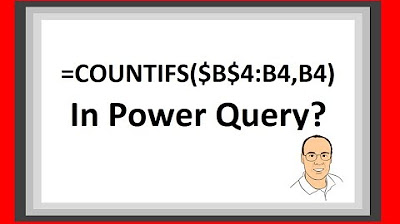Unreal Engine 5 - AI Driven Cars
Summary
TLDRこのビデオでは、AIが運転する車を実装する方法が解説されています。車はスプラインに沿って自動的に進むようにプログラムされています。車は人間のプレイヤーのように、加速度とステアリングを使用しますが、加速度とステアリングの量はコードによって決定されます。スプラインを使用して軌道に沿って車を動かす方法を学びます。目標は、車が与えられた速度で軌道に沿って自動的に進むことです。スプラインのポイントをブループリントから取得する方法がないため、新しいフォルダを作成し、アクタークラスを追加します。車のブループリントを作成し、スプラインを参照する変数を追加します。車が前進するように制御し、最大速度を設定します。次に、車が曲がる方法を決定します。車のステアリングを制御するために、車には左と右の2つの参照ポイントがあります。これらのポイントを使用して、車が右ターン、左ターン、またはステアリングを行うべきかどうかを判断します。最後に、車がスプラインの終点に達したときにループを続ける方法を学びます。デモンストレーションでは、車がスプラインに沿って滑走路を顺利完成し、繰り返しループが可能です。
Takeaways
- 🚗 自動運転車の実装について解説しています。車はスプラインに沿って動くだけでなく、加速度やステアリングをコードで決定します。
- 📂 プロジェクトを作成する際には、スターターコンテンツは必要ありません。独自のフォルダとプロジェクト名を設定しましょう。
- 🔄 スプラインを使用する際には、ランスケープスプラインアクターからブループリントにポイントを取得する方法が必要です。
- 🛣️ スプラインの形状を調整する際には、ALTキーを押しながらポイントを動かすことで、ポイントを複製できます。
- 🚦 スプラインに沿って車の進行方向を決定するために、左ポイント(LP)と右ポイント(RP)を設定します。
- 📏 ターゲット地点までの距離を計算し、車が右か左に曲がるべきかを判断します。
- 🚦 スプラインの長さを超えた場合、ループさせて車が継続的に進むように設定します。
- 🏎️ 車の速度を制御するために、最大速度を設定し、速度がその値を下回る場合にのみ加速させます。
- 🔧 車がスプラインに沿って滑らかに進むように、ステアリングの調整を行います。
- 🔄 車がスプラインの端に到達した際に、スプラインの長さをゼロに戻してループを続けます。
- 📉 車が曲がる角度を滑らかにするために、ステアリングの変化率をフレームレートから独立させます。
- 🔗 プロジェクトファイルはPatreonページでダウンロード可能で、サポートが必要な場合はPatreonクライバーシップを検討できます。
Q & A
AIが運転する車はどのようにして軌道に沿って運転するようになりますか?
-AIが運転する車は、コードを通じて加速度とステアリングを決定し、車両モーメントコンポーネントを使用して運転します。これは人間プレイヤーと同様ですが、加速度の量とステアリングはコードによって決定されます。
スプラインを使用して車をどのように制御しますか?
-スプラインを使用する場合、スプラインポイントからブループリントにポイントを取得する方法が分からないため、新しいフォルダを作成し、アクタークラスを追加して、デフォルトで2つのポイントを持つようにします。
AIが運転する車の速度をどのように制御しますか?
-車の速度を制御するために、車の前進速度を取得し、設定した最大速度値(例: 40km/h)以下であれば加速を適用するようにします。
AIが運転する車が壁にぶつからないようにするにはどうすればよいですか?
-車が壁にぶつかないように、車にセンサーのようなコンポーネントを追加し、スプラインから得られるポイントと比較して、左または右にステアリングするかどうかを決定します。
AIが運転する車がスプラインに沿って滑走路を続けるためには何が必要ですか?
-スプラインの長さを超えた場合、スプライン距離をリセットしてゼロに戻す必要があります。これにより、車がループ内で継続的に滑走路を続けることができます。
AIが運転する車が曲がる方向をどのように決定しますか?
-AIが運転する車が曲がる方向を決定するために、スプラインから得られるポイントと車の参照ポイントとの距離を計算し、どちらが近いかに基づいて左または右に曲がる方向を決定します。
車が揺れ動くのを防ぐためには何をしますか?
-車が揺れ動くのを防ぐために、ステアリング量を徐々に変更するようにします。これは、ターゲット量から現在値への変更を、デルタ秒数と一定の乗数(例: 40)で乗算することで実現します。
AIが運転する車の速度を上げるにはどうすればよいですか?
-AIが運転する車の速度を上げるには、最大速度の設定値を上げる(例: 50km/h)ことで、車がより速く運転できるようになります。
プロジェクトファイルはどこでダウンロードできますか?
-プロジェクトファイルは、Patreonページからダウンロードできます。Patreonページのリンクは説明欄に記載されています。
AIが運転する車の開発に興味を持ってくださった方々はどのようにサポートできますか?
-AIが運転する車の開発に興味を持ってくださった方々は、Patreonクラブのメンバーシップを取得してサポートすることができます。
AIが運転する車の開発で使用された主要な技術は何ですか?
-AIが運転する車の開発で使用された主要な技術には、車両モーメントコンポーネント、スプラインを使用した経路制御、加速度とステアリングのコードによる決定、およびループでの連続運転のためのスプライン距離のリセットが含まれます。
AIが運転する車の開発で直面した最大の課題は何でしたか?
-AIが運転する車の開発で直面した最大の課題は、車がスプラインに沿って滑走路を続ける方法、特に曲がり角の処理と車が揺れ動かないようにすることです。
Outlines

This section is available to paid users only. Please upgrade to access this part.
Upgrade NowMindmap

This section is available to paid users only. Please upgrade to access this part.
Upgrade NowKeywords

This section is available to paid users only. Please upgrade to access this part.
Upgrade NowHighlights

This section is available to paid users only. Please upgrade to access this part.
Upgrade NowTranscripts

This section is available to paid users only. Please upgrade to access this part.
Upgrade Now5.0 / 5 (0 votes)