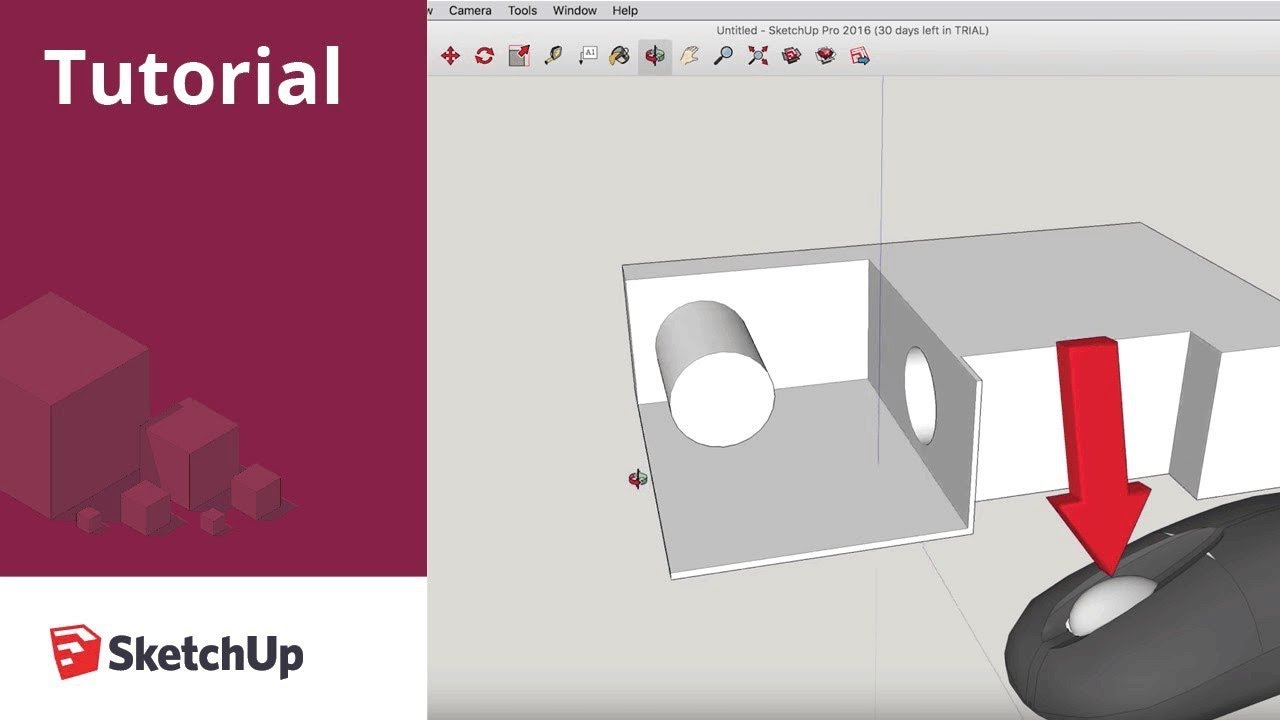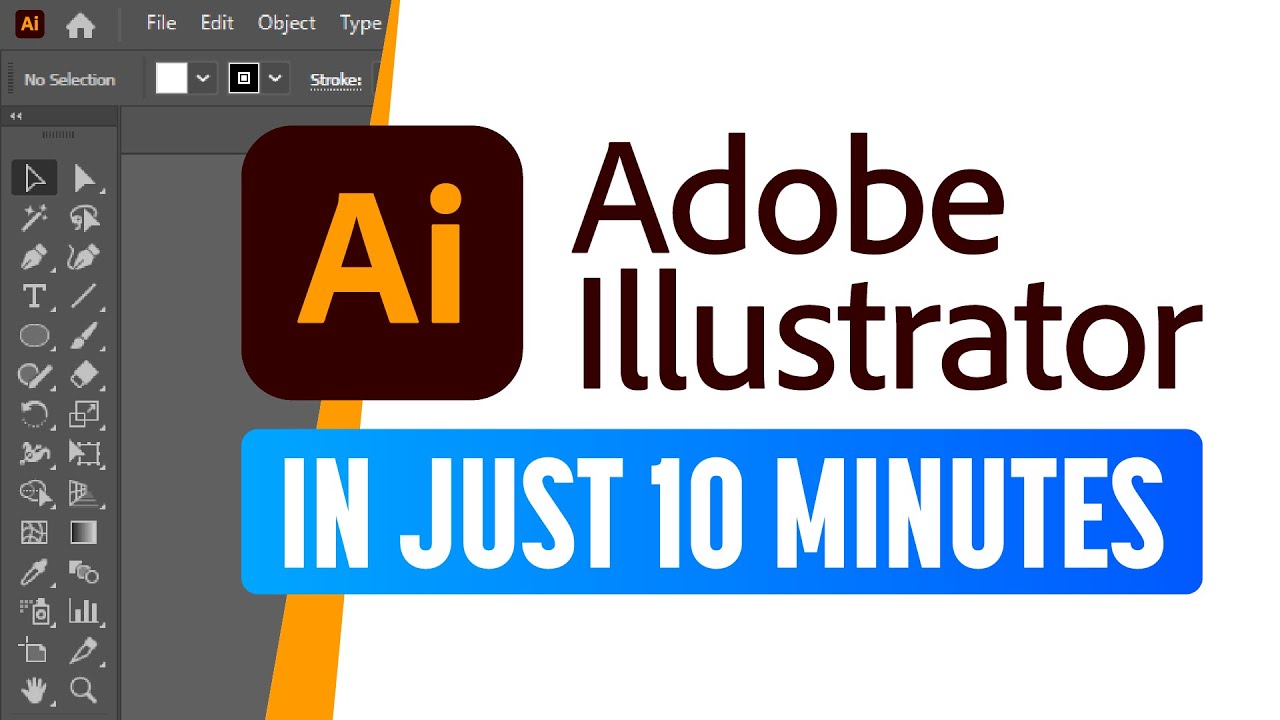KURSUS DESAIN #part1 | Cara Menggunakan Tools Adobe Illustrator | Tutorial Design For Beginner
Summary
TLDRThis video introduces the basics of Adobe Illustrator, guiding users through the initial setup and essential tools for design. Viewers learn how to create a new document, select appropriate sizes, and understand the interface, including the artboard and menu options. Key tools such as the selection, direct selection, magic wand, pen, and type tools are explained, alongside advanced features like the eyedropper and shape builder tools. The video aims to equip beginners with foundational skills for creating digital designs, with encouragement to practice and prepare for further exploration of Illustrator's capabilities.
Takeaways
- 😀 Adobe Illustrator is a powerful design tool used for creating graphics, illustrations, and layouts.
- 🎨 Users can start by creating a new document and choosing from various presets for different needs, such as mobile, web, or print.
- 📏 A4 size is recommended for beginners, but users can customize dimensions in pixels or other units.
- 🖌️ The RGB color mode is ideal for digital designs, while CMYK is preferred for print materials.
- 🖼️ The artboard is the main workspace where users can create and manipulate their designs.
- 🛠️ Key tools include the Selection Tool for selecting objects, and the Direct Selection Tool for editing specific points within shapes.
- 🌈 The Magic Wand Tool allows users to select objects based on color, simplifying the selection process.
- ✍️ The Pen Tool is essential for creating and editing paths, making it versatile for logo and graphic design.
- 📝 Text can be added using the Type Tool, with options for area type and curving text along paths.
- 🔄 The Shape Builder Tool enables users to easily combine and cut shapes to create complex designs.
Q & A
What is the main topic of the video?
-The video introduces the basics of Adobe Illustrator, including its interface and essential tools.
What are the different types of documents that can be created in Adobe Illustrator?
-Users can create documents for mobile design, web design, print design (like A4), film and video cover design, and art and illustration.
Which color mode is recommended for digital designs in Adobe Illustrator?
-The RGB color mode is recommended for digital designs, while CMYK is used for print designs.
How can users select multiple objects in Adobe Illustrator?
-Users can use the Selection Tool to select entire objects or the Direct Selection Tool to select specific points or paths in grouped objects.
What is the purpose of the Magic Wand Tool?
-The Magic Wand Tool allows users to select objects based on their color.
How do you create text that follows a specific path in Adobe Illustrator?
-To create text that follows a path, users can use the Path Type Tool.
What tool is used for drawing custom shapes in Adobe Illustrator?
-The Pen Tool is used for drawing custom paths and creating shapes.
What function does the Shape Builder Tool serve?
-The Shape Builder Tool allows users to combine and divide shapes to create new forms.
How can users change the fill color of an object?
-Users can select the object and then use the Color Fill options to change its fill color.
What is the significance of setting the document units to pixels?
-Setting the document units to pixels is generally easier for digital design purposes, as it aligns with screen resolutions.
Outlines

This section is available to paid users only. Please upgrade to access this part.
Upgrade NowMindmap

This section is available to paid users only. Please upgrade to access this part.
Upgrade NowKeywords

This section is available to paid users only. Please upgrade to access this part.
Upgrade NowHighlights

This section is available to paid users only. Please upgrade to access this part.
Upgrade NowTranscripts

This section is available to paid users only. Please upgrade to access this part.
Upgrade NowBrowse More Related Video
5.0 / 5 (0 votes)