Your Life in 13 Pillar (Framework Walkthrough) Notion, Email, Files & more
Summary
TLDRThe speaker is excited to launch a new course titled 'Simplify Your Digital Life,' which serves as an in-depth guide to organizing one's digital workspace. The course introduces the '13 Pillar System,' a method for categorizing digital files and information into 13 distinct categories, ranging from personal finance to mental clarity. The system is designed to increase productivity, reduce stress, and streamline digital organization across various platforms, including email, Google photos, and project management tools like Notion. The speaker emphasizes the importance of an organized digital life, shares personal experiences and struggles with digital clutter, and offers practical tips for implementing the 13 Pillar System. The session concludes with a Q&A, providing further insights into the system's application and the speaker's digital organization strategies.
Takeaways
- 🚀 The speaker is launching a new course called 'Simplify Your Digital Life', which is a comprehensive guide to organizing one's digital workspace.
- 📅 The course is a detailed extension of the concepts briefly introduced during the workshop, focusing on the 13 Pillars system for organization.
- 🎓 The speaker's expertise includes marketing, YouTube content creation, and teaching productivity tools like Notion to business owners, ADHD sufferers, and general audiences.
- 📁 The importance of having an organized computer and phone is emphasized as a critical aspect of productivity, and the speaker shares personal experiences and struggles with digital organization.
- 🔑 The 13 Pillars system is introduced as a universal categorization method that can be applied across various apps and platforms, including email, Google Photos, and Notion.
- 🌈 Color coding is used within the Pillars system to help users quickly identify and sort information, with each pillar assigned a specific color for easy reference.
- 📈 The benefits of the system include increased productivity, reduced stress, and better communication with coworkers, bosses, and clients.
- 🤝 The speaker engages with the audience by asking them to raise their hand in the chat if they relate to the struggles mentioned, fostering a sense of community and shared experience.
- 💻 The course offers a significant discount for participants of the workshop, incentivizing further learning and engagement with the material.
- 📝 The speaker discusses the process of applying the Pillars system to different digital tools, emphasizing the customization and personalization available to users within the framework.
- ⏰ Time management is a key theme, with the speaker advising on strategies for maintaining an organized system, including regular updates and the use of technology like Google Calendar and Alexa for reminders.
Q & A
What is the name of the new course being launched by the speaker?
-The new course being launched is called 'Simplify Your Digital Life'.
What are the three major overarching categories in the speaker's system?
-The three major overarching categories are Home, Business, and Health.
How many pillars are there in the speaker's system for organizing digital life?
-There are 13 pillars in the system.
What is the color code for the Entertainment pillar in the speaker's system?
-The color code for the Entertainment pillar is black.
Which pillar does the speaker recommend for organizing personal finance?
-The speaker recommends using the Personal Finance pillar for organizing personal finance, which is color-coded dark green.
What is the purpose of the speaker's system?
-The purpose of the speaker's system is to help organize and simplify one's digital life, including computer files, emails, photos, and notes, by categorizing them into the 13 defined pillars.
How does the speaker use Google Photos to organize their photos?
-The speaker uses the pillar system within Google Photos by creating albums with cover images based on the colors and names of the pillars, and then organizing photos into these albums accordingly.
What does the speaker suggest for managing email subscriptions?
-The speaker suggests creating a separate email account for newsletters, and then using filters and colors to organize incoming emails into folders based on the 13 pillars.
What is the discount code for the speaker's new course?
-The discount code for the course is '10 off o, 2023' which provides $10 off the original price.
How often should one maintain their digital organization system?
-The speaker suggests that maintenance will depend on the individual's usage, but generally, it should be done periodically to keep the system effective and uncluttered.
What is the speaker's stance on using multiple colors within the same digital organization platform?
-The speaker acknowledges that some platforms have limited color options, so it's necessary to simplify and use a color code guide that fits within those constraints.
Outlines

This section is available to paid users only. Please upgrade to access this part.
Upgrade NowMindmap

This section is available to paid users only. Please upgrade to access this part.
Upgrade NowKeywords

This section is available to paid users only. Please upgrade to access this part.
Upgrade NowHighlights

This section is available to paid users only. Please upgrade to access this part.
Upgrade NowTranscripts

This section is available to paid users only. Please upgrade to access this part.
Upgrade NowBrowse More Related Video
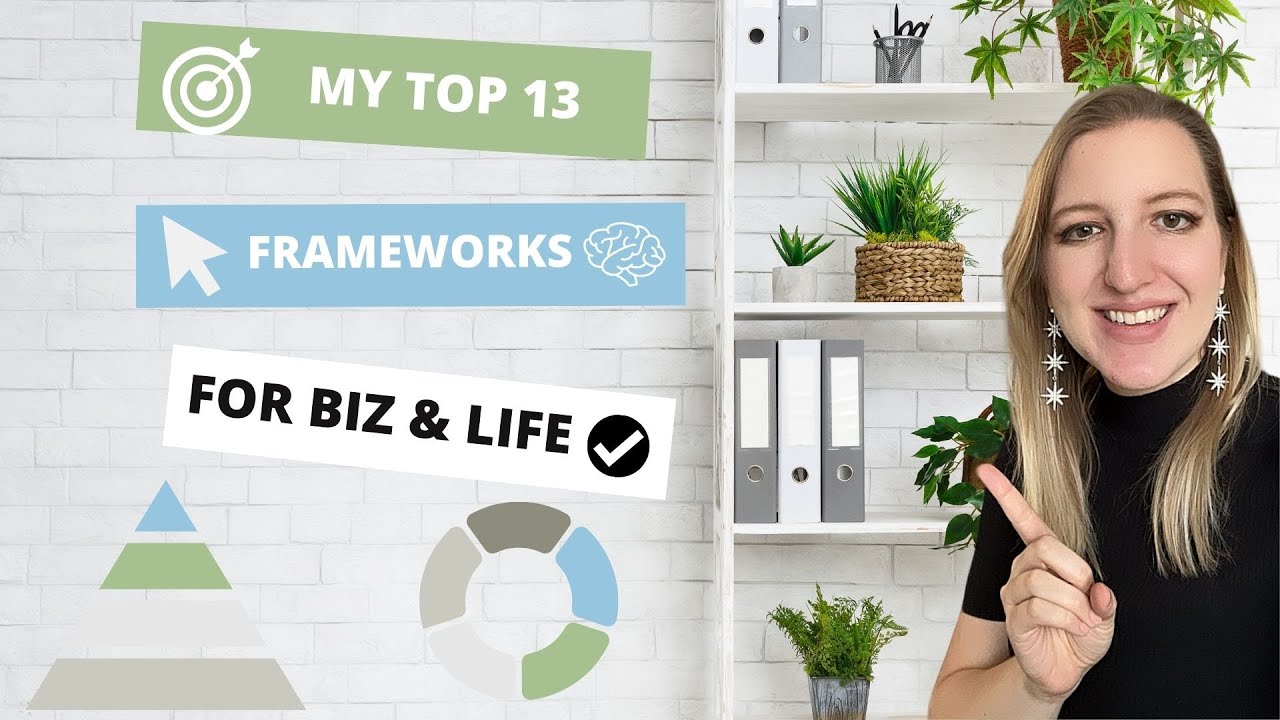
13 Life & Business Frameworks You Need to Know 🎉
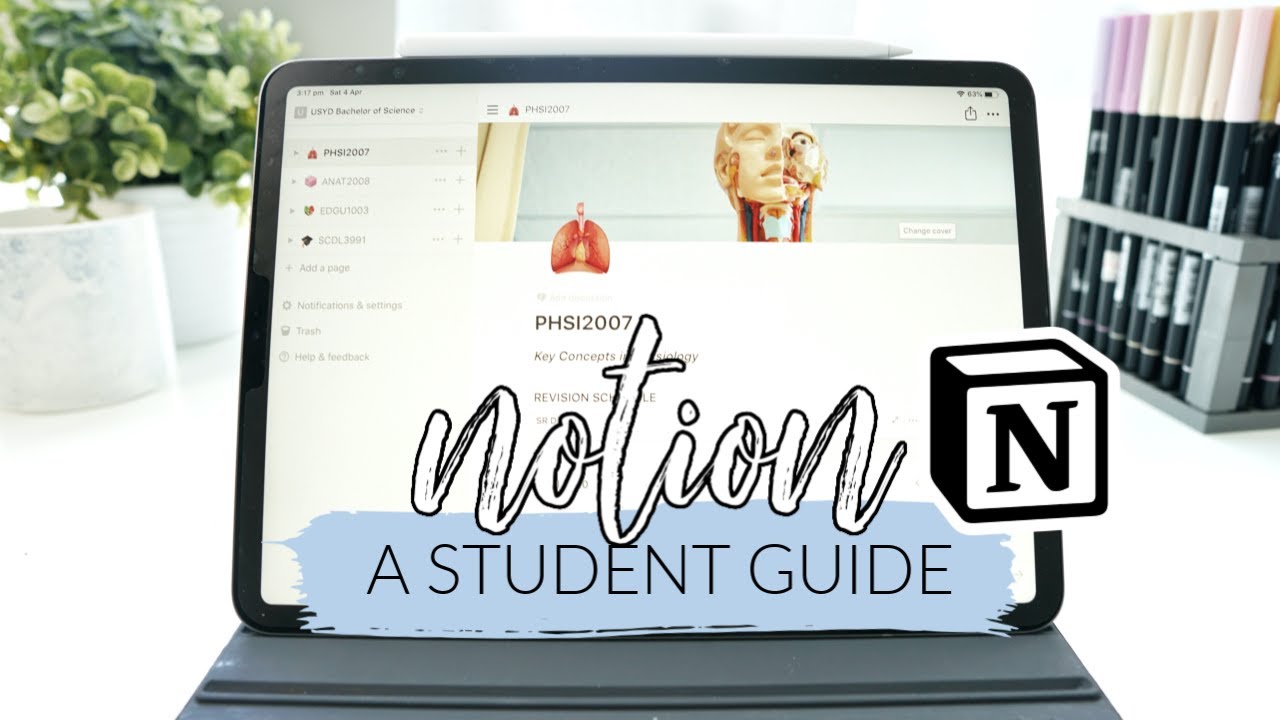
How I use Notion! *as a student* | studycollab: Alicia
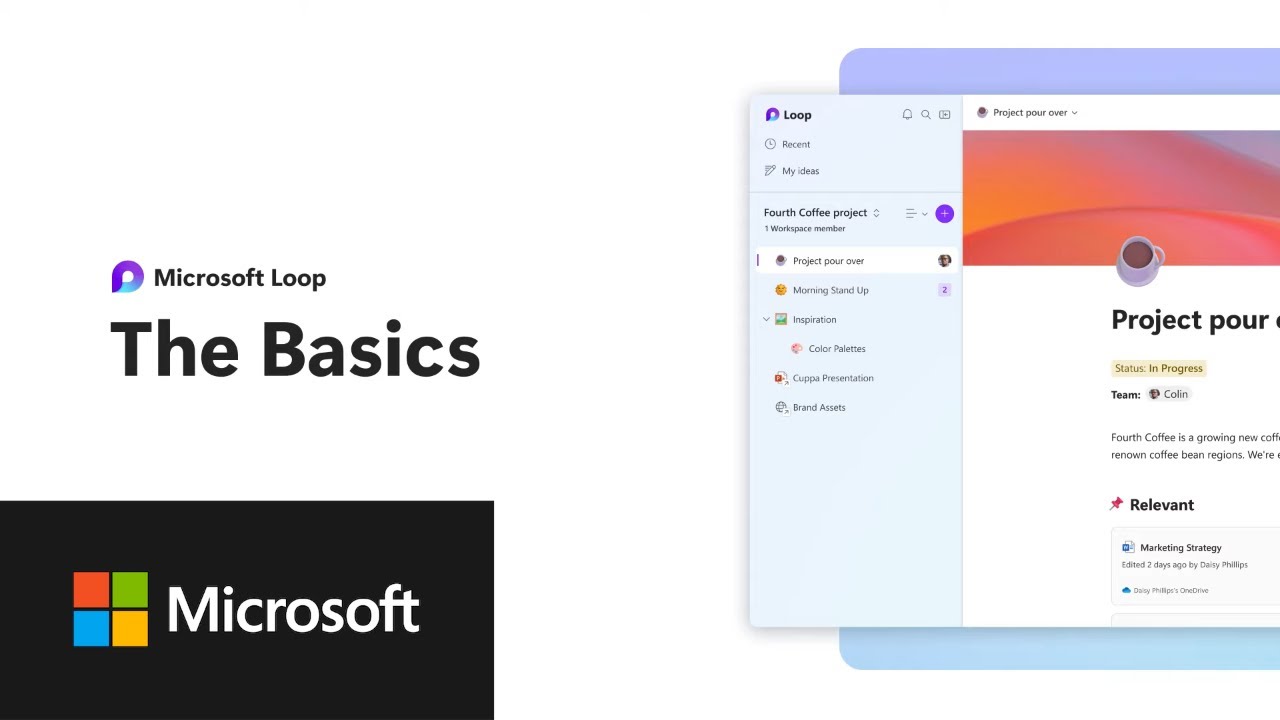
Microsoft Loop | Learn the Basics
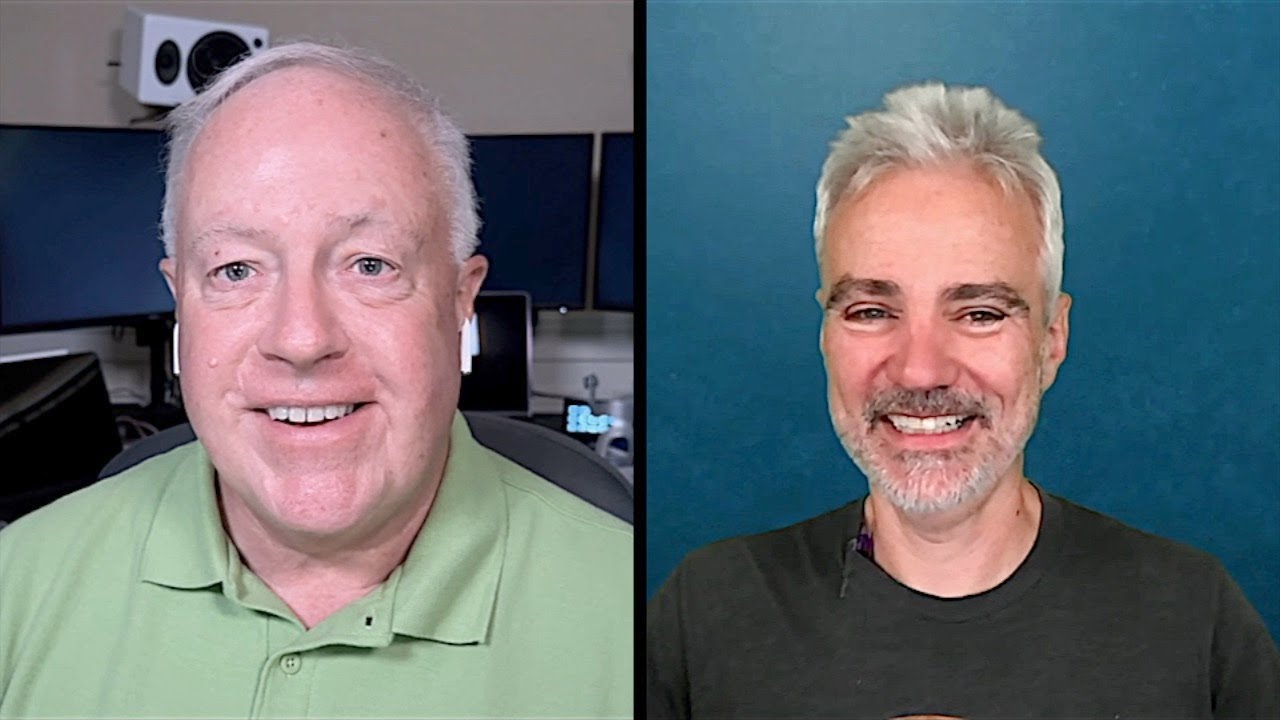
MacVoices #23195: Joe Kissell Takes Control of Your Digital Legacy (2)

FREE Digital Marketing & Personal Brand Course | 2024 Full Roadmap

Vidya Shankar Ji, 66 Year Old Businessman #learndigitalmarketinginhindi To Grow His Business Online
5.0 / 5 (0 votes)