Alta en el IDSE de trabajadores 2024 (Movimientos Afiliatorios)
Summary
TLDRIn this tutorial, the presenter guides viewers through the process of handling affiliate movements on the IMSS portal. The video covers how to perform tasks such as registering new employees (altas), modifying salaries, and processing employee terminations (bajas). It explains how to access the IMSS platform using a digital certificate, how to enter the required employee information, and how to check the status of the submitted movements. Additionally, it provides insights into bulk uploads of affiliate movements using Excel macros. The tutorial concludes with instructions on how to view results and download confirmation receipts for processed movements.
Takeaways
- 😀 Ensure to subscribe to the YouTube channel and follow the social media accounts (Facebook, Instagram, TikTok) for more content.
- 😀 To access the platform, type 'IMSS' into the browser and log in using your digital certificate.
- 😀 You can obtain your digital certificate either by registering your company at the subdelegation or doing it online as an individual.
- 😀 For individual registration, use your RFC as the username and the electronic signature password as the password.
- 😀 To perform any affiliation movements, ensure you're logged into the correct employer registry (for both individuals and corporations).
- 😀 For a new worker registration (high/re-entry), input the worker’s social security number, name, salary, and type of worker (permanent, temporary, etc.).
- 😀 The 'Salary Integrated Daily' field is crucial and must be filled in correctly for accurate calculation of payroll.
- 😀 Make sure to select the correct work schedule (e.g., reduced hours or full week) when adding a new employee.
- 😀 When modifying a salary, you must provide the worker’s social security number, name, and the updated salary details.
- 😀 When a worker leaves (e.g., resignation or termination), you must choose the appropriate reason for termination (e.g., abandonment of employment, retirement).
- 😀 After submitting the movements, you can check the status of your submission in the 'Lot Sent' and 'Processed Lots' sections, where you can confirm if the data has been approved or contains errors.
Q & A
What is the main focus of this tutorial video?
-The tutorial video focuses on affiliate movements through the IMSS website, covering actions such as registering employees, modifying salaries, and processing employee exits.
How can I access the IMSS website to begin the process?
-To access the IMSS website, you need to type 'IMSS' into your preferred browser and enter the digital certificate to log in.
What are the two ways to obtain a digital certificate for accessing IMSS?
-You can either obtain a digital certificate through direct registration at a subdelegation, where you'll get your certificate, user, and password, or you can access it online if you registered your patronage as an individual or a legal entity.
What is the purpose of the digital certificate in this process?
-The digital certificate is used to authenticate your identity when logging into the IMSS portal to perform affiliate movements.
What should I do if I have multiple patronage registrations?
-If you have more than one patronage registration, they will appear in the portal. You need to ensure you're working with the correct registration when performing movements.
What information do I need to input to register a new employee?
-To register a new employee, you will need their Social Security number (11 digits), name, surname, salary, type of worker (permanent, temporary, or construction), type of salary (fixed, variable, or mixed), and work schedule.
What is the importance of the 'Social Security number' during registration?
-The Social Security number is essential for identifying the worker and correctly linking them to their corresponding data in the system.
How is the 'integrated daily salary' calculated for employee registration?
-The integrated daily salary can be calculated using a specific formula. For guidance, the tutorial recommends checking another video on how to calculate payroll for 2024.
What steps should be followed to modify an employee's salary in the system?
-To modify an employee's salary, enter their Social Security number, verify their name, surname, and employee code, then input the new integrated daily salary and confirm the changes.
How do I submit the movements to the IMSS once I've completed them?
-After completing the required movements, press the 'Send' button. You will then need to authenticate using your digital certificate, private key, and password.
What happens after submitting the movements to the IMSS?
-Once movements are submitted, you can check their status in the 'Consultation' section. You'll see whether the movements have been processed and approved, or if there were any errors in the submission.
How can I perform mass uploads of affiliate movements?
-To perform mass uploads, you can use an Excel macro that generates a DISMAC file, which allows for the mass registration of multiple employees. You will need to upload the file, authenticate, and then send the movements to IMSS.
Outlines

This section is available to paid users only. Please upgrade to access this part.
Upgrade NowMindmap

This section is available to paid users only. Please upgrade to access this part.
Upgrade NowKeywords

This section is available to paid users only. Please upgrade to access this part.
Upgrade NowHighlights

This section is available to paid users only. Please upgrade to access this part.
Upgrade NowTranscripts

This section is available to paid users only. Please upgrade to access this part.
Upgrade NowBrowse More Related Video

Design of Steel Warehouse in ETABS | Portal Frame, Wall and Roof Bracing, Fly Braces, Wind load |
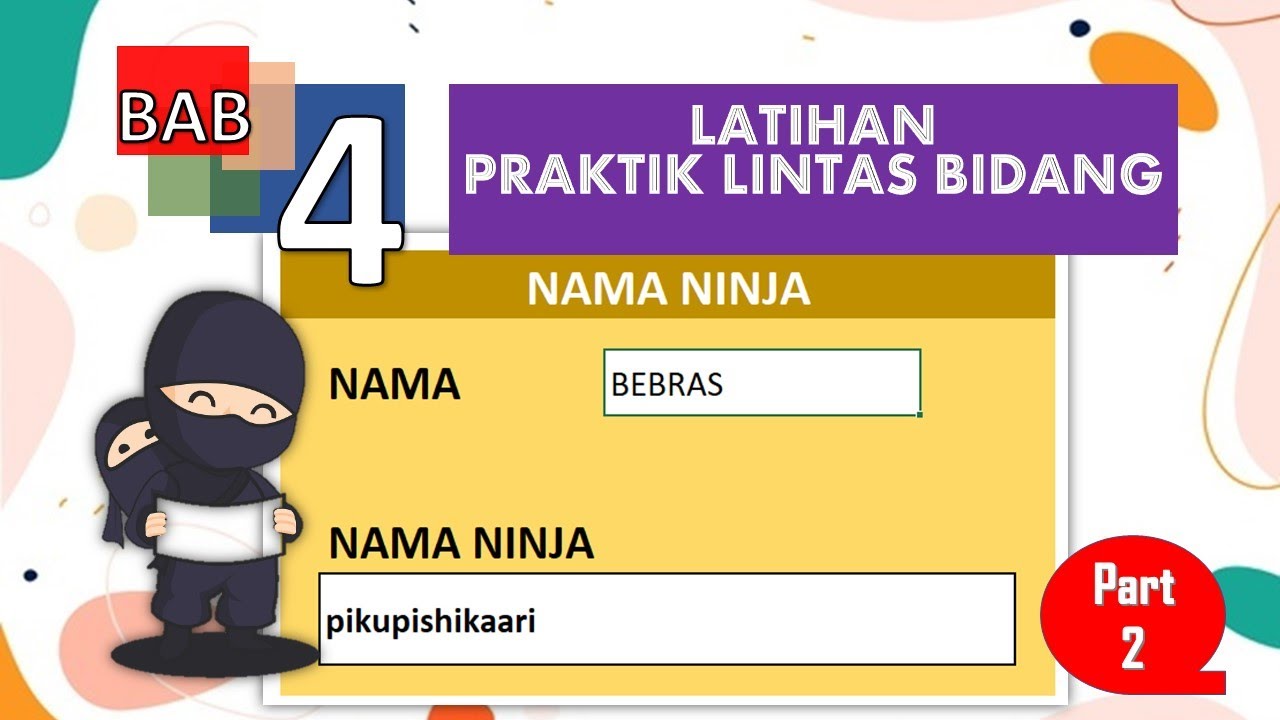
Praktik Lintas Bidang | Informatika SMA Kelas X

If I Started Affiliate Marketing in 2024, I’d Do This
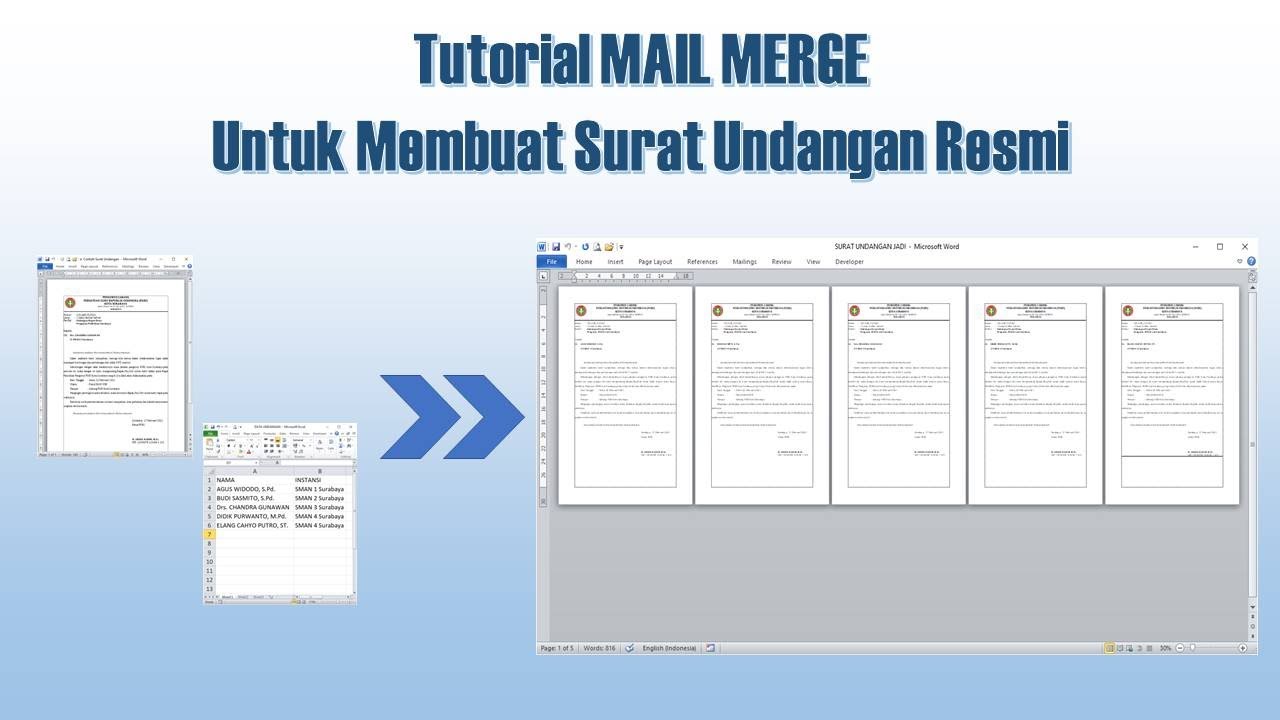
Cara Membuat Mail Merge untuk Surat Undangan

Seri 11 PWEB Login, Logout dan Auth

Afiliado Amazon: Como divulgar no Pinterest e Ganhar as Primeiras Comissões começando do Zero
5.0 / 5 (0 votes)