O jeito mais fácil de vetorizar uma imagem no CorelDRAW
Summary
TLDRIn this video, Cássio Medeiros responds to a viewer's question about easier methods for vectorizing images using CorelDRAW. He demonstrates the process of importing an image and utilizing the 'Trace Bitmap' feature for quick vectorization. Cássio highlights the importance of image quality for better results and offers tips for adjusting the vectorized image. He emphasizes that while the 'Trace Bitmap' tool is effective, drawing over the image may be necessary for lower-quality pictures. The video encourages viewer interaction and promotes further engagement with the channel.
Takeaways
- 😀 The video is presented by Cássio Medeiros, addressing a question from viewer Caio Semebriglieri about easier ways to vectorize images.
- 💡 There is a new method for vectorizing images in CorelDRAW that is simpler than previous methods.
- 📂 To start, create a new RGB document in CorelDRAW and import the desired image using the File > Import option.
- 🔍 The initial vectorization method discussed is 'Quick Trace,' which may not provide the best quality.
- 🖼️ The alternative method is 'Contour Trace,' specifically using the 'Clipart' option for improved results.
- ⚙️ Users can adjust settings such as details, smoothing, and corner smoothness to enhance vectorization accuracy.
- 🔄 After vectorization, users can compare the original image with the vectorized one by dragging it aside.
- ✂️ The option to 'Ungroup' allows for editing of individual vector elements after the image has been vectorized.
- 🛠️ Users can merge vector shapes using the 'Weld' function for a cleaner final result.
- 🔑 Image quality plays a crucial role in the success of vectorization; higher quality images yield better results.
Q & A
Who is the presenter in the video?
-The presenter is Cássio Medeiros.
What is the main topic of the video?
-The main topic is about how to vectorize images more easily using CorelDRAW.
Who asked the question that prompted this video?
-The question was asked by a subscriber named Caio Semebreviglieri.
What is the first step Cássio takes to vectorize the image?
-The first step is to import a drawing into CorelDRAW.
What does Cássio say about the quality of the imported image?
-He notes that the imported image is not vectorized and has lost quality.
What feature does Cássio use to vectorize the image?
-He uses the 'Trace Bitmap' feature in CorelDRAW.
What problem does Cássio encounter with the quick trace option?
-The quick trace option does not produce a high-quality vectorization, leading to missing details in the image.
What solution does Cássio suggest for better vectorization?
-He suggests using the 'Outline Trace' option with 'Clipart' for improved results.
What does Cássio recommend for adjusting the vectorized image?
-He recommends using the 'Ungroup' option to adjust any elements that were not correctly identified.
What is the key observation Cássio makes regarding image quality?
-He emphasizes that higher quality images lead to better vectorization results.
Outlines

This section is available to paid users only. Please upgrade to access this part.
Upgrade NowMindmap

This section is available to paid users only. Please upgrade to access this part.
Upgrade NowKeywords

This section is available to paid users only. Please upgrade to access this part.
Upgrade NowHighlights

This section is available to paid users only. Please upgrade to access this part.
Upgrade NowTranscripts

This section is available to paid users only. Please upgrade to access this part.
Upgrade NowBrowse More Related Video

What Happens When LEAPS and Covered Calls Decline?

Tutorial CorelDRAW | Belajar 12 Tools Dasar CorelDRAW Untuk Pemula (30 Menit Langsung Jago Abis)

Cara Membuat Desain MUG CUSTOM di CorelDraw || How to Make a CUSTOM MUG Design in CorelDraw
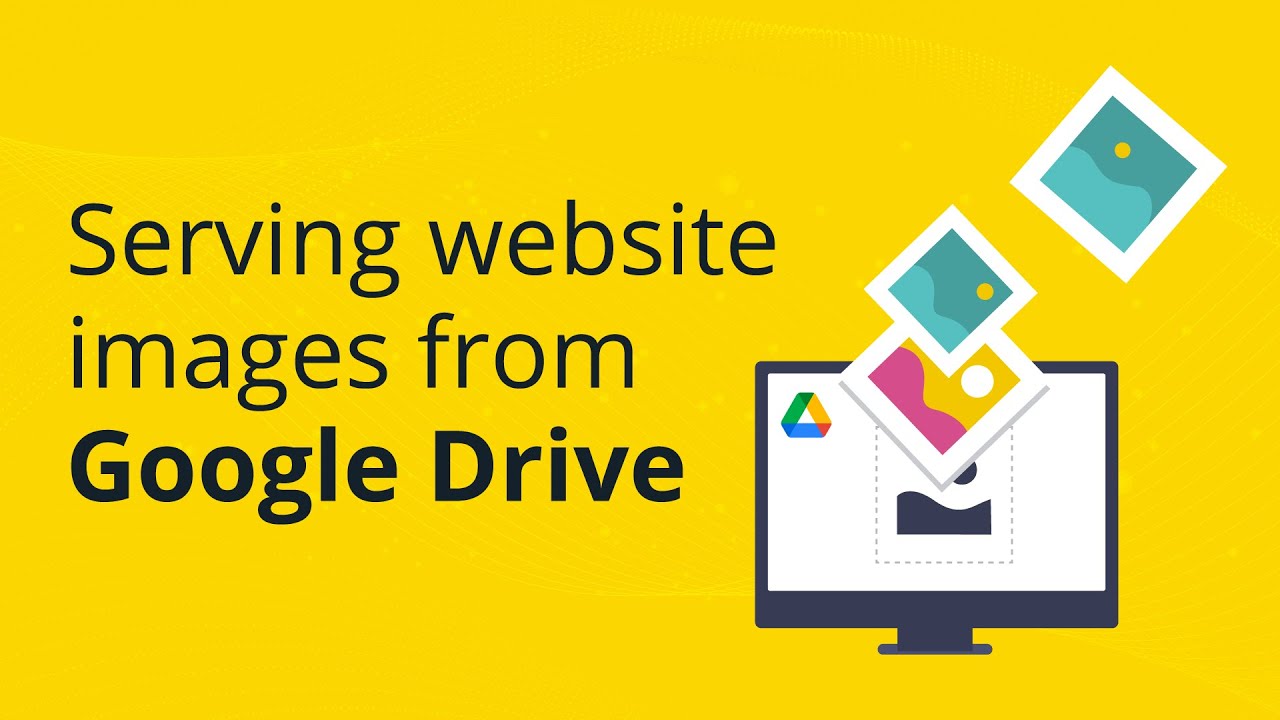
How to use Google Drive as a CDN (Content Delivery Network)

Do You Know The Law of Manifestation? Morning Tea and Manifesting July 14, 2025

PENYAJIAN DATA DALAM BENTUK TABEL & DIAGRAM || PENGOLAHAN DATA
5.0 / 5 (0 votes)