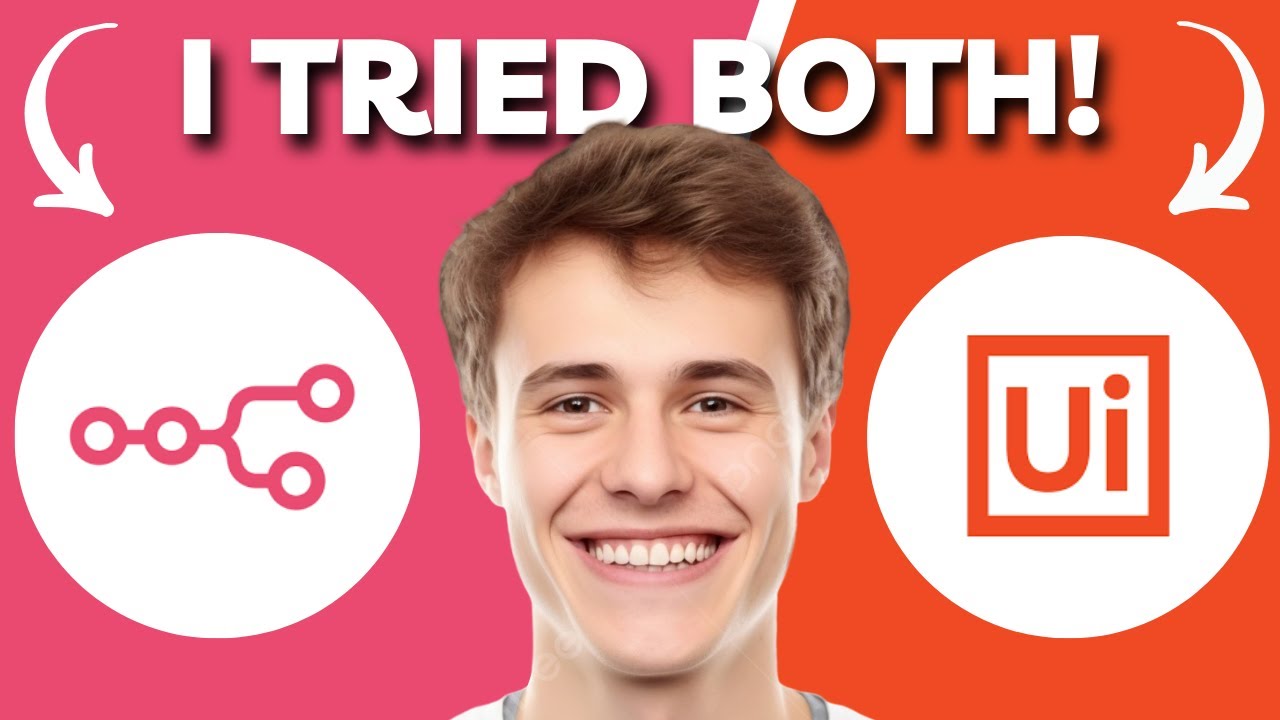How to Copy & Paste on Codetantra | Copy Paste Trick | Use Autotyper in codetantra | 100% Working
Summary
TLDRIn this video, the presenter introduces a software tool designed to assist college students with programming assignments by automating the typing process. They demonstrate how to download and install the software, guiding viewers through its features, such as copying and pasting text from articles into a text file. The tutorial emphasizes the importance of following instructions carefully to avoid issues with the tool and highlights the need for patience during the typing process. The presenter assures users that this solution will streamline their workflow and improve efficiency in completing tasks.
Takeaways
- 😀 Many colleges provide online programming resources and tools.
- 💻 The speaker emphasizes the difficulty of copying and pasting code directly in certain software.
- 📥 A specific software is recommended for download to assist with tasks.
- 🔗 A link to the software will be provided in the description box.
- ⏱️ The speaker plans to demonstrate setting a timer for a task.
- 📝 Copying and pasting text into a new entry is explained in detail.
- 📂 Users are advised to save their work in a text file format.
- 🔄 The software automatically types out text, saving time.
- ⚠️ Users need to be cautious of detection warnings when typing quickly.
- 🕒 A waiting time of three to four minutes is suggested to avoid issues with the software.
Q & A
What is the main topic discussed in the transcript?
-The transcript discusses a software tool designed to assist college students with online programming assignments.
What problem do many colleges face regarding programming tasks?
-Many colleges face challenges related to copying and pasting code in online programming tasks.
What action is the speaker taking to help students with their assignments?
-The speaker is recommending a specific software to facilitate the completion of programming assignments.
Where can students find the link to download the recommended software?
-The link to download the software will be provided in the description box of the video.
What demonstration does the speaker provide?
-The speaker demonstrates how to set a timer and type an article using the software.
Why is it important to follow instructions while using the software?
-Following instructions is crucial to avoid detection of suspicious activities that may arise from rapid typing or automated processes.
How long should users wait after typing to avoid issues?
-Users are advised to wait for about three to four minutes after typing to prevent detection by the software.
What happens if a user types too quickly?
-If a user types too quickly, the software may flag the activity as suspicious, which could lead to complications.
What type of content can be managed with the software?
-The software allows users to create and manage text files, making it easier to handle programming assignments.
What is the speaker's closing message?
-The speaker thanks the audience and encourages them to utilize the software for their assignments.
Outlines

This section is available to paid users only. Please upgrade to access this part.
Upgrade NowMindmap

This section is available to paid users only. Please upgrade to access this part.
Upgrade NowKeywords

This section is available to paid users only. Please upgrade to access this part.
Upgrade NowHighlights

This section is available to paid users only. Please upgrade to access this part.
Upgrade NowTranscripts

This section is available to paid users only. Please upgrade to access this part.
Upgrade NowBrowse More Related Video
5.0 / 5 (0 votes)