Aplicar Proxy por GPO no WIndows Server 2022
Summary
TLDRIn this informative tutorial, Eduardo Oliveira demonstrates how to configure a proxy using Group Policy Object (GPO) on Windows Server 2022. He highlights the inefficiency of manually setting proxies on multiple workstations, opting instead for a centralized GPO approach. Eduardo guides viewers through the process of creating and editing the GPO, detailing the necessary registry entries for proxy settings, exceptions, and enabling the proxy. He emphasizes user restrictions on modifying these settings and provides practical advice on using the Windows Registry for effective proxy configuration. The video is a valuable resource for administrators seeking streamlined network management.
Takeaways
- 😀 Eduardo Oliveira introduces the tutorial on applying proxy settings via GPO on Windows Server 2022.
- 🔧 He emphasizes the necessity of proxy configuration for multiple workstations to simplify internet access.
- 💻 Manual proxy setup can be tedious and inefficient, especially in environments with numerous machines.
- 📊 The tutorial includes step-by-step instructions for using the Group Policy Management tool on Windows Server 2022.
- 🔑 Eduardo guides viewers to create a new GPO and edit it to configure the proxy settings through Windows Registry preferences.
- ⚙️ He explains the creation of three important registry entries: one for the proxy address, one for exceptions, and one to enable the proxy.
- 🔒 The settings are designed to prevent users from modifying the proxy configurations.
- 🔄 Eduardo demonstrates applying the GPO and restarting a Windows 10 workstation to enforce the new settings.
- 🌐 After restarting, he confirms the proxy is successfully applied, allowing internet access through the specified proxy.
- 💡 Eduardo recommends using registry settings for proxy configurations as a more effective method compared to outdated Control Panel options.
Q & A
What is the main topic of Eduardo Oliveira's video?
-The video focuses on how to apply proxy settings through Group Policy (GPO) on Windows Server 2022.
Why is configuring a proxy via GPO beneficial?
-Configuring a proxy via GPO allows administrators to efficiently set proxy settings for multiple workstations at once, ensuring uniformity and reducing manual configuration errors.
What is the first step to start configuring the proxy settings?
-The first step is to open the Server Manager, navigate to 'Tools', and select 'Group Policy Management' to create a new GPO.
What does Eduardo suggest as the best way to apply proxy settings?
-Eduardo suggests using the Windows Registry to configure proxy settings, as it provides more reliable results compared to older methods involving the Control Panel.
What must be done after creating the GPO?
-After creating the GPO, it should be edited to include the necessary registry entries that define the proxy settings, followed by ensuring the policy is enabled.
How does the GPO prevent users from changing proxy settings?
-The GPO is configured to disable user modification of the proxy settings, enforcing the settings to remain consistent across all specified workstations.
What happens after applying the GPO to the workstations?
-Once the GPO is applied, users will need to restart their workstations for the new proxy settings to take effect.
What should be done to verify if the proxy configuration is successful?
-To verify the successful application of the proxy configuration, users should attempt to browse the internet after the workstation has restarted.
What common misconception does Eduardo address regarding proxy configuration?
-Eduardo addresses the misconception that users can still configure proxy settings through the Control Panel in newer Windows versions, stating that this method is outdated.
What does Eduardo encourage viewers to do at the end of the video?
-Eduardo encourages viewers to subscribe to the channel, like the video, share it, activate notifications for new content, and leave comments with their feedback.
Outlines

This section is available to paid users only. Please upgrade to access this part.
Upgrade NowMindmap

This section is available to paid users only. Please upgrade to access this part.
Upgrade NowKeywords

This section is available to paid users only. Please upgrade to access this part.
Upgrade NowHighlights

This section is available to paid users only. Please upgrade to access this part.
Upgrade NowTranscripts

This section is available to paid users only. Please upgrade to access this part.
Upgrade NowBrowse More Related Video

MCSA 19 Group Policy Loopback Processing Mode
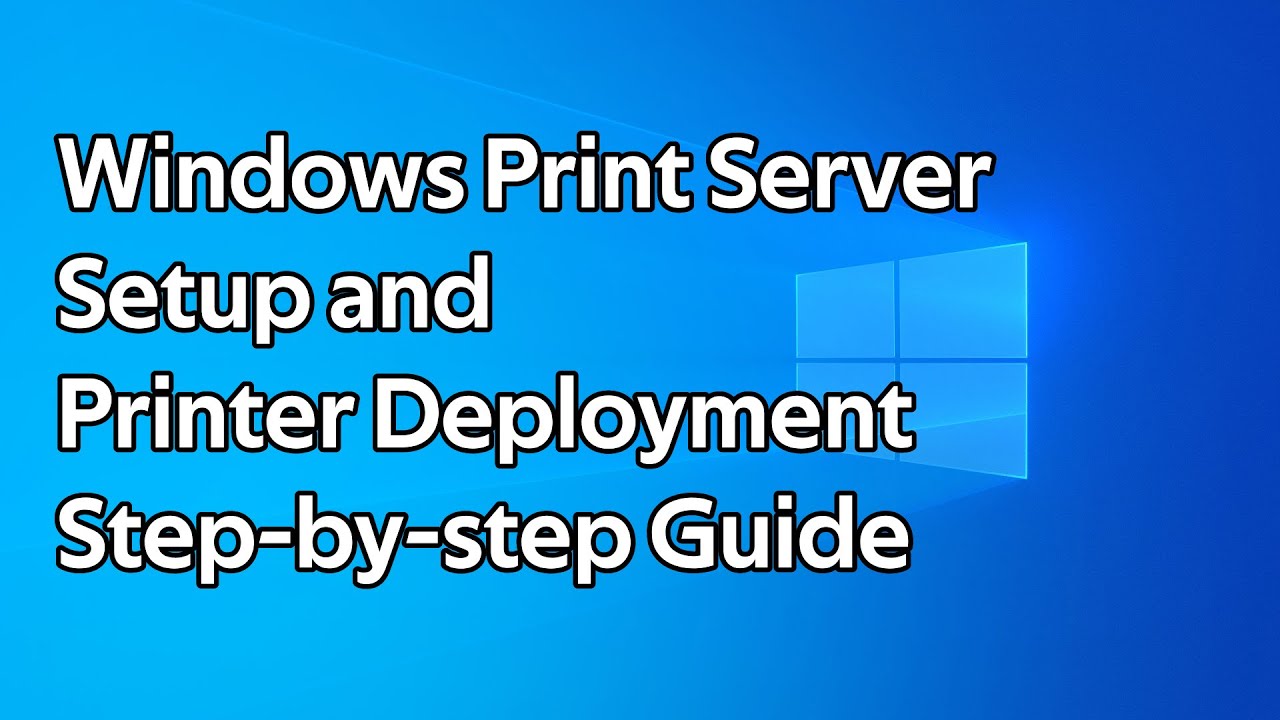
How to setup a Windows Print Server and deploy printers using Group Policy

16 Windows Server 2019 - Hirarki Penerapan Group Policy
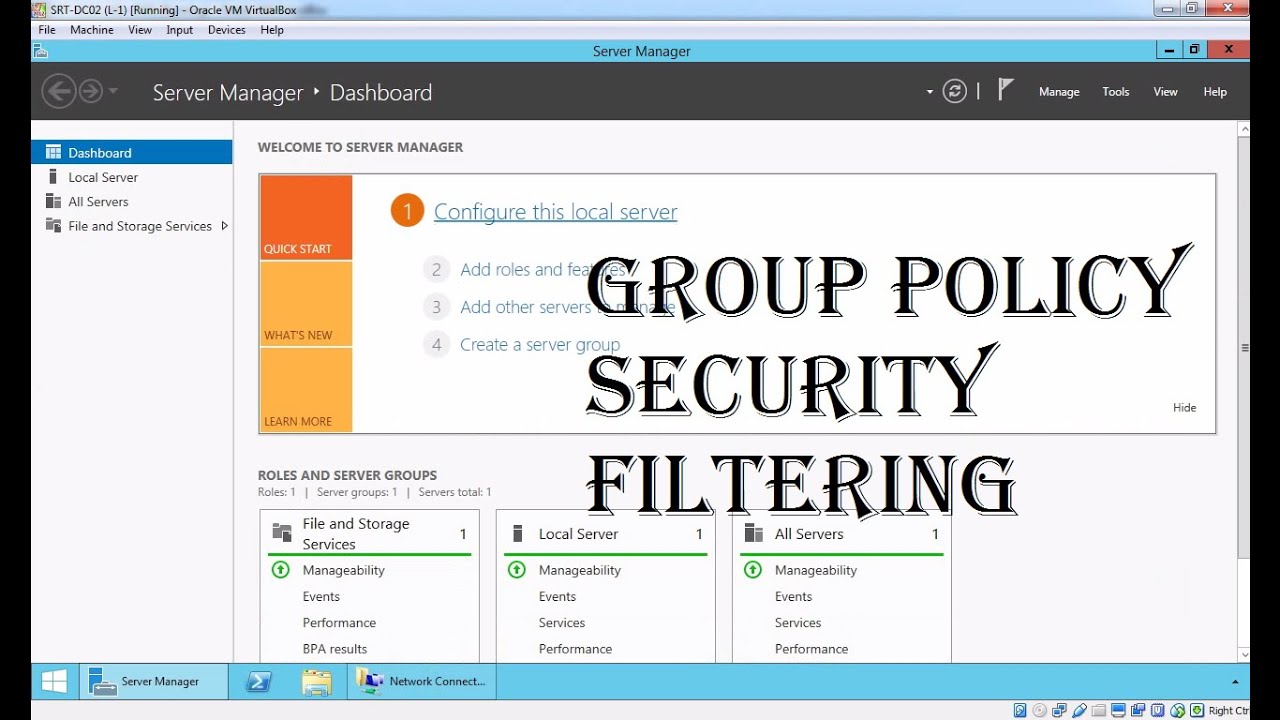
MCSA 70-410 18. Group Policy Security Filtering

Setup Computer Server in Windows Server 2012 R2 Part 3 (REMOTE DESKTOP, PRINTER DEPLOY) [TAGALOG]

INSTALASI DAN KONFIGURASI DHCP SERVER PADA DEBIAN 8
5.0 / 5 (0 votes)