Master Apple Notes: 10 Hacks for Ultimate Productivity!
Summary
TLDRIn this video, the presenter shares ten effective tips for maximizing productivity using Apple Notes. Key features highlighted include Quick Notes for jotting down thoughts instantly, easy text and image imports through drag-and-drop, and the ability to link notes for efficient organization. Additional tips cover text replacement for quick typing, leveraging Spotlight search to find notes without opening the app, and using Quick Actions for rapid access to specific tasks. The video also demonstrates how to create split-screen shortcuts for multitasking. These insights aim to enhance user efficiency and streamline note-taking experiences.
Takeaways
- 😀 Apple Notes is a versatile tool that users frequently return to after trying various note-taking apps.
- 📝 Quick Notes can be accessed directly from the lock screen, allowing for immediate note-taking.
- 📲 Users can pop a Quick Note by dragging their Apple Pencil from the bottom right corner of the screen.
- 🖼️ Dragging and dropping text and images into Apple Notes streamlines the process of gathering information.
- 📸 Screenshots can be taken and annotated within Apple Notes, enhancing the note-taking experience.
- 📖 The text scanning feature allows users to import text directly from physical documents into their notes.
- 🔗 Users can link notes together, creating a personal homepage for easy navigation between topics.
- ⌨️ Text replacement allows for efficient typing by replacing abbreviations with longer phrases.
- 🔍 Spotlight search enables users to find notes without opening the app by searching from the home screen.
- ⚡ Long-pressing the Apple Notes app provides quick actions to create notes, checklists, and more.
Q & A
What is the primary reason the speaker prefers Apple Notes over other note-taking apps?
-The speaker has tested various note-taking apps but consistently returns to Apple Notes due to its efficiency and features.
How can users quickly create a note without unlocking their device?
-Users can create a quick note by tapping on their lock screen, allowing them to write immediately.
What functionality does the Apple Pencil provide for quick notes?
-By dragging the Apple Pencil from the bottom right corner, users can access quick notes, add links, and annotate their notes.
What is the benefit of dragging and dropping text into Apple Notes?
-This feature allows users to efficiently import text and images from other sources directly into their notes, saving time during research.
What does the screenshot function allow users to do in Apple Notes?
-Users can take screenshots by dragging the Apple Pencil from the bottom left corner, and then annotate these images using the available toolbar.
How can users scan text into their notes?
-Users can open the Notes app, tap on the camera icon, select 'Scan Text,' and then position their device's camera over the text they wish to import.
What is the purpose of linking notes in Apple Notes?
-Linking notes allows users to connect related information, making it easier to navigate between different topics or notes.
How can text replacement improve typing efficiency in Apple Notes?
-Text replacement allows users to type a short abbreviation that automatically expands into a full word or phrase, streamlining the writing process.
What search capabilities does Apple Notes offer without opening the app?
-Users can utilize Spotlight search from the home screen to find notes by typing in the title or relevant keywords.
What quick actions are available when long-pressing the Apple Notes app icon?
-Long-pressing the Apple Notes icon provides quick access to start a new note, create a checklist, or scan a document.
How can users create a shortcut for split-screen view with Apple Notes?
-Users can create a shortcut in the Shortcuts app that allows them to open Apple Notes alongside another app in split view for easier multitasking.
Outlines

This section is available to paid users only. Please upgrade to access this part.
Upgrade NowMindmap

This section is available to paid users only. Please upgrade to access this part.
Upgrade NowKeywords

This section is available to paid users only. Please upgrade to access this part.
Upgrade NowHighlights

This section is available to paid users only. Please upgrade to access this part.
Upgrade NowTranscripts

This section is available to paid users only. Please upgrade to access this part.
Upgrade NowBrowse More Related Video
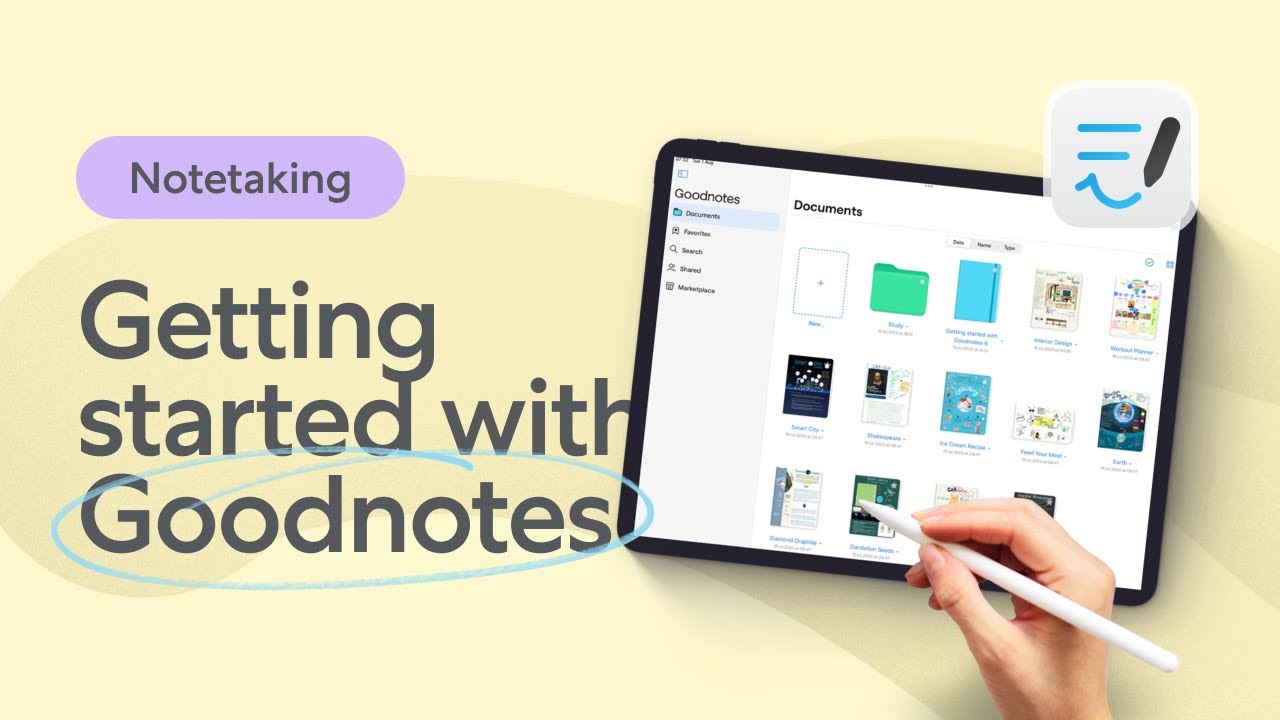
Master Goodnotes - 10 Tips for Beginners

My Simple Apple Productivity System (iOS 18 update)
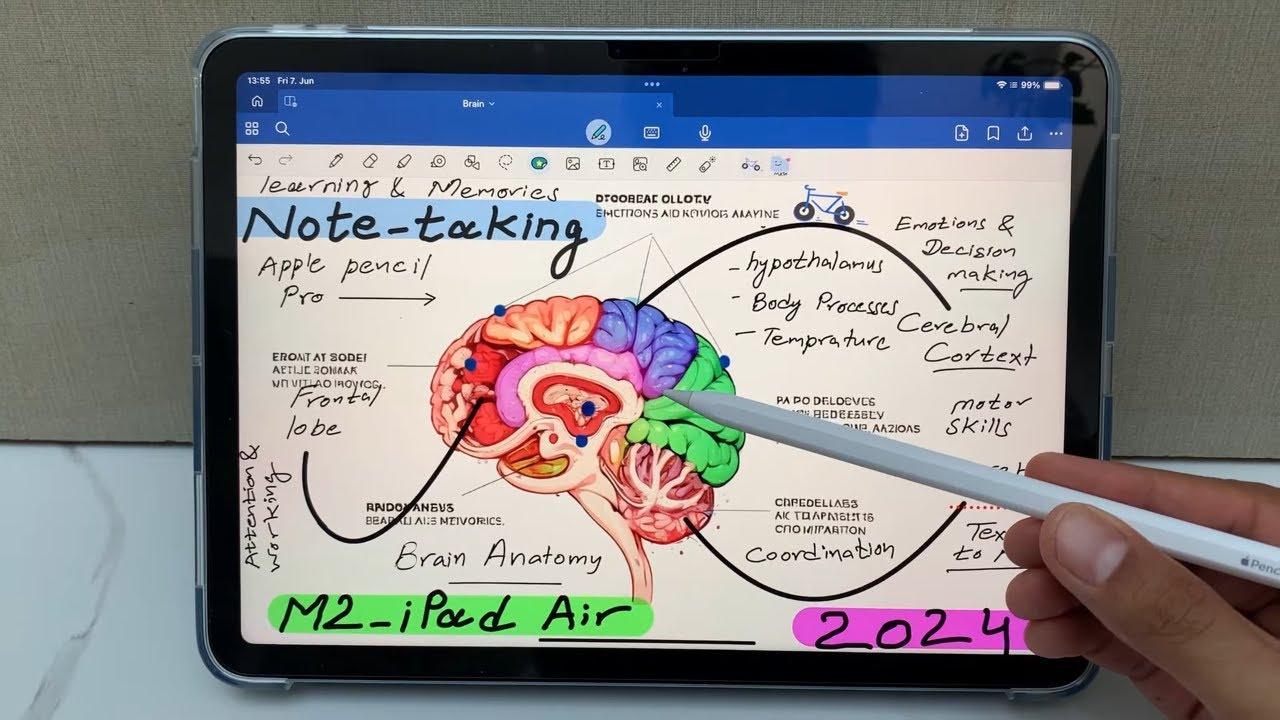
iPad Air M2 - 2024 - How to Take Notes - 17 Powerful Tips and Tricks
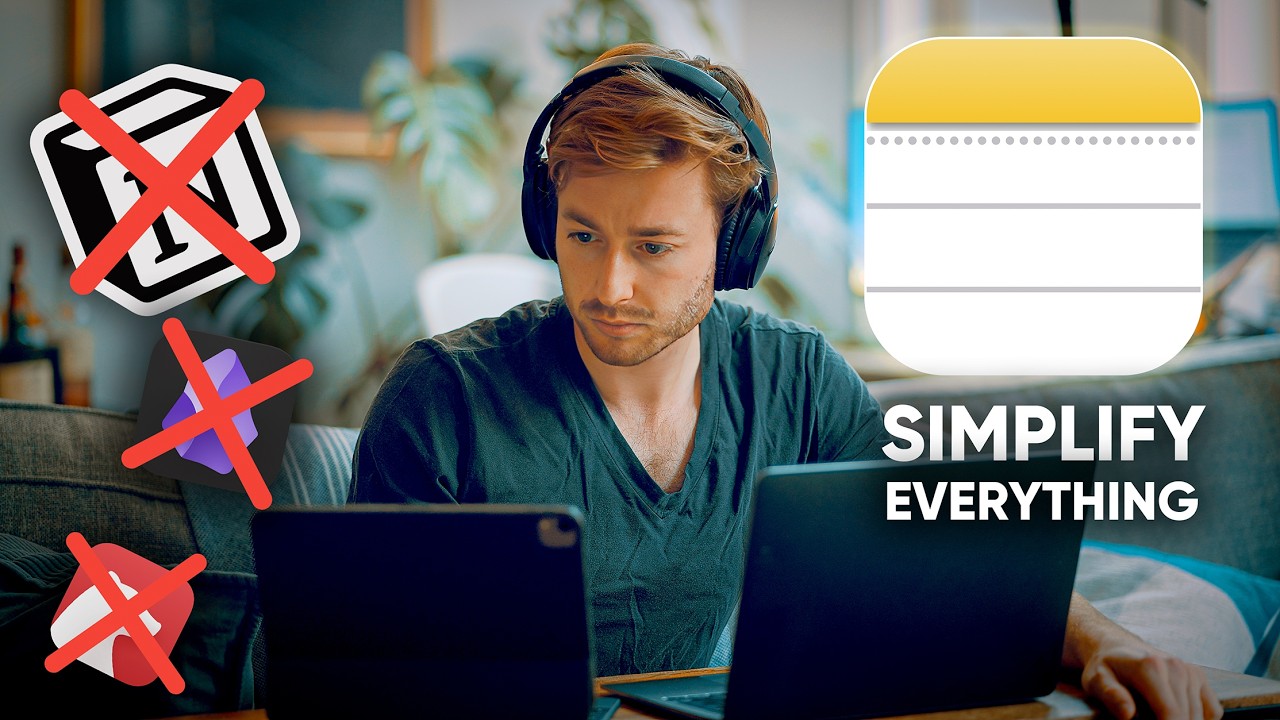
How I Organized My Entire Life Using Just Apple Notes
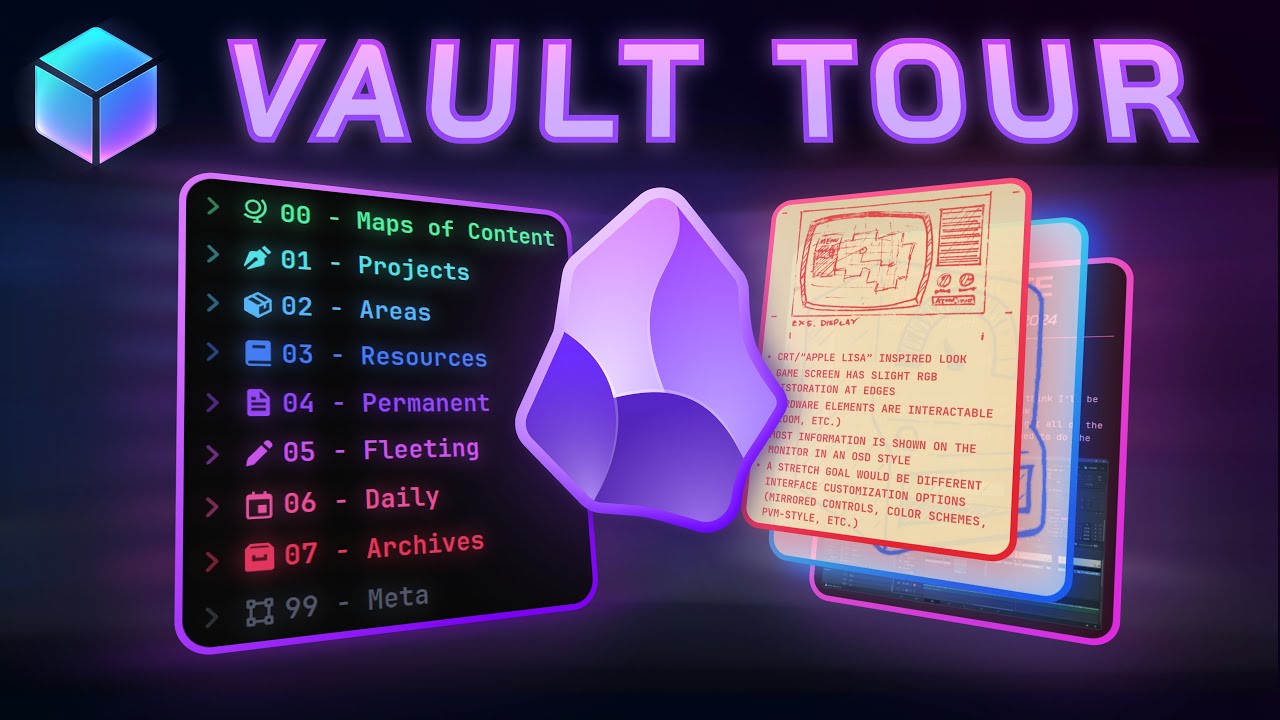
Form, Function, & Fun! - My Obsidian Vault Tour [2024]

Cara Presentasi yang Baik dan Benar Jangan Membaca Sambil Presentasi Kenapa? | Tirta Mursitama
5.0 / 5 (0 votes)