Setup Postgres Database - Jupyter Lab and Postgresql
Summary
TLDRThis video demonstrates how to integrate Jupyter Lab with PostgreSQL for practicing SQL queries in an interactive environment. It explains the prerequisites, including setting up Python 3, Jupyter Lab, and necessary libraries such as IPython-SQL, SQLAlchemy, and Psycopg2 for database connectivity. The guide covers activating a virtual environment, installing libraries, and connecting to PostgreSQL running in a Docker container. The video emphasizes the benefits of using Jupyter for SQL practice, while also recommending SQL Workbench for project-related tasks.
Takeaways
- 🖥️ Jupyter Lab can be used to practice SQL in an intuitive and interactive way, integrating with Postgres for a seamless environment.
- 🐍 Python 3 and Jupyter Lab should be installed for this setup, with optional use of SQL Workbench for query execution.
- ⚙️ ipython-sql and SQLAlchemy are key libraries needed to connect Jupyter Notebooks to Postgres databases.
- 📦 psycopg2 is necessary for connecting to a Postgres database, and you need to install the appropriate OS-level binaries if using Ubuntu.
- 🐳 Docker is used to run Postgres in a container, making it easier to manage database instances within the setup.
- 🔧 A virtual environment is recommended for installing and managing dependencies, ensuring that the libraries don't interfere with the system-level packages.
- 💻 The script explains how to install and activate the virtual environment, install necessary libraries, and configure Jupyter Lab for SQL query execution.
- 📝 The SQL Magic extension in Jupyter allows users to run SQL queries directly in notebooks without needing to write Python code.
- 🌐 You can connect to a Postgres database running in Docker by ensuring it’s properly started and configuring Jupyter to communicate with it.
- 🔍 This method is preferred for learning SQL interactively, but SQL Workbench can also be used in project settings for greater productivity.
Q & A
What is the primary goal of integrating Jupyter Lab with PostgreSQL as discussed in the video?
-The goal is to create an intuitive and interactive environment to practice SQL using Jupyter Lab or other tools like SQL Workbench. This setup allows users to write and execute SQL queries within Jupyter notebooks without writing Python code.
What are the prerequisites for setting up the Jupyter Lab environment to work with PostgreSQL?
-The prerequisites include having Python 3 installed, setting up Jupyter Lab, and having a virtual machine (VM) provisioned, such as on Google Cloud Platform (GCP). Additionally, PostgreSQL must be set up, either via Docker or directly installed on the system.
Which Python libraries are necessary to connect Jupyter Lab with PostgreSQL?
-The necessary libraries include `ipython-sql` and `SQLAlchemy` for database connectivity, and `psycopg2` for connecting specifically to PostgreSQL.
How can you activate the virtual environment that was set up for Jupyter Lab?
-You can activate the virtual environment by running the command `source demogel/bin/activate`, where 'demogel' is the name of the virtual environment.
What steps are involved in verifying if SQLAlchemy is installed?
-After installing `ipython-sql`, you can run the command `pip list` to check the installed packages. SQLAlchemy should appear in the list if it's properly installed.
Why might you need to install PostgreSQL binaries, and how can you do this on Ubuntu or macOS?
-PostgreSQL binaries are needed if you plan to run a PostgreSQL server locally. On macOS, you can install these binaries using the command `brew install postgresql`. On Ubuntu, additional system-level libraries like `postgresql-common` may need to be installed for successful setup.
What should you do if the installation of `psycopg2` fails?
-If `psycopg2` fails to install, you might need to install PostgreSQL binaries or dependencies such as `postgresql-common` on Ubuntu or `postgresql` via Homebrew on macOS. Then you can try reinstalling `psycopg2`.
How can you confirm that PostgreSQL is running in a Docker container?
-You can confirm that PostgreSQL is running by using the command `docker ps`. This shows a list of active Docker containers. If the PostgreSQL container is not running, you can start it with the command `docker start <container_name>`.
What is the purpose of using the `SQL Magic` extension in Jupyter Lab?
-The `SQL Magic` extension allows users to write and execute SQL queries directly in Jupyter notebooks without needing to write Python code. It simplifies interaction with the PostgreSQL database through SQL commands.
Why might Jupyter Lab be preferred over other tools like SQL Workbench for practicing SQL?
-Jupyter Lab offers a seamless experience by integrating SQL queries within notebooks, allowing users to write code and document results in one place. It's also useful for combining Python scripts with SQL queries in learning and development environments.
Outlines

This section is available to paid users only. Please upgrade to access this part.
Upgrade NowMindmap

This section is available to paid users only. Please upgrade to access this part.
Upgrade NowKeywords

This section is available to paid users only. Please upgrade to access this part.
Upgrade NowHighlights

This section is available to paid users only. Please upgrade to access this part.
Upgrade NowTranscripts

This section is available to paid users only. Please upgrade to access this part.
Upgrade NowBrowse More Related Video
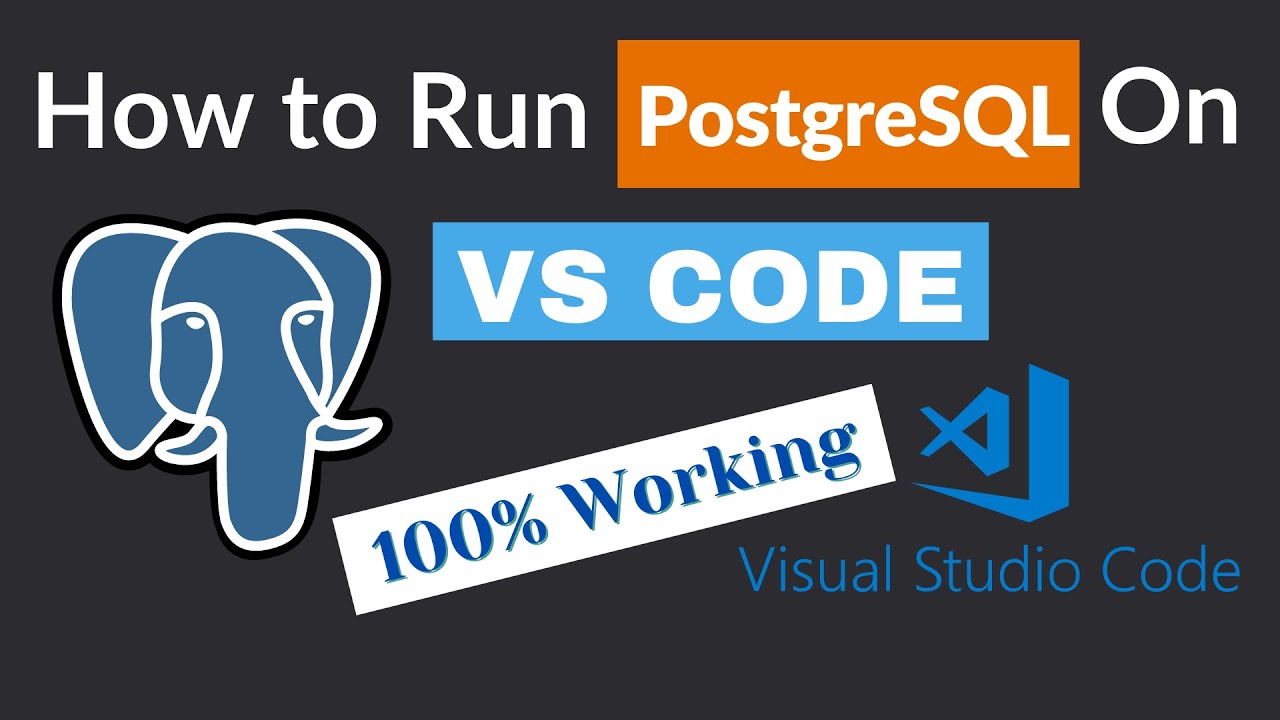
How to Run PostgreSQL in Visual Studio Code
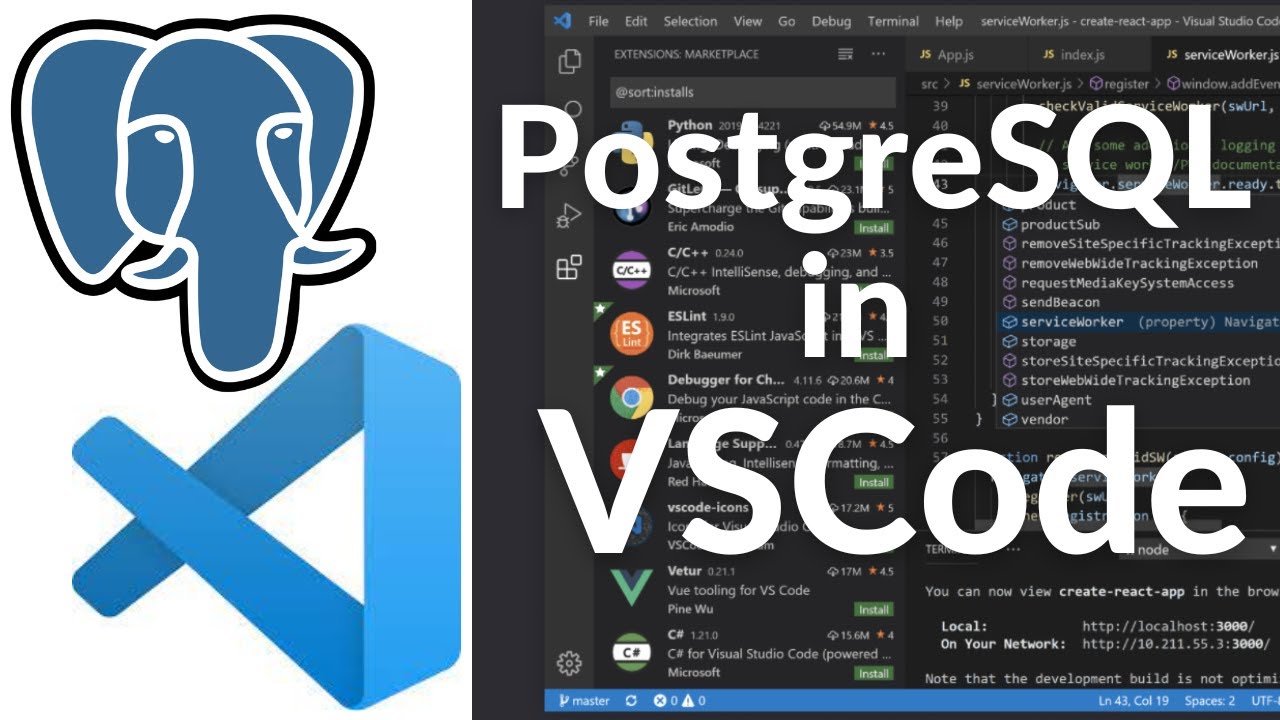
How To Connect to PostgreSQL Database in Visual Studio Code and Run SQL Queries (2024)

OpenAI DevDay 2024 | Community Spotlight | Supabase

SQL Explained in 100 Seconds
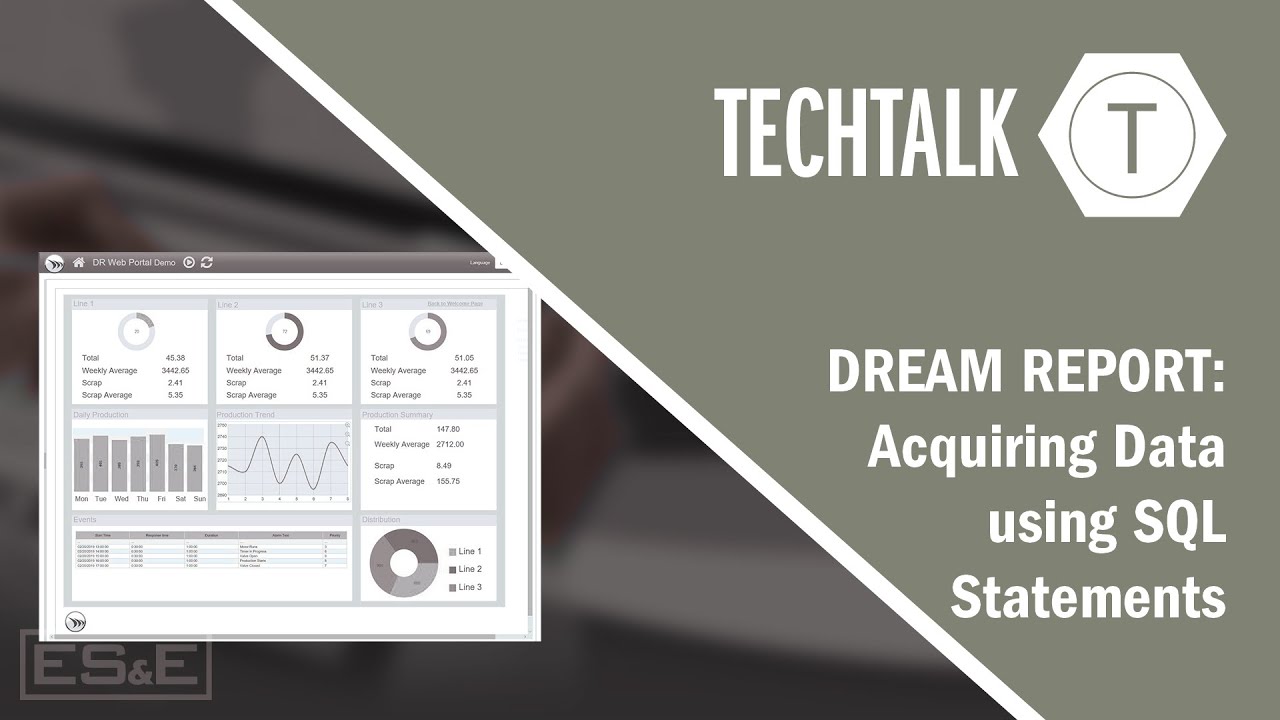
Dream Report: Acquiring Data using SQL Statements
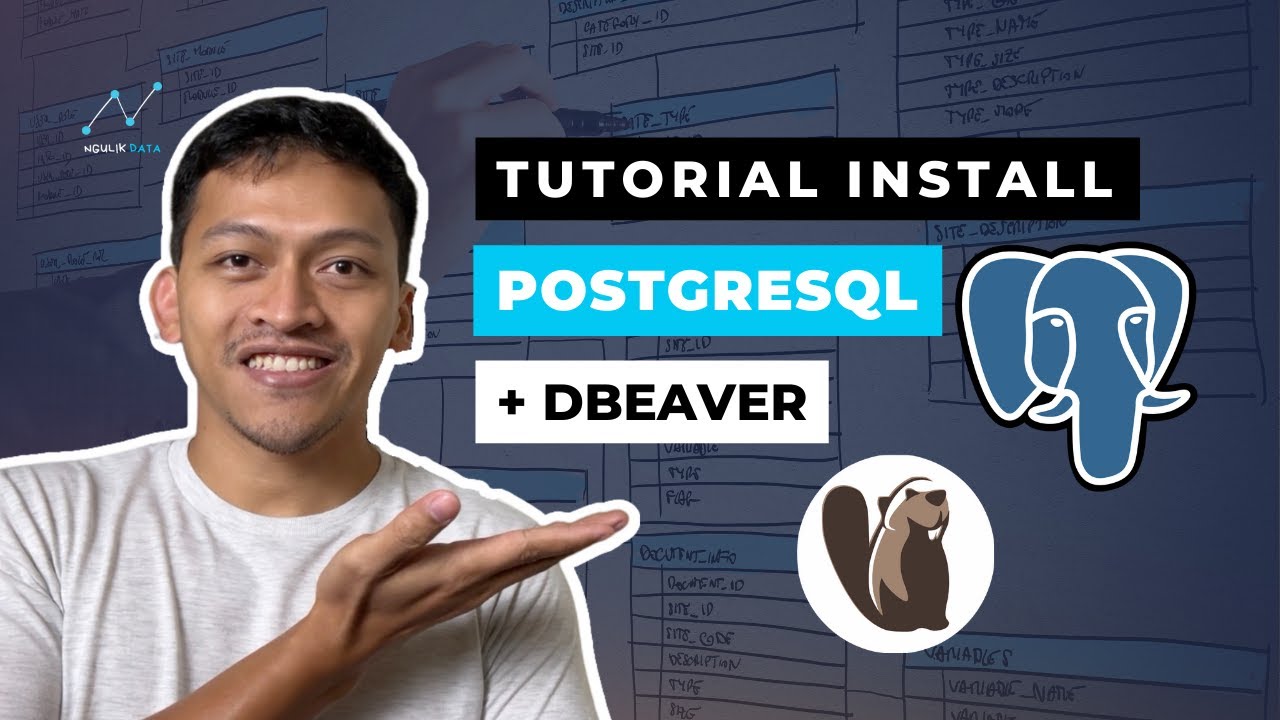
Tutorial Install PostgreSQL dan Dbeaver di Windows
5.0 / 5 (0 votes)