Tracing coloring di adobe Illustrator
Summary
TLDRThis tutorial video focuses on digital object coloring techniques using a graphic software, guiding viewers through creating, editing, and refining shapes and colors. The instructor walks through steps such as setting up a new document, using pixel units, applying mirroring and transparency effects, and adjusting object details using tools like stroke, fill, and opacity. Emphasis is placed on ensuring precise object control, using techniques like expanding strokes to shapes, and managing layers for clean and symmetrical results. The video also touches on saving and exporting files in different formats.
Takeaways
- 🎨 The video teaches how to color digital graphics objects using a sample object.
- 📄 Start by creating a new document, setting the unit to pixels, and using RGB color mode for better quality.
- 🔁 Use the mirror tool to create symmetrical shapes for efficient drawing.
- 🖌️ Adjust the transparency of objects with opacity settings before continuing with editing.
- 🔧 Utilize the selection tools to manipulate and control handles for detailed editing.
- 👀 The instructor demonstrates drawing different facial features, including eyes, hair, and symmetrical elements.
- 🛠️ Edit colors and properties like stroke and fill for precise customization of the graphic object.
- ✂️ For coloring, the paint bucket tool can be used, but the object must first be converted to a suitable format.
- 📏 Converting objects from vector to shape format ensures consistent resizing without affecting line thickness.
- 💾 Save the final design in different formats like Illustrator, PDF, or raster images (PNG, JPEG) for further use.
Q & A
What is the main topic of the video?
-The video discusses the process of coloring objects in digital graphic design, specifically using a software tool to create and edit graphic elements.
What are the key tools or features mentioned for object creation and editing?
-Key tools and features mentioned include the use of layers, the mirror technique, opacity settings, the selection tool, and the use of RGB pixel units for defining resolution.
What is the purpose of the 'mirror' technique in the design process?
-The 'mirror' technique is used to create symmetrical designs where one side mirrors the other, ensuring balance in the graphic object.
Why is transparency (opacity) important in this process?
-Transparency is important because it allows the designer to adjust the visibility of objects, making certain parts see-through to create layering effects or focus on specific design elements.
What does the instructor mention about resolution settings for pixel-based objects?
-The instructor advises setting the resolution to the highest quality possible when working with pixel-based objects to ensure clarity when the image is opened in a raster-based application.
How is the 'selection tool' used in the design process?
-The selection tool is used to highlight and manipulate specific parts of an object, such as adjusting anchor points and control handles to refine the shape and structure.
What is the function of the 'expand' tool in this graphic design process?
-The 'expand' tool is used to convert vector objects (like strokes and outlines) into fully editable shapes, making it possible to apply detailed color changes without distorting the overall design.
What is the suggested workflow when coloring objects?
-The instructor suggests using the 'paint bucket' tool for coloring but emphasizes that objects should first be grouped and expanded to avoid issues with scaling and stroke inconsistencies.
How does the video address working with layers?
-Layers are used to manage different parts of the design, such as creating new layers for specific objects like faces, eyes, or hair, which makes the design process more organized and allows for easier edits.
What export options does the instructor recommend for saving the final file?
-The instructor recommends saving the file as an Illustrator (.AI) format for further edits and suggests exporting it in formats like PNG, JPEG, SVG, or PDF depending on the desired use or distribution.
Outlines

This section is available to paid users only. Please upgrade to access this part.
Upgrade NowMindmap

This section is available to paid users only. Please upgrade to access this part.
Upgrade NowKeywords

This section is available to paid users only. Please upgrade to access this part.
Upgrade NowHighlights

This section is available to paid users only. Please upgrade to access this part.
Upgrade NowTranscripts

This section is available to paid users only. Please upgrade to access this part.
Upgrade NowBrowse More Related Video

3ds Max Getting Started - Lesson 03 - Object Creation

TUTORIAL CARA MEMBUAT DESAIN KEMASAN DONAT YANG MENARIK | ADOBE PHOTOSHOP CS6

Class 10 Maths | Chapter 6 | Exercise 6.2 Q9 | Triangles | NCERT

Cara membuat animasi seperti KOK BISA (bag1)

Tutorial Bikin Rumah Modern Minimalis Blender 2.9 Bahasa Indonesia
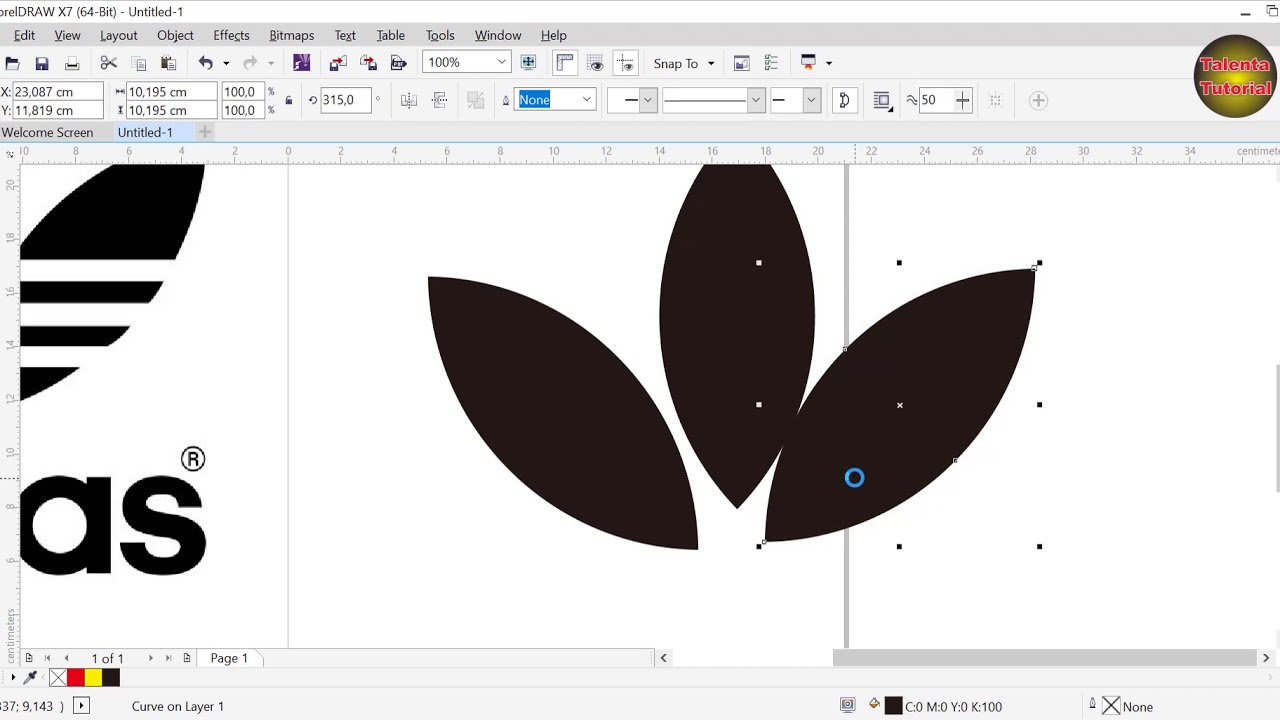
Cara Mudah Mambuat Logo Adidas Baru Menggunakan Corel Draw
5.0 / 5 (0 votes)