Serata Introduttiva a Ligthroom 2a parte
Summary
TLDRThe video script discusses the intricacies of photo editing and organization using Lightroom. It highlights the non-destructive editing process, allowing photographers to make adjustments without altering the original file. The use of metadata, such as EXIF data and GPS coordinates, is emphasized for efficient photo management and mapping. The script also touches on the application of color profiles and automatic adjustments to enhance photos, as well as the ability to apply changes to multiple images simultaneously for a consistent look. The importance of maintaining the original image while making edits is stressed, ensuring that photographers can always revert to the initial state.
Takeaways
- 📸 The concept of 'massive service' in photography involves handling a large number of photos, such as 1,500 from a dance event, and selecting a manageable amount for the final product.
- 🗺️ Metadata and EXIF data are crucial for organizing and locating photos, allowing photographers to view their images on a map and filter based on geographical location.
- 🏷️ The use of keywords and tags in photo organization is emphasized, enabling photographers to quickly find and group images based on specific attributes or themes.
- 🎨 The non-destructive editing process in software like Lightroom ensures that original image files are never altered, providing the flexibility to revert changes and adjust parameters at any time.
- 🌈 The importance of color grading and the application of color profiles is discussed, highlighting how they can dramatically change the look and feel of a photo, adding depth and character.
- 🔄 The ability to apply the same corrections and adjustments to multiple photos at once in Lightroom is highlighted as a significant time-saver and consistency tool.
- 🖼️ The script mentions the use of automatic tone adjustments and the role of artificial intelligence in improving photo editing, especially in outdoor shots.
- 👁️ The value of manual adjustments on individual photos is underscored, even after applying automatic settings, to fine-tune aspects like exposure, contrast, and tonal ranges.
- 🎨 The creative aspect of post-production is discussed, with the speaker sharing personal preferences for certain types of processing, like black and white or high-contrast images.
- 📊 The script also touches on the ability to crop and straighten images within Lightroom, which would otherwise require more complex manipulation in other software like Photoshop.
- 🔄 The concept of copying and pasting settings from one image to another is presented as an efficient method for maintaining a uniform style across a collection of photos.
Q & A
What does the speaker mean by 'massive services' in the context of photography?
-The speaker refers to 'massive services' as large-scale photography projects where they take a large number of photos, such as at a wedding, and then have to select and work on a much smaller subset, like 200-300 photos out of 1500.
How does the speaker utilize metadata and EXIF data in their workflow?
-The speaker uses metadata and EXIF data to organize and filter their photos more efficiently. This includes using GPS data to locate where the photos were taken and visually represent them on a map, as well as using other metadata like the date and time to sort and select images for editing.
What is the significance of keywords in the speaker's photo management process?
-Keywords are crucial for the speaker in managing and filtering their photos. They assign specific keywords to photos, which allows them to quickly search and group images based on themes, locations, or other relevant categories. This helps in speeding up the editing process and maintaining a systematic organization of their photo library.
How does the speaker describe the Lightroom development module?
-The speaker describes the Lightroom development module as essentially the same as Adobe Camera Raw but with a more user-friendly and well-structured interface. It offers all the same functionalities and operates on a non-destructive editing logic, meaning that the original photo files are never altered, only the editing parameters are saved.
What is the advantage of using presets in Lightroom for the speaker's workflow?
-Using presets in Lightroom allows the speaker to apply the same set of adjustments to multiple photos at once, ensuring a consistent style across their work. It significantly speeds up the post-processing and allows them to maintain a uniform look across their photo collections.
How does the speaker feel about the automatic tone correction feature in Lightroom?
-The speaker finds the automatic tone correction feature to be an excellent starting point for editing, especially for outdoor photos. However, they note that it might not be suitable for studio shots where it could over-lighten the images and lose their charm. The speaker emphasizes the importance of using this feature as a base and making further adjustments as needed.
What is the significance of the 'History' panel in Lightroom for the speaker?
-The 'History' panel in Lightroom is important to the speaker as it allows them to track all the edits made on a photo. It provides the ability to revert back to any previous stage in the editing process, ensuring flexibility and control over the creative direction of the images.
How does the speaker use the crop tool in Lightroom?
-The speaker uses the crop tool in Lightroom to straighten and refine their images. They mention that this non-destructive edit allows them to adjust the composition without losing any part of the original photo, giving them the opportunity to refine their framing at any stage in the editing process.
What is the speaker's approach to color grading in Lightroom?
-The speaker applies color grading by using profiles that simulate different types of film, such as Velvia for increased color saturation and vibrancy. They also work on individual color channels to enhance specific tones, like blues, reds, and greens, to achieve a more aesthetically pleasing and chromatic result.
How does the speaker ensure consistency in exposure and color across multiple photos?
-The speaker ensures consistency by applying the same settings and adjustments to multiple photos at once. They can copy the settings from one photo and apply them to a selection of others, allowing for a uniform look and style across their photo collections.
What is the speaker's opinion on the use of artificial intelligence in photo editing?
-The speaker acknowledges the recent advancements in artificial intelligence and its use in photo editing, particularly in automatic tone correction. However, they note that while AI can provide excellent results for outdoor shots, it may not always be suitable for studio or indoor photos where it could oversaturate and detract from the image's charm.
Outlines

This section is available to paid users only. Please upgrade to access this part.
Upgrade NowMindmap

This section is available to paid users only. Please upgrade to access this part.
Upgrade NowKeywords

This section is available to paid users only. Please upgrade to access this part.
Upgrade NowHighlights

This section is available to paid users only. Please upgrade to access this part.
Upgrade NowTranscripts

This section is available to paid users only. Please upgrade to access this part.
Upgrade NowBrowse More Related Video

Serata Introduttiva a Lightroom 1a parte

The iPad Apps That Actually Improve My Life

5 FREE Lightroom Alternatives | Edit your photos for free today!
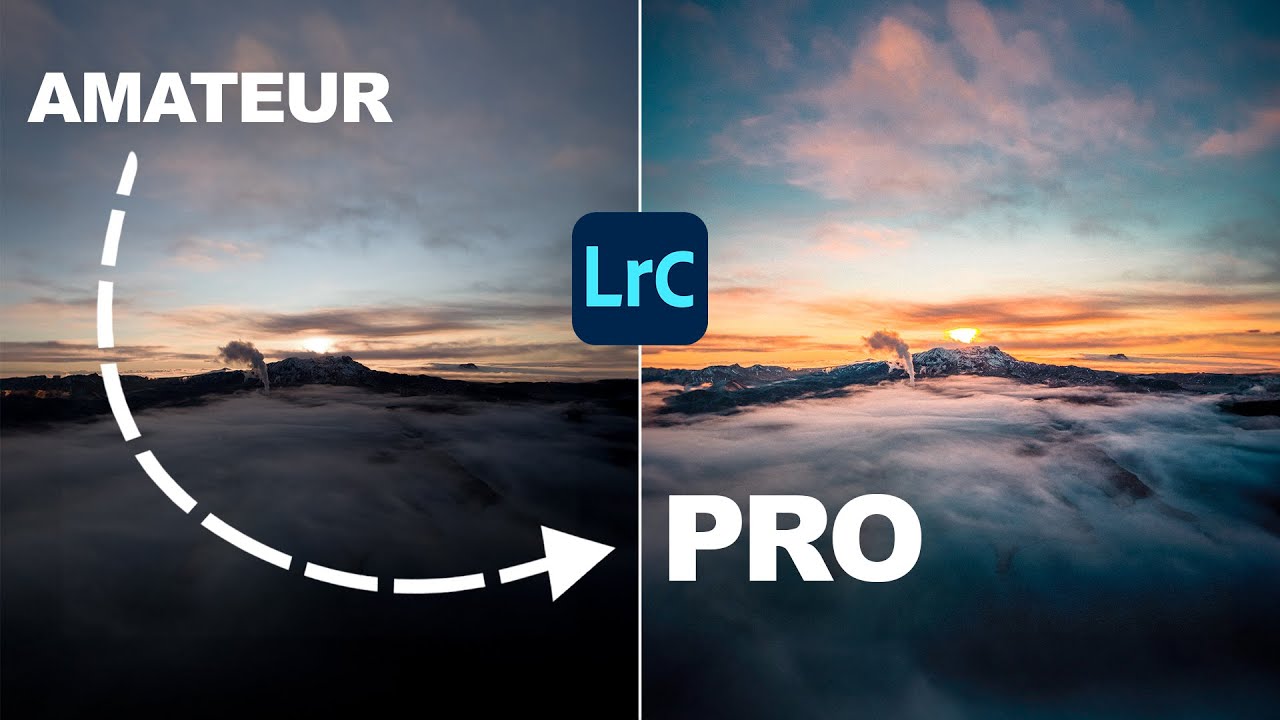
This Simple Technique Improves Your Lightroom Skills by 99%

Can You Use an iPad Pro for Professional Editing?
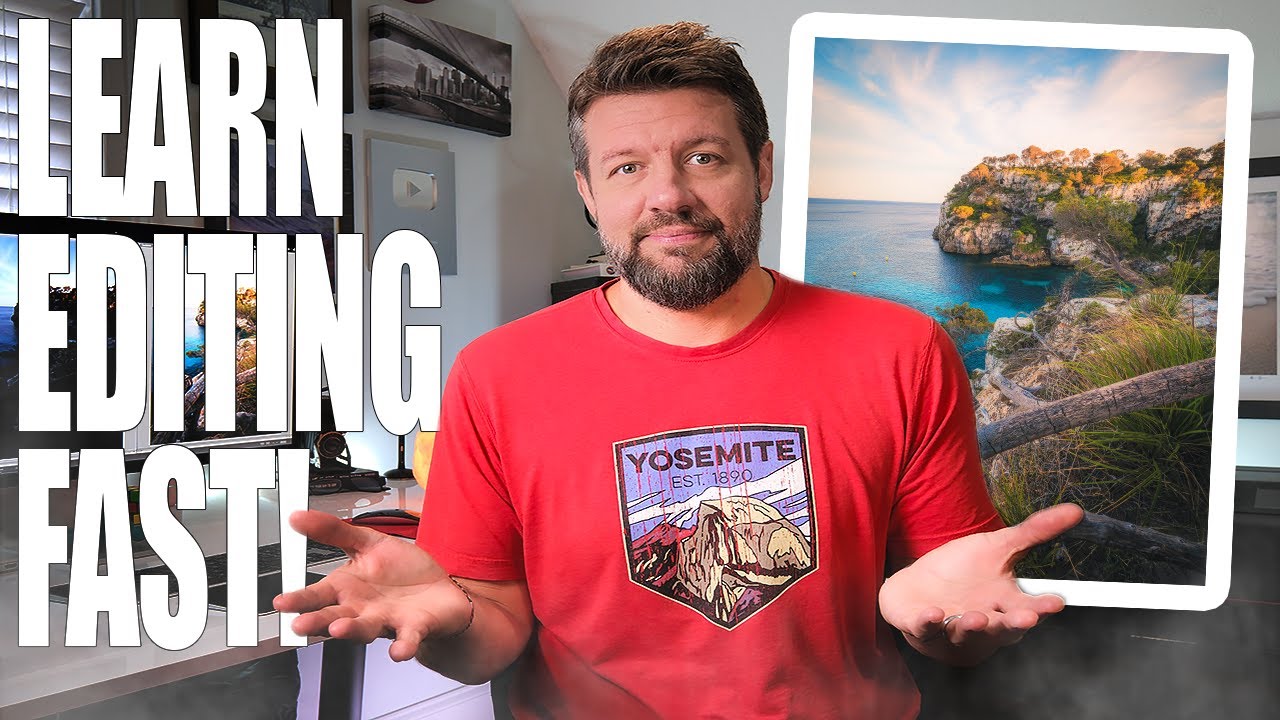
90% of Photo Editing Basics in Just 15 Minutes
5.0 / 5 (0 votes)