11. OCR A Level (H046-H446) SLR3 - 1.1 RAM and ROM
Summary
TLDRThis video script explains the roles of RAM and ROM in a computer system. ROM, soldered to the motherboard, contains the initial instructions for hardware checks and loading the BIOS. It's non-volatile, retaining data when power is off. RAM, volatile and temporary, stores data and instructions for active programs. The script also details the boot process, starting from ROM's power-on self-test to loading the OS into RAM. It briefly touches on different ROM types, evolving from unchangeable to electrically erasable.
Takeaways
- 💾 The CPU fetches instructions from memory, which includes two main types: RAM and ROM.
- 🔩 ROM is a small piece of memory soldered to the motherboard and contains the first instructions for checking hardware and loading the BIOS.
- 📱 ROM is also known as firmware and can be changed in some systems, like game cartridges.
- 💻 RAM is a temporary storage for instructions and data for programs being executed by the processor.
- 🖥️ The operating system is stored on the hard disk but is transferred to RAM for faster execution.
- 🔑 ROM contains the bootstrap, a set of initial startup instructions, and is non-volatile, meaning it retains data when power is off.
- 🔄 RAM, on the other hand, is volatile and loses its data when the computer is turned off.
- 🛠️ The POST (Power On Self Test) is one of the first instructions executed from ROM, checking the hardware and preparing the system to load the OS.
- 🔄 The boot process involves loading the OS from the hard disk into RAM, which is managed by the BIOS and can be configured to check other drives.
- 📚 There are different types of ROM that have evolved over time, from non-changeable to electrically erasable and programmable.
Q & A
What are the two main types of memory in a computer system?
-The two main types of memory in a computer system are RAM (Random Access Memory) and ROM (Read-Only Memory).
What is ROM and where is it located in a computer system?
-ROM (Read-Only Memory) is a small piece of memory soldered to the motherboard. It contains the initial instructions for the computer to check if the hardware is installed correctly and to load the basic input/output system.
What is the term for the initial instructions stored on ROM?
-The initial instructions stored on ROM are also known as the bootstrap software or firmware.
How can ROM chips be changed in some computer systems?
-In some computer systems, ROM chips can be changed to alter the program being executed, such as in game cartridges and portable entertainment systems.
What is RAM and what is its primary function?
-RAM (Random Access Memory) is a temporary storage of instructions and data for programs being executed by the processor. Its primary function is to hold data that is in use by the computer's CPU, including the operating system.
Why is RAM used instead of directly executing instructions from the hard disk?
-RAM is used instead of directly executing instructions from the hard disk because accessing data from the hard disk is too slow. Instructions are transferred from the disk to the memory first for faster processing.
What is the role of ROM during the initial startup of a computer?
-During the initial startup of a computer, ROM provides the bootstrap, a set of initial startup instructions that are read-only and have been burnt onto it during the manufacturing stage.
What is the difference between ROM and RAM in terms of volatility?
-ROM is non-volatile, meaning the instructions remain even when the computer loses power. RAM, on the other hand, is volatile, and the instructions are lost when the computer is turned off.
What is the Power On Self Test (POST) and its role in booting up a computer?
-The Power On Self Test (POST) is a program that runs when a computer first turns on. It is responsible for sending signals to all connected components, checking their functionality, and informing the CPU of their existence.
How does a computer know to load the operating system from the hard drive?
-A computer knows to load the operating system from the hard drive after the POST checks are completed. The ROM passes the first set of instructions to the CPU, which then loads the operating system into RAM.
What are the different types of ROM and how have they evolved?
-The different types of ROM include ROM (Read-Only Memory), PROM (Programmable Read-Only Memory), EPROM (Erasable Programmable Read-Only Memory), and EEPROM (Electrically Erasable Programmable Read-Only Memory). They have evolved from being completely unchangeable to being changeable with special tools or electrically without removal.
Outlines

This section is available to paid users only. Please upgrade to access this part.
Upgrade NowMindmap

This section is available to paid users only. Please upgrade to access this part.
Upgrade NowKeywords

This section is available to paid users only. Please upgrade to access this part.
Upgrade NowHighlights

This section is available to paid users only. Please upgrade to access this part.
Upgrade NowTranscripts

This section is available to paid users only. Please upgrade to access this part.
Upgrade NowBrowse More Related Video

7. OCR GCSE (J277) 1.2 RAM and ROM
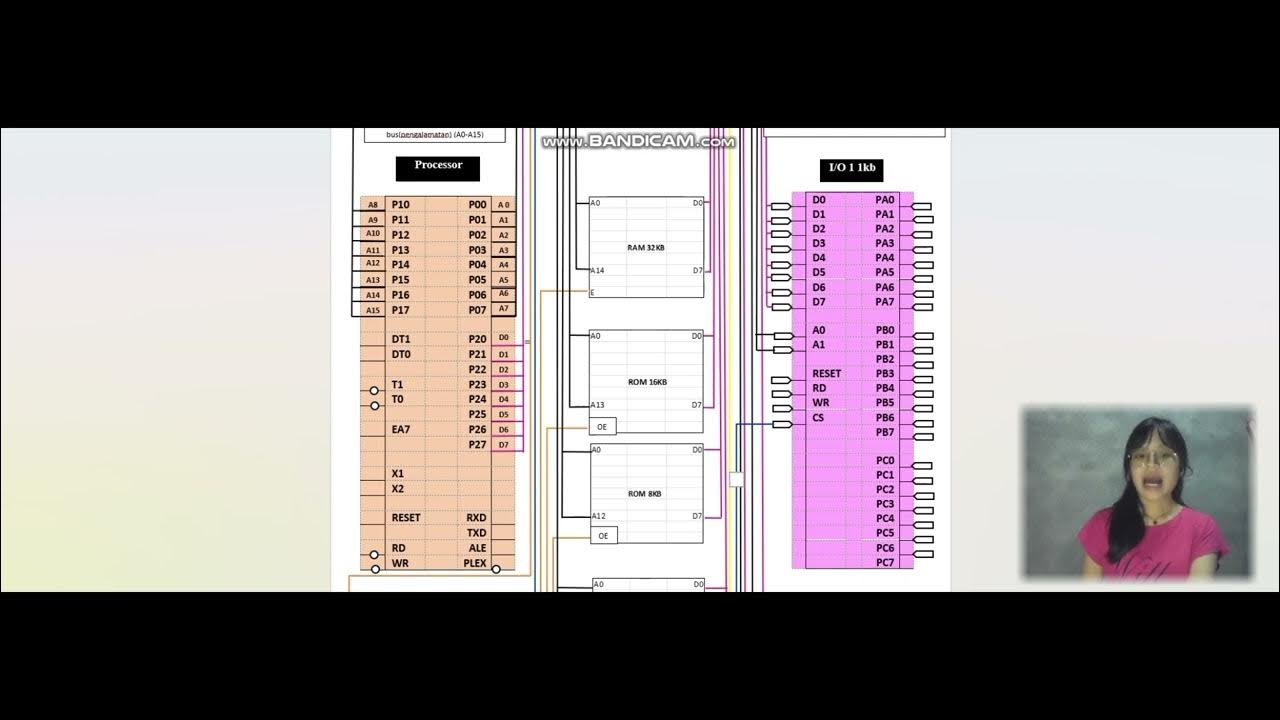
Organisasi dan Arsitektur Komputer
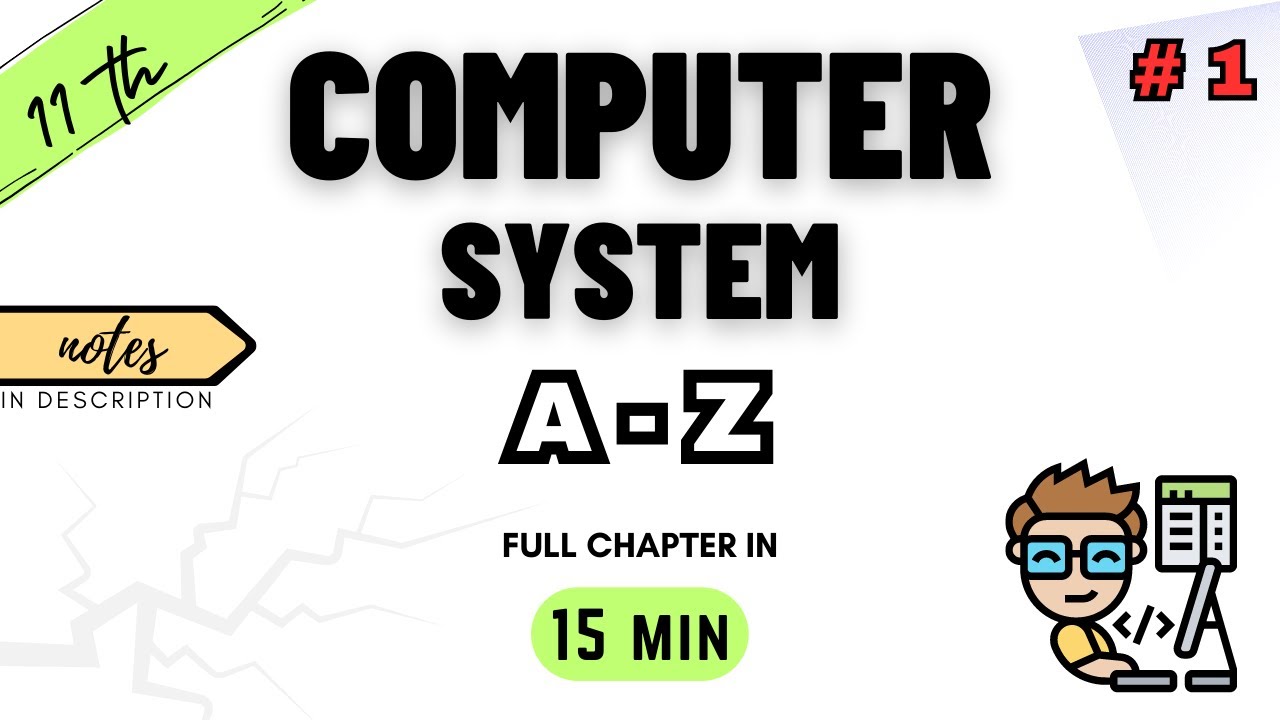
Class 11 Computer Science | Chapter 1 | Computer System | NCERT | CBSE | ONE SHOT 2023-24
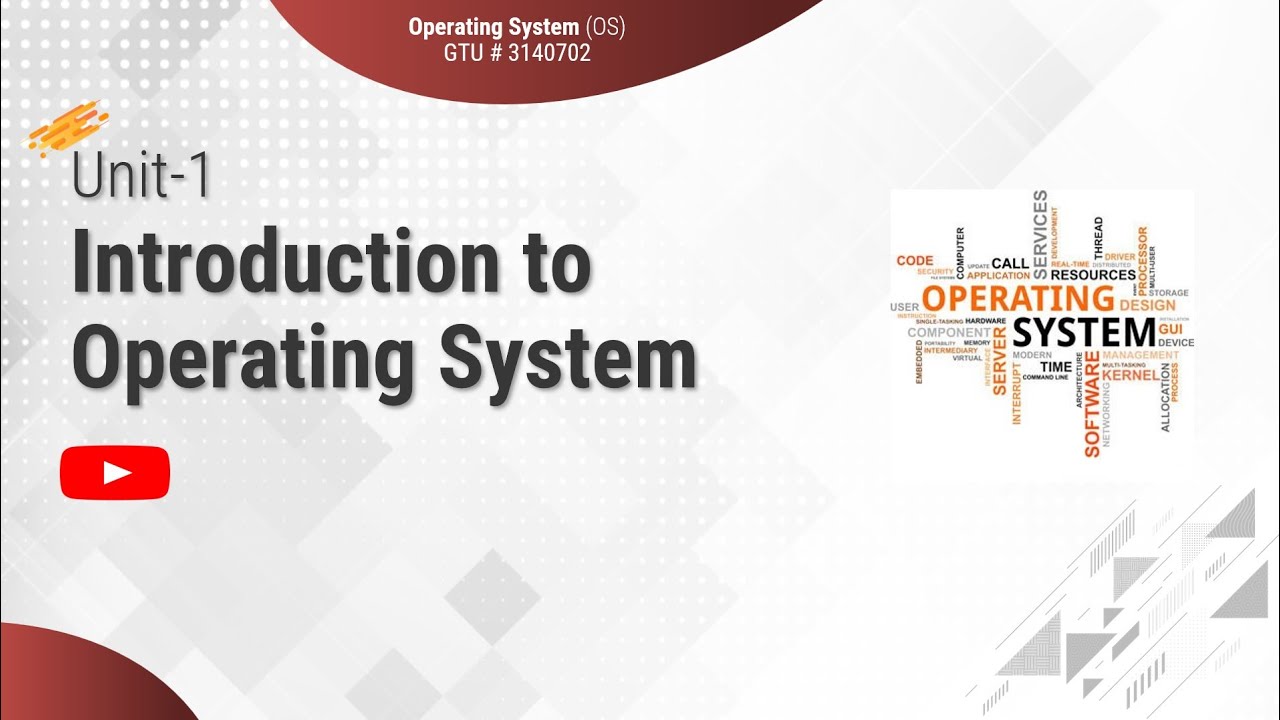
1.1 - Basic Elements of Computer & Computer System Architecture - Introduction - OS

10+ Key Memory & Storage Systems: Crash Course System Design #5
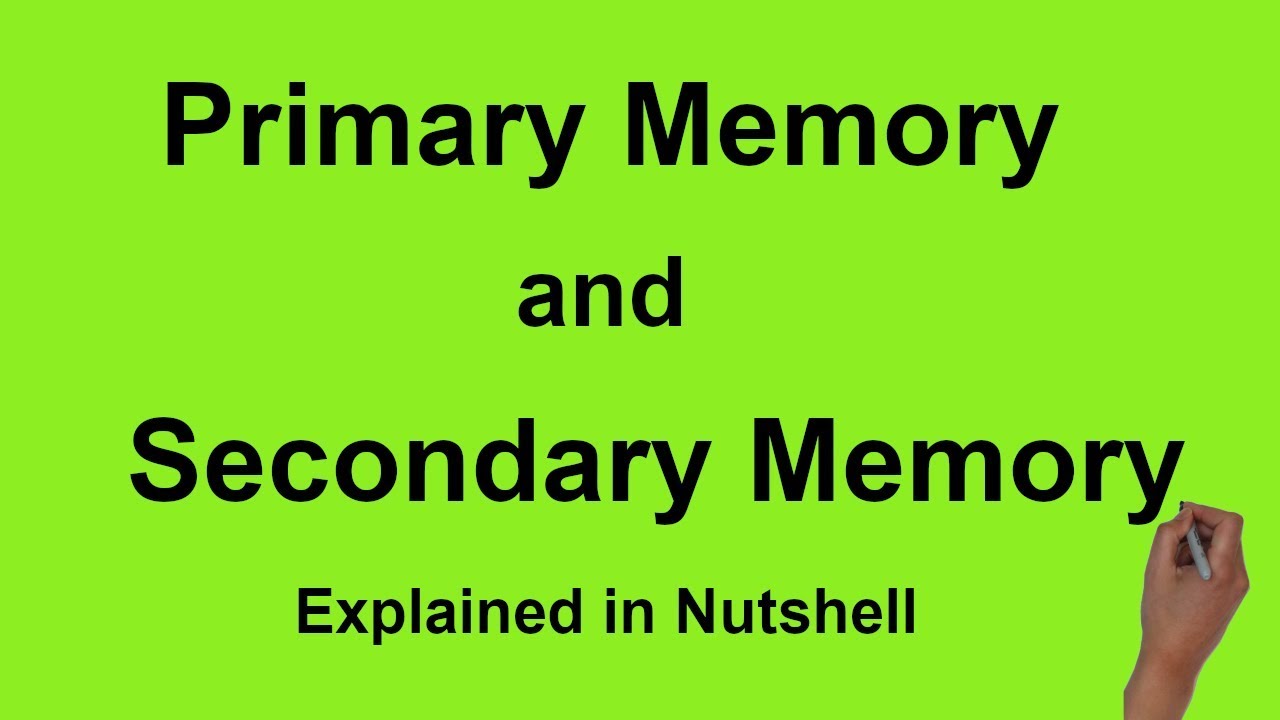
Primary Memory : Types and differences from Secondary Storage Memory
5.0 / 5 (0 votes)