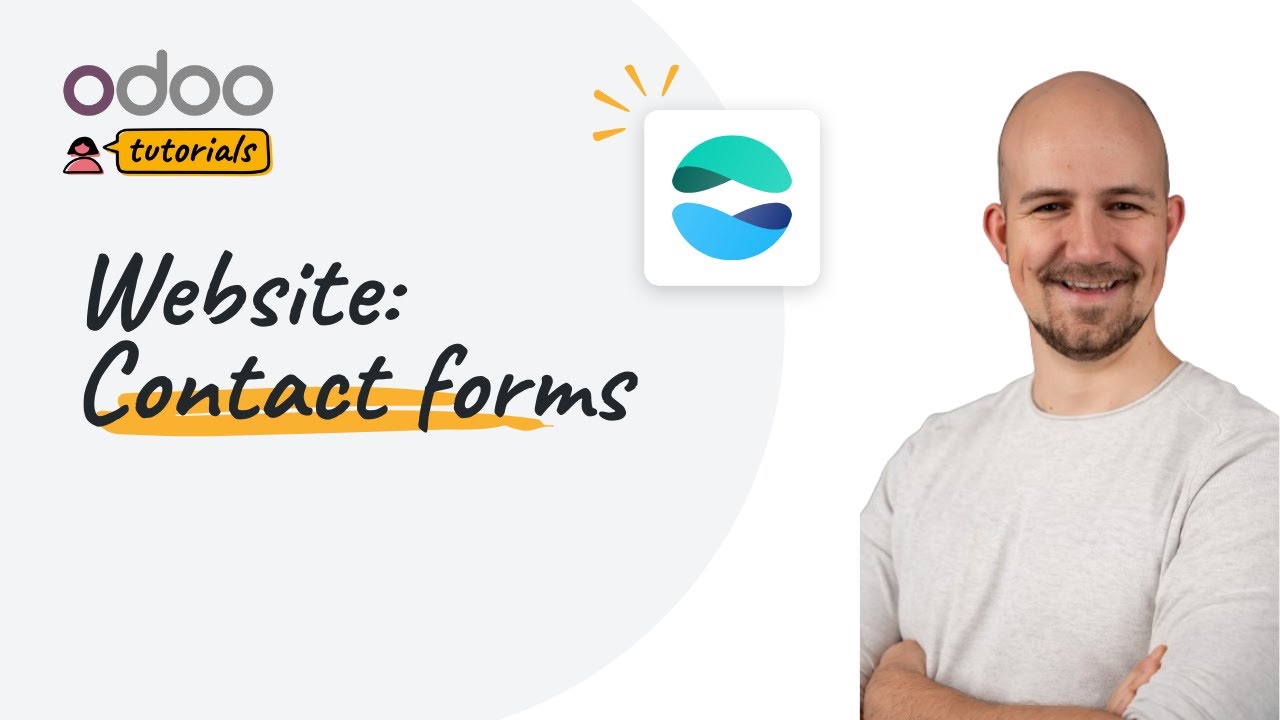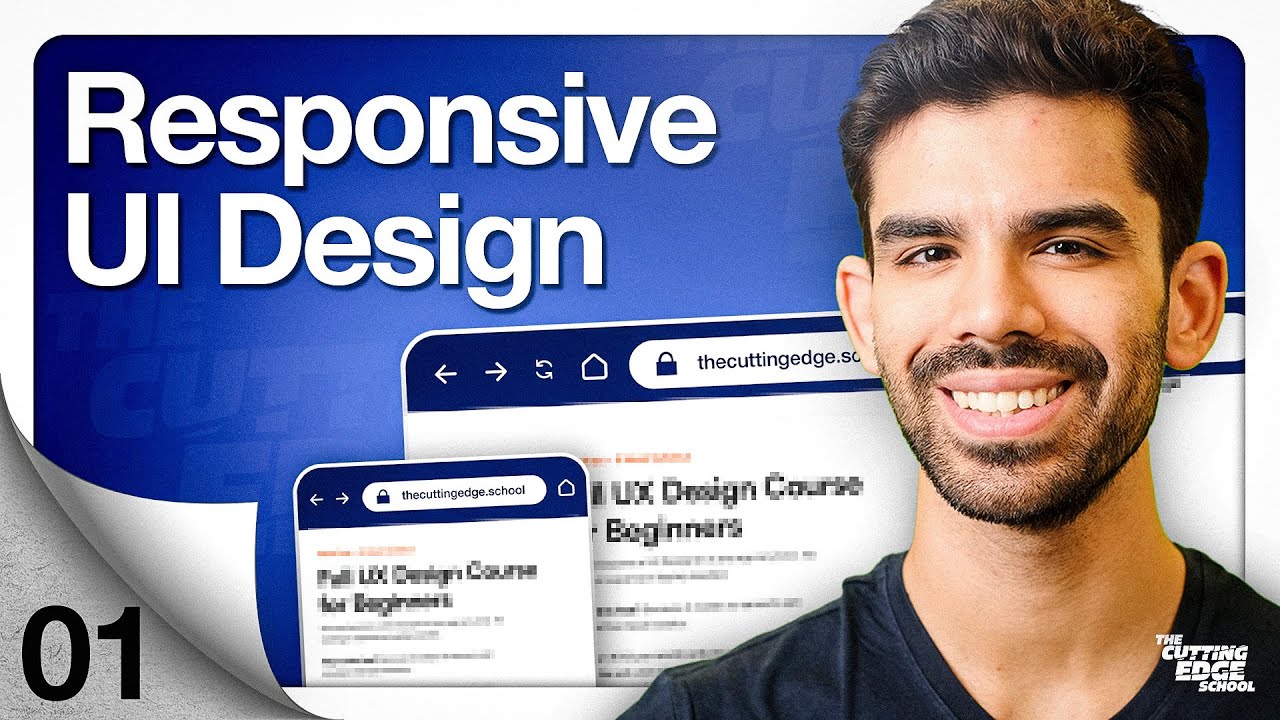Form Submission + Update An Entry gravity flow form connector
Summary
TLDRThe video script discusses the enhanced capabilities of form submission steps in creating seamless user experiences across multiple forms. It showcases a demo site example where data flows from one form to another, maintaining continuity. Advanced scenarios, like job applications, are explored, demonstrating how data is copied and mapped across forms for a cohesive workflow. The script also covers security measures, conditional logic, and the importance of field mapping to update parent forms with sub-form data, providing a comprehensive guide for setting up efficient form workflows.
Takeaways
- 🔗 The form submission step has been enhanced to create a seamless user experience across multiple forms.
- 📝 Demonstrated on a demo site, the process starts with a straightforward example of data transfer from one form to another.
- 🔐 Security is ensured by using a workflow hash that restricts access to the page to only those with the correct email-based account.
- 🔄 Advanced examples involve triggering multiple form submissions, such as for job applications or volunteer services.
- 📑 Conditional logic is used to determine which form submissions should occur based on user selections.
- 🔄 Field mapping is crucial for linking data from the initial form to subsequent forms, such as mapping the entry ID, name, and email.
- 🔄 The form connector step updates the main form with data from the secondary form, maintaining the connection between forms.
- 📋 Workflows can be separate for each form, allowing for user input, approval processes, and data mapping back to the parent form.
- 🔗 The workflow form submission link is used to generate unique links for assigned users based on specific steps in the form submission process.
- 📝 Conditional shortcodes are used to display content only when certain conditions are met, such as the selection of specific services.
- ⏳ Once a form submission step is completed, the link for that step becomes invalid, ensuring that users can only access relevant forms at the correct times in the workflow.
Q & A
What is the purpose of the new settings in the form submission step?
-The new settings in the form submission step are designed to enhance the user experience by creating a perception of a continuous flow, even when the setup involves multiple forms.
How does the form submission step ensure security for the pages?
-The form submission step secures the pages by using a workflow hash, ensuring that only the email-based account holder can access the page.
What is the role of the entry ID in the form submission process?
-The entry ID is used to identify the parent entry and to associate the data between different forms in the submission process.
How does the system handle multiple forms in a single workflow?
-The system handles multiple forms by using conditional logic and field mapping to copy data from one form to another and to update the main form with data from sub-forms.
What is the significance of field mapping in the form submission workflow?
-Field mapping is crucial as it allows the system to transfer specific data, such as entry IDs, names, and emails, between forms, ensuring continuity and data integrity.
How does the system ensure that the correct link is generated for the assigned user?
-The system ensures the correct link is generated by using a combination of the assigned user ID, field number, and step ID of the form submission step during the merge tag processing in the confirmation.
What is the function of the conditional short code in the form submission?
-The conditional short code is used to display content only if a specific condition is met, such as verifying that a certain field contains a specific value.
How does the system manage separate workflows for different forms?
-The system manages separate workflows by spawning individual workflows for each form, allowing for user input, approval, and data mapping specific to each form.
What is the importance of updating the main form with data from sub-forms?
-Updating the main form with data from sub-forms is important for maintaining a comprehensive record of the user's input and for continuing the workflow with relevant summary data.
How does the system handle the scenario where a user tries to access an outdated link?
-The system handles outdated links by displaying a message indicating that the link is no longer valid because the workflow has moved past the particular form submission step.
What is the purpose of the approval step in the sub-form workflow?
-The approval step in the sub-form workflow serves to validate the user's input and to ensure that the data is correctly mapped back to the parent form before completing the overall workflow.
Outlines

This section is available to paid users only. Please upgrade to access this part.
Upgrade NowMindmap

This section is available to paid users only. Please upgrade to access this part.
Upgrade NowKeywords

This section is available to paid users only. Please upgrade to access this part.
Upgrade NowHighlights

This section is available to paid users only. Please upgrade to access this part.
Upgrade NowTranscripts

This section is available to paid users only. Please upgrade to access this part.
Upgrade Now5.0 / 5 (0 votes)