New AI Platform for Video Creation Does EVERYTHING! - LTX STUDIO Tutorial
Summary
TLDRLTX Studioは、テキストプロンプトから完全な動画までを変換できるAIプラットフォームです。このプラットフォームは、アイデアから最終動画までを通じて提供し、ビデオ制作に特化した高度なオプションを備えています。L Trix社が開発し、10年以上のAI開発経験を持ち、ファウン、フォトリープ、ビデオリープなどの人気アプリを手がけていることで知られています。このツールを使うことで、映画制作の経験がなくても、ストーリーテリングやフィルムメイクを新しい方法で行うことができます。
Takeaways
- 🚀 LTX Studioは、テキストプロンプトから完全な動画までを変換するAIプラットフォームです。
- 🎬 これはアイデアから最終動画までの全てをカバーするオールインワンのプラットフォームです。
- 🏢 L TrixはAI業界で長年活躍し、ファウン、フォトリープ、ビデオリープなどの人気アプリを開発した会社です。
- 📝 LTX Studioを使用して、フィルムメーキングや物語作りが今まで以上に簡単になります。
- 🎨 プラットフォームでは、ビジュアルスタイルを選ぶことができます。例えば、3Dモデル、アニメ、コミックブックスタイルなどがあります。
- 👥 キャラクターの作成も簡単に。名前、服装、声などまでカスタマイズできます。
- 🎭 さらに、顔スワップ機能を使って自分自身の顔をキャラクターにすることが可能です。
- 📚 ストーリーボードモードで物語を構築し、シーンやショットの順序を簡単に変更できます。
- 🎵 音楽や声優の選択もカスタマイズ可能で、テキストプロンプトから新しい音楽を生成することもできます。
- 🎥 個別のショットごとに、カメラの動きや長さ、音効などを細かく調整できます。
- 🌟 LTX Studioは、待機リストに登録してアクセスを取得することを勧めています。
Q & A
LTX studioはどのようなプラットフォームですか?
-LTX studioは、テキストプロンプトから完全な動画を作成できるAIプラットフォームです。これはアイデアから最終動画までの全てを扱うオールインワンのプラットフォームで、L Trix社が提供しています。
L Trix社はどのような企業ですか?
-L Trix社はAI業界で非常に古い企業であり、約10年間AI分野に取り組んでいます。彼らはfaune、photo leap、video leapなどの人気アプリケーションを開発しており、コンテンツ制作空間でのリーダーです。
LTX studioを使ってどのようなスタイルのトライラーを作成できますか?
-LTX studioを使用すると、コマンドブックスタイルのトライラーを作成できます。ユーザーはビジュアルスタイルを選ぶことができ、例えば3Dモデリング、アニメ、またはコマンドブックスタイルのルックを選択できます。
LTX studioで動画を創作する際、どのようなオプションを選べますか?
-LTX studioでは、ビジュアルスタイル、アスペクト比、キャラクターの外見、服、声、さらにはストーリーのシーンやショット、音楽、声優、そして個々のショットの撮影タイプを選ぶことができます。
LTX studioのキャラクター生成機能について教えてください。
-LTX studioでは、キャラクターの名前、外見、服、声を編集することができます。また、顔スワップ機能を使って自分の顔をキャラクターに適用したり、新しいキャラクターを生成することもできます。
ストーリーボードモードとは何ですか?
-ストーリーボードモードは、物語をシーン単位で構築し、シーン内のショットをコントロールするために使用されるモードです。これにより、ユーザーはストーリーの流れや構成を簡単に編集、調整することができます。
LTX studioで音楽や声優をどのようにカスタマイズできますか?
-LTX studioでは、背景音楽や声優をカスタマイズすることができます。既存の音楽をアップロードしたり、テキストプロンプトを入力して新しい音楽を生成したりすることができます。また、キャラクターの声優も選ぶことができます。
LTX studioのエディットフレーム機能について説明してください。
-エディットフレーム機能を使用すると、個々のフレームに対してテキストプロンプトを入力して、キャラクターの衣装やアクセサリー、シーンの背景、照明などを変更することができます。また、マジックエラサーツールを使ってシーンから要素を削除したり追加したりすることもできます。
LTX studioで動画を生成するプロセスはどのように進みますか?
-LTX studioでは、最初にストーリーボードからシーンとショットを構築し、各ショットを個別にカスタマイズします。その後、エクスポート機能を使ってすべてのシーンとショットをアニメーション化し、レンダリングします。
LTX studioのプロジェクト設定で変更できるビジュアルアエティックとは何ですか?
-LTX studioのプロジェクト設定から、整个的な動画のビジュアルアエティックを変更することができます。例えば、アニメからコマンドブックスタイルまで、さまざまな視覚スタイルを適用して動画の外観を変えることができます。
LTX studioの利点は何ですか?
-LTX studioの最大の利点は、複数のAIツールを使用する必要なく、一つのプラットフォームで全てのプロセスを管理できることです。これにより、フィルムメイカーは物語を新しい方法で伝えることができ、没入感や創造性を高めることができます。
Outlines

This section is available to paid users only. Please upgrade to access this part.
Upgrade NowMindmap

This section is available to paid users only. Please upgrade to access this part.
Upgrade NowKeywords

This section is available to paid users only. Please upgrade to access this part.
Upgrade NowHighlights

This section is available to paid users only. Please upgrade to access this part.
Upgrade NowTranscripts

This section is available to paid users only. Please upgrade to access this part.
Upgrade NowBrowse More Related Video

LTX Studio A Breakthrough AI Platform To Make Epic Movies

Create Insane Ai Video Transformations with NEW PikaFrames Feature! - Pika 2.2 Tutorial

完全無料で使えるアリババの高品質動画・画像生成AIツール「Wan」の概要と使い方!
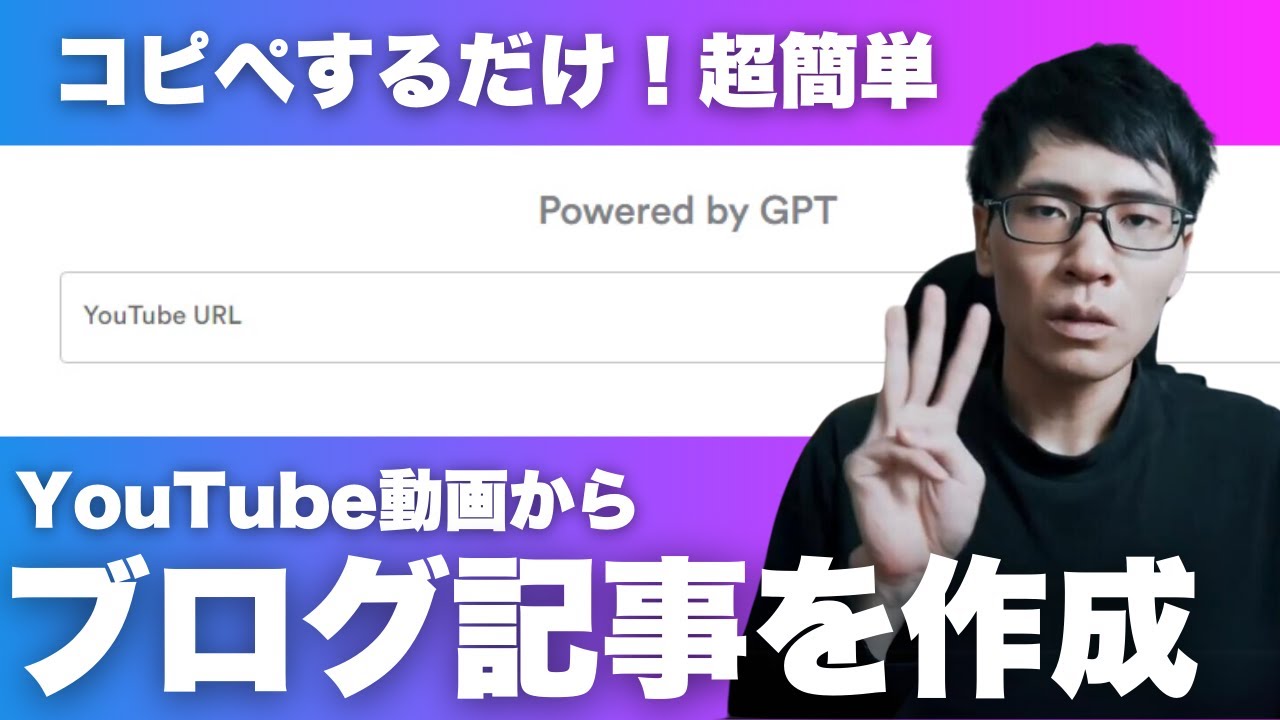
【YouTube動画からブログ記事を自動作成】VideoToBlogの使い方・機能・料金プランを解説

アップロードした動画のURLを変えずに置換え・変更できるか?|企業・官公庁の為のYouTube活用方法【品川動画配信スタジオ】

New FREE AI Video Generator & Feature Length AI Films!
5.0 / 5 (0 votes)
