Vectorizer AI Options! The BEST FREE alternatives for Print on Demand?!
Summary
TLDRIn this comprehensive video, Juna from Detour Shirts delves into the world of vector conversion tools following the shift of Vectorizer.AI to a paid model. He explores seven free alternatives to Vectorizer.AI, comparing their performance against the now paid tool. Juna demonstrates the conversion process, examining the quality, efficiency, and usability of each alternative. Through side-by-side comparisons in Affinity Designer, viewers get a detailed look at the outcomes from DGB.LOL, Vectorizer.de, SVG Converter, Autotrace.org, RertoVector.com, along with paid but popular options like KD and Adobe Illustrator. The video aims to find the best free vectorization tool, evaluating whether any can match Vectorizer.AI's quality and potentially save users the monthly subscription cost.
Takeaways
- 💻 Vectorizer.AI, previously a free tool used for converting images to vectors, has introduced a pricing model, prompting users to look for free alternatives.
- 🔍 The video explores seven free alternatives to Vectorizer.AI, comparing their performance in converting a complex PNG image into a vector format.
- 📖 Some of the alternatives reviewed include DGB.LOL, Vectorizer.decom, SVG Converter, Autotrac.org, and PhotoPea, among others.
- 📸 Each alternative's output is compared side-by-side against the quality of Vectorizer.AI, focusing on smoothness, color accuracy, and overall resemblance.
- 🛠 Specific settings and approaches for each tool are discussed to achieve the best vectorization results, including color choices and detail levels.
- 📚 Krita (KD) and Adobe Illustrator are also tested for their vectorization capabilities, providing options for those who have access to paid software.
- 📱 PhotoPea emerged as a late addition to the comparison, highlighting its vectorization feature with real-time preview adjustments.
- 📍 The review emphasizes the importance of finding the right tool for specific needs, whether it's for simple or complex image vectorization tasks.
- 💸 Considering Vectorizer.AI's new cost, the video suggests evaluating whether the quality it offers justifies the price compared to free alternatives.
- ✅ The overarching message is that while Vectorizer.AI sets a high standard for quality, there are several viable free and paid alternatives for vectorizing images.
Q & A
What prompted the search for alternatives to Vectorizer.AI?
-The search for alternatives was prompted by Vectorizer.AI no longer being free to use, which was a significant change for users who relied on it for converting images to vectors as part of their design process.
How many alternatives to Vectorizer.AI were explored in the video?
-Seven alternatives to Vectorizer.AI were explored in the video.
What was the standard comparison used to evaluate each alternative to Vectorizer.AI?
-The standard comparison used was a side-by-side comparison of the output from each alternative against a previously vectorized image from Vectorizer.AI.
What criteria were used to assess the quality of the vectorized images from the alternatives?
-The quality of the vectorized images was assessed based on how smooth and crisp the vector lines were, the accuracy of color reproduction, and the presence of any jagged edges or unnecessary artifacts.
Which alternative was identified as the closest match to Vectorizer.AI?
-SVG converter app was identified as the closest match to Vectorizer.AI among the free alternatives.
How did the pricing of Vectorizer.AI compare to the alternatives discussed?
-Vectorizer.AI had a pricing model of $9.99 a month or a credit system, which was compared against the free alternatives discussed in the video.
Did any of the alternatives require a subscription or purchase for use?
-No, all the alternatives discussed were free to use, though the video also mentioned using software like Adobe Illustrator and KD, which may require a subscription or purchase.
What was the general consensus about the necessity of paying for Vectorizer.AI's service?
-The general consensus was that while Vectorizer.AI offered superior quality, users would need to decide whether the quality difference justified the cost compared to using free alternatives.
Were any of the alternatives part of already paid services or software?
-Yes, Adobe Illustrator and KD (Kiddo) were mentioned as alternatives, and while they are paid software, their vectorization features can be considered 'free' for users who already have subscriptions to these services.
What was a key take-away regarding the performance of free alternatives to Vectorizer.AI?
-A key take-away was that while some free alternatives approached the quality of Vectorizer.AI, none completely matched its performance in terms of smoothness, crispness, and detail in the vectorized images.
Outlines

This section is available to paid users only. Please upgrade to access this part.
Upgrade NowMindmap

This section is available to paid users only. Please upgrade to access this part.
Upgrade NowKeywords

This section is available to paid users only. Please upgrade to access this part.
Upgrade NowHighlights

This section is available to paid users only. Please upgrade to access this part.
Upgrade NowTranscripts

This section is available to paid users only. Please upgrade to access this part.
Upgrade NowBrowse More Related Video
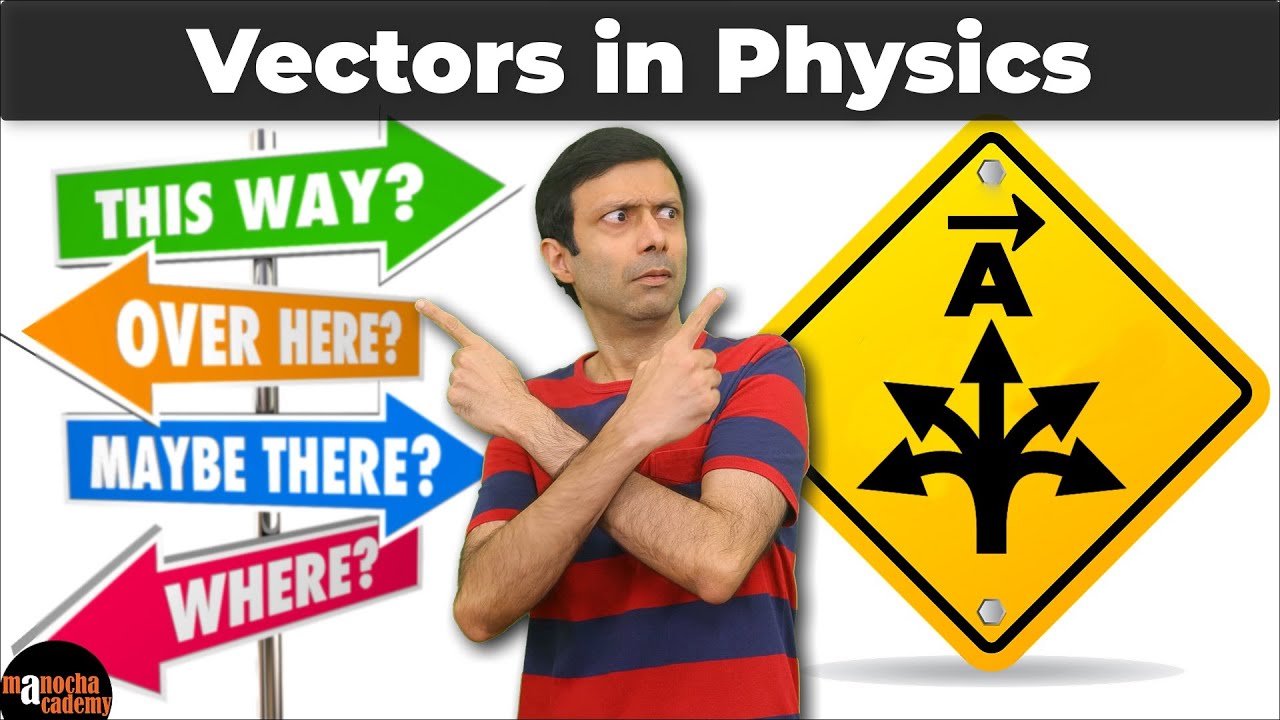
Vectors Physics Class 11th

M172 - Operator Diferensial Vektor : Del atau Nabla,memahami secara mudah
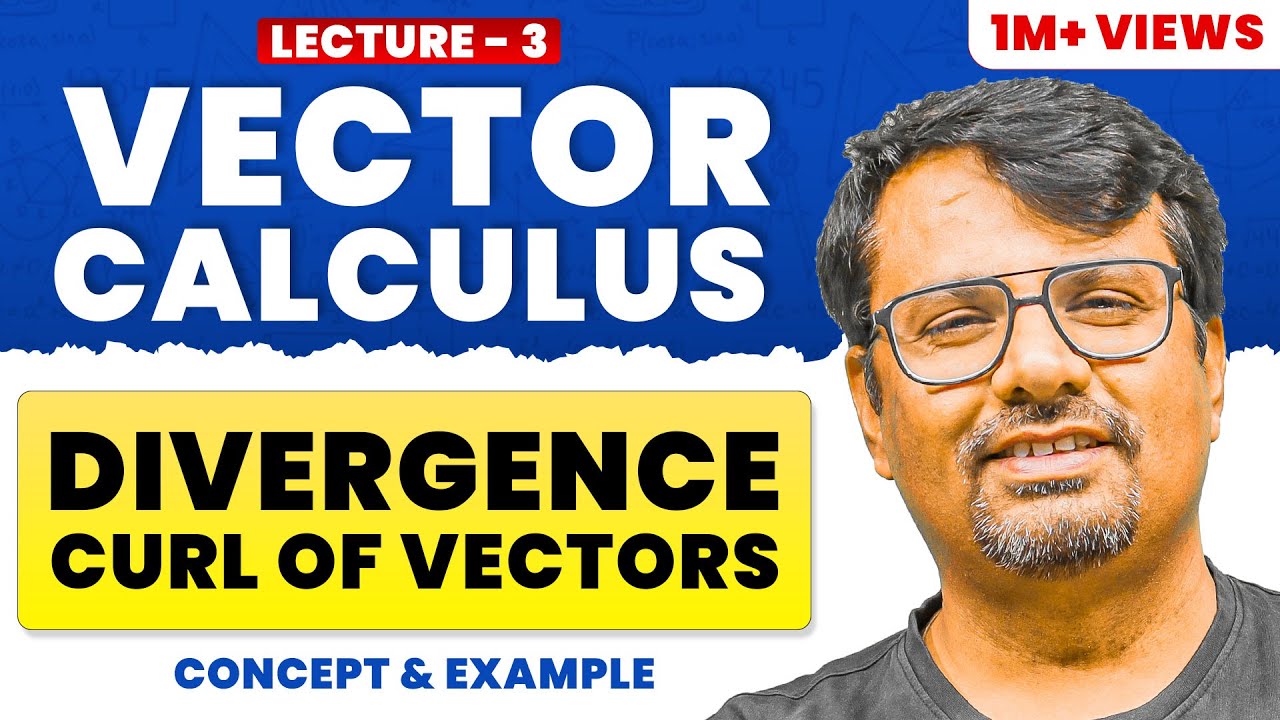
Divergence and Curl of vector field | Irrotational & Solenoidal vector

Centrifugal Pump Basics I Definition I Working I Velocity Triangle I Work Done I Head I Efficiency

🎥 Mau Jadi Desainer Grafis? Wajib Tau Istilah Ini

KONVERSI ENERGI KENDARAAN RINGAN UMUM
5.0 / 5 (0 votes)