Come montare VIDEO IN AUTOMATICO con l'IA
Summary
TLDRIn today's video, the viewer is introduced to various AI-powered tools that can streamline the video editing process. The first tool, Runway ML, is a browser-based video editor with features like 'painting' to remove unwanted people from videos and 'remove background' to eliminate the backdrop. The video also highlights the 'text to color grade' tool for enhancing video clips with text inputs, and 'Timeboard' for automatically editing talking head videos by removing silent parts. Lastly, a tool for separating vocals from background music and noise is discussed, showcasing the potential of AI to assist in creative tasks without replacing human creativity.
Takeaways
- 🎥 The video introduces various AI-powered tools for video editing, emphasizing the ease and efficiency they bring to the editing process.
- 🖌️ 'In painting' is a tool that allows users to remove unwanted people or objects from videos by simply selecting the area and letting AI do the rest.
- 🎨 'Remove background' is another tool that automatically removes the background of a video, with the option to refine the selection and improve accuracy.
- 🖊️ 'Text to color grade' is a feature that adjusts the color grading of a video based on the text description provided by the user.
- 📈 'Timeboard' is a tool that can automatically edit talking head videos by identifying and removing silent parts, saving significant time for the editor.
- 🔊 AI can also enhance audio quality, turning poor-quality recordings into clean audio, which is particularly useful for content creators using smartphones without dedicated microphones.
- 🎶 'Lalal.ai' is mentioned as a tool for separating vocals from music and background noise, which can be crucial for professional content creators dealing with copyrighted music.
- 🚀 The video highlights the benefits of AI in video editing, suggesting that it saves time on repetitive tasks and allows creators to focus more on creative aspects.
- 💡 The presenter reassures viewers that AI tools will not replace the creativity of human editors, but rather enhance their workflow.
- 📌 The video encourages viewers to subscribe and engage with the content to receive more information on AI and video editing.
- 💰 The presenter acknowledges the cost of some tools but emphasizes the availability of free resources and the potential savings they offer in the long run.
Q & A
What is the main topic of the video?
-The main topic of the video is about how to stop editing videos by using AI-powered tools and resources to automate the editing process.
What is the first AI tool introduced in the video for video editing?
-The first AI tool introduced is Runway ML, a browser-based video editor with various tools, including one called 'painting' to remove unwanted people from videos.
How does the 'painting' tool work in the video?
-The 'painting' tool works by allowing the user to select a clip and then using a brush to mark the area where unwanted people or objects should be removed. The AI then automatically removes them, leaving a clean image.
What is the second tool mentioned for background removal?
-The second tool mentioned for background removal is called 'Remove Background', which uses AI to automatically eliminate the background of a video clip when the subject is selected.
How can users improve their video clips using the 'Text to Color Grade' tool?
-The 'Text to Color Grade' tool allows users to enhance their video clips by simply typing in a desired color look or mood, such as 'Golden Hour' or 'Fight Club'. The AI then applies the selected color grade to the video.
What is Timeboard and how does it help with video editing?
-Timeboard is a tool that can be installed for a monthly fee of €20. It helps with video editing by automatically identifying and removing silent parts in a video, thus saving time for the user.
How does the 'Lalal.ai' tool benefit content creators?
-Lalal.ai is a tool that allows content creators to separate vocals from music and background noise, making it useful for situations where the background music might be copyrighted or unwanted.
What is the main advantage of using AI tools for video editing according to the video?
-The main advantage is that AI tools can save time by automating tedious editing tasks, allowing creators to focus more on the creative aspects of their work.
How does the video address concerns about AI taking away creativity from video editing?
-The video reassures viewers that AI tools will not steal their creativity, but rather free up more time for the creative aspects of video editing that machines cannot replicate.
What additional benefit does the video offer for improving audio quality?
-The video suggests that AI-powered tools can automatically enhance audio quality, even for recordings made with poor equipment like a phone, resulting in cleaner and more professional-sounding audio.
What is the call to action at the end of the video?
-The call to action is for viewers to subscribe to the channel and comment with #AIediting if they want more videos about AI and video editing.
Outlines

This section is available to paid users only. Please upgrade to access this part.
Upgrade NowMindmap

This section is available to paid users only. Please upgrade to access this part.
Upgrade NowKeywords

This section is available to paid users only. Please upgrade to access this part.
Upgrade NowHighlights

This section is available to paid users only. Please upgrade to access this part.
Upgrade NowTranscripts

This section is available to paid users only. Please upgrade to access this part.
Upgrade NowBrowse More Related Video

5 AI Tools That Save Me 100+ Hours of Editing!

I Used to Waste HOURS Making Videos—Until I Started Doing This!
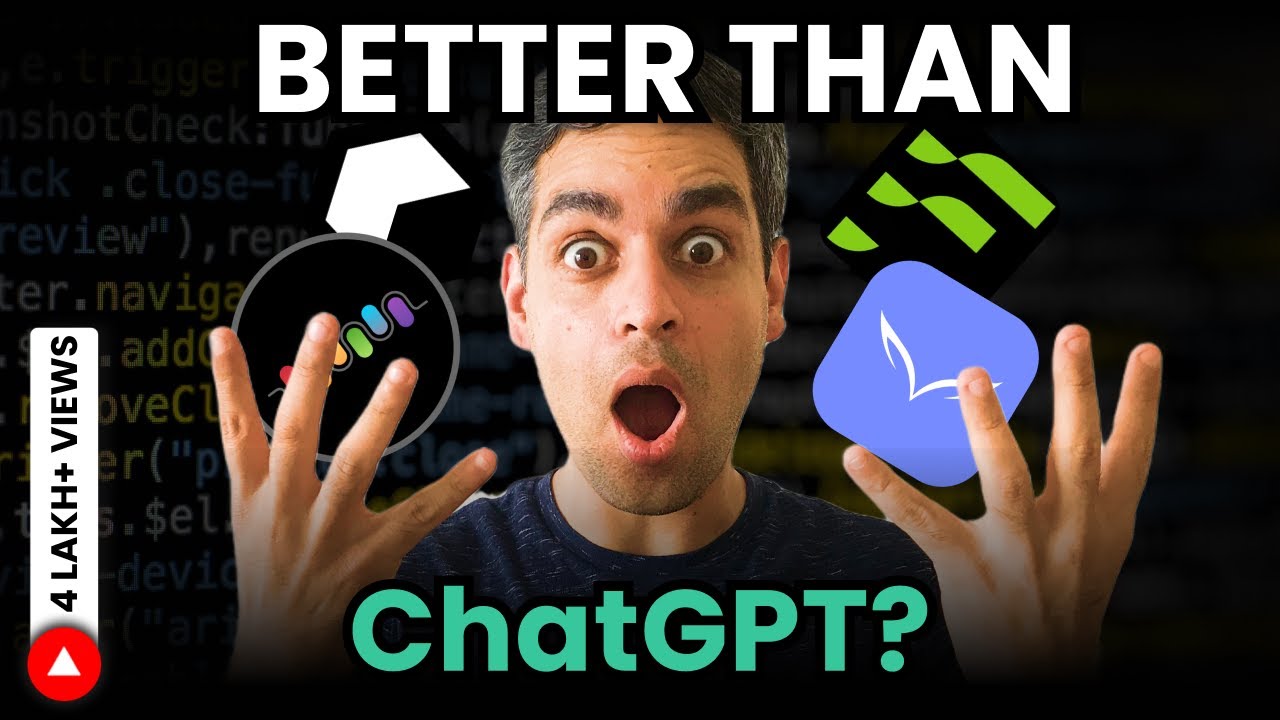
23 Artificial Intelligence TOOLS to HELP BOOST PRODUCTIVITY! | AI tools 2023 | Ankur Warikoo Hindi

7 Ways to Make Money with inVideo For Beginners (2023)
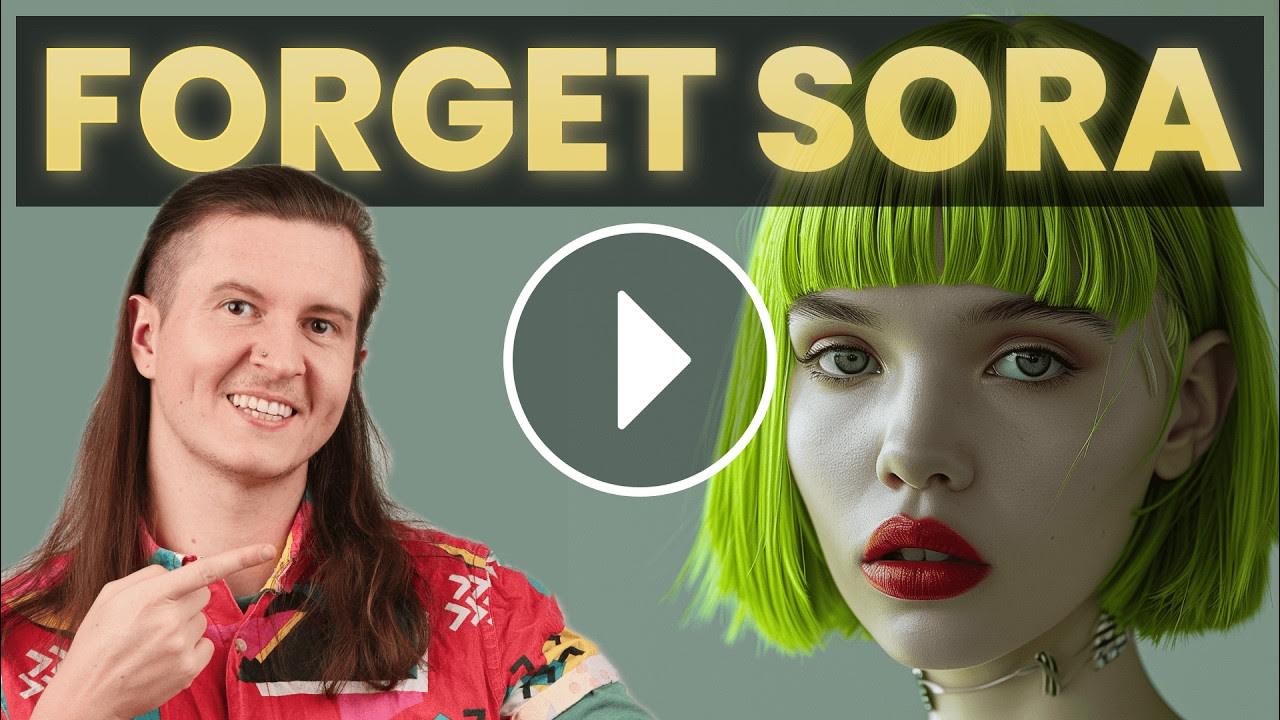
Forget SORA, Wait For MorphStudio: NEW AI Video Tool!
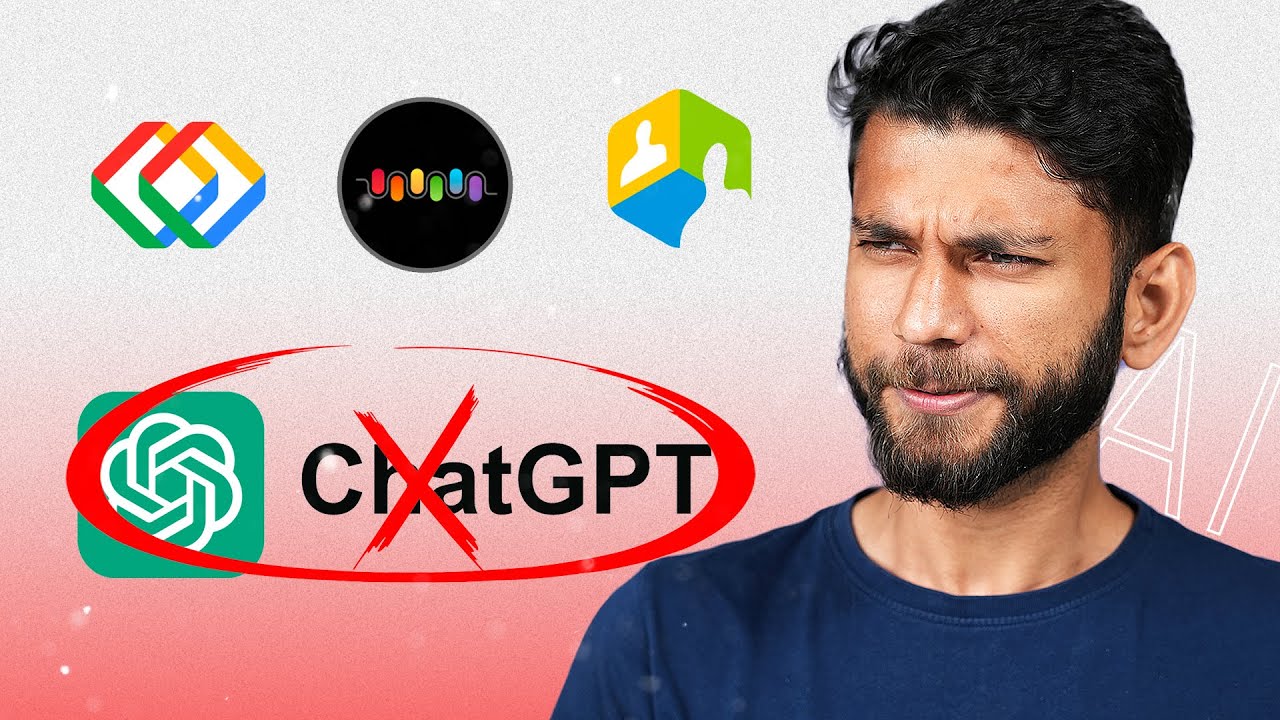
Forget ChatGPT, Try These 7 Free AI Tools!
5.0 / 5 (0 votes)