Learn Basic SQL in 15 Minutes | Business Intelligence For Beginners | SQL Tutorial For Beginners 1/3
Summary
TLDRThis video tutorial from Vitamin BI offers a fast-paced introduction to SQL querying, focusing on the essentials for beginners in business intelligence. The lesson covers basic concepts such as select statements, filtering with where clauses, and joining data from different tables. It also touches on aggregating and sorting data, providing practical examples using a SQL database with soccer stats from the FIFA video game. By the end, viewers gain a solid foundation and confidence to explore SQL further.
Takeaways
- 📚 SQL is a fundamental skill for business intelligence analysts, enabling efficient data selection and manipulation.
- 🔍 BI tools can automate some SQL queries for data presentation, but manual SQL is often needed for pre-aggregation, filtering, and creating views.
- 📊 Views in SQL are useful for efficiency, allowing BI tools to work with a subset of data rather than the entire dataset.
- 🔑 The SELECT statement is the basis for retrieving data, using a '*' to select all columns or specifying column names for particular data.
- 🛠️ Aliases can be used to rename fields and tables for clarity, making queries more readable and understandable.
- 🔄 The WHERE clause with various operators (=, >, <, BETWEEN, IN, LIKE) helps filter specific rows based on conditions.
- 🔤 Text values in SQL can be matched exactly or with patterns using the LIKE operator and wildcards (%, _).
- 📈 The ORDER BY clause sorts results, with default ascending order or descending order specified by DESC.
- 🔗 Joining data from different tables is achieved through JOIN clauses, combining related data across tables based on common fields.
- 📊 Aggregation is done using functions like SUM or AVG, combined with the GROUP BY clause to group data for analysis.
- 🚫 The HAVING clause filters aggregated results, applied after the GROUP BY function and only to numeric values.
Q & A
What is the main focus of the video?
-The main focus of the video is to teach the basics of SQL querying, specifically on querying data from tables without creating or deleting databases, tables, or data.
Why is it important to learn SQL even with the availability of sophisticated BI tools?
-Learning SQL is important because BI tools may not always be sufficient for pre-aggregating, filtering, and selecting only the necessary data for a project. SQL is useful for creating views, which are more efficient than connecting to all data when only a subset is needed.
What does the video use as an example database?
-The video uses a SQL light database containing data compiled from the FIFA video game by EA Sports as an example.
What is the tool used to query the database in the video?
-The tool used to query the database in the video is called Navicat, a premium version that allows connection to and querying of various relational databases.
How does the video demonstrate the use of SELECT statements?
-The video demonstrates the use of SELECT statements by showing how to retrieve all data from a table using a star (*) and how to retrieve specific fields by listing field names separated by commas.
What is the purpose of the WHERE clause in SQL queries?
-The WHERE clause is used to filter the results based on specific conditions, allowing the selection of only those rows that meet the criteria set by the user.
How can text values be searched in SQL queries?
-Text values can be searched using the equals operator for exact matches, the LIKE operator with wildcards such as percent (%) for pattern matching, and the IN operator for specifying multiple values.
What is the role of the ORDER BY clause?
-The ORDER BY clause is used to sort the results of a query. By default, it sorts the data in ascending order, but the DESC keyword can be added to sort the data in descending order.
How can data from different tables be combined in SQL?
-Data from different tables can be combined using JOIN clauses, such as INNER JOIN, to bring together data from multiple tables based on related fields.
What is the purpose of the GROUP BY clause?
-The GROUP BY clause is used to aggregate data, allowing the combination of multiple rows into a single row by a specific set of criteria, which is often used with aggregate functions like SUM or AVG.
How can the results of a grouped query be filtered in SQL?
-The results of a grouped query can be filtered using the HAVING clause, which is applied to the results of the GROUP BY function and is used to filter based on numeric values.
What is the main takeaway from the video?
-The main takeaway from the video is that it provides a solid foundation in SQL querying basics, equipping viewers with the knowledge and confidence to explore more advanced SQL concepts and applications.
Outlines

This section is available to paid users only. Please upgrade to access this part.
Upgrade NowMindmap

This section is available to paid users only. Please upgrade to access this part.
Upgrade NowKeywords

This section is available to paid users only. Please upgrade to access this part.
Upgrade NowHighlights

This section is available to paid users only. Please upgrade to access this part.
Upgrade NowTranscripts

This section is available to paid users only. Please upgrade to access this part.
Upgrade NowBrowse More Related Video

12 April 2025

Oracle Fusion 52: Difference between OTBI and BIP report in fusion @TechShooterIN

What is Business Intelligence? BI for Beginners
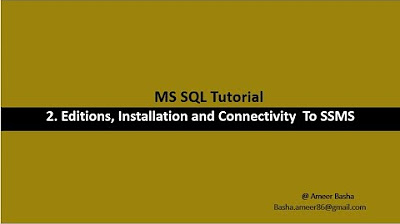
Part 2 A : Editions, installation and Connectivity to SSMS

Do THIS instead of watching endless tutorials - how I’d learn SQL FAST in 2024
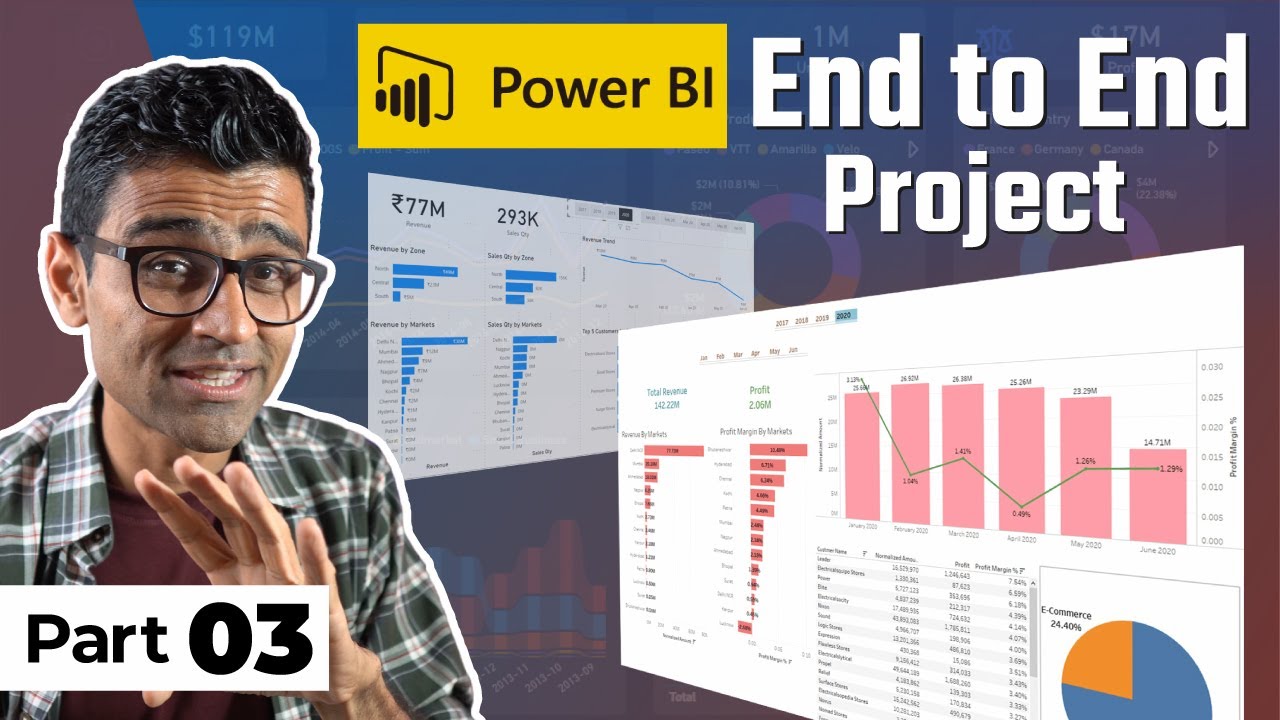
Power BI Project For Beginners | Sales Insights Data Analysis Project - 3 - Data Analysis Using SQL
5.0 / 5 (0 votes)