Galaxy S24 Series: A friendly guide to Galaxy AI | Samsung
Summary
TLDRGrace introduces the Galaxy AI features on the S24 series to her roommates, highlighting its user-friendly nature. She demonstrates Circle to Search, which allows searching by circling items or text on the screen. The Interpreter feature facilitates real-time translation in 13 languages, enhancing communication. Live Translate and Chat Assist streamline international calls and text conversations, respectively. Browsing Assist and Note Assist make reading and organizing information more accessible, while Photo Assist enhances photo editing with object manipulation and background correction. These features are also available on other Galaxy devices, including the S23 series and various tablets and foldables.
Takeaways
- 📱 Grace introduces new Galaxy AI features on the S24 series to her roommates.
- 🔍 Circle to Search allows users to search for items seen on the screen by circling them.
- 🗺️ Circle to Search can also identify and provide information on locations mentioned in text.
- 🗣️ Galaxy AI's Interpreter feature translates face-to-face conversations in 13 languages.
- 📞 Live Translate enables real-time translation during phone calls, even if the other party doesn't use a Galaxy phone.
- 💬 Chat Assist translates messages in 13 different languages, facilitating cross-language communication.
- 🌐 Browsing Assist simplifies web content by summarizing and translating articles.
- 🎤 Transcript Assist converts voice recordings into text, which can then be summarized, organized, or translated.
- 📝 Note Assist helps organize and summarize notes, making them more digestible.
- 📸 Photo Assist allows editing of photos, including resizing, moving objects or people, and removing unwanted elements like reflections.
- 📲 Galaxy AI features are not limited to the S24 series but are also available on other devices like the S23 Series, Tab S9 series, and Z series.
Q & A
What is the main purpose of the video featuring Grace?
-The main purpose of the video is to showcase the new Galaxy AI features on the S24 series to Grace's roommates, who are new to mobile AI and have not yet explored all the features on their new phones.
What is the 'Circle to Search' feature and how does it work?
-'Circle to Search' is a feature that allows users to search for anything they see on their screen by circling it. To use it, one opens the content containing the item of interest, long presses the Home button, circles the item, and the search results are displayed.
How can the 'Circle to Search' feature help with travel planning?
-The 'Circle to Search' feature can assist with travel planning by quickly identifying and searching for locations, such as the Bosque de… mentioned in the script, by highlighting the text and accessing search results.
What is the 'Interpreter' feature and how does it assist with language translation?
-The 'Interpreter' feature is designed to translate face-to-face conversations in 13 different languages. It can be accessed through the Quick Panel, where users can set the source and target languages, and then use the microphone button to start the translation process.
Can 'Live Translate' be used during phone calls, and how does it work?
-Yes, 'Live Translate' can be used during phone calls. It works in real-time, translating the conversation between two languages. To use it, one needs to access the call settings, select 'Live Translate', and set the desired languages before starting the call.
What is 'Chat Assist' and how does it simplify communication?
-'Chat Assist' is a feature that translates messages on the spot in 13 different languages, making it easier for users to communicate with others who speak different languages. It can be set up in messaging apps by enabling 'Chat Translation' and selecting the appropriate languages.
How can 'Browsing Assist' help with reading and understanding online content?
-'Browsing Assist' simplifies online content by summarizing web pages and translating them into the user's preferred language. This feature is accessed through the Samsung Internet browser, where users can tap the Galaxy AI icon to summarize or translate the content.
What does 'Transcript Assist' do, and how can it be useful for note-taking?
-'Transcript Assist' converts voice recordings into text, which can be particularly useful for note-taking. Users can select a voice recording, choose the 'Transcribe' option, and select the language to have the recording turned into a text format that can be summarized, organized, or translated.
How does 'Note Assist' help in organizing and summarizing notes?
-'Note Assist' aids in organizing and summarizing notes by allowing users to open a note and tap the Galaxy AI button to select 'Summarize'. This feature condenses long and disorganized notes into concise and clear summaries.
What is 'Photo Assist' and how can it enhance photo editing?
-'Photo Assist' is a feature that enables users to resize, move, and edit objects and people within a photo to achieve the desired shot. It also offers 'Edit Suggestions', such as 'Erase Reflections', to automatically fix common photo issues.
Are these Galaxy AI features only available on the S24 series, or are they accessible on other devices as well?
-While the features are showcased on the S24 series, they are also available on other Galaxy devices, including the S23 Series, Tab S9, Tab S9+, Tab S9 Ultra, Z Flip5, and Z Fold5.
Outlines

This section is available to paid users only. Please upgrade to access this part.
Upgrade NowMindmap

This section is available to paid users only. Please upgrade to access this part.
Upgrade NowKeywords

This section is available to paid users only. Please upgrade to access this part.
Upgrade NowHighlights

This section is available to paid users only. Please upgrade to access this part.
Upgrade NowTranscripts

This section is available to paid users only. Please upgrade to access this part.
Upgrade NowBrowse More Related Video

Roadshow Galaxy AI
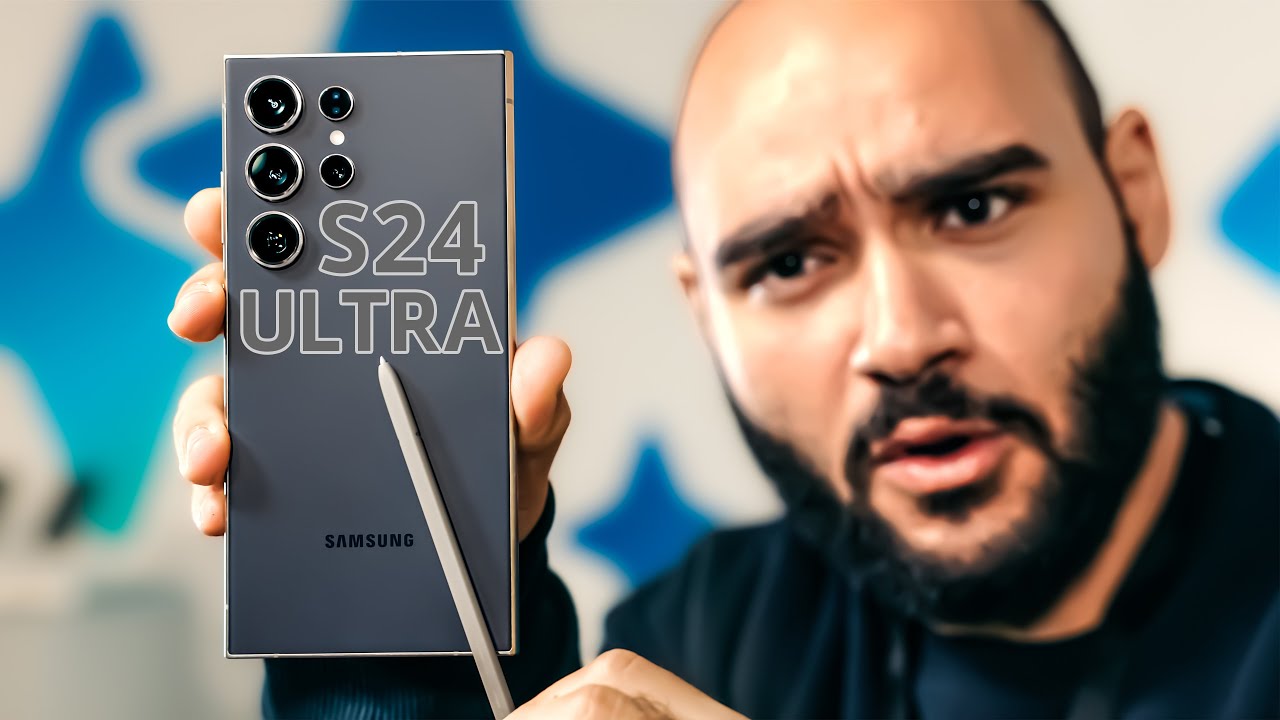
Samsung Galaxy S24 Ultra || سامسونج عملت وحش جديد!!

Galaxy S24 Ultra : je teste les grosses nouveautés !

KHUI HỘP GALAXY S24, S24+ VÀ S24 ULTRA CHÍNH HÃNG | WWW.MAINGUYEN.VN

Galaxy S24 Ultra vs iPhone 16 Pro Max: Which Has The Best Features

All New Samsung S24 Series is Here - Next Level AI !
5.0 / 5 (0 votes)