Using Ellii Polls for Interactive Classroom Sessions
Summary
TLDRIn this video, Ben from Ellie demonstrates how Ellie Polls can enhance classroom interactivity by allowing students to participate in live discussions using their own devices. He showcases creating a poll on a current event, launching it with a QR code and web address for student access, and real-time updates on responses. The poll includes various question types, from yes/no to vocabulary and opinion questions, fostering immediate class discussions. Ben highlights the utility of Ellie Polls for warming up lessons, engaging students, and facilitating educational conversations.
Takeaways
- 😀 Ellie Polls is a tool designed to create live, interactive sessions in classrooms.
- 📊 It offers a variety of polls based on current events, general interest topics, or lesson-related content.
- 🔍 Teachers can preview all poll questions and answers to decide if they are suitable for their class.
- 📱 Students can join the session using their own devices by scanning a QR code or entering a web address.
- 👨🏫 Teachers control the poll flow, starting and stopping it as needed to facilitate discussion.
- 📈 Real-time results are displayed, allowing for immediate class interaction and engagement.
- 💬 Polls can be used to spark conversation, debate, and discussion among students.
- 📚 Vocabulary polls help teachers gauge students' knowledge and introduce new terms.
- ✅/❎ Agree/disagree questions allow for immediate class feedback and can lead to deeper discussions.
- 💭 Opinion questions encourage students to express their views, fostering critical thinking and dialogue.
- 📚 Ellie Polls can be integrated into lessons as a warm-up, cool-down, or to lead into a specific topic.
Q & A
What is the purpose of Ellie Polls in a classroom setting?
-Ellie Polls are designed to create live, interactive sessions that spark conversation, debate, dialogue, and discussion among students using their own devices to participate in group conversations.
How can teachers access Ellie Polls?
-Teachers can access Ellie Polls by clicking on 'Materials' and then selecting 'Ellie Polls' where they will find an index of polls based on current events, general interest topics, or lessons on the site.
What does the overview section in Ellie Polls provide for teachers?
-The overview section in Ellie Polls provides teachers with an index of questions and answers that will be in the poll, allowing them to decide if the poll is appropriate for their class.
How do students join a poll using their devices?
-Students can join a poll by scanning a QR code or entering a web address provided by the teacher, which directs them to a page where they can input their name and become part of the poll session.
What happens when the teacher starts a poll?
-When the teacher starts a poll, a QR code and web address appear, allowing students to join the session using their devices. The teacher's action to start the poll syncs instantly across all student devices.
How do real-time results appear during the poll?
-As students submit their answers, the results update in real time on the teacher's screen and on the devices of all participating students, allowing everyone to see the results as they come in.
What is the purpose of the 'stop and discuss' feature in Ellie Polls?
-The 'stop and discuss' feature allows the teacher to halt the poll, preventing further submissions, and encourages students to look up at the results and engage in a discussion based on the poll's outcomes.
How does the vocabulary poll section work in Ellie Polls?
-In the vocabulary poll section, students are asked to choose words they know from a list. The results are then displayed as a word cloud, highlighting the words least and most known by the students, which the teacher can use to focus on teaching.
What type of questions are included in the agree/disagree section of Ellie Polls?
-The agree/disagree section of Ellie Polls includes questions that prompt students to express their opinions on statements related to the topic, such as whether using a GPS while driving is dangerous.
How do opinionated questions in Ellie Polls facilitate deeper discussions?
-Opinionated questions in Ellie Polls require students to submit their own views on specific topics, such as the primary cause of distracted driving. This encourages students to engage in deeper discussions and express their reasoning.
When can Ellie Polls be used during a class session?
-Ellie Polls can be used at various points in a class session, such as at the beginning for a warm-up, at the end for a cool-down, or to lead into a particular lesson, enhancing student engagement and participation.
Outlines

This section is available to paid users only. Please upgrade to access this part.
Upgrade NowMindmap

This section is available to paid users only. Please upgrade to access this part.
Upgrade NowKeywords

This section is available to paid users only. Please upgrade to access this part.
Upgrade NowHighlights

This section is available to paid users only. Please upgrade to access this part.
Upgrade NowTranscripts

This section is available to paid users only. Please upgrade to access this part.
Upgrade NowBrowse More Related Video

Find Your Best Colours in 10 Minutes | COLOR YOUR STYLE

Collaboration Tool for Teachers- Get Students Working in Groups
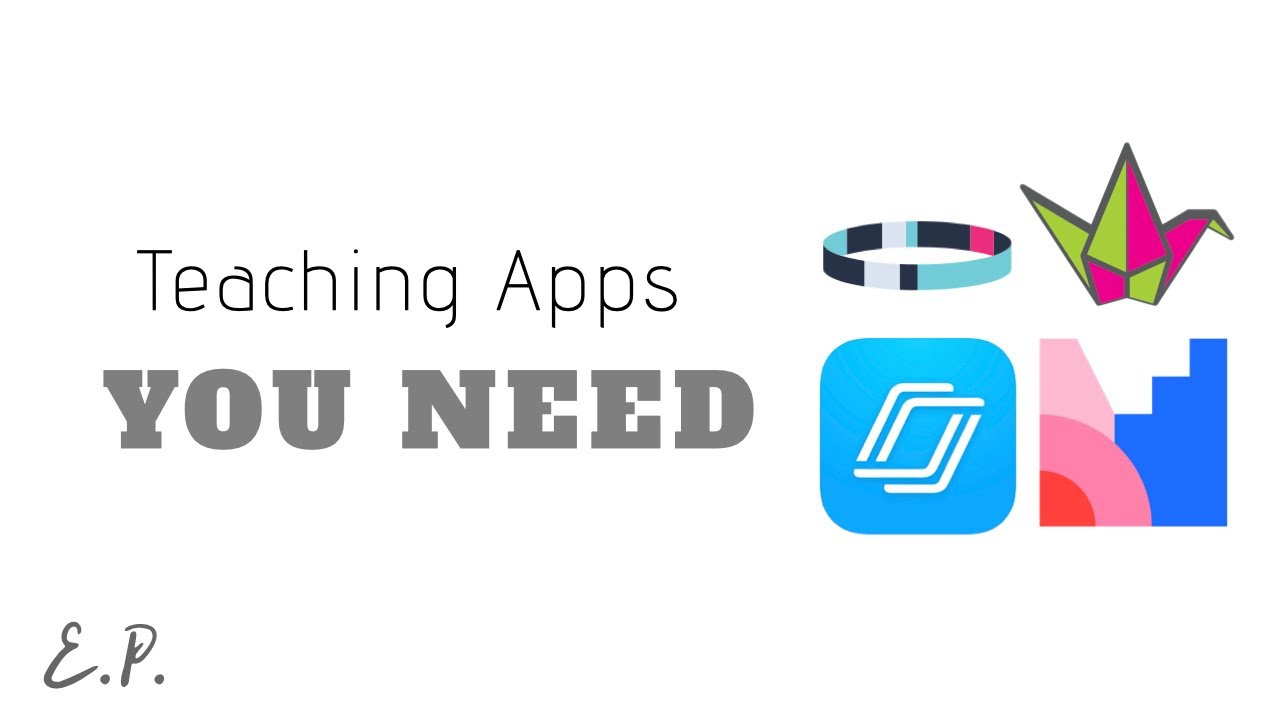
Top 4 Apps for Online Teaching
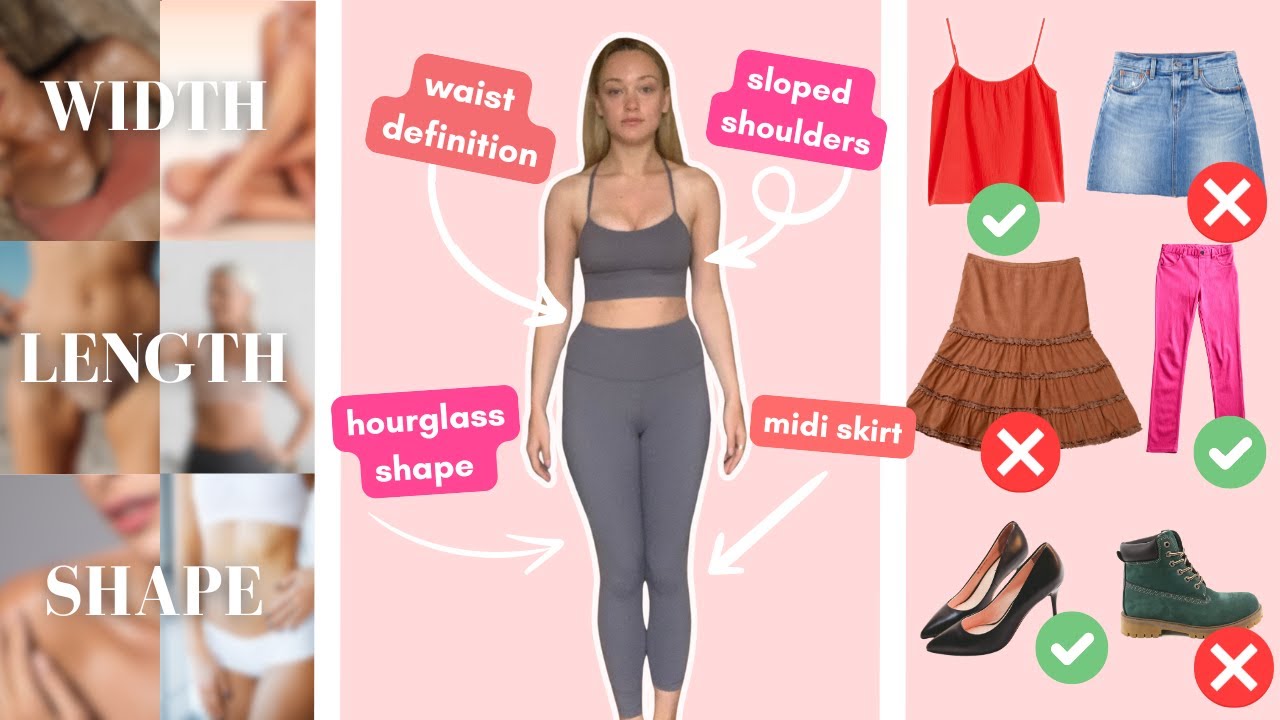
Find the clothes that ACTUALLY suit your body | 27 TYPES

Tall Dark and Handsome | Short Comedy about Race & Relationships

The Last of Us Season 2 Episode 5 "Feel Her Love" REVIEW
5.0 / 5 (0 votes)