turtleintro
Summary
TLDRThis screencast introduces Python's Turtle Graphics, a feature that uses simple commands to draw shapes and patterns on the screen. It's based on a metaphor of a turtle moving with an inked tail, creating lines as it goes. The tutorial covers creating a graphics window, a turtle object, and using methods like 'forward' and 'left' to control the turtle. It emphasizes the connection between Python code and visual output, helping to develop a mental model of programming. The video also explains object-oriented concepts like methods and attributes, and demonstrates creating multiple turtles with different properties, each performing distinct drawing tasks.
Takeaways
- 🐢 **Turtle Graphics Overview**: The script introduces Python's Turtle Graphics, a feature that allows users to draw shapes and patterns on the screen using simple commands.
- 🛠️ **Basic Metaphor**: Turtle Graphics is based on the metaphor of a turtle that can move and draw on a surface, leaving a trail when its tail is dipped in ink.
- 💻 **Python Integration**: The script emphasizes how Turtle Graphics can help beginners understand programming concepts by visually connecting Python code to on-screen actions.
- 📝 **Simple Commands**: The script explains that commands like 'forward', 'left', and 'right' can be used to control the turtle's movements, creating various drawings.
- 🔍 **Visual Mental Model**: It's important for learners to develop a mental model of programming by visualizing the flow of control through the turtle's actions on the screen.
- 📑 **Code Walkthrough**: The script provides a line-by-line explanation of a simple Python program that uses Turtle Graphics to draw an 'L' shape.
- 🎨 **Object-Oriented Concepts**: The script introduces object-oriented programming concepts by discussing how the 'screen' and 'turtle' are Python objects with methods and attributes.
- 🖼️ **Customization**: The script demonstrates how to customize the turtle's attributes, such as color and pen size, to create different visual effects.
- 🔄 **Multiple Turtles**: It's possible to have multiple turtles in a single program, each with its own set of instructions and attributes, allowing for complex drawings.
- 📈 **Learning Aid**: The script concludes by highlighting the educational value of Turtle Graphics in learning programming, especially for understanding object-oriented principles.
Q & A
What is the main focus of the screencast?
-The main focus of the screencast is to introduce the concept of turtle graphics in Python, which allows users to draw pictures and shapes on the computer screen using simple commands.
How is turtle graphics in Python described in the script?
-Turtle graphics in Python is described as an interesting feature based on a simple metaphor where a turtle with an ink-dipped tail moves and leaves lines on the floor as it follows commands, creating drawings and patterns.
What is the purpose of using turtle graphics in learning Python according to the script?
-Using turtle graphics helps in visualizing the Python program's actions, aiding in the development of a mental model of programming and the flow of control within a program.
What is the first step in creating a turtle graphics program as described in the script?
-The first step in creating a turtle graphics program is to import the turtle module, which adds the necessary capabilities to Python for drawing.
How does the script explain the creation of a graphics window in turtle graphics?
-The script explains that creating a graphics window involves assigning a screen object to a variable, which associates the variable with the canvas displayed on the web page.
What is the significance of the turtle object 'Alex' mentioned in the script?
-The turtle object 'Alex' is significant as it represents the turtle that executes commands such as moving forward, turning, and drawing on the screen, demonstrating the basic functionality of turtle graphics.
What does the script imply about the relationship between the code written and the visual output in turtle graphics?
-The script implies that there is a direct relationship between the code written in Python and the visual output seen on the screen, which is beneficial for understanding the connection between programming concepts and their visual results.
How does the script describe the attributes and methods of a turtle object?
-The script describes attributes as characteristics like color, position, and pen width, while methods are actions the turtle can perform, such as moving forward or turning.
What is the role of the 'forward' method in the turtle graphics program discussed in the script?
-The 'forward' method is used to command the turtle to move forward a specified number of units, which is essential for drawing lines and shapes on the screen.
How does the script demonstrate the concept of multiple turtles in a single program?
-The script demonstrates the concept by creating two turtles, 'Tess' and 'Alex', each with their own set of attributes and methods, allowing them to draw different shapes independently.
What is the educational value of using turtle graphics with multiple turtles as highlighted in the script?
-Using turtle graphics with multiple turtles helps in understanding object-oriented programming concepts such as instances and how each instance can have unique attributes and behaviors.
Outlines

This section is available to paid users only. Please upgrade to access this part.
Upgrade NowMindmap

This section is available to paid users only. Please upgrade to access this part.
Upgrade NowKeywords

This section is available to paid users only. Please upgrade to access this part.
Upgrade NowHighlights

This section is available to paid users only. Please upgrade to access this part.
Upgrade NowTranscripts

This section is available to paid users only. Please upgrade to access this part.
Upgrade NowBrowse More Related Video

Graphics in Basic - 256, Draw Line, Rectangle, Circle, Patterns, Play sound in BASIC 256

Sierpinski Arrowhead Curve L-system (118098 steps!)

Trying out Illustrator's NEW Generative Shape Fill | Adobe Creative Cloud
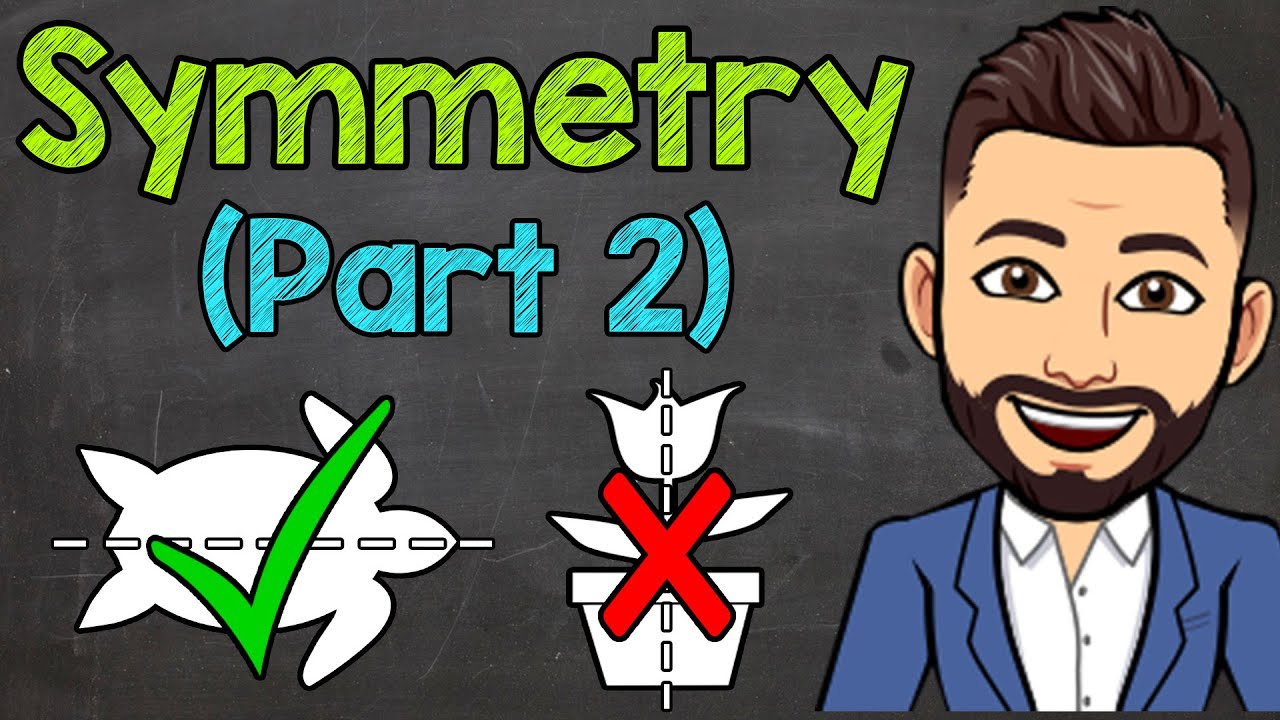
Intro to Symmetry (Part 2) | What is Symmetry? | Lines of Symmetry

SOLUSI GAMES TURTLE LEVEL 1-10 | Informatika Kelas 8 - Elemen Algoritma & Pemrograman (AP)

Construindo Plots com Matplotlib em Python
5.0 / 5 (0 votes)