Is Cursor's Copilot++ BETTER than Github Copilot? FAST AI Coding Master Class
Summary
TLDR本视频展示了AI编程助手Cursor的高级功能,特别是新推出的Co-Pilot Plus+。通过实际演示,视频展示了如何利用AI辅助编写代码,包括自动完成多行代码、根据上下文智能提示以及添加和更新节点和边的功能。同时,还介绍了如何通过引用文档来增强代码编写的效率。整个演示强调了AI助手在提高编程效率和简化代码逻辑管理中的作用,鼓励开发者利用这些工具提升自己的工程能力和决策水平。
Takeaways
- 🚀 介绍了Cursor的AI编程助手新功能Co-pilot Plus+,它能够提供更深层次的代码自动完成和上下文感知。
- 🌟 Co-pilot Plus+可以在不直接位于代码完成位置的情况下,自动完成多行代码。
- 🔧 展示了如何使用Cursor进行多任务操作,如同时运行多个提示来优化代码编写流程。
- 📌 强调了AI编程助手在迭代控制中的重要性,允许用户纠正AI或用户自己的错误。
- 📈 通过实例演示了如何使用Cursor快速创建和管理图形界面中的节点和边缘。
- 🎨 说明了如何利用Co-pilot Plus+自动完成代码,以动态更新UI元素,如按钮和标签。
- 🔗 展示了如何将参考文档添加到Cursor中,以便在编码时快速访问和应用相关文档。
- 📝 讨论了如何通过AI编程助手自动创建和修改函数,以响应代码中的变更。
- 🔄 描述了如何使用AI编程助手进行代码重构,例如交换源和目标节点ID。
- 📊 强调了AI编程助手在提高工程师工作效率和保持相关性方面的作用。
- 🛠️ 提倡将AI编程助手作为提升决策层面、优化代码逻辑和提高工程能力的工具。
Q & A
Cursor是什么?
-Cursor是一款优秀的AI编程助手,它最近推出了新功能Co-pilot和Co-pilot Plus+。
Co-pilot Plus+有什么特点?
-Co-pilot Plus+类似于内置的代码自动完成功能,但它能感知更多的上下文信息,并且能够在不必要将光标放置在特定位置的情况下,自动完成多行代码。
如何使用Cursor的多行自动完成功能?
-在编写代码时,可以启动多个提示(prompts),Cursor会根据上下文自动完成多行代码,例如同时创建添加和删除节点的代码。
Cursor如何处理代码中的错误或不符合预期的部分?
-Cursor允许用户通过迭代控制来纠正错误,用户可以提出修正指令,Cursor会根据新的指令进行调整。
如何使用Cursor的参考文档功能?
-用户可以将相关的文档添加到Cursor中,之后在编写代码时,可以直接引用这些文档中的信息,例如更新边缘(edges)的类型和颜色。
在脚本中,如何实现节点的自动添加和布局调整?
-脚本中通过编写函数`add node`和`remove node`,并利用Cursor的自动完成功能,实现节点的添加和随机删除。同时,通过计算节点的最低y位置来调整新添加节点的位置,确保布局合理。
脚本中提到的`useViewFlow`库有什么作用?
-useViewFlow是一个库,它允许用户在Vue.js等前端框架中以编程方式创建有趣的图表和图形。它有针对不同前端框架的版本,如React和Svelte。
如何使用Cursor的`fit to view`功能?
-`fit to view`功能可以在添加新节点后自动调整视图,以便所有节点都能被看到。脚本中通过设置一个view watcher,在节点更新时自动调用`fit to view`函数。
脚本中如何更新边缘(edges)的样式?
-脚本中通过读取参考文档中的信息,使用`type step`更新边缘为步进样式,并设置边缘颜色为红色,以增强图形的视觉效果。
如何使用Cursor创建新的边缘(edges)?
-脚本中通过编写函数`create custom edge`,并指定新创建的节点ID,利用Cursor的自动完成功能生成创建边缘的代码。
脚本中提到的AI编程助手的主要优势是什么?
-AI编程助手的主要优势在于提高编程效率,通过自动完成代码、提供高级别的逻辑操作和快速迭代修正,帮助开发者在决策层面上提升自己的能力,从而在工程实践中保持竞争力。
Outlines

This section is available to paid users only. Please upgrade to access this part.
Upgrade NowMindmap

This section is available to paid users only. Please upgrade to access this part.
Upgrade NowKeywords

This section is available to paid users only. Please upgrade to access this part.
Upgrade NowHighlights

This section is available to paid users only. Please upgrade to access this part.
Upgrade NowTranscripts

This section is available to paid users only. Please upgrade to access this part.
Upgrade NowBrowse More Related Video

【AI】2024年最强AI视频生成工具TOP 5,其中三款完全免费
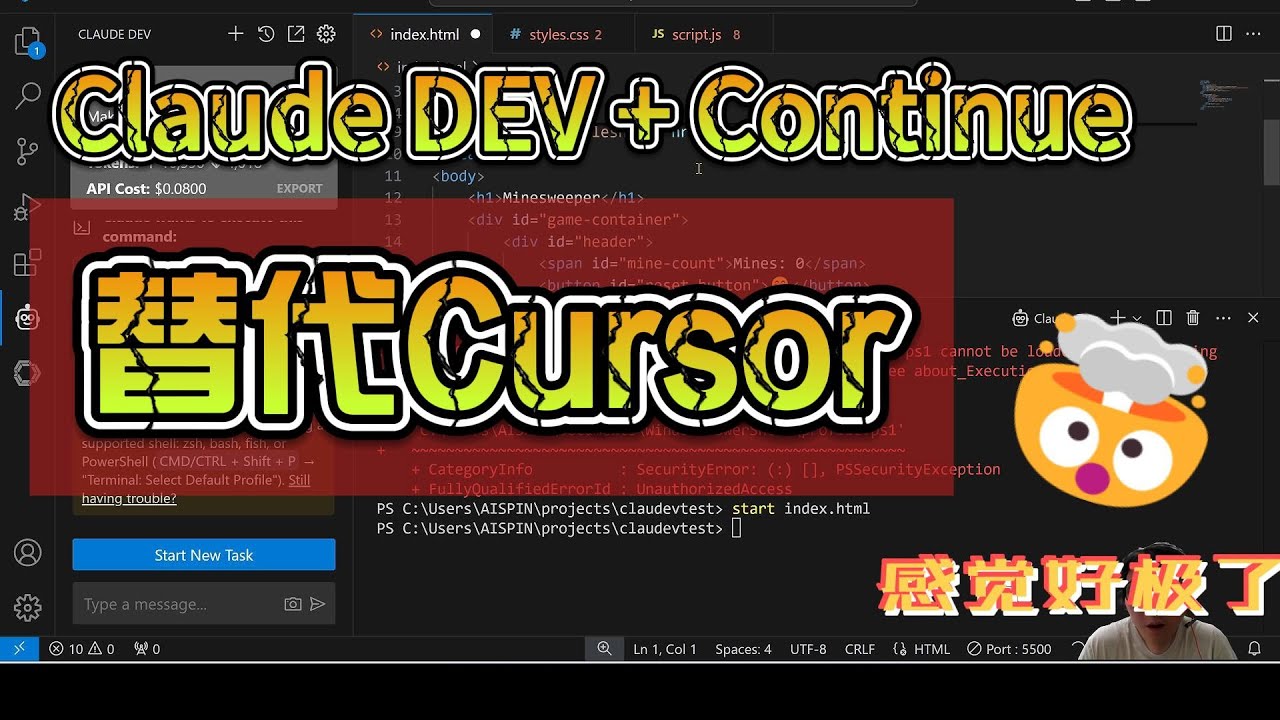
你不一定非得Cursor不可,Claude dev和Continue的组合也棒极了!| AI IDE | 破除迷思

Make $500 PER DAY Posting Videos (DO THIS NOW!) Marketing Hacks for Business
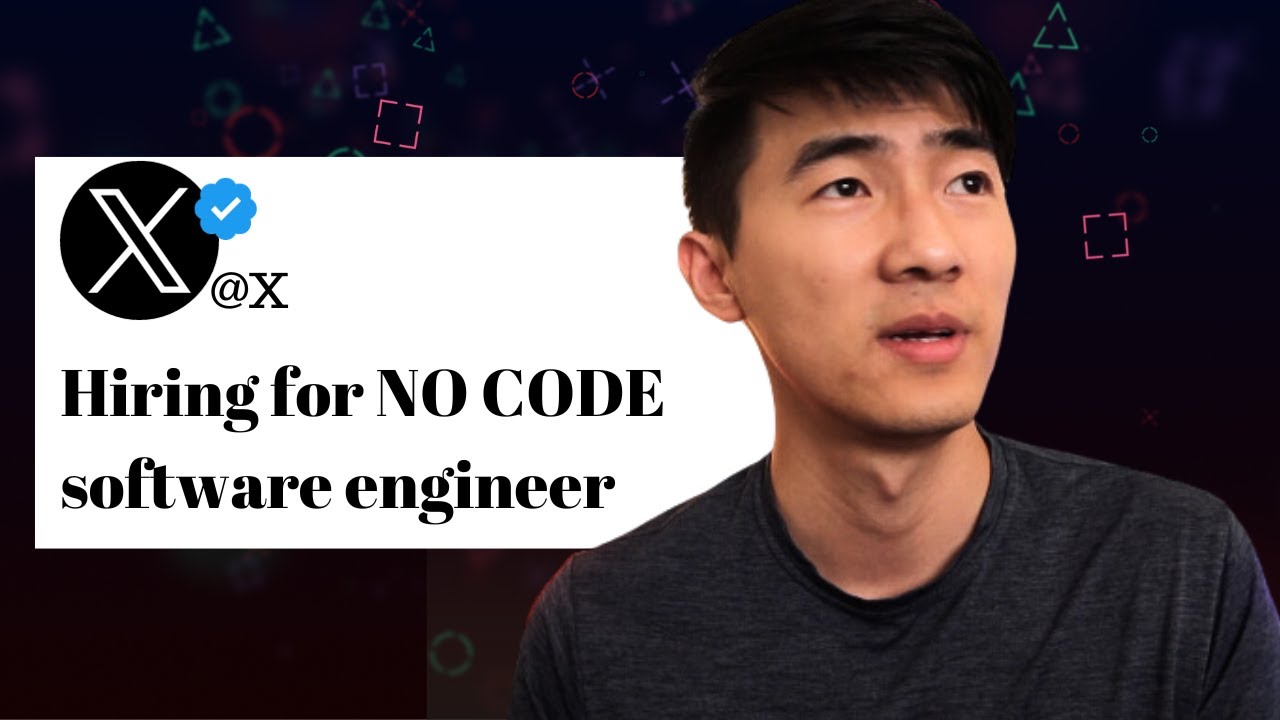
The Future Of Software Engineering - NO MORE CODING

All ChatGPT Features Explained in 2024! (Full Guide)
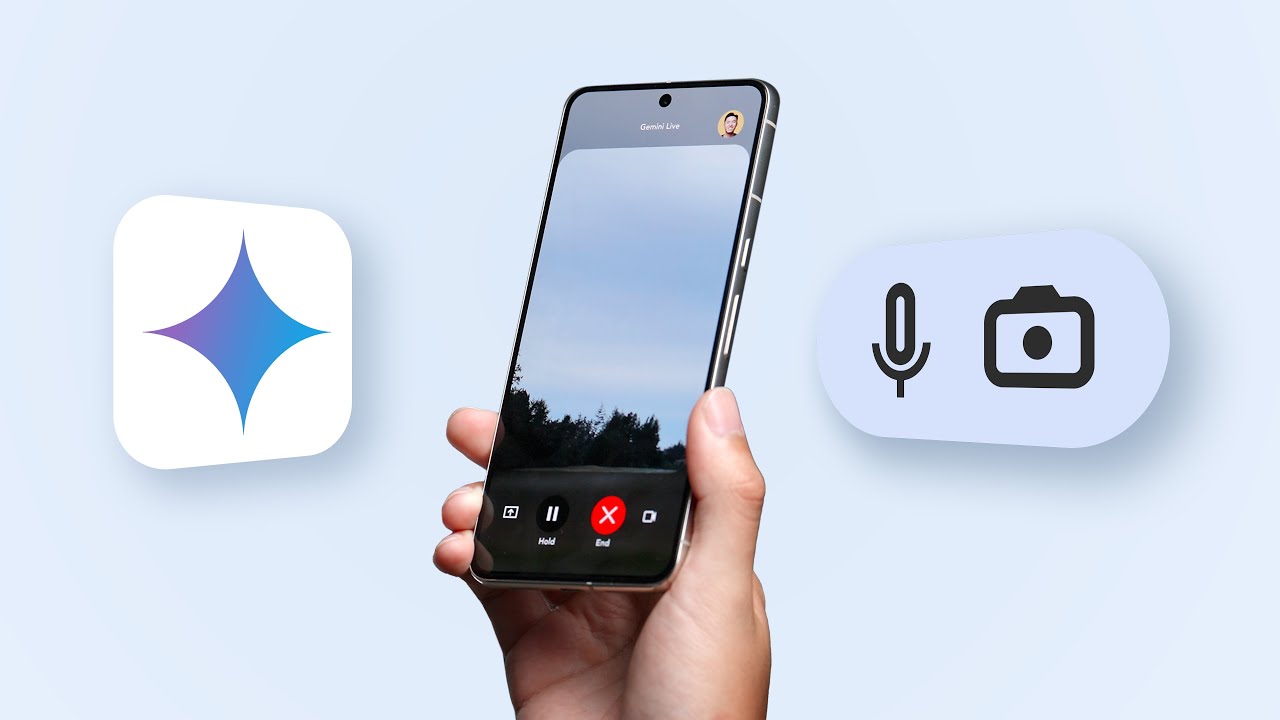
Google IO 2024: The Gemini Era!
5.0 / 5 (0 votes)
