How to use SharePoint Online for Knowledge Management - Microsoft 365
Summary
TLDRThis webinar transcript discusses the importance of knowledge management within organizations, particularly focusing on SharePoint as a tool to capture, store, and share knowledge effectively. The discussion highlights the challenges of knowledge management, such as capturing information, finding knowledge, ensuring its relevance, and defining the scope of knowledge. The webinar presents a knowledge management life cycle, including identifying, capturing, validating, classifying, disseminating, and managing knowledge. It also explores the role of technology and culture in facilitating knowledge sharing. Practical examples and demos illustrate how to use SharePoint and Microsoft Teams to streamline the knowledge management process, emphasizing the need for a knowledge-first mindset to enhance organizational efficiency.
Takeaways
- 📚 Knowledge Management is crucial for capturing and sharing information within an organization, benefiting operational roles and knowledge managers.
- 👥 Targeted audiences for knowledge management webinars include those frustrated with the lack of efficient knowledge capture and sharing systems.
- 🔍 Key challenges in knowledge management include capturing information, finding knowledge, ensuring knowledge is up-to-date and relevant, and defining the scope of knowledge within an organization.
- 💡 The lack of an embedded culture of knowledge sharing is a significant issue, and technology can help reduce friction and promote this culture.
- 📈 Knowledge can be categorized into tacit (unformally captured), explicit (formally documented), and ad hoc (common understanding not formally documented).
- 🔑 The knowledge management life cycle involves identifying, capturing, validating, classifying, disseminating, and managing knowledge to ensure it remains current and useful.
- 🌐 SharePoint and Microsoft Teams are highlighted as platforms for implementing knowledge management solutions, with demos showing how to use their features effectively.
- 🔍 Tools like PnP (Patterns and Practices) can enhance search functionality in SharePoint, though they are community-driven and not officially supported by Microsoft.
- 📋 The process of knowledge management includes creating and utilizing metadata for classification, which helps in organizing and finding knowledge within the system.
- 🔄 Regular reviews and updates are necessary to maintain the currency and accuracy of knowledge within the system, with automated tools helping to flag items for review.
Q & A
What is the main focus of the webinar?
-The main focus of the webinar is on Knowledge Management in SharePoint, specifically how to capture, store, manage, and disseminate knowledge within an organization effectively.
Who is Rupert Squires and what is his role in the webinar?
-Rupert Squires is one of the co-founders of Information EXP, and he is a presenter in the webinar, discussing the value that SharePoint can bring to organizations in terms of knowledge management solutions.
What are the typical roles of people who would benefit from this webinar?
-The webinar would be beneficial for individuals in operational roles, knowledge managers within an organization, and anyone who is frustrated with capturing and sharing knowledge across their organization.
What are the four key issues clients face with knowledge management according to Phil?
-The four key issues clients face are: difficulty in capturing information, challenges in finding knowledge, concerns about the currency and relevance of the knowledge, and scope-related issues such as understanding and defining knowledge within the organization.
How does the lack of an embedded culture of knowledge sharing affect organizations?
-The lack of a knowledge-sharing culture is the biggest challenge faced by clients, as it creates friction and hinders the effective capture, storage, and dissemination of valuable knowledge and information.
What is the knowledge management life cycle as described in the webinar?
-The knowledge management life cycle includes identifying where knowledge is within the environment, capturing that information, validating and classifying it, disseminating or publishing it, and finally, managing and updating the knowledge to ensure its currency and relevance.
What are the three types of knowledge identified in the webinar?
-The three types of knowledge are tacit knowledge (learned through experience but not formally captured), explicit knowledge (formally captured and documented), and ad hoc knowledge (common understanding in the workplace not formally documented).
SharePoint can serve as a platform to capture, store, and manage knowledge through various tools and features such as document libraries, search functionality, and integration with other Microsoft tools like Teams and Power Automate.
-null
What is the importance of the review process in knowledge management?
-The review process ensures that the knowledge is accurate, up-to-date, and relevant. It involves subject matter experts validating the knowledge and curators or librarians ensuring correct classification and tagging, which is crucial for maintaining trust and confidence in the knowledge management system.
What are the different methods discussed for disseminating knowledge within an organization?
-The methods include publishing news articles to highlight new case studies or important information, using navigation to guide users to relevant knowledge areas, creating evergreen pages for different topics, and leveraging search functionality with refiners to help users find specific information quickly.
Outlines

This section is available to paid users only. Please upgrade to access this part.
Upgrade NowMindmap

This section is available to paid users only. Please upgrade to access this part.
Upgrade NowKeywords

This section is available to paid users only. Please upgrade to access this part.
Upgrade NowHighlights

This section is available to paid users only. Please upgrade to access this part.
Upgrade NowTranscripts

This section is available to paid users only. Please upgrade to access this part.
Upgrade NowBrowse More Related Video

Manajemen Data dan Informasi

Knowledge Management (Leveraging Organizational Knowledge) #knowledgemanagement

Chris Collison - Knowledge Management and Lessons Learned

Sistem Manajemen Pengetahuan [5] Proses Manajemen Pengetahuan

BUS-203 Module 11: Managing Knowledge
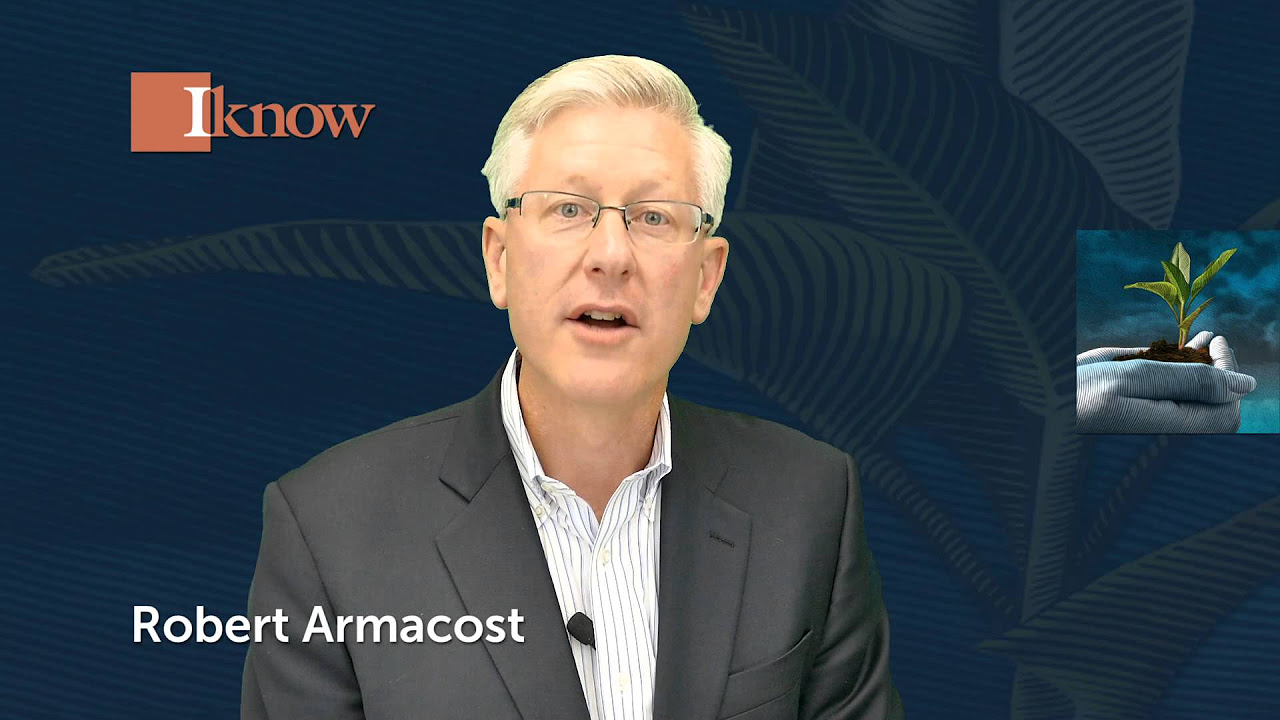
Communicating the Business Value of Knowledge Management
5.0 / 5 (0 votes)