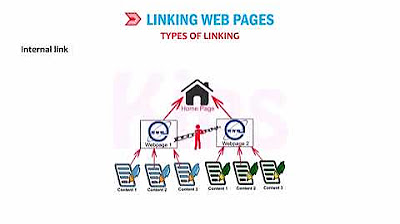4. How to create links in HTML - Hyperlinks | Web Development for Beginners
Summary
TLDRThis lesson delves into the world of HTML links, explaining how hyperlinks enable users to navigate between web pages. The instructor demonstrates creating links using the anchor tag and the "href" attribute, which specifies the link's destination. A key takeaway is the necessity of using "https" for external links to ensure they work across all browsers. The video also touches on attributes like "target="_blank"" for opening links in a new tab and hints at future lessons covering file creation and image tags for a more interactive web experience.
Takeaways
- 🔗 HTML links, or hyperlinks, allow users to navigate from one webpage to another, either within the same site or to external sites.
- 📄 The 'a' tag is used to create links in HTML, and it must be properly opened and closed to function correctly.
- 👉 To make a link functional, it requires both the 'a' tag and the 'href' attribute, which specifies the destination URL.
- 📝 The text or image between the 'a' tags serves as the clickable label for the hyperlink.
- 🌐 When creating links to external websites, it's important to include the full URL, starting with 'https', for the link to work reliably across all browsers.
- 🖥️ Attributes in HTML provide additional information about elements, such as specifying the destination of a hyperlink with 'href' or the source of an image with 'src'.
- 🔍 Developers should verify the existence and accuracy of URLs to ensure links work as intended and to debug any issues.
- 🖼️ Images can also be used as clickable elements in a webpage, functioning similarly to text links.
- 🔄 The 'target' attribute with a value of '_blank' is used to open linked documents in a new window or tab.
- 📝 In future lessons, the creation of additional HTML files for navigation and linking, as well as the use of images, will be explored.
Q & A
What is an HTML link?
-An HTML link, also known as a hyperlink, is used to create connections between different web pages, allowing users to navigate from one page to another, either within the same website or to external sites.
How does a link work in HTML?
-In HTML, a link is created using the anchor tag <a>. The link is defined by the href attribute within the <a> tag, which specifies the URL or path to the destination page.
What are the three things to keep in mind when creating an HTML link?
-When creating an HTML link, you should remember to use the <a> tag, include a text label or image as the clickable element, and set the href attribute to the correct URL or path.
Why is it important to include the 'https' in the href attribute when linking to external sites?
-Including 'https' in the href attribute ensures that the link is secure and that the browser knows to look for a secure connection. While some browsers might work with just 'www.example.com', using 'https://' is a best practice for creating reliable links.
What is the purpose of the 'target' attribute in an HTML link?
-The 'target' attribute in an HTML link is used to specify where to open the linked document. When set to '_blank', it opens the link in a new tab or window.
Can you use an image as a label for an HTML link?
-Yes, you can use an image as a label for an HTML link. The image can be specified as the clickable element within the <a> tag, serving as both a visual element and a navigation tool.
What is an attribute in HTML and how does it relate to the <a> tag?
-An attribute in HTML provides additional information about an element. For the <a> tag, attributes like 'href' specify the destination URL, while 'target' can determine where the link should open, such as in a new tab.
Why might a link not work even if the <a> tag is correctly placed?
-A link might not work if there is a typo in the URL, if the 'https' or full URL is missing, or if the link's destination does not exist. Always verify the URL and ensure it is complete and correct.
What is the role of the text or label within the <a> tag?
-The text or label within the <a> tag serves as the clickable part of the link that users interact with. It provides a visual cue and can be text or an image, indicating to the user what the link leads to.
What will you learn to create in the next lesson according to the script?
-In the next lesson, you will learn to create your own HTML files, use them for navigation, and also learn how to display images on a web page using the 'img' tag.
Outlines

This section is available to paid users only. Please upgrade to access this part.
Upgrade NowMindmap

This section is available to paid users only. Please upgrade to access this part.
Upgrade NowKeywords

This section is available to paid users only. Please upgrade to access this part.
Upgrade NowHighlights

This section is available to paid users only. Please upgrade to access this part.
Upgrade NowTranscripts

This section is available to paid users only. Please upgrade to access this part.
Upgrade Now5.0 / 5 (0 votes)