How to automate Login page using Selenium WebDriver with Java? | Selenium WebDriver Tutorial
Summary
TLDRThis tutorial video guides viewers on automating multiple login page test cases using Selenium WebDriver with Java and TestNG. It covers three scenarios: entering a valid email with an invalid password, leaving the password field blank, and a successful login with valid credentials. The video demonstrates navigating to the login page, locating elements, and using data providers to pass credentials. It also shows how to verify warning messages and successful login redirection to the 'My Account' page, emphasizing the importance of testing for both security and functionality.
Takeaways
- 🔐 The video focuses on automating test cases for a login page, which is crucial for user security and website performance.
- 🛠️ The demonstration uses Selenium WebDriver with Java, running tests on the Chrome browser, and TestNG for the test framework.
- 📝 The video covers three distinct test scenarios: entering a valid email with an invalid password, leaving the password field blank, and a positive login scenario with valid credentials.
- 📍 The video explains how to locate web elements such as the email address field, password field, and login button using Selenium.
- 🔑 The 'perform login' method is detailed, which includes clearing fields, entering values, and clicking the login button.
- ⚠️ The video demonstrates how to handle and verify warning messages that appear when login attempts fail due to invalid credentials.
- 🎯 The positive test scenario involves successfully logging in and verifying that the 'my account' page is displayed, confirming a successful login.
- 📚 The project structure is outlined, including the use of a Page Object Model (POM) for organizing test code and separating page-specific logic.
- 📈 The video uses TestNG's data provider to supply different sets of login credentials for testing various scenarios efficiently.
- 🔄 The video concludes with a live demonstration of the test execution, showcasing the automation of all scenarios in a sequential manner.
Q & A
What is the main focus of the video?
-The main focus of the video is to demonstrate how to automate multiple test cases for a login page using Selenium WebDriver with Java and TestNG.
Why is the login page considered an important component of a website?
-The login page is considered an important component of a website because it is pivotal in ensuring user security and overall website performance.
Which website is used for demonstrating the automation of login test scenarios?
-The LRA Testmerce website is used for demonstrating the automation of multiple login test scenarios.
What tools and technologies are used in the video to automate the login page?
-The tools and technologies used include Selenium WebDriver with Java, TestNG, Chrome browser, and data provider and rotation features of TestNG.
How many different test scenarios are automated in the video?
-Three different test scenarios of the login page are automated in the video.
What are the three test scenarios automated in the video?
-The three test scenarios are: 1) Entering a valid email address and an invalid password, 2) Entering a valid email address and leaving the password field blank, and 3) Entering a valid email address and a valid password.
What is the purpose of the warning message 'No match for email address and or password' in the test scenarios?
-The purpose of the warning message 'No match for email address and or password' is to verify that the login feature is working correctly and that the appropriate message is displayed when the login fails.
How is the success of the login operation verified in the positive test scenario?
-The success of the login operation in the positive test scenario is verified by checking if the user is taken to the 'my account' page and if the 'my account' text is displayed after a successful login.
What is the role of the page object model in the automation process described in the video?
-The page object model serves as a design pattern that is used to create an object repository for all the web elements on the login page, encapsulating the logic for interacting with the page.
What is the significance of the 'dataProvider' annotation used in the test?
-The 'dataProvider' annotation is used to supply data for the test methods, allowing for the automation of different test scenarios by passing various sets of login credentials.
How is the test execution time reported in the video?
-The test execution time is reported as 26 seconds and 459 milliseconds, indicating the duration it took for all three test scenarios to execute successfully.
Outlines

This section is available to paid users only. Please upgrade to access this part.
Upgrade NowMindmap

This section is available to paid users only. Please upgrade to access this part.
Upgrade NowKeywords

This section is available to paid users only. Please upgrade to access this part.
Upgrade NowHighlights

This section is available to paid users only. Please upgrade to access this part.
Upgrade NowTranscripts

This section is available to paid users only. Please upgrade to access this part.
Upgrade NowBrowse More Related Video

Top Selenium & Java Interview Questions | Selenium Interview Questions and Answers | Edureka
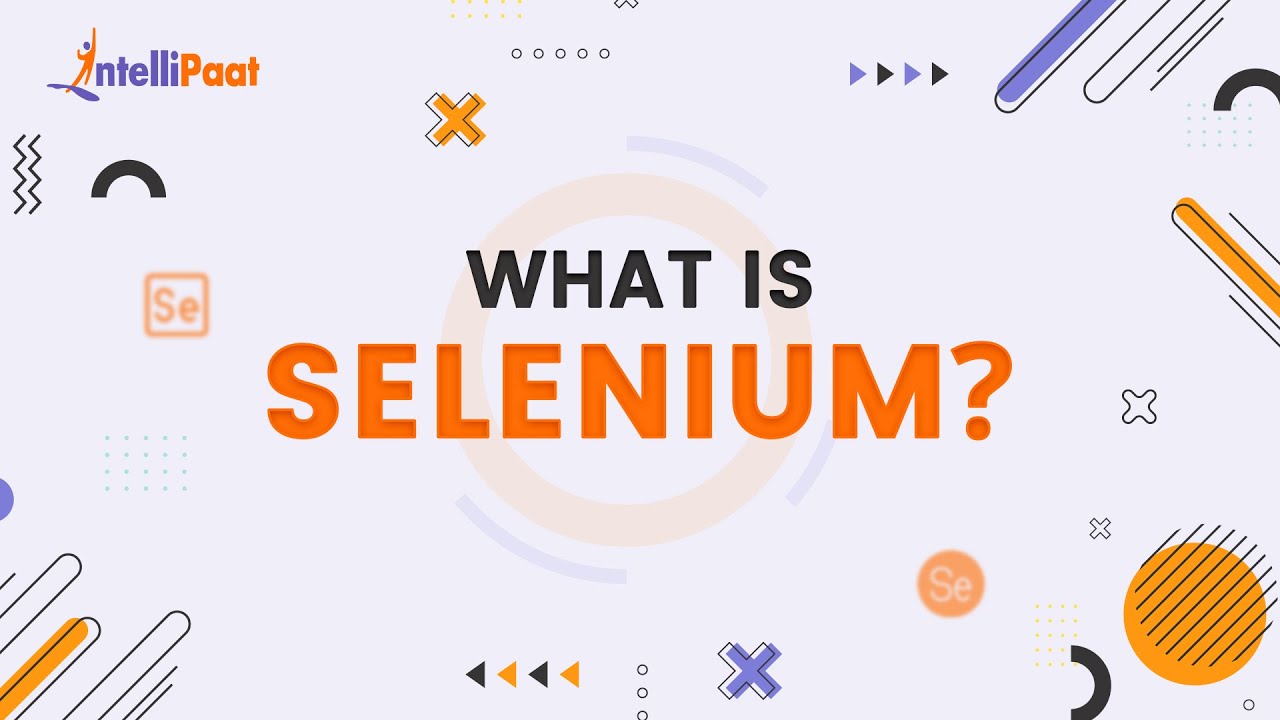
What is Selenium | Selenium Explained in 2-minutes | Introduction to Selenium | Intellipaat
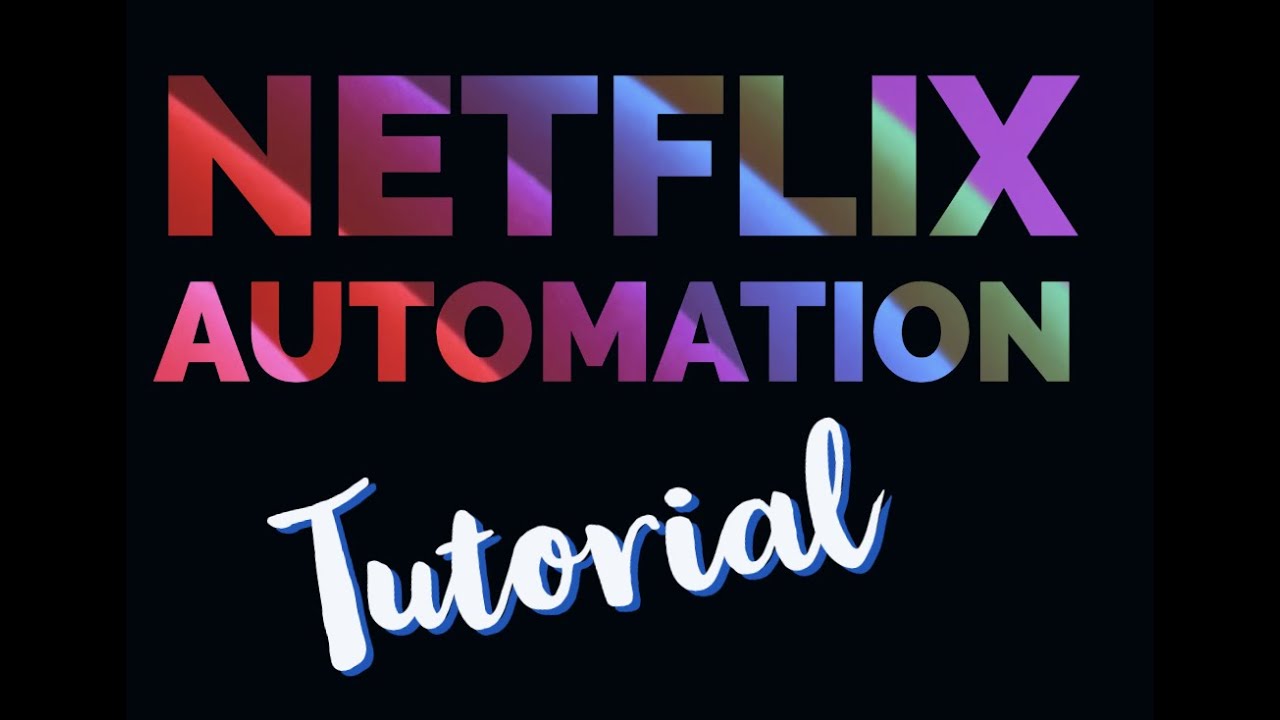
Netflix Automation Using Python And Selenium

Selenium Tutorials | Selenium WebDriver Methods with examples-PART 1

Software Testing Tutorial #24 - Regression Testing in Agile Development

3 Tips Automation Test menggunakan Selenium dan Python
5.0 / 5 (0 votes)