Venice AI Basic Tutorial
Summary
TLDRThis video introduces Venice AI, a user-friendly interface connecting users to powerful open-source AI models. The host walks viewers through the various features of Venice AI, demonstrating how it can be used for text conversations, image generation, and coding. The emphasis is on the platform's privacy, with all data stored locally, unlike other AI services that may spy on users. The tutorial covers creating images, generating HTML code, and other functionalities, making AI accessible even for beginners.
Takeaways
- 🌐 The video introduces Venice AI, a user interface that connects to multiple open-source AI models, making AI accessible and easy to use.
- 🔒 Venice AI is uncensored and private, storing all data locally on the user's device and not spying on users without permission.
- 🤖 The tutorial covers how to chat with an AI bot, create images, and code using AI, with the aim of empowering viewers to utilize AI by the end of the tutorial.
- 📱 Venice AI is accessible on various devices, including computers, tablets, and phones, and is particularly useful for those with limited compute power.
- 📈 The video demonstrates using the most powerful available model, Llama 3.1 405b, which is available on Venice AI and may not run on all devices.
- 🗣️ The AI can generate detailed responses to queries, including recent historical events, and provides sources for further reading.
- 🖼️ The image generation feature allows users to create unique images that may not be available on other platforms due to censorship.
- 🎨 Users can adjust the style and settings of the image generation, including aspect ratio and level of creativity, to achieve desired results.
- 💻 The AI can assist in coding tasks, such as creating a web page in HTML with specific design elements and layout.
- 🔄 The video shows how to iterate on AI-generated code, making adjustments and improvements based on the initial output.
- 🗑️ Venice AI allows users to manage their chat history, including deleting individual chats or clearing the entire history, with all data stored locally.
Q & A
What is Venice AI, and why does the speaker recommend it?
-Venice AI is a user interface that connects to multiple open-source AI models. The speaker recommends it because it is private, stores data locally on the user's device, and does not spy on or train models using user data without permission.
What are some of the features of Venice AI mentioned in the script?
-Venice AI allows users to chat with AI bots, create images, code using AI, generate HTML web pages, and encrypt and share conversations. It also offers different AI models for text, code, and image generation.
How does Venice AI ensure privacy for its users?
-Venice AI ensures privacy by storing all data locally on the user's device rather than on servers. The platform does not spy on users or use their data to train AI models without their explicit permission.
What are the different AI models available in Venice AI for text and image generation?
-For text and code generation, Venice AI offers three models, including the Llama 3.1 405b model, which is noted for its power. For image generation, there are five models, including Flux, Playground v2.5, Dream Shapers, and Pixart Sigma, each catering to different styles and levels of detail.
How does Venice AI handle recent events or up-to-date information in its responses?
-Venice AI has models connected to the web that can pull data from recent headlines and events, allowing it to generate responses based on up-to-date information, even if the model was trained on older data.
What steps does the speaker take to generate an HTML web page using Venice AI?
-The speaker uses Venice AI to generate HTML code by providing a detailed text prompt. They specify the page elements like heading style, image size, text color, background color, and placement, then allow the AI to generate and refine the HTML code based on their input.
What are some customization options available for image generation in Venice AI?
-Users can customize image generation in Venice AI by selecting from different models, adjusting the creative adherence setting, changing the aspect ratio, and selecting various styles such as Film Noir, Photographic, and Disco. Users can also modify the number of steps used in generating the image.
How does the encryption feature work in Venice AI?
-Venice AI allows users to encrypt their conversations and generate an encrypted link that can be shared with others. This ensures that only the specific conversation selected is shared, without revealing other chats or data.
What does the speaker highlight as a major advantage of using Venice AI over other AI platforms like ChatGPT?
-The speaker highlights privacy as a major advantage, noting that Venice AI does not spy on users or use their data to train models without consent. Additionally, Venice AI's ability to function on multiple devices without compromising privacy is emphasized as a key benefit.
What is the speaker's overall opinion of Venice AI after using it?
-The speaker is very satisfied with Venice AI, appreciating its privacy features, versatility, and the ability to take AI on the go using a phone or tablet. They also value the range of models and creative possibilities it offers.
Outlines

This section is available to paid users only. Please upgrade to access this part.
Upgrade NowMindmap

This section is available to paid users only. Please upgrade to access this part.
Upgrade NowKeywords

This section is available to paid users only. Please upgrade to access this part.
Upgrade NowHighlights

This section is available to paid users only. Please upgrade to access this part.
Upgrade NowTranscripts

This section is available to paid users only. Please upgrade to access this part.
Upgrade NowBrowse More Related Video
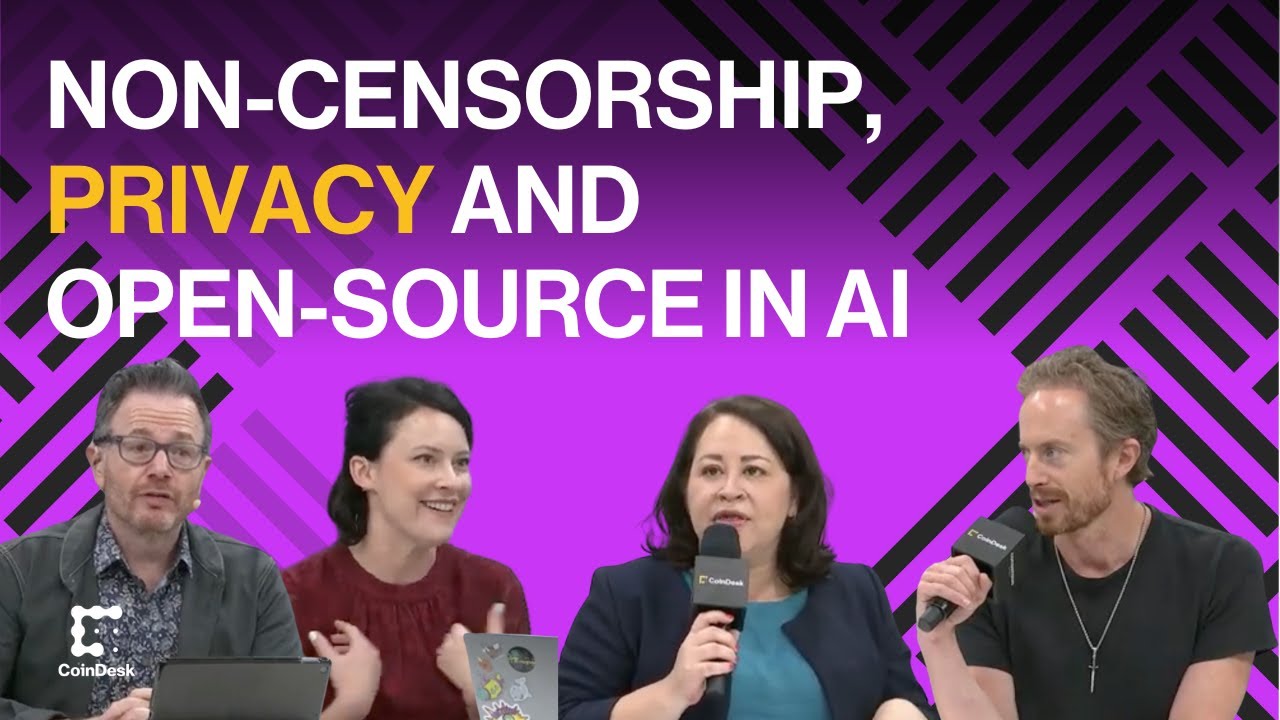
How Venice.ai Differentiates Itself From ChatGPT Through Privacy | First Mover
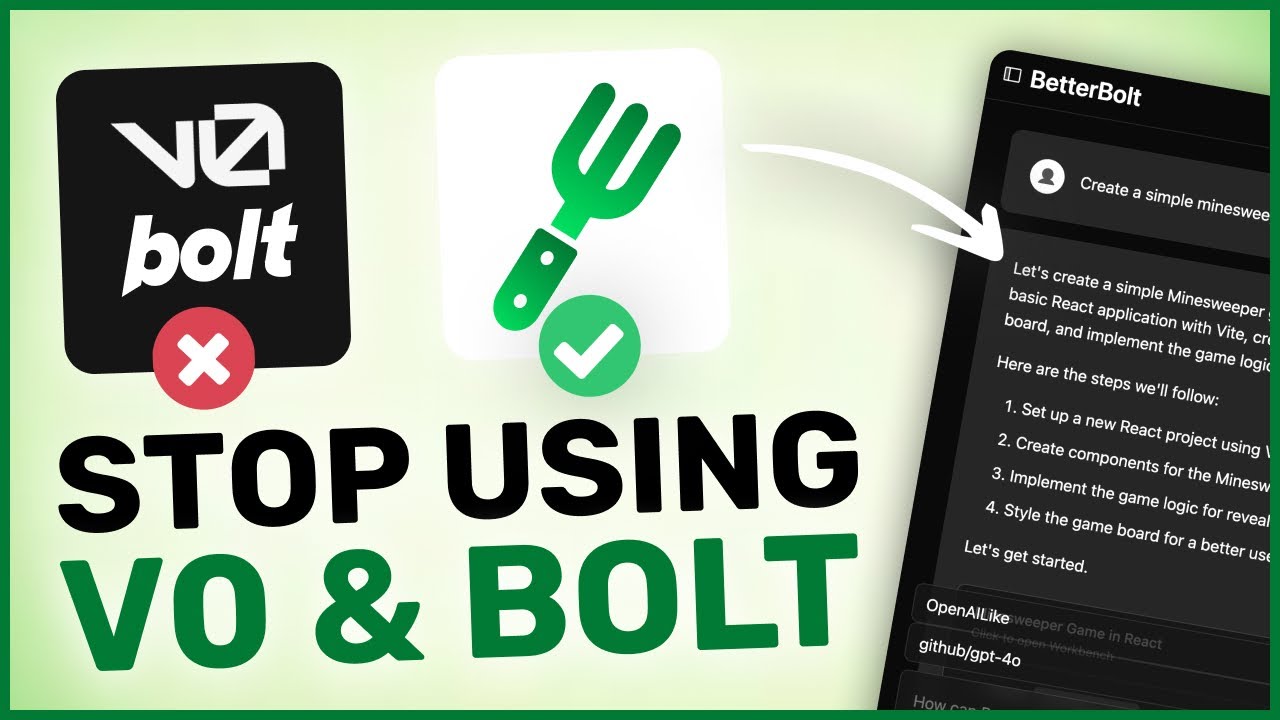
Better Bolt + FREE Mistral & Github API : STOP PAYING for V0 & BOLT with this FULLY FREE Alternative

Google AI Studio for Beginners

The Future of Research Is Here! - Chat with *ALL* your data like never before

The Easiest Stable Diffusion With Quality. Fooocus Tutorial.
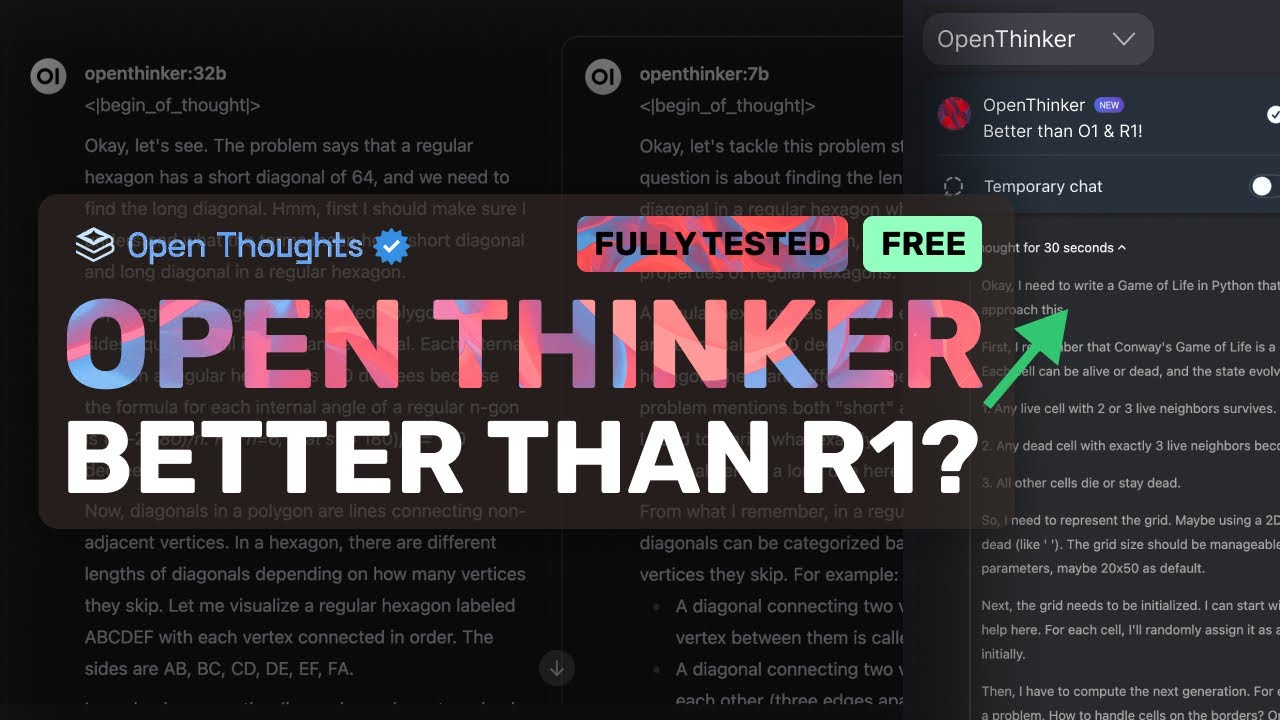
OpenThinker (Fully Tested): This NEW REASONING MODEL is QUITE CRAZY!
5.0 / 5 (0 votes)