Graphics Creation
Summary
TLDRThe video script discusses the process of creating graphics for a 'Tip of the Week' post. It guides viewers on downloading captions as a CSV file, using them in Canva's projects, and selecting appropriate templates. The tutorial covers connecting data from the first to the sixth column in a spreadsheet, adjusting graphic elements to fit properly within a template, and generating multiple designs. It emphasizes checking and adjusting the quality of graphics before sharing and downloading them for use.
Takeaways
- 😀 The video script is about learning how to create graphics for four ants' posts using a specific tool.
- 🔍 It instructs to capture a 'speed shot' from a drive by opening it using a capture tool.
- 📂 There are many pre-created descriptions available in the drive for upcoming months, which will be utilized.
- 📁 The script mentions downloading captions as CSV files from a certain source before proceeding.
- 🖥️ After downloading, the user is directed to go to Canva and select a project, where various templates are available.
- 📝 The user is guided to open a specific template in Adobe Photoshop for editing and uploading the CSV file.
- 🔗 The script explains that the spreadsheet already has columns set up, and data needs to be connected accordingly.
- 📊 If there are any columns not connected, the user should right-click and select the 'Connect Data' option.
- 🛠️ The user is advised to continue generating 46 designs, checking each template and adjusting the fits as necessary.
- 🎨 It emphasizes the importance of fitting the graphics properly within the box and adjusting the size to avoid degradation.
- 📚 The script concludes with instructions to download the adjusted graphics in the highest quality to ensure no degradation.
Q & A
What is the main topic discussed in the script?
-The main topic discussed in the script is the process of creating graphics for 'Four Ants' posts using a spreadsheet and a design tool like Canva.
What does the script suggest to do with the spreadsheet that appears in the video?
-The script suggests downloading the spreadsheet as a CSV file and then using it in Canva to connect the data to the templates for graphic creation.
What is the purpose of downloading the CSV file from the spreadsheet?
-The CSV file is downloaded to be used in Canva, where it will help in populating the templates with the correct data for the graphics.
What is Canva and how is it used in the context of the script?
-Canva is an online design tool used to create graphics. In the script, it is used to open and edit templates with the data from the CSV file.
What does the script mention about the templates available in Canva?
-The script mentions that there are various templates available in Canva, including 'Tip of the Week', 'Firmation of the Day', 'Global Tatted', and others, which can be used for creating graphics.
How does the script describe the process of adjusting the fits of the graphics?
-The script describes adjusting the fits by ensuring that the graphics fit well within a box, specifically mentioning that they should fit perfectly inside without any degradation in quality.
What is the final step mentioned in the script for the graphics created in Canva?
-The final step mentioned is to share the graphics created in Canva by downloading them with maximum quality to avoid degradation.
What is the script's focus on the quality of the graphics?
-The script emphasizes maintaining the maximum quality of the graphics when downloading them to ensure that the graphics do not degrade in quality.
How does the script suggest to handle data columns that are not connected?
-The script suggests right-clicking and selecting the 'Connect Data' option to connect any unconnected data columns to the correct parts of the template.
What is the script's instruction regarding the selection of templates for different types of posts?
-The script instructs to select the appropriate template from Canva based on the type of post, such as 'Tip of the Week' or 'Weekend Tips', and then to adjust the fits accordingly.
What does the script imply about the process of generating multiple designs?
-The script implies that after adjusting the fits, one should continue to generate multiple designs, checking each one, and then downloading them with high quality.
Outlines

Этот раздел доступен только подписчикам платных тарифов. Пожалуйста, перейдите на платный тариф для доступа.
Перейти на платный тарифMindmap

Этот раздел доступен только подписчикам платных тарифов. Пожалуйста, перейдите на платный тариф для доступа.
Перейти на платный тарифKeywords

Этот раздел доступен только подписчикам платных тарифов. Пожалуйста, перейдите на платный тариф для доступа.
Перейти на платный тарифHighlights

Этот раздел доступен только подписчикам платных тарифов. Пожалуйста, перейдите на платный тариф для доступа.
Перейти на платный тарифTranscripts

Этот раздел доступен только подписчикам платных тарифов. Пожалуйста, перейдите на платный тариф для доступа.
Перейти на платный тарифПосмотреть больше похожих видео
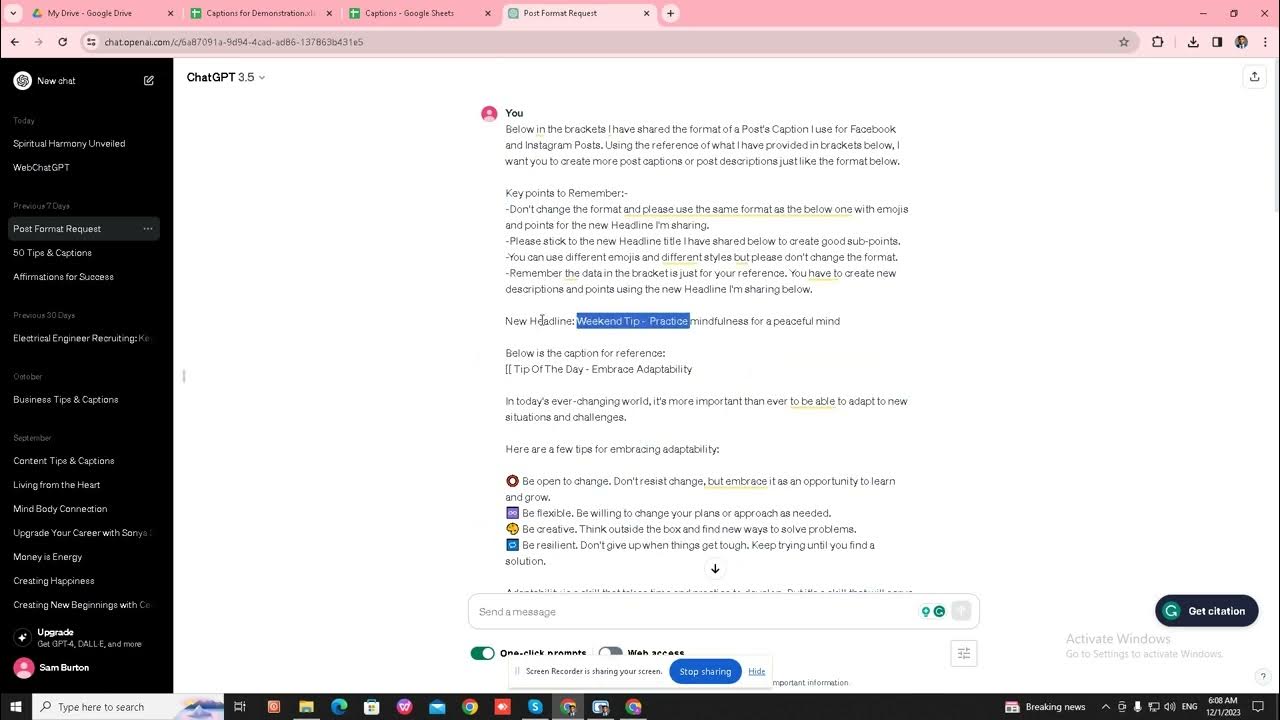
Sub Points using ChatGPT

How do Video Game Graphics Work?
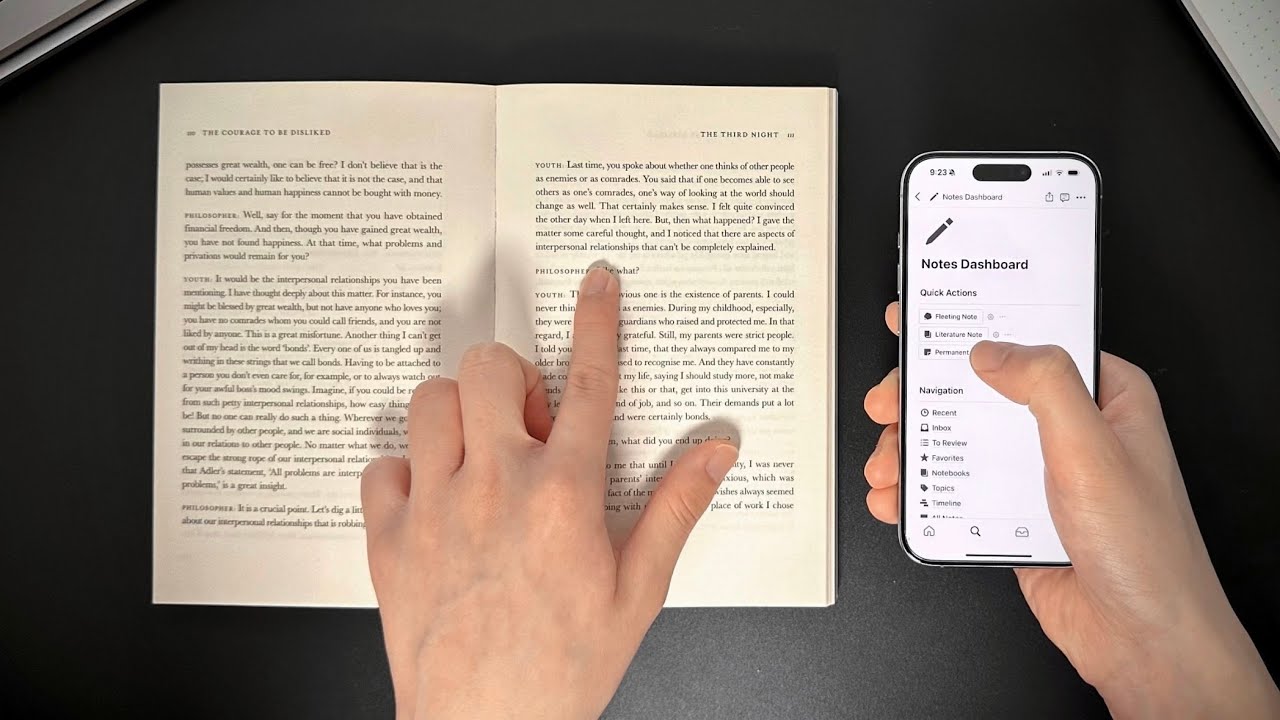
How to Take Smart Notes (Free Notion Template)
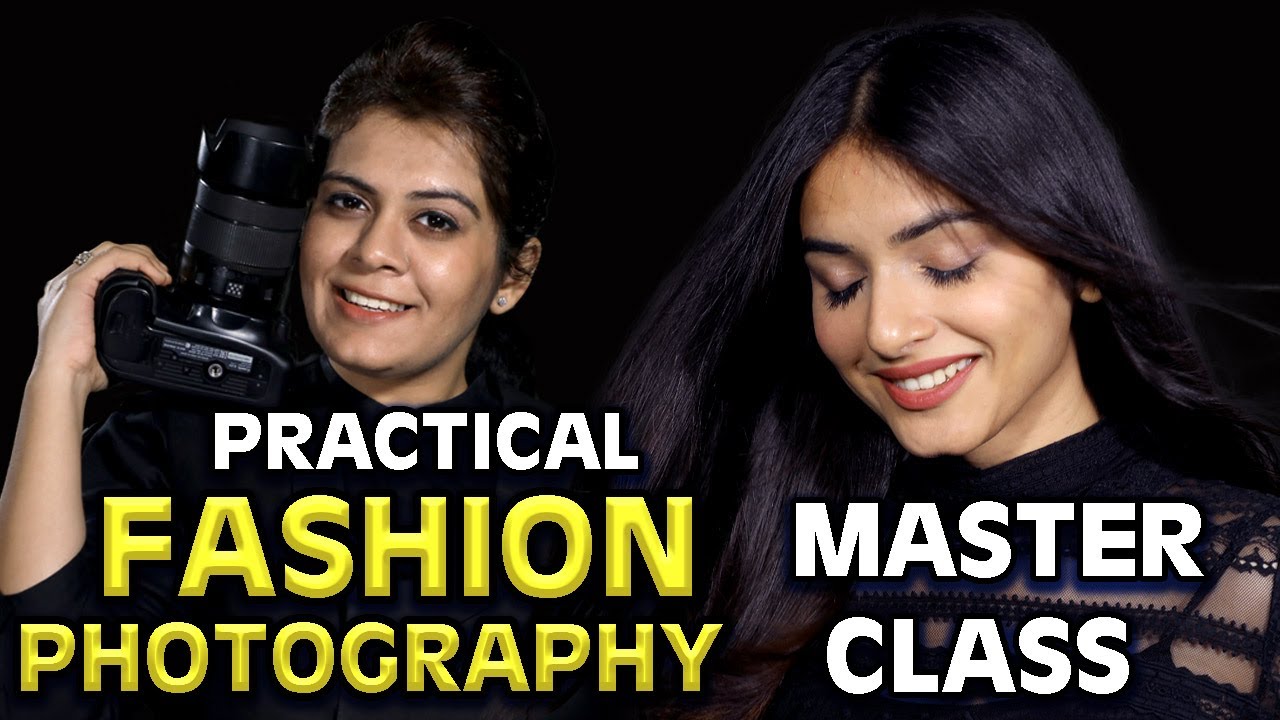
Fashion Photography Detailed Practical MASTERCLASS video like never before| FULL Modelling Shoot!!
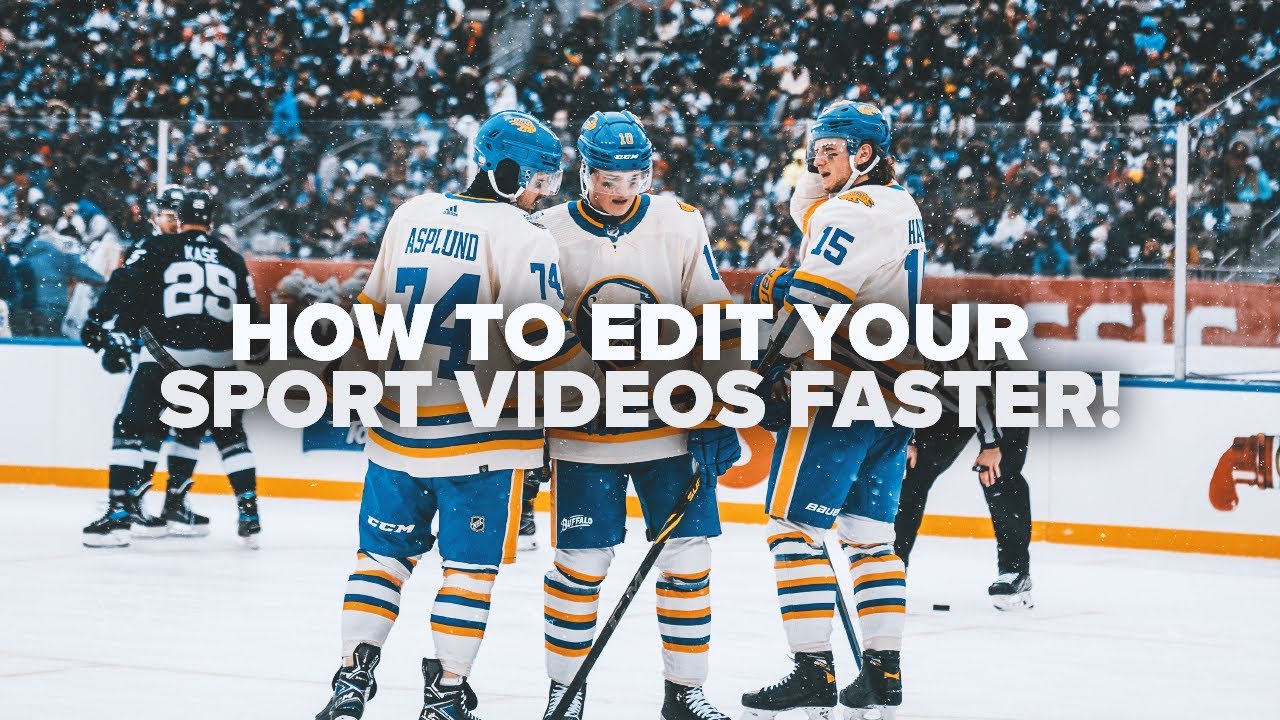
How to Edit Your Videos FASTER // ONE TRICK to IMPROVE your Filmmaking Workflow

How @Algrow Dominates YouTube : His SECRET to Beat the YouTube Algorithm
5.0 / 5 (0 votes)
