How to THINK LIKE A DEVELOPER using Dev Mode in Figma!
Summary
TLDRIn this video, the host dives into the world of Design Systems, focusing on the crucial aspect of 'Dev mode'. They explore the importance of maintaining parity between design and code to ensure a functional Design System. The host guides viewers through the process of examining components in Atlassian's design system, explaining how developers interpret and code using design tokens. The tutorial includes a practical demonstration of using Dev mode in Figma and Chrome's inspector panel, highlighting the significance of clear naming conventions and the impact on code structure. The video aims to bridge the gap between designers and engineers, emphasizing the need for a streamlined workflow that reduces miscommunication and enhances the development process.
Takeaways
- 😀 The video is an ultimate guide to Design Systems, focusing on the importance of 'Dev mode' for developers and designers.
- 🔍 Dev mode helps in achieving parity between design and code, which is crucial for the effectiveness of a Design System.
- 💡 Design tokens are used to maintain consistency in design elements and are essential for developers to understand and implement correctly.
- 🌐 The video demonstrates how to use design tokens in Figma and how they are reflected in the code, specifically in CSS and other programming languages.
- 🔎 The speaker explores Atlassian's design system as an example, highlighting the importance of a clear naming convention for design tokens.
- 👀 The video shows how to use the Chrome Developer Tools (Dev mode) to inspect and understand how design elements are coded, focusing on color values and variables.
- 🛠️ Figma's Dev mode is introduced as a tool for designers to understand how developers interact with design components and how they are coded.
- 📚 The video emphasizes the need for clear and concise naming conventions in design tokens to avoid confusion and repetition in code.
- 🔄 The speaker discusses the impact of naming conventions on different programming languages, such as Swift UI and Jetpack Compose, and how they affect the coding process.
- 🤝 The video concludes by stressing the importance of reducing miscommunication between designers and developers and ensuring that developers can easily implement designs as intended.
- 👋 The speaker encourages viewers to engage with the content by liking, subscribing, and commenting, indicating a call to action for the audience.
Q & A
What is the main focus of the video script?
-The video script focuses on explaining the concept of 'Dev mode' in the context of Design Systems, and how it helps developers and designers ensure parity between design and code.
What is the importance of having good parity between design and code?
-Good parity between design and code is crucial because it ensures that the final product matches the design intent, which is the foundation of a successful Design System.
What does the video demonstrate about the Atlassian's design system?
-The video demonstrates how Atlassian's design system uses design tokens and a specific naming convention for these tokens, which helps in maintaining consistency across the design and development process.
What is the significance of the 'Dev mode' in Figma?
-The 'Dev mode' in Figma allows developers to see the specific properties and values of design components, which aids in accurately translating designs into code.
How does the video script explain the use of CSS in web and mobile app design?
-The script explains that CSS is used for building websites and designing mobile apps, and it shows how design tokens are represented as variables in CSS.
What is the role of the inspector panel in Google Chrome when discussing Dev mode?
-The inspector panel in Google Chrome, also known as Dev mode, allows developers to inspect and manipulate the HTML and CSS of a webpage, which is essential for understanding and implementing design tokens.
Why is it important for designers to understand how developers work with Dev mode?
-Understanding how developers work with Dev mode helps designers create components that are easier to code, reducing miscommunication and ensuring that the design is accurately implemented.
What is the issue with repeating words in the naming convention of design tokens as shown in the script?
-Repeating words in the naming convention can lead to confusion and unnecessary complexity, making it harder for developers to work with the tokens in code.
How does the video script address the problem of repeated words in naming conventions?
-The script suggests simplifying the naming convention by removing repeated words, which makes it easier for both designers and developers to work with the tokens.
What does the video script suggest for improving the communication between designers and developers?
-The script suggests using Dev mode effectively to ensure that both designers and developers have a clear understanding of the design components and their properties, which helps in reducing miscommunication.
How does the video script conclude about the benefits of understanding Dev mode for both designers and developers?
-The script concludes that understanding Dev mode helps designers think like developers, making developers' lives easier and ensuring that the design is built exactly as intended.
Outlines

Этот раздел доступен только подписчикам платных тарифов. Пожалуйста, перейдите на платный тариф для доступа.
Перейти на платный тарифMindmap

Этот раздел доступен только подписчикам платных тарифов. Пожалуйста, перейдите на платный тариф для доступа.
Перейти на платный тарифKeywords

Этот раздел доступен только подписчикам платных тарифов. Пожалуйста, перейдите на платный тариф для доступа.
Перейти на платный тарифHighlights

Этот раздел доступен только подписчикам платных тарифов. Пожалуйста, перейдите на платный тариф для доступа.
Перейти на платный тарифTranscripts

Этот раздел доступен только подписчикам платных тарифов. Пожалуйста, перейдите на платный тариф для доступа.
Перейти на платный тарифПосмотреть больше похожих видео
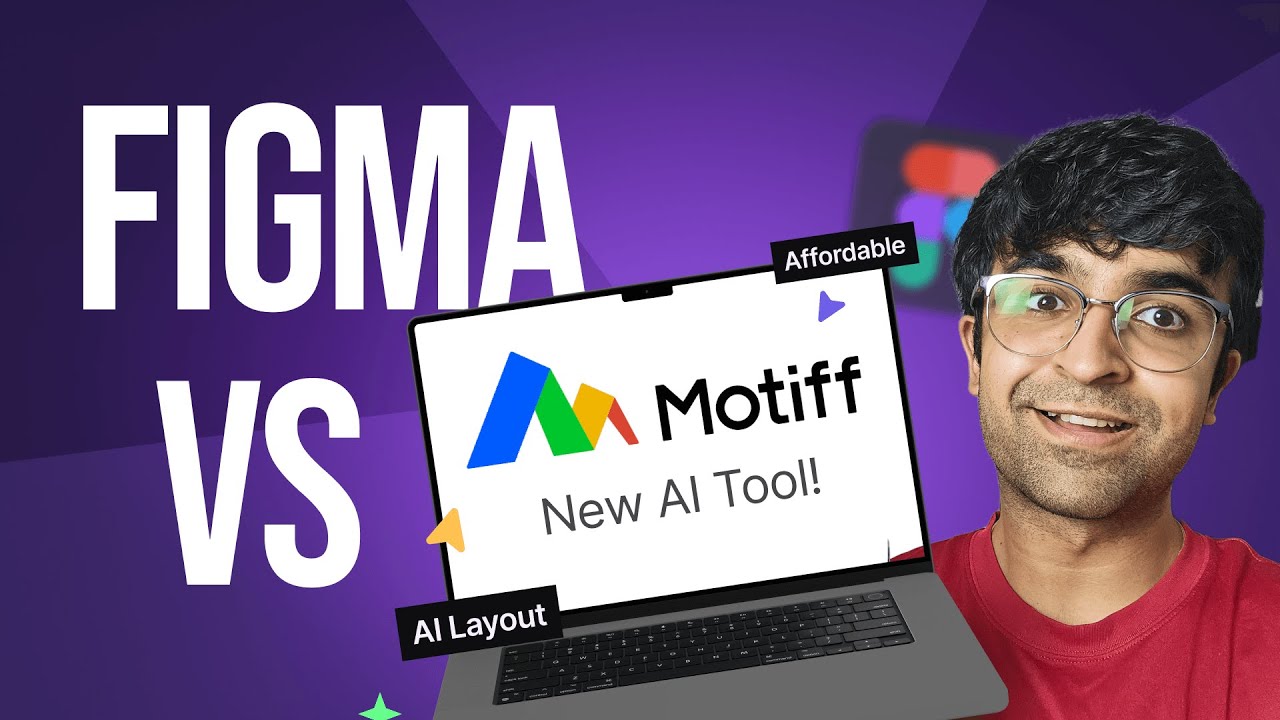
Figma Vs Motiff - New AI Design Tool! | Better Pricing, AI UI Design, Design Systems & More

Wakespeed 201: Advanced Alternator Regulator Training | Advanced Features of the WS500

OPTICAL FIBERS || INTRODUCTION, COMPONENTS, PRINCIPLE & WORKING OF OPTICAL FIBRERS || EXAM NOTES ||

Part #11: Analytic design & sensitivity analysis of V-type IPM motors

What's the Best CPU Benchmark?
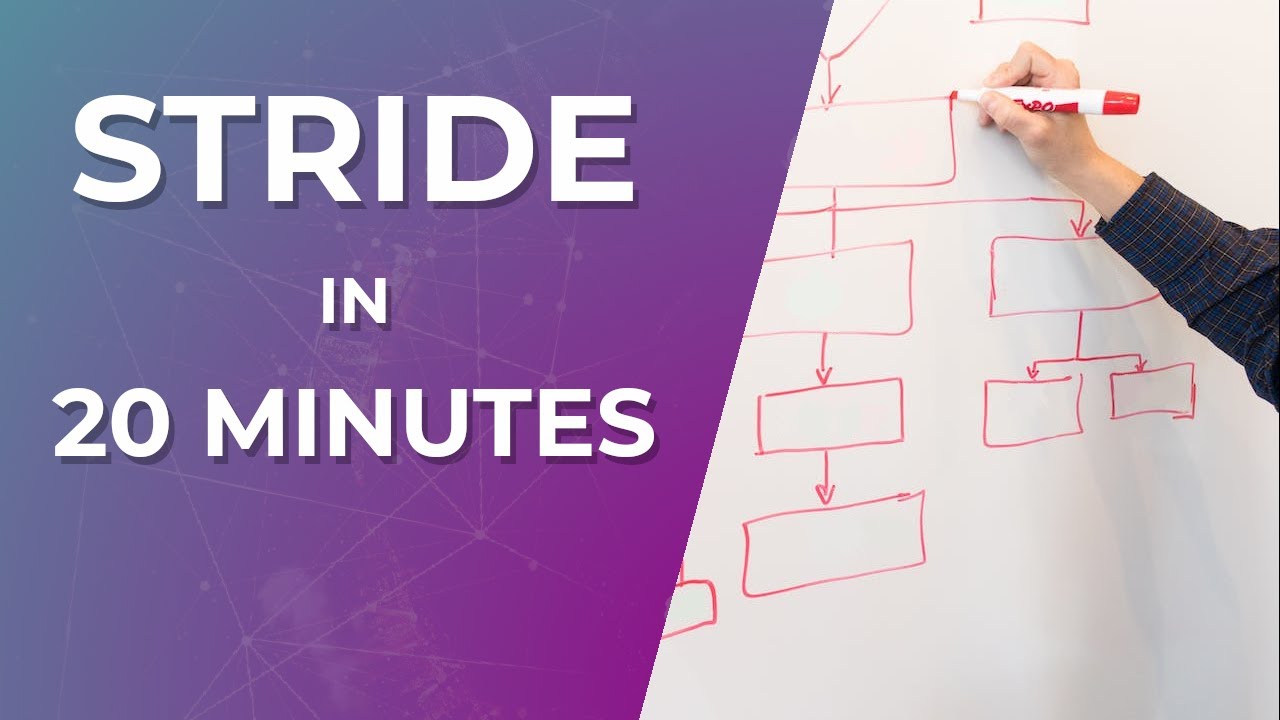
STRIDE Threat Modeling for Beginners - In 20 Minutes
5.0 / 5 (0 votes)
