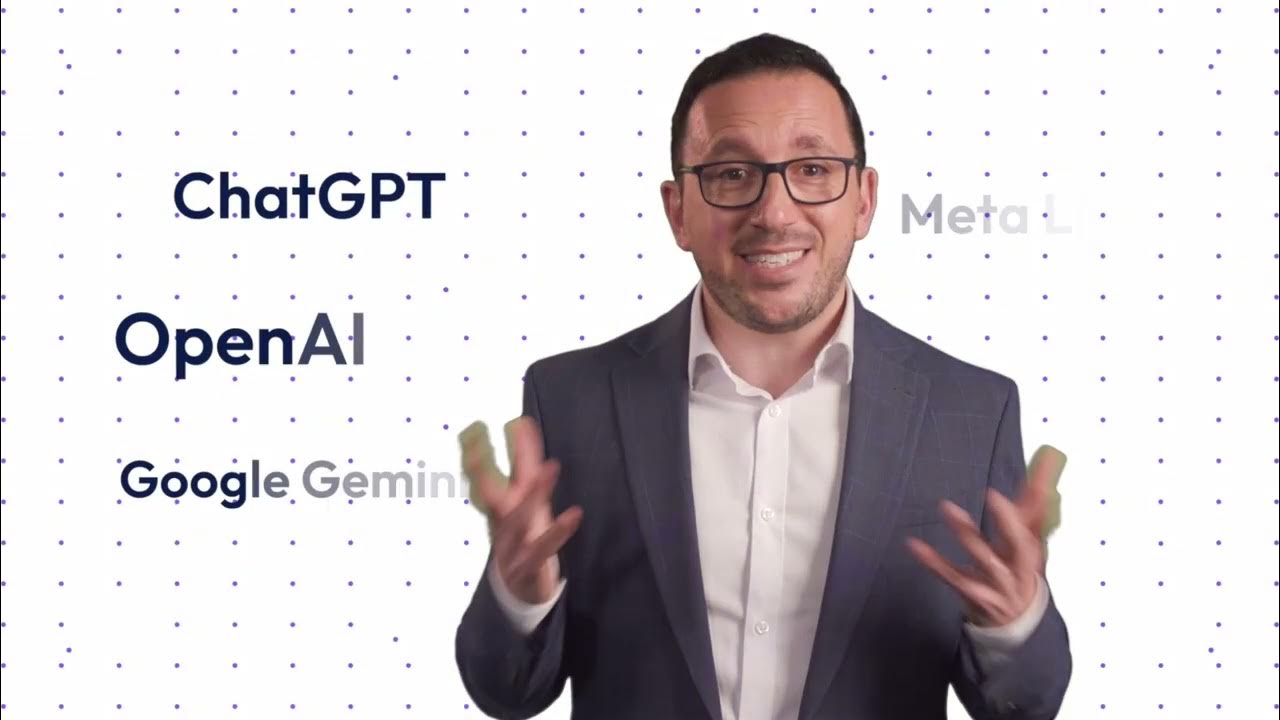Make 1,000 Reels in 14 Mins with this AI Automation!
Summary
TLDRNick, an AI automation consultant, introduces his mission to help businesses scale by implementing AI and automation. He presents a three-step process to create engaging social media videos using Chat GPT for scripting, Canva for bulk video creation, and Make.com for scheduling posts. Nick also offers a free Facebook community for sharing resources and networking with like-minded entrepreneurs. His tutorial demonstrates how to automate content creation for platforms like TikTok, YouTube Shorts, and Instagram Reels, emphasizing time-saving and personalization.
Takeaways
- 😀 Nick, an AI automation consultant, aims to help businesses save time and money by implementing AI and automations.
- 📈 Nick believes that AI and automation can significantly impact small businesses, aiding in their growth and scaling.
- 🤖 He has created a free community group on Facebook where business owners can learn about AI and automation and share resources.
- 📚 Nick offers a free guide with five tailored AI automations and a step-by-step implementation guide for businesses.
- 📝 The video outlines a three-step process for creating automated TikTok videos that can also be applied to YouTube shorts and Instagram reels.
- 📝 Step one involves using Chat GPT to write scripts for social media content, breaking them down into structured segments.
- 📋 Nick demonstrates using Google Sheets to organize the script segments and concepts for easy management and reference.
- 🎨 In step two, Canva is used to create bulk videos with the help of its 'Bulk Create' feature, which requires a Pro account.
- 🔄 The third step leverages a low-code automation tool, Make.com, to schedule and post videos across different platforms.
- 🕒 Nick claims that it's possible to create up to 100 TikTok videos in under 30 minutes using the described automation process.
- 📂 The video also covers how to use Dropbox for file management and Make.com to automate the process of uploading content to Instagram.
- 📅 Lastly, Nick explains how to schedule posts on weekdays using Make.com and suggests using AI for creating captions to accompany the videos.
Q & A
Who is Nick and what does he do?
-Nick is an AI automation consultant who helps businesses implement AI and automation to save time and money, and ultimately scale their operations.
What is the purpose of Nick's channel?
-The purpose of Nick's channel is to demonstrate tools and systems related to AI and automation and show how to implement them for personal use.
What is the free community group on Facebook that Nick mentioned?
-The free community group on Facebook is a platform where business owners can use AI and automation in their companies, share resources, and network with like-minded individuals.
What are the three steps to create automated TikTok videos as described by Nick?
-The three steps are: 1) Using chat GPT to write scripts, 2) Creating bulk videos using Canva, and 3) Using a low-code automation tool called make.com to schedule and post the videos.
How many TikTok videos can be created in under 30 minutes according to Nick?
-According to Nick, up to 100 TikTok videos can be created in under 30 minutes using the described automation process.
What is the role of Google Docs in the script creation process?
-Google Docs is used to create a prompt for chat GPT to help generate content for Instagram and TikTok, which is then broken down into different segments for structure.
How is Google Sheets used in the video creation process described by Nick?
-Google Sheets is used to organize the concepts and segments generated by chat GPT, which are then downloaded as a CSV file to be used in Canva for video creation.
What is the significance of the Canva Pro feature in the video creation process?
-The Canva Pro feature, which costs about $15 a month, allows for bulk video creation by connecting data from Google Sheets, thus automating the content creation process.
What is the role of make.com in the video automation process?
-Make.com is a low-code automation tool used to schedule and post the created videos on social media platforms like Instagram and YouTube.
How does Nick suggest automating the upload of videos to social media platforms?
-Nick suggests using make.com to create a scenario with a repeater and Dropbox module to download files and then use Instagram's API or YouTube's upload feature to post the videos.
What is the additional feature Nick mentions for creating captions for the videos?
-Nick mentions using OpenAI's chat completion module to generate captions for the videos, which can be automated as part of the video upload process.
How can viewers join Nick's community and get more content on AI automation?
-Viewers can join Nick's free community on Facebook and subscribe to his channel for more content on AI automation, scaling businesses, and technology trends.
Outlines

Этот раздел доступен только подписчикам платных тарифов. Пожалуйста, перейдите на платный тариф для доступа.
Перейти на платный тарифMindmap

Этот раздел доступен только подписчикам платных тарифов. Пожалуйста, перейдите на платный тариф для доступа.
Перейти на платный тарифKeywords

Этот раздел доступен только подписчикам платных тарифов. Пожалуйста, перейдите на платный тариф для доступа.
Перейти на платный тарифHighlights

Этот раздел доступен только подписчикам платных тарифов. Пожалуйста, перейдите на платный тариф для доступа.
Перейти на платный тарифTranscripts

Этот раздел доступен только подписчикам платных тарифов. Пожалуйста, перейдите на платный тариф для доступа.
Перейти на платный тарифПосмотреть больше похожих видео
5.0 / 5 (0 votes)