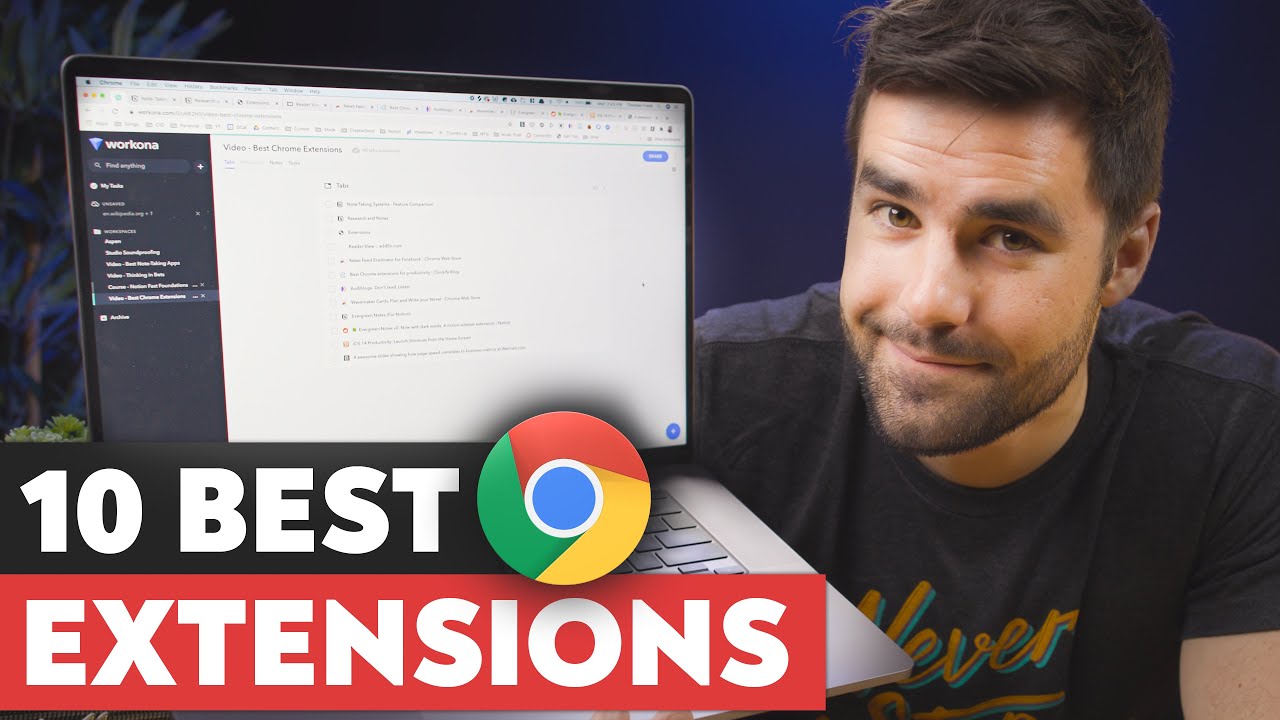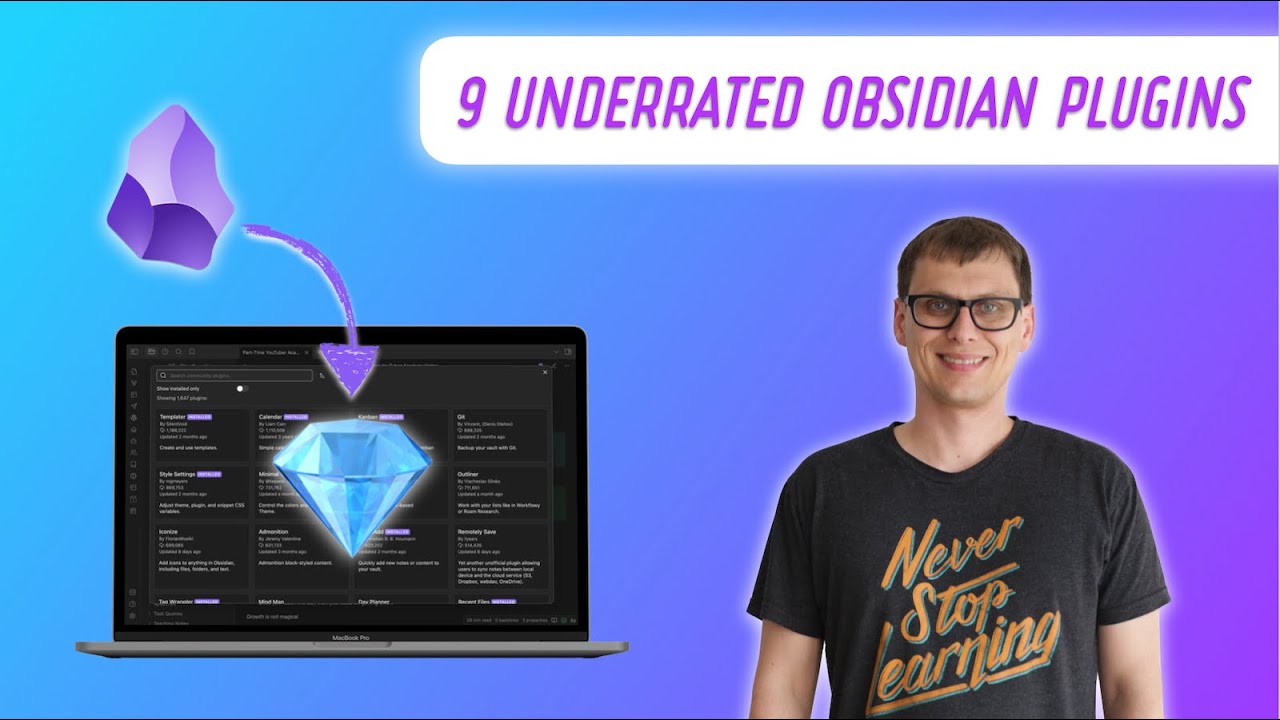6 Productivity Apps You (Probably) Haven't Heard Of - with Ali Abdaal
Summary
TLDRIn this video, sponsored by Hover, Matt and Ali Abdaal explore six lesser-known productivity apps to enhance daily workflows. They discuss built-in iOS keyboard replacements, Chrome's Tap Copy extension, the powerful Alfred app for Mac, Loom for screen recording, Airr for podcast note-taking, and AutoHotkey for Windows. The video concludes with the importance of personal websites and a special offer from Hover for domain names.
Takeaways
- 😀 The video is sponsored by Hover, a domain name provider with a streamlined checkout process.
- 📝 The video discusses lesser-known productivity apps used by the hosts, Matt and Ali, to improve their workflows.
- 🔠 Ali highlights the use of keyboard replacement on Apple devices for creating text shortcuts to frequently used phrases and links.
- 🔗 Matt introduces a Chrome extension called 'tab copy' for saving open tabs' URLs and organizing them in Notion.
- 🚀 The app Alfred is mentioned for its powerful search and app launching capabilities on Mac, enhancing productivity by reducing time spent on mundane tasks.
- 📹 Loom is recommended for quickly recording screens and sharing the recordings through a link, which integrates well with Notion.
- 🎙️ Airr, an iOS podcast app, is praised for its ability to save and transcribe key moments from podcasts, with integration to Readwise and Notion.
- 🤖 AutoHotkey is showcased as a Windows tool for creating custom scripts and keyboard shortcuts to automate repetitive tasks.
- 🏠 The importance of having a personal website as an online home base is emphasized, independent of platforms like YouTube.
- 🔗 Hover is recommended for securing domain names with a variety of extensions and easy setup for professional email or website integration.
- 👍 The video concludes with a call to action for viewers to like, subscribe, and explore additional resources provided by the hosts.
Q & A
What is the main topic of the video?
-The main topic of the video is to introduce and discuss six lesser-known productivity apps that the hosts, Matt and Ali, use to improve their workflows.
What is the first productivity tip mentioned in the video, and how does it work?
-The first productivity tip is using keyboard replacement on Apple devices. Users can create custom shortcuts that expand into longer phrases or sentences, which sync across all devices.
What is the purpose of the 'Tap Copy' Chrome extension mentioned by Matt?
-The 'Tap Copy' Chrome extension allows users to copy the URLs of all open tabs, along with their titles and meta-descriptions, to save for later reference or to organize in a note-taking system like Notion.
How does the Alfred app enhance productivity on a Mac?
-Alfred enhances productivity by providing a powerful search and command interface that allows users to quickly open apps, search the web, and perform custom workflows, all with fewer keystrokes than the default macOS Spotlight.
What is Loom and how does it integrate with Notion?
-Loom is an app that allows users to quickly record their screen and share it via a link. It integrates with Notion by automatically copying the recording URL to the clipboard, making it easy to embed in Notion pages for team documentation.
What is Airr and how does it help in saving and organizing podcast insights?
-Airr is a podcast app for iOS that lets users save the best moments from podcasts as 'Airr quotes'. It transcribes these moments and allows users to title and categorize them for easy reference and organization.
How does the Readwise app integrate with Notion?
-Readwise integrates with Notion by automatically importing highlights from Kindle, Instapaper, and Twitter into a library within Notion, allowing users to see all their highlights organized by book or source.
What is AutoHotkey and how does it help with text snippet replacement on Windows?
-AutoHotkey is a Windows application that allows users to write scripts for keyboard shortcuts to automate tasks. It can be used for text snippet replacement, where typing a specific code expands to a longer pre-defined text.
What is the importance of having a personal website according to the video?
-Having a personal website is important as it serves as an online home base that the owner controls 100%. It is not subject to the potential changes or disappearance of platforms like YouTube, providing a stable platform for online presence.
Why is Hover recommended for obtaining a domain name in the video?
-Hover is recommended for obtaining a domain name due to its streamlined checkout process, a wide variety of over 400 domain extensions to choose from, and the ability to connect the domain to various website builders and online store platforms.
How can viewers benefit from the video's content?
-Viewers can benefit from the video by discovering new productivity apps and techniques that can help them improve their workflows, save time, and better organize their digital tasks and notes.
Outlines

Этот раздел доступен только подписчикам платных тарифов. Пожалуйста, перейдите на платный тариф для доступа.
Перейти на платный тарифMindmap

Этот раздел доступен только подписчикам платных тарифов. Пожалуйста, перейдите на платный тариф для доступа.
Перейти на платный тарифKeywords

Этот раздел доступен только подписчикам платных тарифов. Пожалуйста, перейдите на платный тариф для доступа.
Перейти на платный тарифHighlights

Этот раздел доступен только подписчикам платных тарифов. Пожалуйста, перейдите на платный тариф для доступа.
Перейти на платный тарифTranscripts

Этот раздел доступен только подписчикам платных тарифов. Пожалуйста, перейдите на платный тариф для доступа.
Перейти на платный тариф5.0 / 5 (0 votes)