How to Install AnyDesk on Mac | How to Download AnyDesk on a MacOS
Summary
TLDRThis video provides a step-by-step guide on downloading and installing AnyDesk on a Mac. AnyDesk is a remote desktop application that enables users to share their Mac desktop with others. The tutorial covers downloading the DMG file, installing it by dragging it into the Applications folder, and launching the app. It also explains granting necessary permissions for screen recording, accessibility, and full disk access to ensure full functionality. Additionally, viewers learn how to share their unique AnyDesk code securely, set a password for remote access, and customize preferences. The video makes remote desktop setup simple and secure for Mac users.
Takeaways
- 😀 Open your browser and search for 'AnyDesk' to begin the installation process.
- 😀 The first link from anydesk.com will provide the official download for macOS.
- 😀 Clicking 'Download Now' will automatically download the DMG file tailored for macOS.
- 😀 After downloading, double-click the DMG file to start the installation process.
- 😀 Drag the AnyDesk icon into your Applications folder to complete the installation.
- 😀 Eject the DMG file by right-clicking and selecting 'Eject' after installation.
- 😀 Access AnyDesk from Launchpad or search for it using your Mac's search bar.
- 😀 Grant the required permissions for Screen Recording, Accessibility, and Full Disk Access.
- 😀 Share your AnyDesk code with a colleague for remote desktop access.
- 😀 Set up a password for enhanced security when sharing your AnyDesk code.
Q & A
What is AnyDesk and what is its primary function?
-AnyDesk is an application that allows you to share and access your desktop remotely, enabling remote desktop functionality between different computers.
How do you begin the download process for AnyDesk on a Mac?
-You start by opening a browser, searching for 'AnyDesk', and clicking on the first link from anydesk.com, which directs you to the download page.
What file format is downloaded for Mac when installing AnyDesk?
-The DMG file format is downloaded automatically for Mac users.
How is AnyDesk installed on a Mac after downloading the DMG file?
-To install AnyDesk, open the DMG file and drag the AnyDesk icon into the Applications folder.
How can you open AnyDesk once it is installed on Mac?
-You can open AnyDesk from the Launchpad or by searching for 'AnyDesk' in the search bar.
What permissions need to be granted to AnyDesk on Mac for full functionality?
-You need to grant permissions for screen recording, accessibility, and full disk access to allow AnyDesk to function properly.
How do you enable screen recording permission for AnyDesk?
-Click 'Open Screen Recording Preferences' when prompted and then enable the AnyDesk option in the settings.
How can you securely allow a colleague to access your Mac via AnyDesk?
-Share the AnyDesk code with your colleague and optionally set a password so that access is protected.
Where can you find the settings to customize AnyDesk in the future?
-You can click on 'AnyDesk' in the menu, then select 'Preferences', where you can adjust general, security, and privacy settings.
What should you do with the DMG file after installing AnyDesk?
-After installation, you can close the installation window and eject the DMG file by right-clicking on it and selecting 'Eject AnyDesk'.
Can AnyDesk work without granting full permissions on Mac?
-No, AnyDesk requires permissions like screen recording, accessibility, and full disk access to function correctly.
Outlines

Этот раздел доступен только подписчикам платных тарифов. Пожалуйста, перейдите на платный тариф для доступа.
Перейти на платный тарифMindmap

Этот раздел доступен только подписчикам платных тарифов. Пожалуйста, перейдите на платный тариф для доступа.
Перейти на платный тарифKeywords

Этот раздел доступен только подписчикам платных тарифов. Пожалуйста, перейдите на платный тариф для доступа.
Перейти на платный тарифHighlights

Этот раздел доступен только подписчикам платных тарифов. Пожалуйста, перейдите на платный тариф для доступа.
Перейти на платный тарифTranscripts

Этот раздел доступен только подписчикам платных тарифов. Пожалуйста, перейдите на платный тариф для доступа.
Перейти на платный тарифПосмотреть больше похожих видео
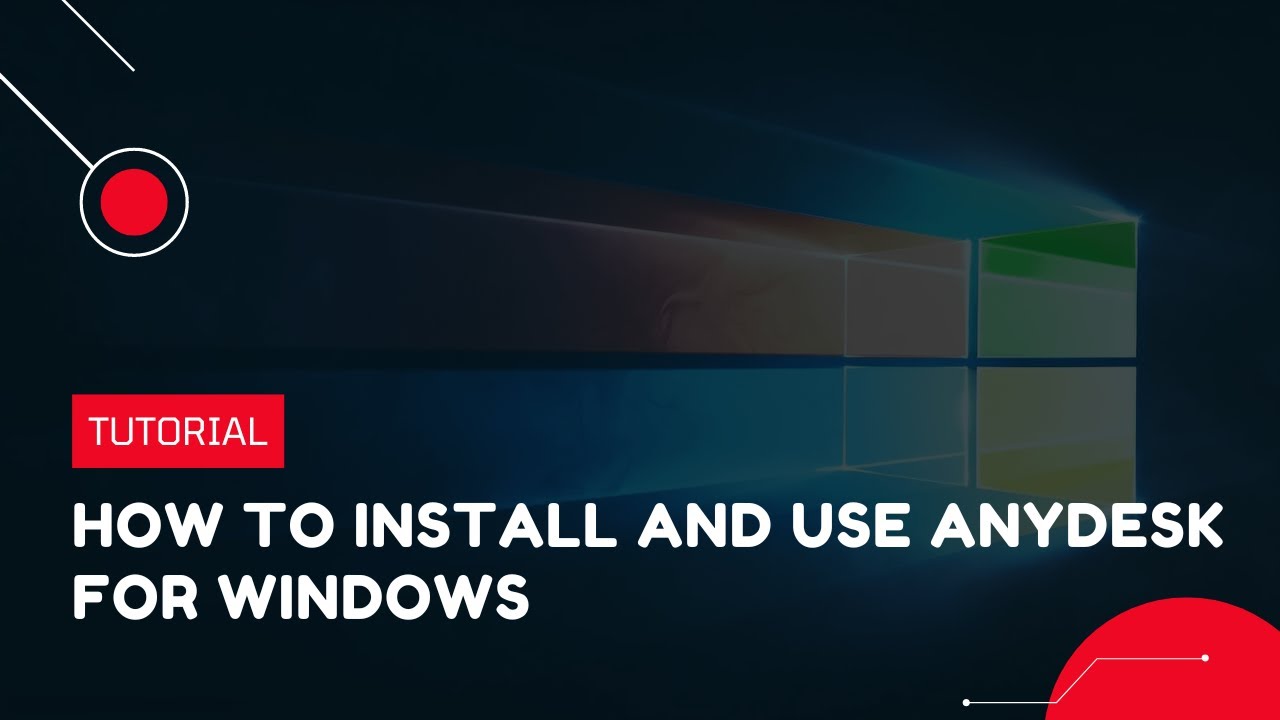
How to install and use AnyDesk for Windows | VPS Tutorial

2025- Fix Expired and Unlicensed Adobe App Popup Errors on macOS Permanently

How to Install Windows 11 on a New PC - Complete Step-by-Step Guide

How to purchase and download SOLIDWORKS | No installation

Belajar Python [Dasar] - 02a - Installasi Python dan VS Code di Windows

How to install Windows 10 in VirtualBox 2025
5.0 / 5 (0 votes)
