How to Install N8N Locally On Your PC
Summary
TLDRThis video tutorial walks users through the process of installing Docker Desktop, pulling a Docker image, and setting up the necessary configurations. It covers how to configure environmental variables, set ports, and manage backup folders. The tutorial also explains how to run the Docker container, create workflows, and install community nodes to enhance functionality. Whether you’re a beginner or have technical experience, this video ensures you can run Dockerized applications smoothly and manage your workflow efficiently with Docker’s features and tools.
Takeaways
- 😀 Download Docker Desktop from the official website by searching for 'Docker Desktop' in your browser.
- 😀 Install Docker Desktop by following the installation prompts after downloading the software.
- 😀 After installation, sign in to Docker or proceed without signing in if not necessary.
- 😀 Search for 'N8' in the Docker search bar to find and pull the latest 'Anything' image to your PC.
- 😀 Create a folder (e.g., 'Backup') for storing data and configure the storage location with the provided code.
- 😀 Set environmental variables to avoid data loss or issues with resetting the 'Anything' image.
- 😀 When creating a container, ensure the port is set to '5678' and link it to the appropriate folder.
- 😀 Backup your data regularly to prevent loss during updates or reinstallation.
- 😀 Run the container after configuration and access your application via the specified port.
- 😀 Optionally, install community nodes for additional features and extend the functionality of your setup.
- 😀 Keep your Docker Desktop and related applications up to date for smoother performance and new features.
Q & A
What is the first step to install Docker Desktop?
-The first step is to search for 'Docker Desktop' online and download the first result that appears.
Do I need to select a plan when downloading Docker Desktop?
-No, you do not need to choose any plan. You can simply click 'Download for Desktop' to begin the download.
Is signing in to Docker Desktop required after installation?
-No, signing in is optional after the installation. You can choose whether to sign in or not.
How do I pull the 'Anything' Docker image?
-To pull the 'Anything' Docker image, search for 'N8' in the search bar and pull the latest version, which should be the first result.
What should I do if the Docker image doesn't run automatically?
-If it doesn't run automatically, you need to create a storage folder in your documents (e.g., 'anything_backup'), then modify the code to reflect the location of the new storage folder.
What are environmental variables, and why are they important?
-Environmental variables are key settings used by Docker to configure the behavior of your application. They are important to ensure that your Docker container runs smoothly without issues, especially when updating or resetting the application.
How do I set environmental variables for the 'Anything' Docker container?
-To set the environmental variables, you need to add a variable such as 'NODE_ENV' and set its value to 'production'. This helps to avoid issues like data resets when updating the app.
What should I do before clicking 'Run' to launch the Docker container?
-Before clicking 'Run', you need to name your container (e.g., 'anything'), set the port (e.g., 5678), and select the backup folder. After this, make sure to add the necessary environmental variables and then click 'Run'.
How can I check if the 'Anything' container is running correctly?
-Once the container is running, you can inspect the environmental variables to check the settings and ensure the application is running as expected.
What should I do to back up my data while using Docker?
-To back up your data, you should regularly save your folder, especially before updating or reinstalling. Docker will prompt you when an update is available, so backing up beforehand is recommended to avoid data loss.
Outlines

Этот раздел доступен только подписчикам платных тарифов. Пожалуйста, перейдите на платный тариф для доступа.
Перейти на платный тарифMindmap

Этот раздел доступен только подписчикам платных тарифов. Пожалуйста, перейдите на платный тариф для доступа.
Перейти на платный тарифKeywords

Этот раздел доступен только подписчикам платных тарифов. Пожалуйста, перейдите на платный тариф для доступа.
Перейти на платный тарифHighlights

Этот раздел доступен только подписчикам платных тарифов. Пожалуйста, перейдите на платный тариф для доступа.
Перейти на платный тарифTranscripts

Этот раздел доступен только подписчикам платных тарифов. Пожалуйста, перейдите на платный тариф для доступа.
Перейти на платный тарифПосмотреть больше похожих видео

*2023* Install an SAP ABAP Trial System The EASY Way | ABAP Platform Trial 1909

How to get your Vtuber model in Desktop Mate! |【VTUBER】
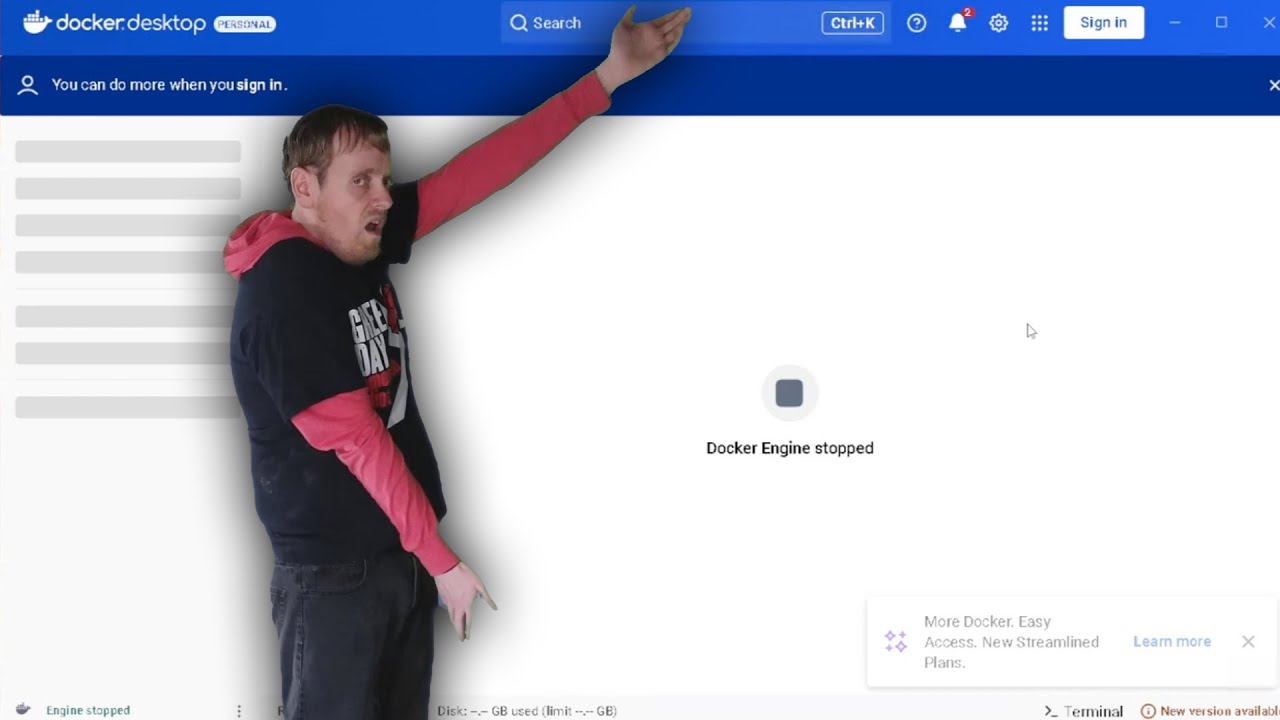
how to fix docker engine stopped - all steps to check

Cara Install n8n di Komputer Lokal Cuman Pakai Docker Dekstop (100% GRATIS + Gampang)

How to Dockerize Spring Boot Apps | Containerize and Deploy Microservices with Docker

Install and Setup Nginx
5.0 / 5 (0 votes)
