Cara Install LMS Moodle di Web Hosting 2022
Summary
TLDRThis video tutorial demonstrates how to install LMS Moodle through both paid and free web hosting services using control panels. The process is illustrated step-by-step, covering login, installation settings, and creating an e-learning portal. Viewers are guided through configuring a Moodle site, setting up admin credentials, selecting themes, and installing additional plugins for customization. The tutorial highlights both free and paid hosting options, making it accessible to a wide range of users, and provides practical tips for improving the Moodle experience.
Takeaways
- 😀 The video tutorial explains how to install an LMS (Learning Management System) using cPanel or control panel in web hosting services.
- 😀 Two examples of web hosting services are shown: one paid (Zpanel) and one free (ProFreeHost). Both services provide access to a control panel for software installation.
- 😀 The installation process for the LMS involves selecting the software category, in this case, 'Educational,' and choosing the desired LMS software (e.g., Moodle).
- 😀 Users can install the LMS either on the main domain or in a specific subdirectory, depending on their preference.
- 😀 When installing the LMS, the user must set up key information such as the portal's name, description, admin username, password, and email.
- 😀 After installation, users can access the newly installed LMS portal and begin managing their site through the admin interface.
- 😀 The tutorial shows how to change the theme of the LMS portal, where the user can select from limited themes provided by free hosting or upload custom themes from external sources.
- 😀 For a more personalized look, users can install additional plugins or themes directly from Moodle's plugin directory within the admin interface.
- 😀 The free hosting option limits the number of themes available, but users can still install and customize themes beyond the built-in selection by uploading them.
- 😀 The video highlights the ease of navigating and managing the LMS platform, including updating settings like the site’s appearance and functionality using the admin dashboard.
Q & A
What is the purpose of the script in this video?
-The script explains how to install an LMS (Learning Management System) using a control panel on both paid and free web hosting services.
What is the control panel mentioned in the video used for?
-The control panel is used to manage various settings related to web hosting services, including file management, database setup, domain configurations, and email settings.
What is the difference between paid and free web hosting services shown in the video?
-The primary difference is the level of tools available. Paid hosting provides a more comprehensive control panel with advanced settings, while free hosting offers a simpler control panel with limited features.
How do you install LMS software using a paid web hosting service?
-To install LMS software using a paid service, you access the control panel, navigate to the software section, select the LMS software (like Moodle), and follow the installation steps including setting up the domain, folder, site name, and admin credentials.
Can you install LMS software on a free web hosting service?
-Yes, LMS software can also be installed on free web hosting services by accessing the free hosting control panel, selecting the LMS software, and following a similar installation process as with paid hosting, with fewer customization options.
What are the steps to customize the LMS portal after installation?
-After installing the LMS portal, you can log in as an admin, go to the site administration menu, and change themes or install additional plugins to customize the portal’s appearance and functionality.
What are the theme options available in free web hosting services?
-Free web hosting services typically offer limited theme options. In the video, only two themes are available for customization, compared to many more options on paid hosting.
How can you install a new theme on the LMS portal?
-To install a new theme, go to the site administration menu, click on the plugin section, select 'Install plugins,' and then choose the theme you want to install from the available list or upload one from an external source.
What happens after a new theme is installed on the LMS portal?
-After a new theme is installed, you can select it from the theme selector menu in the site administration section, and it will update the portal’s appearance to match the new theme.
Why might someone prefer to use paid hosting for LMS installation?
-Paid hosting offers more robust control panels, better support, more customization options (including themes and plugins), and higher reliability, making it ideal for more advanced LMS installations.
Outlines

Этот раздел доступен только подписчикам платных тарифов. Пожалуйста, перейдите на платный тариф для доступа.
Перейти на платный тарифMindmap

Этот раздел доступен только подписчикам платных тарифов. Пожалуйста, перейдите на платный тариф для доступа.
Перейти на платный тарифKeywords

Этот раздел доступен только подписчикам платных тарифов. Пожалуйста, перейдите на платный тариф для доступа.
Перейти на платный тарифHighlights

Этот раздел доступен только подписчикам платных тарифов. Пожалуйста, перейдите на платный тариф для доступа.
Перейти на платный тарифTranscripts

Этот раздел доступен только подписчикам платных тарифов. Пожалуйста, перейдите на платный тариф для доступа.
Перейти на платный тарифПосмотреть больше похожих видео
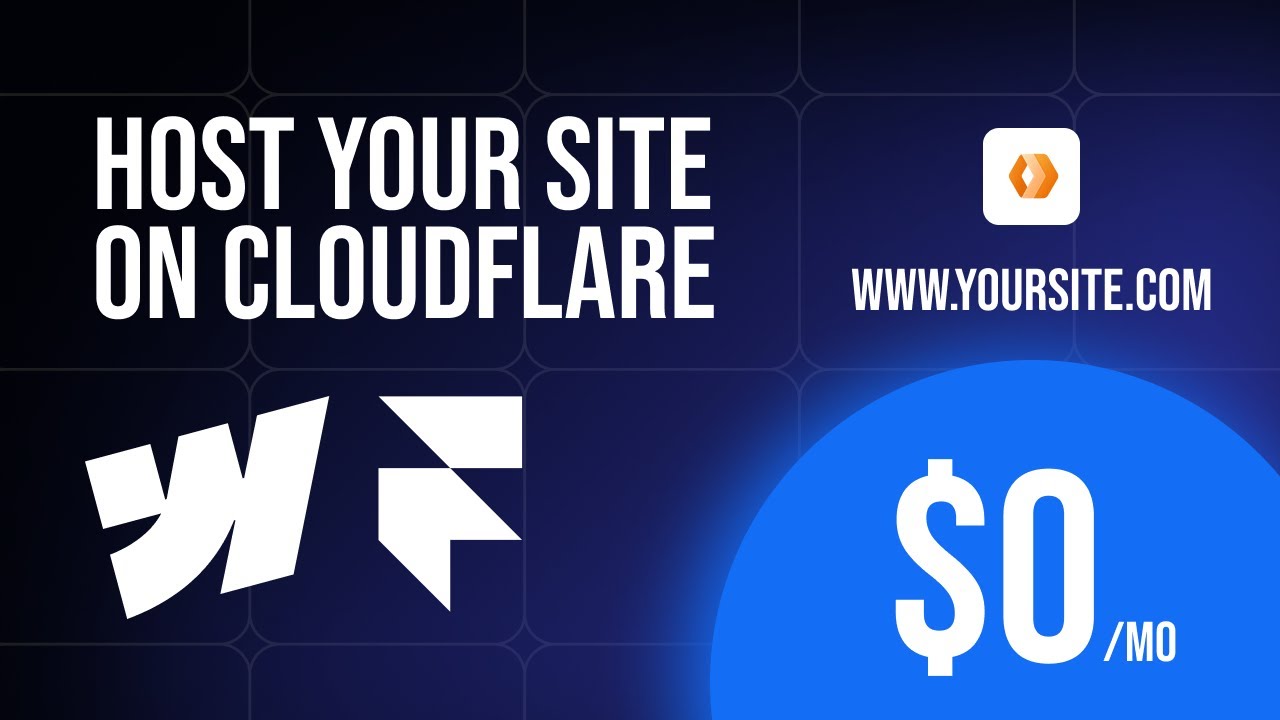
How to host your Webflow/Framer site with CMS for FREE on Cloudflare. No code required

📲 How to Install Fonts on iPhone & iPad | free!
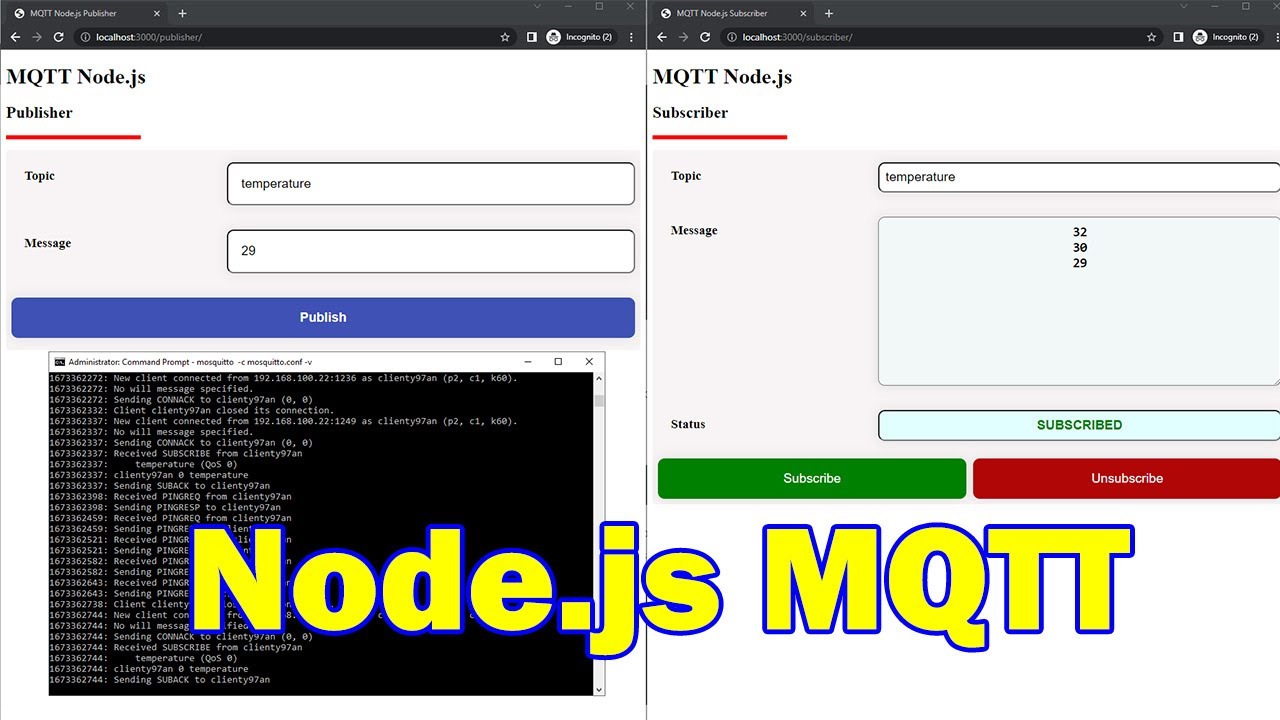
MQTT using Node.js with practical examples

Apa itu hosting? Pengertian dan Jenis Layanan Hosting

Belajar Laravel 11 | 2. Instalasi & Konfigurasi

How to Download & Install Microsoft Word/ Office For Free on (PC / Laptop)
5.0 / 5 (0 votes)
