Fungsi Statistik dalam Microsoft Excel - Pembelajaran Informatika Kelas X SMK
Summary
TLDRThis video introduces Microsoft Excel as a powerful tool for data processing, focusing on basic statistical functions such as SUM, AVERAGE, MAX, MIN, and COUNT. The tutorial walks viewers through how to use these functions to analyze and summarize numerical data, with real-life examples like calculating student grades and presenting data in an easily understandable way. It emphasizes the importance of learning these basic functions for data manipulation and task completion, encouraging viewers to apply the concepts to their assignments and practice independently.
Takeaways
- 😀 Introduction to Microsoft Excel as a tool for data processing, focusing on numerical data and statistical functions.
- 😀 Microsoft Excel can be used for various tasks, including creating tables, charts, and calculating statistical data.
- 😀 The key statistical functions in Excel introduced are SUM, AVERAGE, MAX, MIN, and COUNT.
- 😀 SUM function adds up numerical data, useful for tasks like calculating total scores in exams.
- 😀 AVERAGE function is used to calculate the mean value, such as determining the average score of a group of students.
- 😀 MAX function finds the highest value in a dataset, helpful for identifying top scores or maximum quantities.
- 😀 MIN function finds the lowest value, which can be used to identify the lowest score or minimal data point.
- 😀 COUNT function counts the number of non-numeric entries, such as counting the number of students or items.
- 😀 The tutorial covers creating a table of student grades, with columns for theoretical and practical scores, and calculating total values based on weighted percentages.
- 😀 The script emphasizes understanding Excel's formula syntax, such as using the asterisk (*) for multiplication and the colon (:) for range selection in formulas.
Q & A
What is the primary purpose of Microsoft Excel as discussed in the video?
-The primary purpose of Microsoft Excel, as discussed in the video, is to process and analyze numerical data, which can include tasks like calculations, creating graphs, and summarizing data to facilitate better understanding and presentation.
Which Excel functions are focused on in the video for statistical analysis?
-The video focuses on five basic statistical functions in Excel: SUM, AVERAGE, MAX, MIN, and COUNT.
How does the SUM function work in Excel?
-The SUM function is used to add up numerical data in Excel. For example, it can be used to sum up exam scores or any other numerical dataset.
What is the purpose of the AVERAGE function in Excel?
-The AVERAGE function calculates the average (mean) of a set of numbers, which is useful for finding a central value in a dataset, such as the average score of a class.
How does the MAX function work in Excel?
-The MAX function identifies the highest value in a range of data. For instance, it can be used to find the highest test score in a dataset.
What is the difference between the MAX and MIN functions in Excel?
-The MAX function finds the highest value in a dataset, while the MIN function identifies the lowest value, helping to pinpoint extreme data points like the highest and lowest scores.
How is the COUNT function used in Excel?
-The COUNT function counts the number of cells in a range that contain numbers, useful for counting the number of data entries, such as the number of students in a class.
How do you combine the functions of theory and practice scores using percentages in Excel?
-To combine theory and practice scores with different percentages (e.g., 40% for theory and 60% for practice), you multiply each score by its respective percentage and then add the results together. This can be done using Excel formulas like '=(0.40*TheoryScore) + (0.60*PracticeScore)'.
How can formulas be copied across multiple cells in Excel?
-Formulas in Excel can be copied across multiple cells by selecting the cell with the formula, dragging the small square at the bottom-right corner of the cell, and dragging it down to apply the formula to other cells in the column.
What is the correct syntax for referencing a range of cells in Excel formulas?
-In Excel, the correct syntax for referencing a range of cells is to use a colon between the first and last cell of the range (e.g., B4:B8). This specifies that the function should consider all cells from B4 to B8.
Outlines

Этот раздел доступен только подписчикам платных тарифов. Пожалуйста, перейдите на платный тариф для доступа.
Перейти на платный тарифMindmap

Этот раздел доступен только подписчикам платных тарифов. Пожалуйста, перейдите на платный тариф для доступа.
Перейти на платный тарифKeywords

Этот раздел доступен только подписчикам платных тарифов. Пожалуйста, перейдите на платный тариф для доступа.
Перейти на платный тарифHighlights

Этот раздел доступен только подписчикам платных тарифов. Пожалуйста, перейдите на платный тариф для доступа.
Перейти на платный тарифTranscripts

Этот раздел доступен только подписчикам платных тарифов. Пожалуйста, перейдите на платный тариф для доступа.
Перейти на платный тарифПосмотреть больше похожих видео

Belajar Excel dari Nol episode 3 | Tutorial Excel Pemula

Mengenal Data Angka | Materi Informatika/TIK SMP Kelas 7

23. Literasi Digital - Rumus dan Fungsi Dasar pada Excel - Informatika Kelas X

Materi Ms. Excel dan Soal informatika
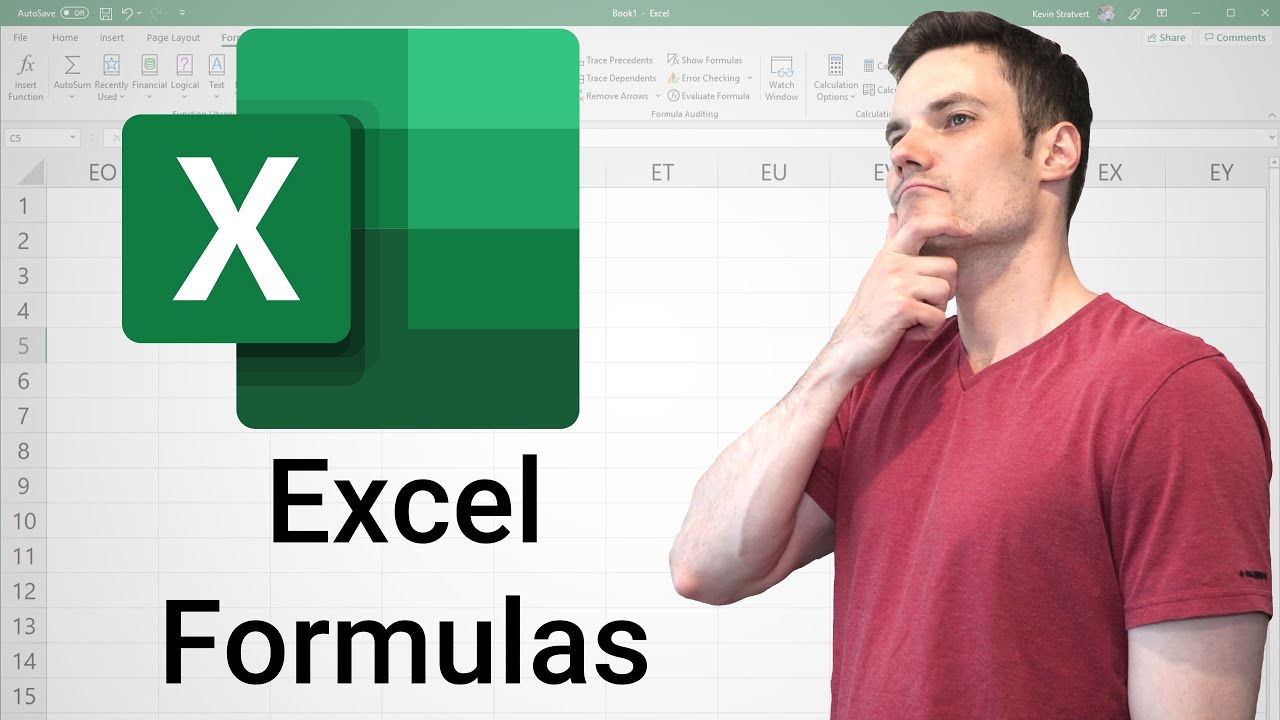
Excel Formulas and Functions Tutorial

Pertemuan 4 - Pemrograman Basis Data : Query Lanjutan (Aggregates)
5.0 / 5 (0 votes)
