Rise of the Tomb Raider - Graphics Optimization and Performance Guide - Tweak Tutorial - GTX 970
Summary
TLDRIn this comprehensive graphics guide for 'Rise of the Tomb Raider,' Hob Smash provides expert tips on optimizing game settings for both performance and visual quality. Covering essential settings like Ambient Occlusion, Anti-Aliasing, Dynamic Foliage, and Texture Quality, the guide explains how to achieve the best look based on your hardware. Whether you're aiming for 60 FPS on high settings or seeking a balance between quality and performance, Hob Smash offers detailed recommendations for various graphics cards and system setups, helping players tailor their experience for the optimal Tomb Raider adventure.
Takeaways
- 😀 Recommended specs for 1080p are Windows 10 64-bit, Intel i7 3770K, 8GB RAM, and GTX 970. For 1440p, you'll need a GTX 980Ti or equivalent.
- 😀 To achieve 60 FPS at max settings, a GTX 970 or equivalent is the minimum requirement, but even with higher-end GPUs like GTX 980Ti, FPS may drop below 60 at times.
- 😀 Ambient Occlusion: HB AO is better for visual quality but more demanding. If performance is a concern, turn it off or use BT AO for better FPS.
- 😀 Anisotropic Filtering improves texture rendering at angles and distances. Set it to 16x for better quality, but if FPS is a priority, use Trilinear.
- 😀 Anti-aliasing impacts performance heavily. FXAA is the least resource-intensive but can blur textures. Try 'RicheAid' for better quality with less blurring.
- 😀 Bloom is important for gameplay, adding emphasis to elements in the scene. It has minimal performance impact and should be left on.
- 😀 Depth of Field: If you dislike the blurred background effect, turn it off for a small performance gain, but expect a more cinematic look with it on.
- 😀 Dynamic Foliage controls the density of grass in the environment. Keep it on High for the best visual experience, but reduce it for better FPS if necessary.
- 😀 Hair quality (Pure Hair) significantly impacts performance. Set it to 'On' for better visual fidelity, but expect FPS drops during close-up cinematics.
- 😀 Shadow quality has a high performance cost. Set it to 'High' for the best visuals, but consider lowering it to 'Medium' for a good balance of quality and performance.
Q & A
What are the recommended system specifications for playing *Rise of the Tomb Raider* at 1440p and 60fps?
-For 1440p at 60fps, the recommended system specs include Windows 10 64-bit, an Intel Core i7 3770k processor, 8GB of RAM, and an Nvidia GTX 980Ti or higher. A GTX 970 can also work for 1080p, but you will need at least GTX 970 for stable 60fps at max settings.
What is the difference between HB AO and BT AO for ambient occlusion?
-HB AO is recommended for better visual quality as it enhances lighting and shadow effects in the environment. BT AO (likely Microsoft’s technology) is a less demanding option, but HB AO can cause a slight FPS drop. If you have a GTX 970 or better, HB AO is a good choice.
How does anisotropic filtering impact performance and visual quality?
-Anisotropic filtering improves texture clarity, especially at angles and in the distance. Setting it to 16x offers the best visual quality with minimal FPS impact. Lower settings like 2x can improve performance slightly, but the visual difference is minimal.
What are the pros and cons of FXAA vs. other anti-aliasing options in the game?
-FXAA is a less resource-intensive anti-aliasing method, but it blurs textures due to its post-processing nature. More intensive methods like SSAA offer higher quality but can severely impact FPS. RicheAid is recommended as a middle ground, providing decent quality without significant FPS loss.
Should I enable or disable bloom in *Rise of the Tomb Raider*?
-Bloom enhances visual elements by emphasizing light sources and game objects. It has a small performance impact and is recommended to leave on for better visual experience, as it contributes to the game's cinematic feel.
What is the effect of Depth of Field (DOF) on performance?
-Depth of Field creates a blur effect in the background for a cinematic look. Disabling it can improve FPS, but it will reduce the visual appeal of the game, particularly in cutscenes. It’s recommended to leave it on medium or off based on personal preference.
How does dynamic foliage affect the game’s performance?
-Dynamic foliage significantly enhances the environment by increasing the density of grass and plants, making the game world more immersive. However, it has a large performance impact, and lowering the setting can help boost FPS, especially in open outdoor areas.
What is the impact of Level of Detail (LOD) settings on the game?
-The LOD setting controls the quality and visibility of objects and shadows at medium to long ranges. Setting it to high improves visual fidelity in distant objects but comes at the cost of performance. Medium or high is recommended for a good balance.
How does Pure Hair impact FPS and visual quality?
-Pure Hair renders individual strands of hair with physics-based movement, which greatly enhances visual realism. However, it has a significant FPS cost, especially in close-up camera angles during cinematics. Medium or low settings are recommended for better performance.
What should I do if the game’s texture quality is causing stuttering or swapping?
-Texture quality can use up a large amount of VRAM, especially on higher settings. If you experience texture swapping or stuttering, it's recommended to lower the texture quality to high instead of very high, particularly if your GPU has less than 6GB of VRAM.
Are reflections and shadow quality settings crucial for visual fidelity in *Rise of the Tomb Raider*?
-Yes, reflections and shadow quality significantly enhance visual realism. High-quality reflections improve how water and shiny surfaces look, while better shadows enhance the depth and realism of the environment. However, both settings can severely impact FPS, and medium settings are a good compromise for performance and visuals.
Outlines

Этот раздел доступен только подписчикам платных тарифов. Пожалуйста, перейдите на платный тариф для доступа.
Перейти на платный тарифMindmap

Этот раздел доступен только подписчикам платных тарифов. Пожалуйста, перейдите на платный тариф для доступа.
Перейти на платный тарифKeywords

Этот раздел доступен только подписчикам платных тарифов. Пожалуйста, перейдите на платный тариф для доступа.
Перейти на платный тарифHighlights

Этот раздел доступен только подписчикам платных тарифов. Пожалуйста, перейдите на платный тариф для доступа.
Перейти на платный тарифTranscripts

Этот раздел доступен только подписчикам платных тарифов. Пожалуйста, перейдите на платный тариф для доступа.
Перейти на платный тарифПосмотреть больше похожих видео

The ONLY CS2 FPS BOOST GUIDE You'll EVER NEED, Increase FPS, REDUCE Input Lag, & CS2 Optimization!

THIS is why your livestreams are pixelated... OBS Tutorial
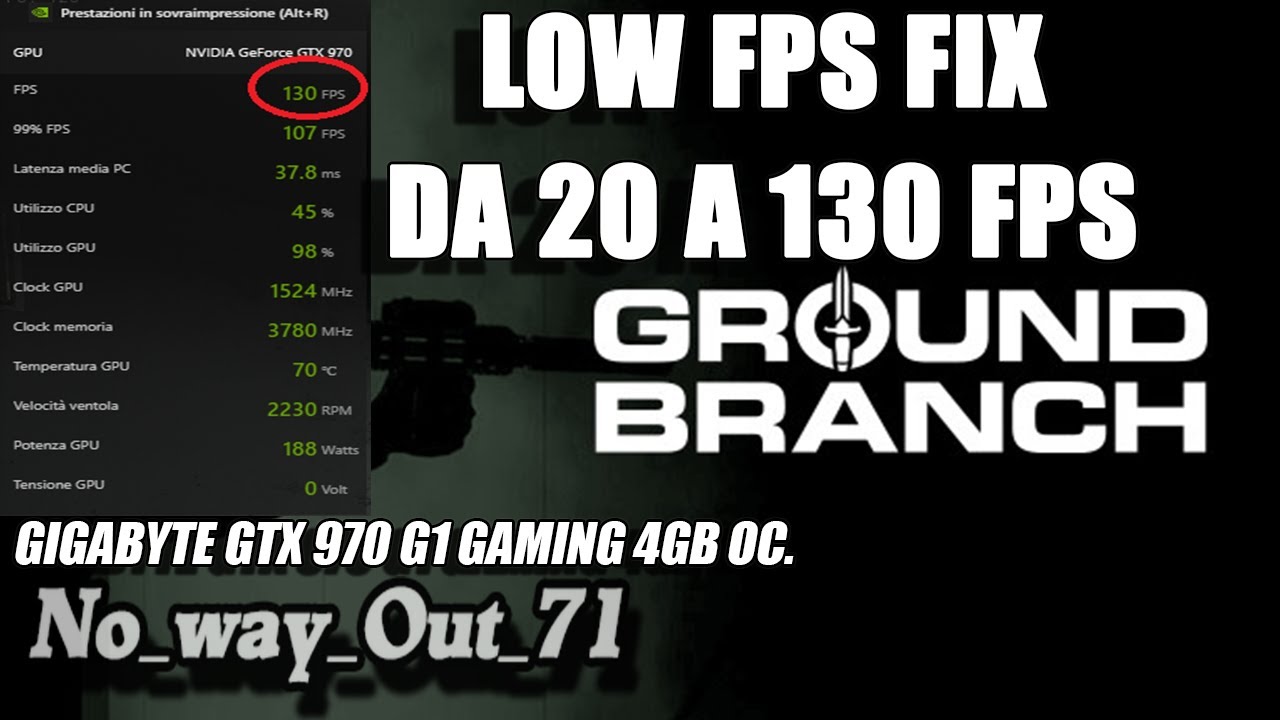
Ground Branch || low FPS Fix - da 20 FPS a 130 FPS

Best CS2 Settings for FPS, Visibility and Quality | CS2 Video Settings Benchmark

November 8, 2024
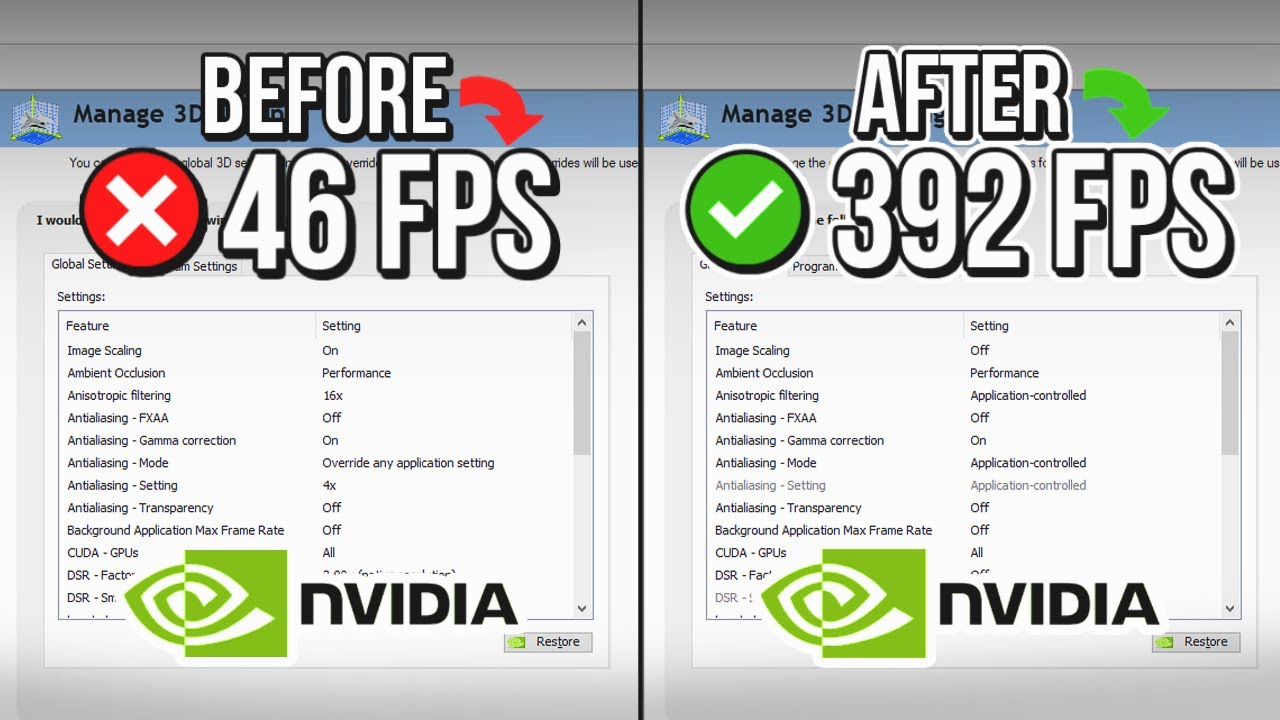
🔧 NVIDIA CONTROL PANEL: BEST SETTINGS TO BOOST FPS FOR GAMING 🔥 | Optimize NVIDIA ✔️
5.0 / 5 (0 votes)
