What is CPU-Z and how to use it
Summary
TLDRIn this tutorial, learn how to use CPU-Z, a free system information tool that provides detailed data on your computer's hardware, including the CPU, motherboard, memory, and graphics card. The video walks through downloading and installing the software, navigating its interface, and interpreting the information it provides. Viewers will discover how CPU-Z helps with tasks like upgrading memory by identifying compatible hardware, checking processor details, and even generating system reports. This easy-to-follow guide is perfect for those looking to understand their computer's specs and make informed decisions when upgrading or troubleshooting.
Takeaways
- 😀 CPU-Z is a free software tool that gathers detailed information about your computer system, including hardware and performance details.
- 😀 It helps with system upgrades by providing data on components like memory, processor, motherboard, and graphics card.
- 😀 CPU-Z allows users to easily check their computer's RAM configuration, including memory size, channels, and frequency.
- 😀 Users can identify processor details such as name, model number, code name, and core specifications, including voltage and speed multipliers.
- 😀 The software provides motherboard information, including the manufacturer, model, chipset, and BIOS version, helping users know if BIOS updates are needed.
- 😀 CPU-Z can detect the installed graphics card (GPU) and provide data such as memory size, manufacturer, and technology.
- 😀 The software includes a 'Bench' feature, which allows users to benchmark and stress test their CPU (though the creator hasn't used it).
- 😀 Users can generate a detailed report of their system specifications in text or HTML format, which can be saved for later reference.
- 😀 The memory tab in CPU-Z shows detailed data about installed RAM, including type, size, frequency, and latency.
- 😀 CPU-Z is a simple yet powerful tool for managing hardware compatibility, especially when upgrading parts like memory, and it helps users ensure they purchase the correct components.
Q & A
What is CPU-Z and what does it do?
-CPU-Z is a freeware tool that provides detailed information about your computer's hardware, including your CPU, motherboard, memory, and graphics card. It helps users understand their system's specs and can be useful for tasks like upgrading components.
Where can I download CPU-Z?
-You can download CPU-Z from the link provided in the video description. The site offers both 32-bit and 64-bit versions for Windows, as well as a portable version.
What should I do if I want to upgrade my RAM?
-CPU-Z can help by showing you detailed information about your current RAM, including the model number, size, and speed. This allows you to match the new RAM to your existing setup, ensuring compatibility.
What kind of information does the 'CPU' tab provide?
-The 'CPU' tab displays details about your processor, including its model name, core voltage, clock speed, and core multiplier. It also provides the processor’s code name and socket type.
How does CPU-Z help with BIOS updates?
-In the 'Mainboard' tab, CPU-Z shows your motherboard's BIOS version. You can compare this with the latest version available on the manufacturer's website to decide if you need to update your BIOS.
What does the 'Memory' tab display?
-The 'Memory' tab shows details about the installed RAM, including its size, type, frequency, and latency. It also provides information about how many memory slots are occupied and their respective specifications.
What is the 'Graphics' tab used for?
-The 'Graphics' tab provides information about your computer's graphics card (GPU), such as the manufacturer, memory size, and the technology it uses. This helps users identify and troubleshoot graphics-related issues.
What is the 'Bench' feature in CPU-Z?
-The 'Bench' feature allows users to benchmark their CPU to assess performance under stress. However, it is not covered in-depth in this tutorial, as the presenter has not used it yet.
How can I generate a hardware report with CPU-Z?
-You can generate a hardware report by going to the 'About' tab and selecting 'Save Report.' This can be saved as either a text or HTML file, which you can review or use for reference when upgrading hardware.
How can CPU-Z assist when buying new RAM for my system?
-CPU-Z can help you identify your existing RAM's exact specifications, such as its part number and size. You can then search for additional RAM that matches these specifications for an easy upgrade.
Outlines

Этот раздел доступен только подписчикам платных тарифов. Пожалуйста, перейдите на платный тариф для доступа.
Перейти на платный тарифMindmap

Этот раздел доступен только подписчикам платных тарифов. Пожалуйста, перейдите на платный тариф для доступа.
Перейти на платный тарифKeywords

Этот раздел доступен только подписчикам платных тарифов. Пожалуйста, перейдите на платный тариф для доступа.
Перейти на платный тарифHighlights

Этот раздел доступен только подписчикам платных тарифов. Пожалуйста, перейдите на платный тариф для доступа.
Перейти на платный тарифTranscripts

Этот раздел доступен только подписчикам платных тарифов. Пожалуйста, перейдите на платный тариф для доступа.
Перейти на платный тарифПосмотреть больше похожих видео

What does what in your computer? Computer parts Explained

Komponenten eines Computers 1

TYPES OF HARDWARE || INTERNAL HARDWARE || EXTERNAL HARDWARE || COMPUTER FUNDAMENTALS

Computer System Operation in Operating system || Computer System Organization || Operating System

Definition of a Computer; What is Computer Literacy? What are the different Parts of the Computer?
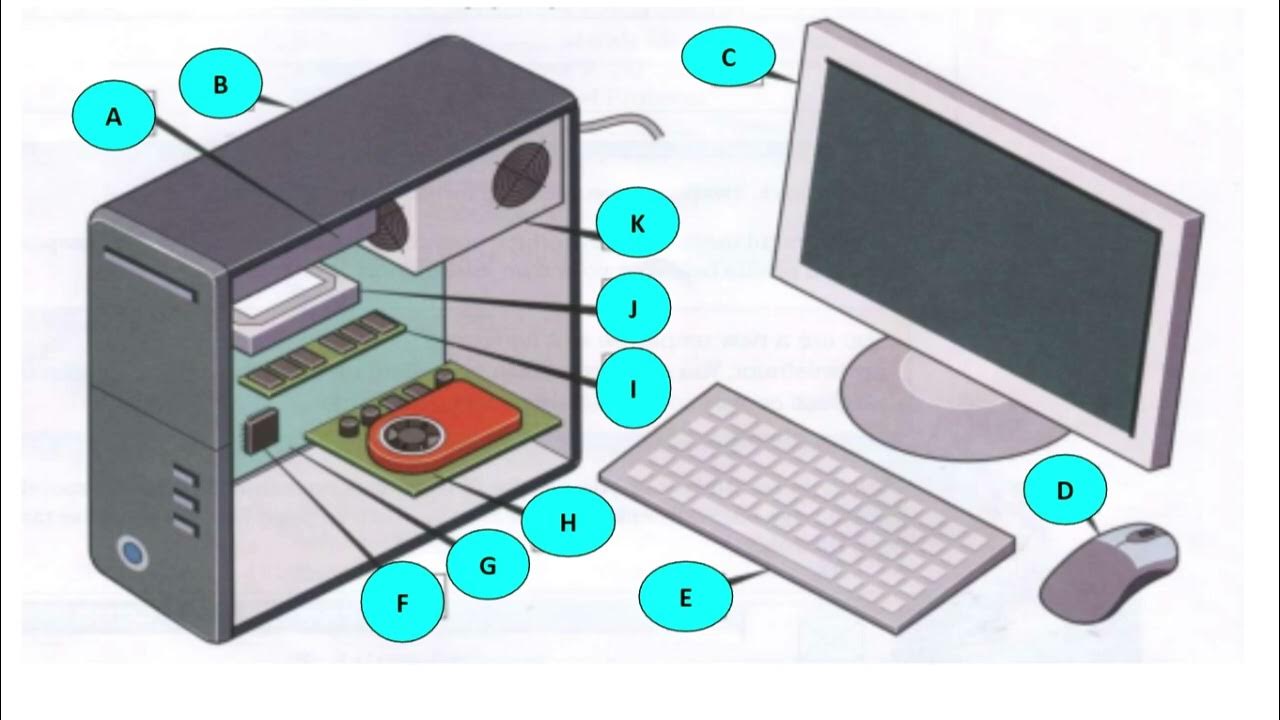
COMPUTER HARDWARD _ LISTENING PRACTICE
5.0 / 5 (0 votes)
