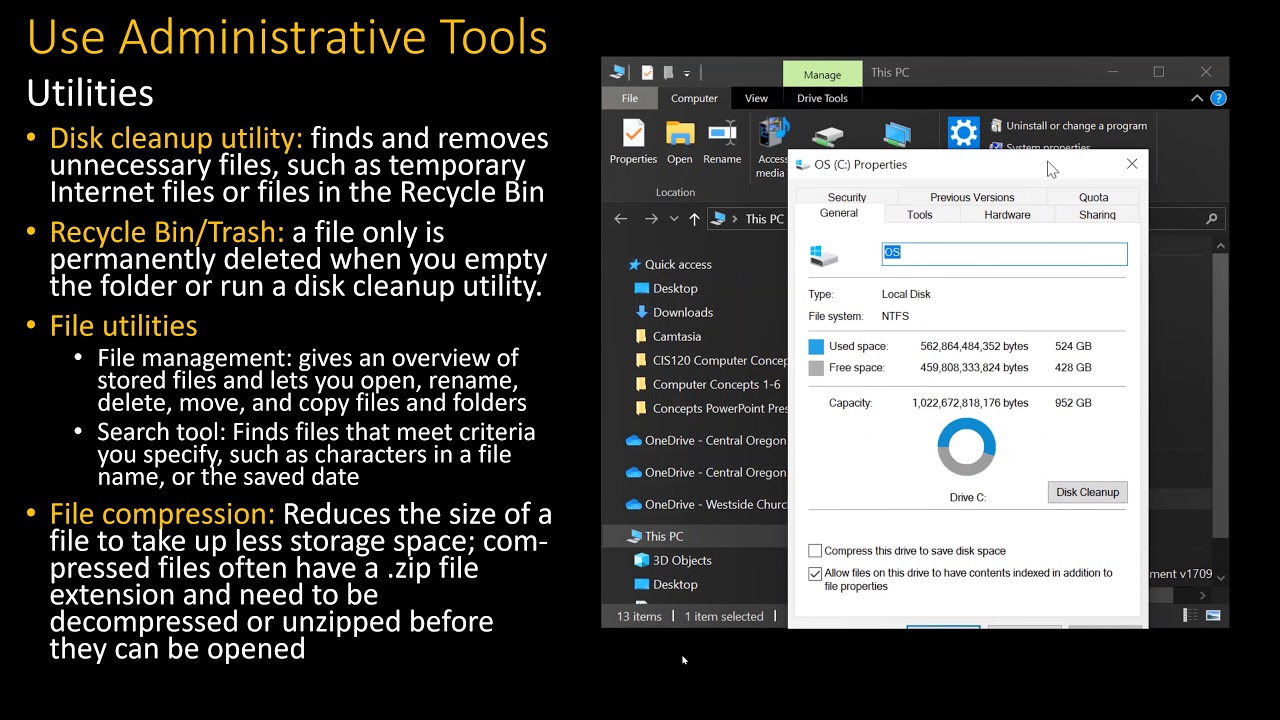💻 22 MORE MUST HAVE Apps and Utilities for Windows
Summary
TLDRThis video highlights various Windows utilities and tools that enhance system customization and efficiency. Key tools include NSSM (Non-Sucking Service Manager) for turning scripts into Windows services, WiYoutil for easy software installation and system tweaks, ShutUp10++ for controlling privacy and system notifications, and SyncThing for seamless file synchronization across devices. The video emphasizes quick, user-friendly solutions for automating tasks, managing privacy settings, and optimizing the Windows experience.
Takeaways
- 😀 File Explorer Tweaks: Users can modify columns, font size, and enable features like compact view, hidden files, and classic context menus.
- 😀 nssm (Non-Sucking Service Manager): Allows users to create custom services for batch files or PowerShell scripts, avoiding the need for Task Scheduler.
- 😀 Easily manage services: Once created, custom services can be started, stopped, and managed directly through the Services window or nssm commands.
- 😀 WiYoutil by Chris Titus Tech: A powerful utility that provides quick access to install, update, and remove software, while offering useful system tweaks for Windows.
- 😀 Privacy and Tracking Management: WiYoutil includes privacy tweaks like disabling telemetry, hibernation, location tracking, and more.
- 😀 ShutUp10++: A Windows utility that helps disable unwanted services, notifications, and features such as advertising, app access, and Cortana.
- 😀 SyncThing: A simple tool to sync files across multiple computers without complex network setup. It’s great for sharing folders and maintaining version history.
- 😀 SyncThing Setup: Users can set up folder sharing between computers by adding devices, configuring synchronization settings, and managing access permissions.
- 😀 Disable Windows Suggestions and Syncing: ShutUp10++ allows users to toggle features like suggestions, Windows sync settings, and Cortana on or off, enhancing privacy and control.
- 😀 Restore Points for Safety: Tools like ShutUp10++ allow users to create restore points before making significant system changes to ensure safety from unwanted tweaks.
Q & A
What is NSSM and how is it used in Windows?
-NSSM (Non-Sucking Service Manager) is a tool that helps users create custom Windows services for scripts, such as batch files or PowerShell scripts, which can be run without using the task scheduler. It provides an easy interface to configure service properties like startup type, priority, and account details.
How does the 'File Explorer Tweaks' utility improve the user experience?
-The 'File Explorer Tweaks' utility allows users to adjust various aspects of Windows File Explorer, such as adding or removing columns, enabling a compact view, showing hidden files and folders, and adjusting fonts. These customizations enhance accessibility and make the Explorer more efficient to use.
What is the main purpose of the WiYoutil program?
-WiYoutil, created by Chris Titus Tech, is a utility that simplifies the installation, upgrading, and uninstallation of software on Windows. It also provides various tweaks to the system, such as disabling telemetry, adjusting privacy settings, and managing system configurations like Cortana and game DVR.
What are some examples of tweaks available in WiYoutil?
-WiYoutil offers a variety of tweaks for Windows, including disabling telemetry, location tracking, hibernation, and game DVR. It also allows users to manage the taskbar widgets, enable or disable Windows sandbox, and adjust sync settings, among other system customizations.
How does ShutUp 10++ help with privacy in Windows?
-ShutUp 10++ allows users to disable Windows features that affect privacy and tracking, such as telemetry, advertising ID, app notifications, and access to the camera and microphone. It also enables users to turn off suggestions and sync settings, offering greater control over privacy on the system.
Can ShutUp 10++ apply recommended settings automatically?
-Yes, ShutUp 10++ has an 'Apply Recommended Settings' option that can automatically adjust settings for enhanced privacy. It provides a recommendation color scheme to guide users in selecting the optimal settings for their privacy needs.
What is SyncThing and how does it work?
-SyncThing is a program designed to easily sync files between multiple computers without complex network setups. Users can create shared folders and connect different devices to synchronize files, making it ideal for simple file sharing across computers.
How does SyncThing ensure file versioning and file recovery?
-SyncThing provides file versioning, which allows users to keep older copies of modified files. It also has a trash can feature that helps recover deleted files, providing extra safety when syncing data across devices.
What are the advantages of using SyncThing over traditional file-sharing methods?
-SyncThing offers a simpler and more secure alternative to traditional file-sharing methods. It eliminates the need for complex network setups and cloud services, allowing users to directly sync files between computers over a local network or the internet, with strong encryption and version control.
How does NSSM handle service installation and management?
-NSSM allows users to install a service by specifying the script or executable to run. Users can configure the service's startup type, account details, and process priority. After installation, the service can be started, stopped, or removed directly through the NSSM interface or Windows Services manager.
Outlines

Этот раздел доступен только подписчикам платных тарифов. Пожалуйста, перейдите на платный тариф для доступа.
Перейти на платный тарифMindmap

Этот раздел доступен только подписчикам платных тарифов. Пожалуйста, перейдите на платный тариф для доступа.
Перейти на платный тарифKeywords

Этот раздел доступен только подписчикам платных тарифов. Пожалуйста, перейдите на платный тариф для доступа.
Перейти на платный тарифHighlights

Этот раздел доступен только подписчикам платных тарифов. Пожалуйста, перейдите на платный тариф для доступа.
Перейти на платный тарифTranscripts

Этот раздел доступен только подписчикам платных тарифов. Пожалуйста, перейдите на платный тариф для доступа.
Перейти на платный тариф5.0 / 5 (0 votes)