5 Rumus Ms Excel Yang Wajib di Kuasai Oleh Seorang Guru
Summary
TLDRIn this tutorial, the presenter shares five essential Microsoft Excel formulas that every teacher should master to streamline their work with student grades. These formulas include SUM (for adding values), MAX (for finding the highest grade), MIN (for the lowest grade), AVERAGE (for calculating the mean grade), and RANK (for determining student rankings). The tutorial demonstrates each formula step-by-step, offering tips to help teachers efficiently manage and calculate student data. The video concludes with an invitation to subscribe for more useful content.
Takeaways
- 😀 **Quick Excel Skills for Teachers**: Learn 5 essential Excel formulas to speed up grading tasks and simplify student data management.
- 😀 **SUM Formula**: Use `=SUM(range)` to quickly add up values in a column or row. For faster results, use the shortcut `Alt + =`.
- 😀 **MAX Formula**: Use `=MAX(range)` to find the highest score in a range of student grades.
- 😀 **MIN Formula**: Use `=MIN(range)` to identify the lowest grade in a selected dataset.
- 😀 **AVERAGE Formula**: Use `=AVERAGE(range)` to calculate the average score of students based on a set of grades.
- 😀 **RANK Formula**: Use `=RANK(number, range, [order])` to rank students based on their scores. You can rank in ascending or descending order.
- 😀 **Using Alt + = for Fast SUM**: To quickly sum values in Excel, press `Alt + =`, and Excel will automatically detect and sum adjacent values.
- 😀 **How to Freeze References with F4**: When copying formulas, use `F4` to freeze specific references (e.g., `$C$2:$C$10`) so the range doesn't change.
- 😀 **Double-Click to Apply Formulas**: After entering a formula, double-click the small square in the bottom-right corner of the cell to quickly apply the formula to other cells below.
- 😀 **Tips for Teachers**: These formulas help teachers manage large datasets more effectively, especially when dealing with multiple students' grades.
- 😀 **Encouragement to Ask Questions**: If you're unsure about any of the formulas, feel free to leave questions in the comments section for further clarification.
Q & A
What is the purpose of the SUM formula in Excel?
-The SUM formula is used to add up a range of numbers, such as calculating the total of student scores for a day or semester.
How can you quickly apply the SUM formula without typing it out manually?
-You can quickly apply the SUM formula by pressing `Alt` + `=` on your keyboard, which automatically sums the selected range.
What is the formula for finding the highest value in a range of numbers?
-To find the highest value, use the `MAX` formula, written as `=MAX(range)`, which returns the largest number from the selected range.
How does the `MIN` formula work, and when should you use it?
-The `MIN` formula is used to find the lowest value in a set of numbers, like identifying the student with the lowest grade. The formula is `=MIN(range)`.
What is the purpose of the AVERAGE formula in Excel?
-The AVERAGE formula calculates the mean of a range of numbers, such as determining the average score of all students.
How can you apply the AVERAGE formula to a range of student scores?
-To use the AVERAGE formula, type `=AVERAGE(range)`, selecting the range of student scores you wish to average.
What does the RANK formula do in Excel, and how is it used?
-The RANK formula ranks a number within a list of numbers, such as ranking students by their scores. The formula is `=RANK(number, range, [order])`, where `number` is the value you want to rank.
Why is it important to 'freeze' the range in the RANK formula with F4?
-Freezing the range in the RANK formula using F4 ensures that the cell references remain constant when you copy or drag the formula down, preventing the range from changing.
What is the difference between the ascending and descending order in the RANK formula?
-In the RANK formula, setting the order to `0` ranks the values in descending order (highest to lowest), while setting it to `1` ranks in ascending order (lowest to highest).
Why should teachers use these five Excel formulas in their grading process?
-These formulas—SUM, MAX, MIN, AVERAGE, and RANK—help teachers efficiently calculate and organize student grades, saving time and ensuring accuracy when working with large sets of data.
Outlines

Этот раздел доступен только подписчикам платных тарифов. Пожалуйста, перейдите на платный тариф для доступа.
Перейти на платный тарифMindmap

Этот раздел доступен только подписчикам платных тарифов. Пожалуйста, перейдите на платный тариф для доступа.
Перейти на платный тарифKeywords

Этот раздел доступен только подписчикам платных тарифов. Пожалуйста, перейдите на платный тариф для доступа.
Перейти на платный тарифHighlights

Этот раздел доступен только подписчикам платных тарифов. Пожалуйста, перейдите на платный тариф для доступа.
Перейти на платный тарифTranscripts

Этот раздел доступен только подписчикам платных тарифов. Пожалуйста, перейдите на платный тариф для доступа.
Перейти на платный тарифПосмотреть больше похожих видео
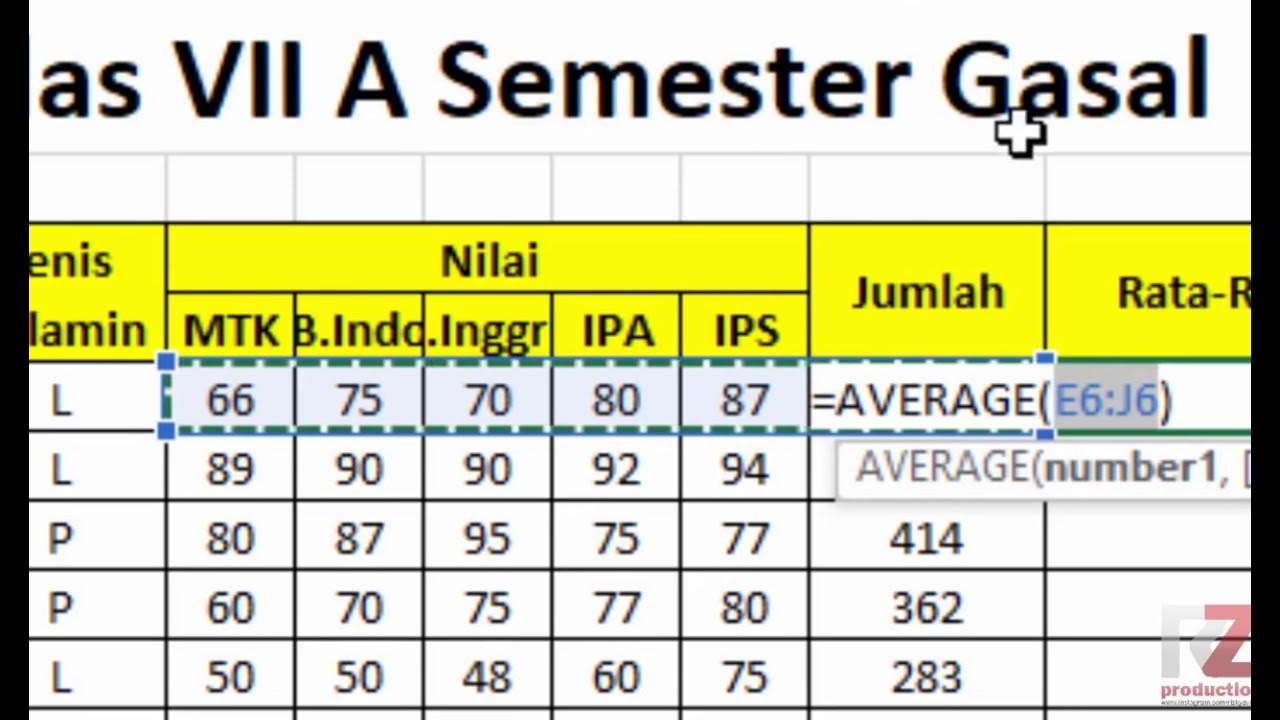
Materi Excel - Cara Menghitung Jumlah Nilai, Rata-Rata, dan Menentukan Nilai Tertinggi Terendah
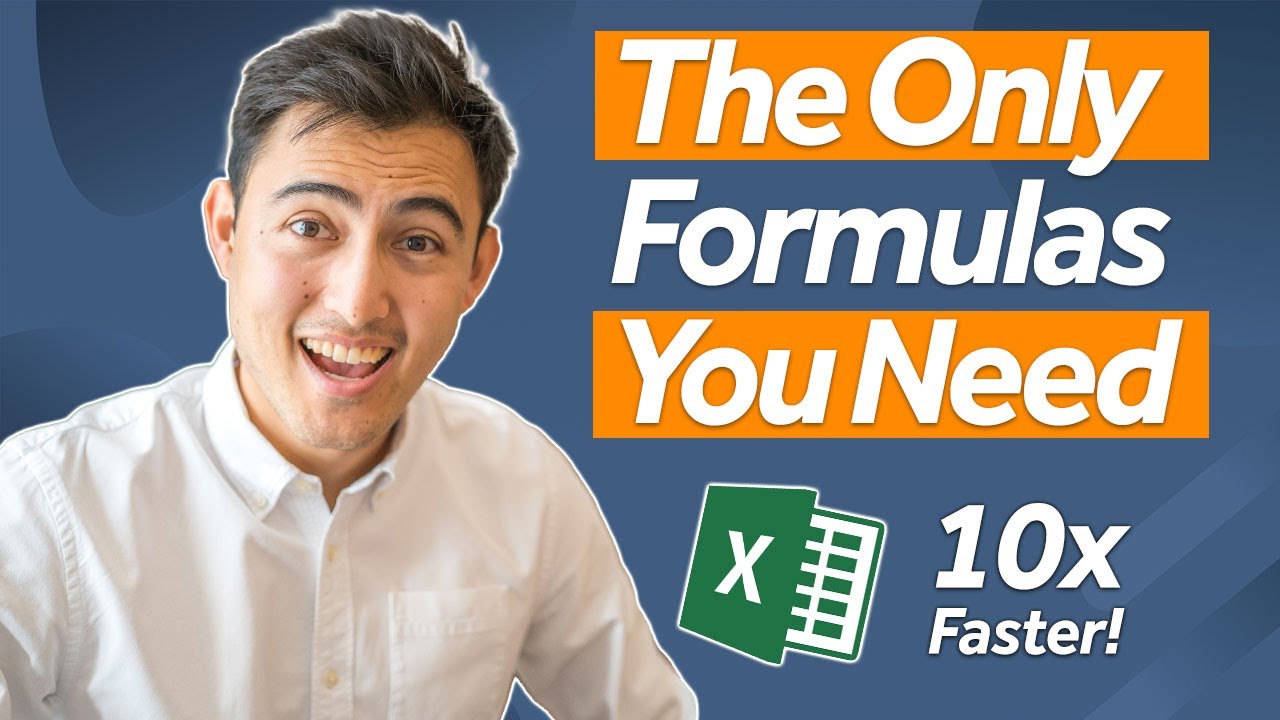
Top 10 Essential Excel Formulas for Analysts in 2024

Kurikulum Merdeka Materi Informatika Kelas 7 Bab 6 Analisis Data Bagian 3

Ringkasan Praktek Bab 6

Rumus IF Pada Excel 3 Kondisi
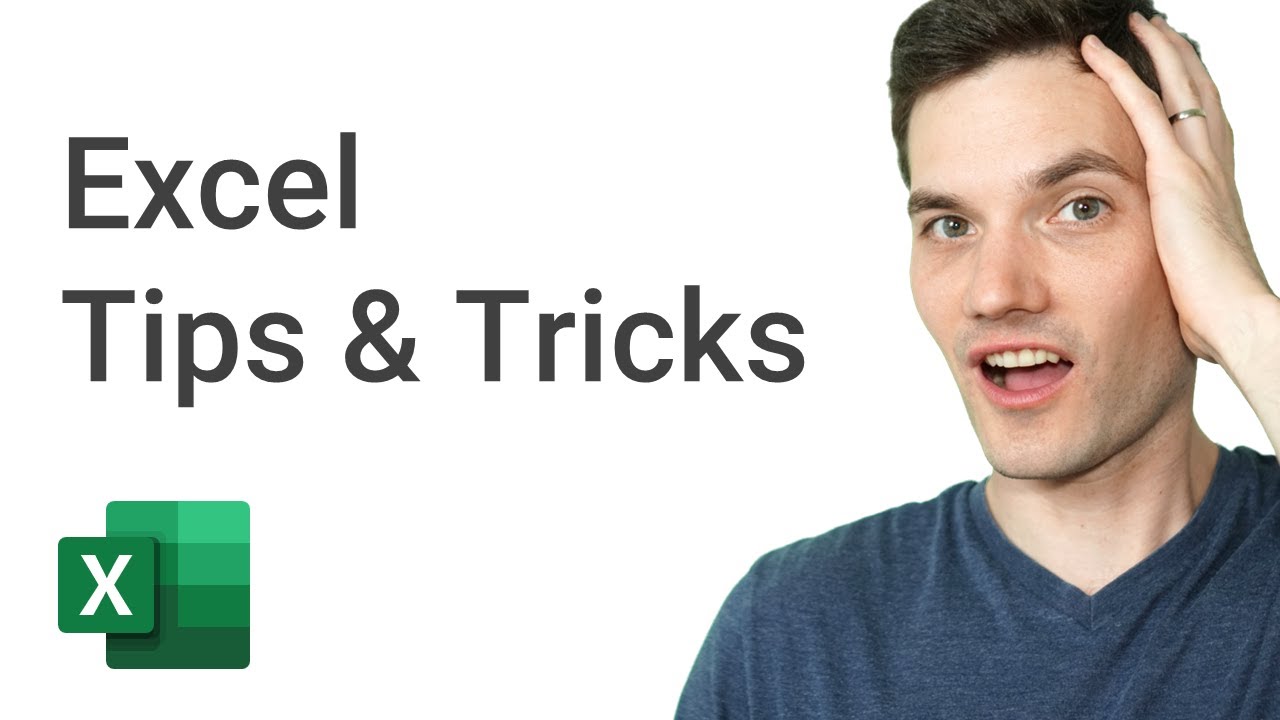
Top 20 Microsoft Excel Tips & Tricks
5.0 / 5 (0 votes)
