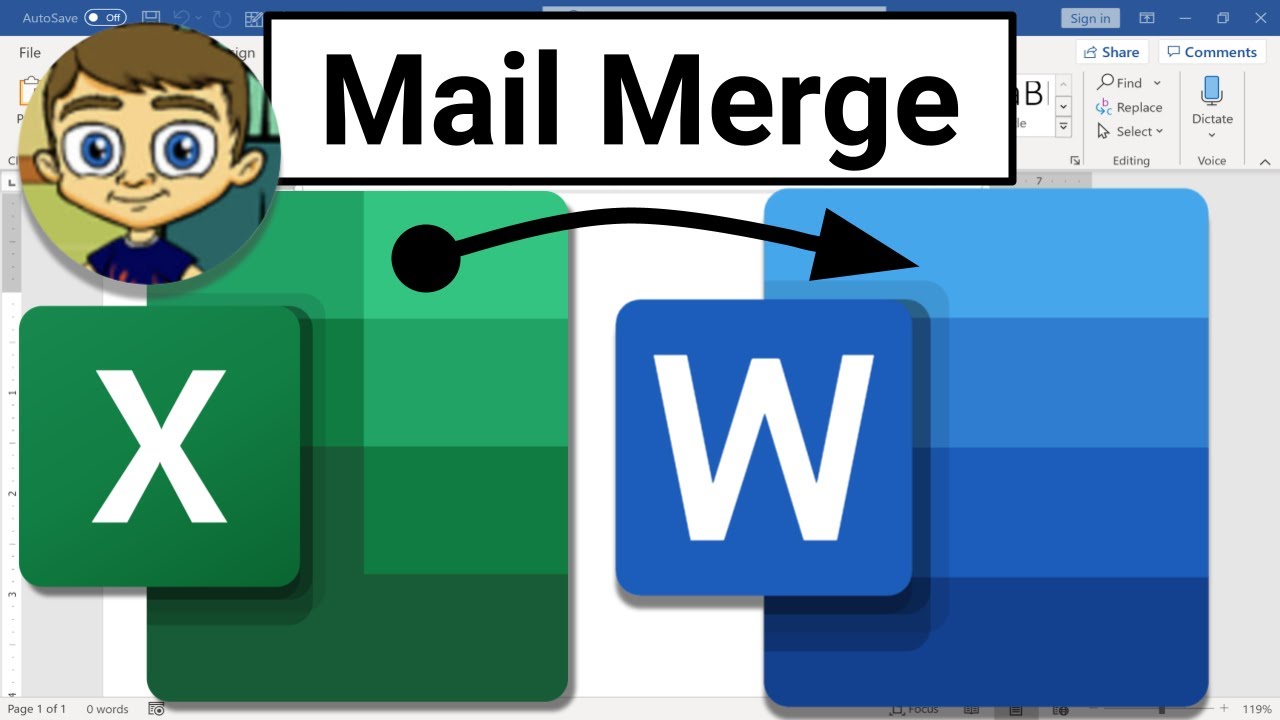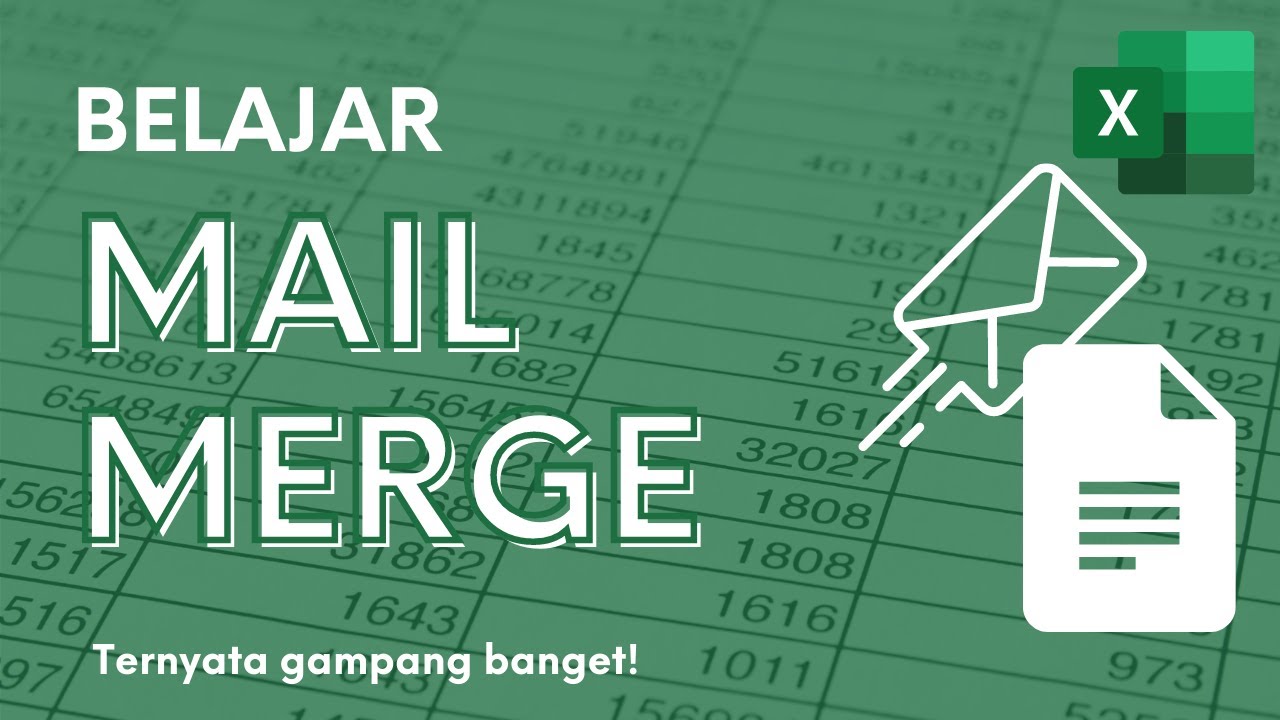Tips Cara Menggunakan Mail Merge di Microsoft Word
Summary
TLDRThis tutorial demonstrates how to create mass mailings using Microsoft Word's Mail Merge feature, linked with data from Microsoft Excel. It guides users through preparing an Excel spreadsheet with recipient information, setting up a letter format in Word, and customizing the content for each recipient. The process includes inserting merge fields, previewing the results, and printing the letters. The video emphasizes the importance of keeping Excel and Word files separate while using Mail Merge and encourages viewers to engage with the content by subscribing and leaving comments.
Takeaways
- 😀 Learn how to create mass letters using the mail merge feature in Microsoft Word.
- 😀 Prepare your recipient list in Microsoft Excel with relevant data such as names and addresses.
- 😀 Customize your Excel list by adding additional columns like city or phone number if needed.
- 😀 Import the Excel list into Microsoft Word to link the data for mail merging.
- 😀 Use the mailings tab in Word to select recipients from your Excel file for your letter.
- 😀 Insert merge fields in the Word document to display names and addresses dynamically.
- 😀 Preview the results to ensure the correct information appears in each letter.
- 😀 Choose to print all letters at once or select specific records for printing.
- 😀 Edit recipient information directly in the mail merge setup without reopening Excel.
- 😀 Remember that the Word and Excel files cannot be opened simultaneously during the mail merge process.
Q & A
What is the primary purpose of this tutorial?
-The tutorial teaches viewers how to create mass mailings using the mail merge feature in Microsoft Word, allowing them to quickly generate letters for multiple recipients.
What software is used to prepare the recipient data?
-Microsoft Excel is used to create and manage the list of recipients, including their names and addresses.
How can users customize their recipient list in Excel?
-Users can add additional columns to the Excel file, such as phone numbers or cities, based on their needs.
What type of document is being created in this tutorial?
-The tutorial demonstrates creating an invitation letter as an example of the mass mailing process.
What are the steps to link the Excel data to Word?
-In Word, go to the 'Mailings' tab, select 'Select Recipients,' and then choose 'Use an Existing List' to link to the Excel file.
What does the 'first row of data' checkbox indicate?
-It indicates that the first row of the Excel file contains headers, which should not be included as data in the mail merge.
How can users preview the merged letters before printing?
-Users can click the 'Preview Results' button to see how each letter will look with the recipient's information filled in.
What options do users have for printing the letters?
-Users can choose to print all letters at once or print only the current record displayed in the document.
Can the recipient list be edited after it's linked to Word?
-Yes, users can edit the recipient list directly within Word without needing to reopen Excel.
What important restriction is mentioned regarding Excel and Word during mail merge?
-The restriction is that the Excel file cannot be open at the same time as the Word document when performing a mail merge, as this can lead to 'read-only' access issues.
Outlines

Этот раздел доступен только подписчикам платных тарифов. Пожалуйста, перейдите на платный тариф для доступа.
Перейти на платный тарифMindmap

Этот раздел доступен только подписчикам платных тарифов. Пожалуйста, перейдите на платный тариф для доступа.
Перейти на платный тарифKeywords

Этот раздел доступен только подписчикам платных тарифов. Пожалуйста, перейдите на платный тариф для доступа.
Перейти на платный тарифHighlights

Этот раздел доступен только подписчикам платных тарифов. Пожалуйста, перейдите на платный тариф для доступа.
Перейти на платный тарифTranscripts

Этот раздел доступен только подписчикам платных тарифов. Пожалуйста, перейдите на платный тариф для доступа.
Перейти на платный тариф5.0 / 5 (0 votes)