How I storyboard for feature animated films using Photoshop layer comps
Summary
TLDRIn this tutorial, the speaker demonstrates effective storyboarding techniques using Photoshop. Emphasizing clean lines and readability, they showcase the default brush for quick sketches and explain how to utilize layer comps for managing multiple panels efficiently. The video contrasts Photoshop with Storyboard Pro, highlighting the former's capabilities for motion blur and character edits, while noting the latter's advantages for camera work. Viewers learn practical tips for reusing backgrounds, adjusting layers, and navigating through panels to create compelling animatics, ultimately offering a comprehensive guide to streamline the storyboarding process.
Takeaways
- 😀 Use the default hard round brush in Photoshop for clean lines and effective storyboarding.
- 😀 Quick sketches can be created in under a minute; focus on clarity rather than perfection.
- 😀 Layer Comps in Photoshop allow you to save different states of your storyboard easily.
- 😀 Adjusting layer opacity can help when drawing over existing sketches for new panels.
- 😀 Keyboard shortcuts (F11 and F12) can streamline the process of flipping through Layer Comps.
- 😀 Panels can be duplicated and modified, making it easy to iterate on character poses and expressions.
- 😀 Reusing backgrounds can save time, especially for action scenes that require multiple frames.
- 😀 Deleting unwanted Layer Comps is straightforward, ensuring your workspace stays organized.
- 😀 For complex projects, avoid grouping too many layers to maintain performance in Photoshop.
- 😀 Consider integrating other software like Storyboard Pro for advanced features, especially for camera movements.
Q & A
What is the primary tool recommended for drawing in Photoshop for storyboarding?
-The speaker recommends using the default hard round pressure size brush in Photoshop, as it allows for quick and clean lines, similar to using a sharpie.
How does the speaker create and manage different storyboard panels in Photoshop?
-The speaker uses Layer Comps to create and manage different versions of storyboard panels. By clicking the plus sign in the Layer Comps section, they can save the current state of layers.
What technique is suggested for adjusting character expressions in a storyboard?
-The speaker suggests lowering the opacity of layers to trace over existing sketches, making it easier to adjust character expressions and positioning.
What keyboard shortcuts does the speaker recommend for navigating Layer Comps?
-The speaker recommends using F11 and F12 to navigate between Layer Comps, which helps in reviewing and editing storyboard sequences quickly.
What is the benefit of using Layer Comps according to the speaker?
-Layer Comps allow users to save different versions of a storyboard without duplicating files, making it easier to organize and edit complex projects.
How does the speaker suggest handling complex camera moves in storyboarding?
-The speaker suggests duplicating layers and repositioning them to simulate camera moves, although they note that software like Storyboard Pro may handle these tasks more easily.
What does the speaker say about the quality of drawings in storyboarding?
-The speaker emphasizes that effective storyboarding does not require detailed artwork; simple sketches with clear lines and expressions are sufficient to convey the story.
How does the speaker recommend reusing assets in action scenes?
-The speaker discusses reusing backgrounds and character animations to save time, suggesting that it's acceptable to resize and adapt previous drawings for efficiency.
What should users consider when managing layers in a complex storyboard?
-Users should be mindful of the number of layers and panels, as too many can slow down performance, but they can typically manage hundreds of layers without significant lag.
What is the overall advantage of using Photoshop for storyboarding as mentioned by the speaker?
-The speaker acknowledges that while Photoshop has limitations compared to specialized software like Storyboard Pro, it offers flexibility and powerful features, such as the filter blur for quick adjustments.
Outlines

Этот раздел доступен только подписчикам платных тарифов. Пожалуйста, перейдите на платный тариф для доступа.
Перейти на платный тарифMindmap

Этот раздел доступен только подписчикам платных тарифов. Пожалуйста, перейдите на платный тариф для доступа.
Перейти на платный тарифKeywords

Этот раздел доступен только подписчикам платных тарифов. Пожалуйста, перейдите на платный тариф для доступа.
Перейти на платный тарифHighlights

Этот раздел доступен только подписчикам платных тарифов. Пожалуйста, перейдите на платный тариф для доступа.
Перейти на платный тарифTranscripts

Этот раздел доступен только подписчикам платных тарифов. Пожалуйста, перейдите на платный тариф для доступа.
Перейти на платный тарифПосмотреть больше похожих видео
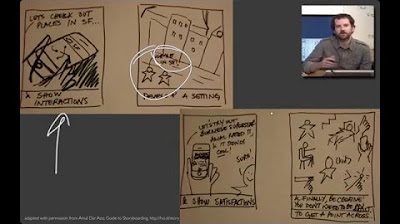
Lecture 10 — Storyboards, Paper Prototypes, and Mockups | HCI | Stanford University

Adobe Photoshop CC Architectural Post-Production Process | AEG Part 02
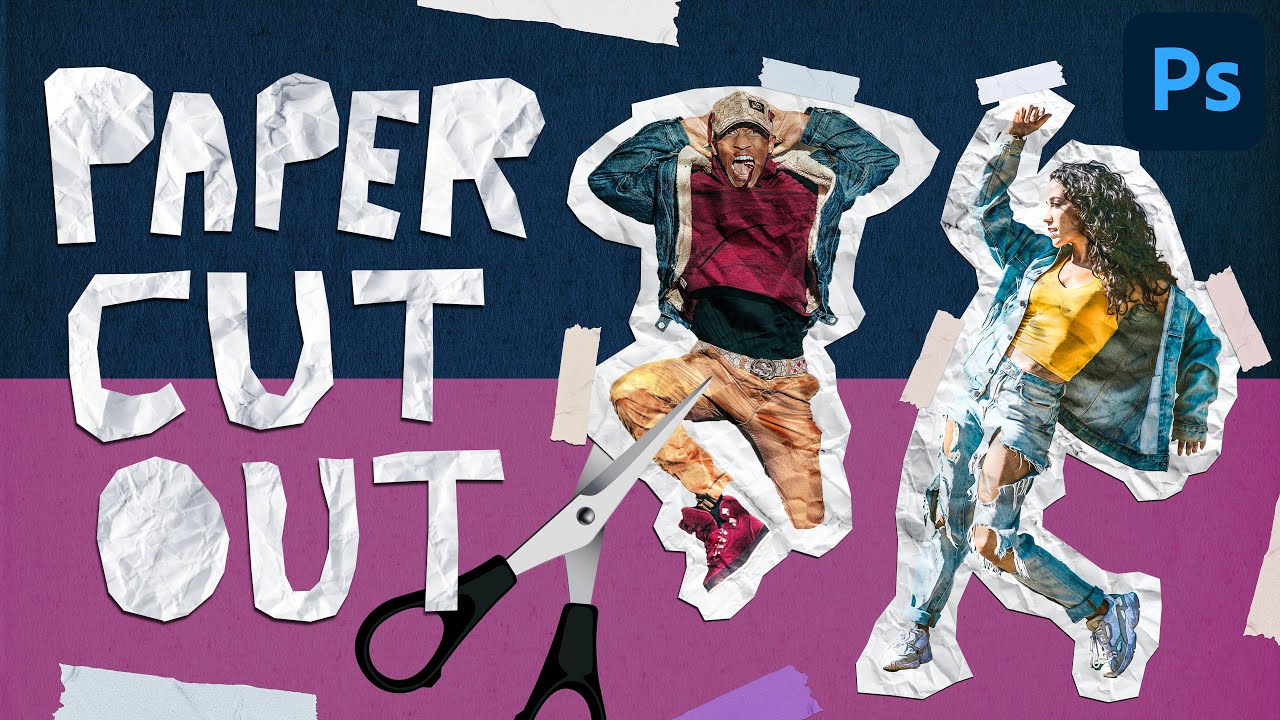
Paper Cut Out Effect in Photoshop CC | Easy Photo Manipulation Tutorial
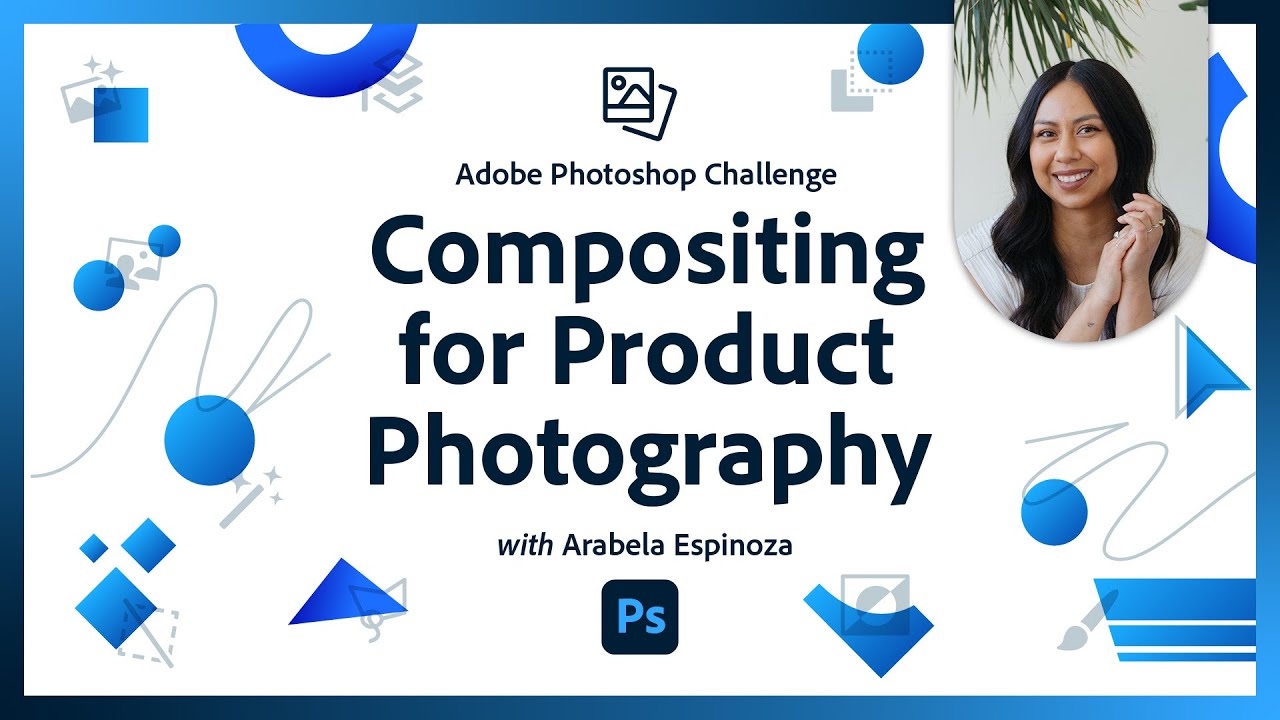
Compositing for Product Photography | Photoshop Photo Editing Challenge
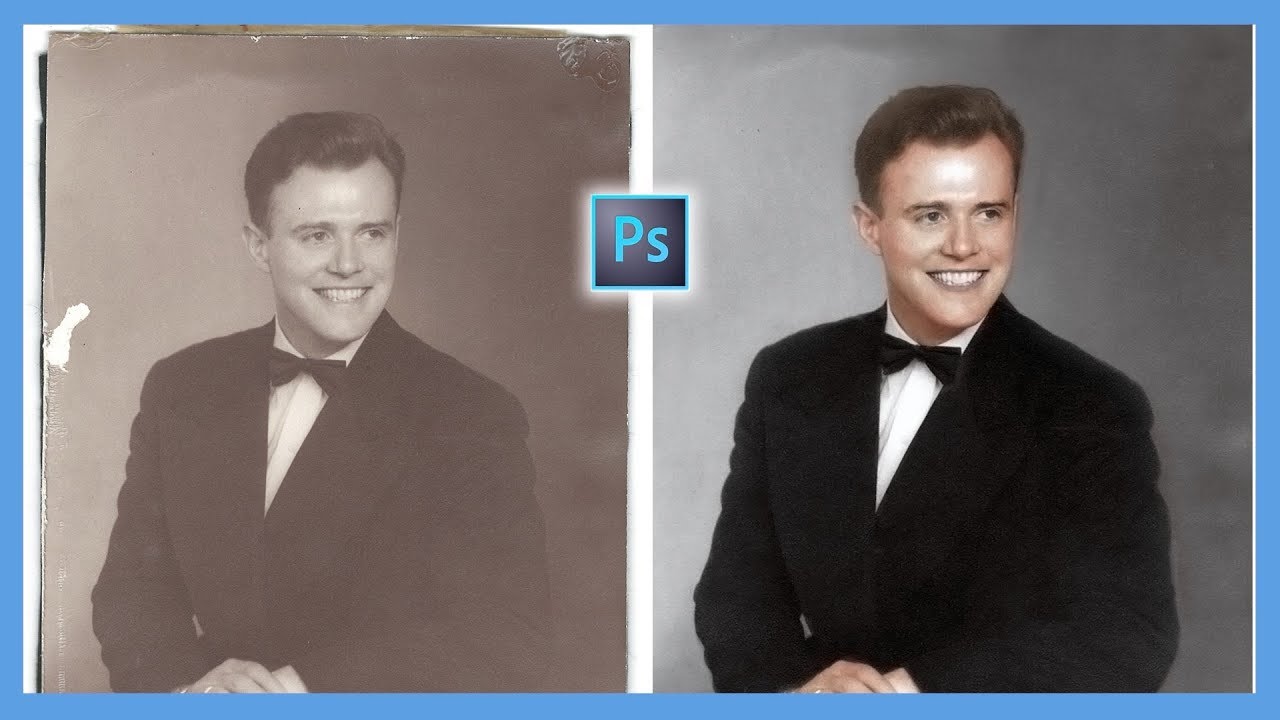
How to Repair and Colorize Old Photos (Adobe Photoshop CC Tutorial)

How to Remove Acne - Photoshop Tutorial For Beginners 2024
5.0 / 5 (0 votes)
