Beginner's Roblox Scripting Tutorial #1 - Roblox Studio Basics (Beginner to Pro 2019)
Summary
TLDRIn this engaging tutorial, the Deaf King introduces beginner scripting in Roblox, aiming to empower viewers to create their own games. The video covers downloading Roblox Studio, navigating the workspace, and manipulating game elements like parts and properties. Key concepts such as Anchored and CanCollide are explained, along with the process of inserting scripts to modify behaviors in real-time. The speaker encourages community interaction and offers a playlist for easy access to future lessons, making this an excellent starting point for aspiring game developers.
Takeaways
- 😀 Introduction to the Deaf King channel and the goal of teaching everything about scripting in Roblox Studio, from basics to advanced topics.
- 😀 The tutorial series will cover a wide range of topics, including printing, functions, loops, events, motor functions, and more.
- 😀 Viewers are encouraged to interact by commenting, and the creator will try to reply to as many comments as possible, with help from other scripting friends.
- 😀 A shout-out to Peace Pod, who helped the creator in their scripting journey, highlighting the importance of support in learning scripting.
- 😀 The tutorial begins with setting up Roblox Studio, where viewers need to download Roblox from the link provided in the description.
- 😀 Explanation of Roblox Studio's workspace, with an emphasis on its purpose and how to manipulate objects within it.
- 😀 Viewers are instructed to ensure that the Explorer, Properties, and Output panels are visible in Roblox Studio for easier navigation.
- 😀 Introduction to creating parts in Roblox Studio, with a step-by-step guide on inserting and modifying basic parts like changing color and material.
- 😀 Key properties of a part, such as brick color, material (e.g., smooth plastic), transparency, and reflectance, are explained in detail.
- 😀 The importance of using 'Anchored' and 'Can Collide' properties is explained, showing how these affect the behavior of parts in the game.
- 😀 The tutorial concludes by introducing basic scripting, with the first example being the use of the 'print' function to display output in the Roblox Studio's Output panel.
Q & A
What is the main purpose of the tutorial series presented by the Deaf King?
-The main purpose of the tutorial series is to teach viewers everything about scripting in Roblox, covering topics from basic printing to more advanced concepts like functions, loops, and events.
Why is it important to have Explorer, Properties, and Output enabled in Roblox Studio?
-Having Explorer, Properties, and Output enabled allows users to view and manipulate their game's elements effectively, providing essential tools for scripting and debugging.
What does the term 'workspace' refer to in Roblox Studio?
-In Roblox Studio, 'workspace' refers to the area where all visible objects and parts in the game are located. Anything placed in the workspace is part of the game environment.
What are the steps to insert a new part into the workspace?
-To insert a new part, go to the 'Home' or 'Model' tab in Roblox Studio and click the 'Part' button. This will add a basic block to the workspace.
What does the 'Anchored' property do for a part in Roblox?
-'Anchored' is a property that, when checked, prevents a part from being affected by gravity, allowing it to stay in place regardless of game physics.
How can users change the color of a part they’ve inserted?
-Users can change the color of a part by selecting it and modifying the 'BrickColor' property in the Properties panel.
What is the function of the 'Can Collide' property?
-'Can Collide' is a property that determines whether a player or other objects can interact with the part. If unchecked, players can walk through the part.
What is the purpose of the default script that prints 'Hello, world!'?
-The default script that prints 'Hello, world!' demonstrates how scripts work in Roblox Studio by outputting text to the Output panel, serving as a basic introduction to scripting.
What keyboard shortcuts are mentioned for undoing and redoing actions in Roblox Studio?
-The keyboard shortcut for undoing an action is Ctrl+Z, and the shortcut for redoing an action is Ctrl+Y.
What does the presenter plan to cover in the next tutorial?
-In the next tutorial, the presenter plans to explore more advanced scripting techniques, including variables and additional printing methods.
Outlines

Этот раздел доступен только подписчикам платных тарифов. Пожалуйста, перейдите на платный тариф для доступа.
Перейти на платный тарифMindmap

Этот раздел доступен только подписчикам платных тарифов. Пожалуйста, перейдите на платный тариф для доступа.
Перейти на платный тарифKeywords

Этот раздел доступен только подписчикам платных тарифов. Пожалуйста, перейдите на платный тариф для доступа.
Перейти на платный тарифHighlights

Этот раздел доступен только подписчикам платных тарифов. Пожалуйста, перейдите на платный тариф для доступа.
Перейти на платный тарифTranscripts

Этот раздел доступен только подписчикам платных тарифов. Пожалуйста, перейдите на платный тариф для доступа.
Перейти на платный тарифПосмотреть больше похожих видео
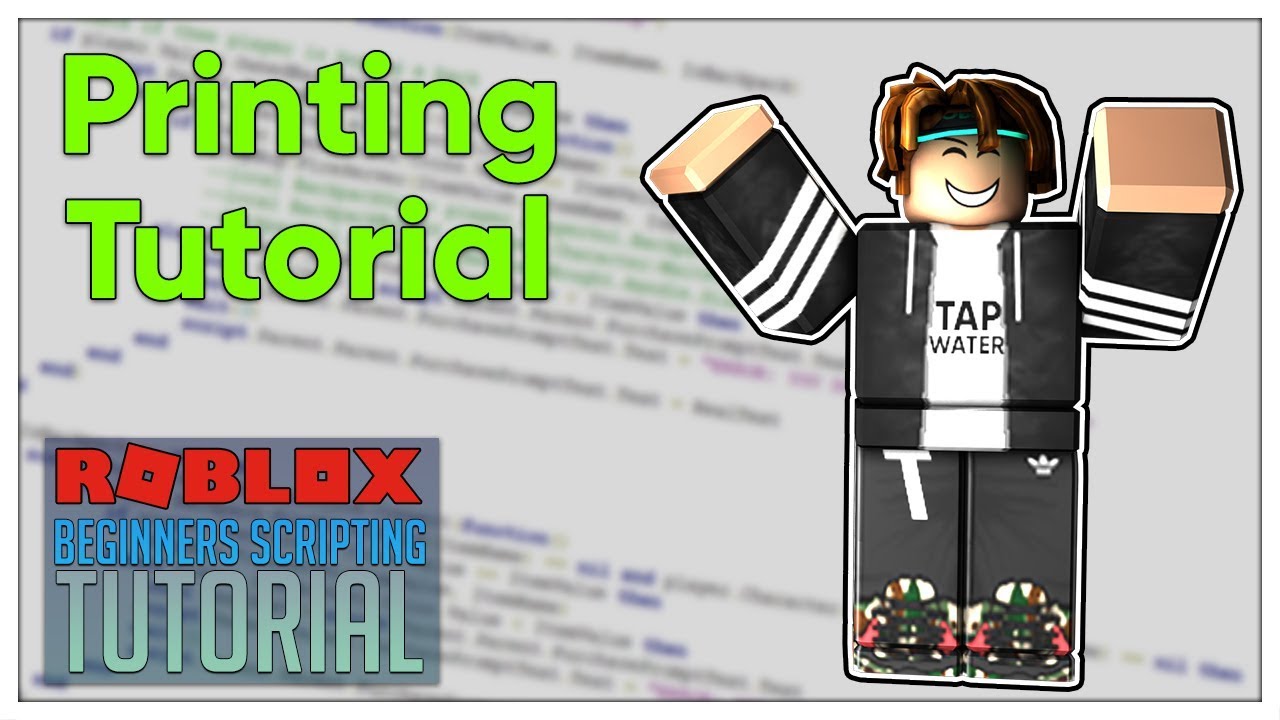
Beginner's Roblox Scripting Tutorial #2 - Printing (Beginner to Pro 2019)

Data Types - Roblox Beginners Scripting Tutorial #3 (2025)

Printing - Roblox Beginners Scripting Tutorial #2 (2024)

String Functions (format, gsub, split, etc.) - Roblox Advanced Scripting #23 (2024)
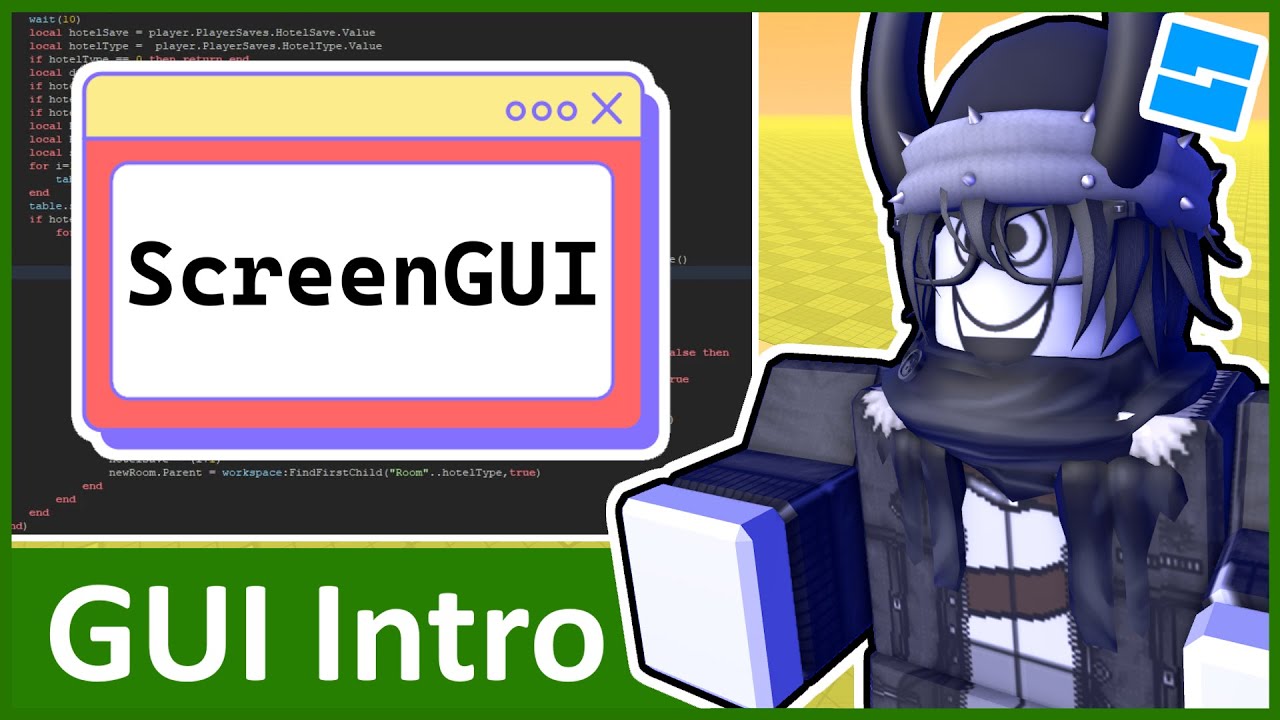
Intro to GUI - Roblox GUI Tutorial #1

How to make a Roblox JOJO game #2 | Making Stand Combat
5.0 / 5 (0 votes)
