Discuss and Convert Contacts to Customer
Summary
TLDRThis episode of the educational series 'Dang Erp' focuses on converting contacts into customers within Microsoft Dynamics 365 Business Central. Hosted by John Simon Mendoza, the video explains how to create new contacts, generate sales quotations, and seamlessly convert contacts into customers through the CRM functionality. Detailed instructions are provided on filling out contact information, creating sales orders, and synchronizing data between contacts and customers. The video emphasizes the importance of customer classification before sales processes. Viewers are encouraged to apply these steps to streamline customer management in Business Central.
Takeaways
- 📚 The video is part of an educational series called 'ERP' focused on Microsoft Dynamics 365 Business Central.
- 💼 This season covers CRM (Customer Relationship Management) functionalities within Dynamics 365 Business Central.
- 📝 The episode's main topic is converting contacts into customers in Business Central.
- 👤 A 'contact' in Business Central can represent any entity like a customer, vendor, or company, similar to a contact list on a phone.
- 🔍 You can view all contacts in Business Central by using the search function and typing 'contacts'.
- 🏢 To convert a contact into a customer, create a new contact, fill out the contact card, and save it.
- 💬 After creating a contact, you can create a sales quotation for that contact, which involves filling out details like item quantity and price.
- 🔄 When converting a sales quotation to an order, Business Central will prompt to convert the contact into a customer if not done already.
- ✅ Once converted, the contact's business relation changes to 'Customer', and the customer record is created.
- 🔗 The contact and customer records can be linked and synchronized for data consistency in future transactions.
Q & A
What is the primary focus of the 'Dang Erp' series?
-'Dang Erp' is an educational series that covers the basics of Microsoft Dynamics 365 Business Central, specifically focusing on its functionality and features like CRM (Customer Relationship Management).
What does CRM stand for, and how is it used in Microsoft Dynamics 365 Business Central?
-CRM stands for Customer Relationship Management. In Microsoft Dynamics 365 Business Central, CRM functionality helps manage interactions with customers, vendors, and other contacts to streamline business processes.
What is the main topic of the episode described in the transcript?
-The episode focuses on converting contacts into customers within Microsoft Dynamics 365 Business Central.
What is the difference between a contact and a customer in Microsoft Dynamics 365 Business Central?
-A contact can be a customer, vendor, company, bank, or any other entity. A customer is a specific type of contact that has been set up for business transactions such as sales.
How do you view saved contacts in Microsoft Dynamics 365 Business Central?
-To view saved contacts, you need to click the search button in Business Central, type 'contacts', and you will see a list of all the saved contacts.
What steps are involved in creating a new contact in Microsoft Dynamics 365 Business Central?
-To create a new contact, click the 'new' button, fill out the contact card with the necessary details, such as the company name, and then save it.
How do you create a sales quote for a contact in Microsoft Dynamics 365 Business Central?
-After creating a new contact, find the contact, click 'create sales quote', fill out the required information for the quote, and proceed with generating the quote.
What happens when a sales quote is converted into an order in Microsoft Dynamics 365 Business Central?
-When converting a sales quote into an order, you are prompted to specify a customer. Upon confirming, the system converts the contact into a customer, and a customer number is assigned.
How can you verify that a contact has been converted into a customer in Microsoft Dynamics 365 Business Central?
-You can check the contacts list to see if the business relation has changed to 'customer'. Additionally, you can search the customer list to confirm the contact's conversion.
What is the benefit of linking the contact and customer records in Microsoft Dynamics 365 Business Central?
-Linking the contact and customer records ensures that their data is synchronized, making it easier to manage and track interactions going forward.
Outlines

Этот раздел доступен только подписчикам платных тарифов. Пожалуйста, перейдите на платный тариф для доступа.
Перейти на платный тарифMindmap

Этот раздел доступен только подписчикам платных тарифов. Пожалуйста, перейдите на платный тариф для доступа.
Перейти на платный тарифKeywords

Этот раздел доступен только подписчикам платных тарифов. Пожалуйста, перейдите на платный тариф для доступа.
Перейти на платный тарифHighlights

Этот раздел доступен только подписчикам платных тарифов. Пожалуйста, перейдите на платный тариф для доступа.
Перейти на платный тарифTranscripts

Этот раздел доступен только подписчикам платных тарифов. Пожалуйста, перейдите на платный тариф для доступа.
Перейти на платный тарифПосмотреть больше похожих видео

What is Microsoft Dynamics 365? Explained in 2 minutes | NAV SEAL
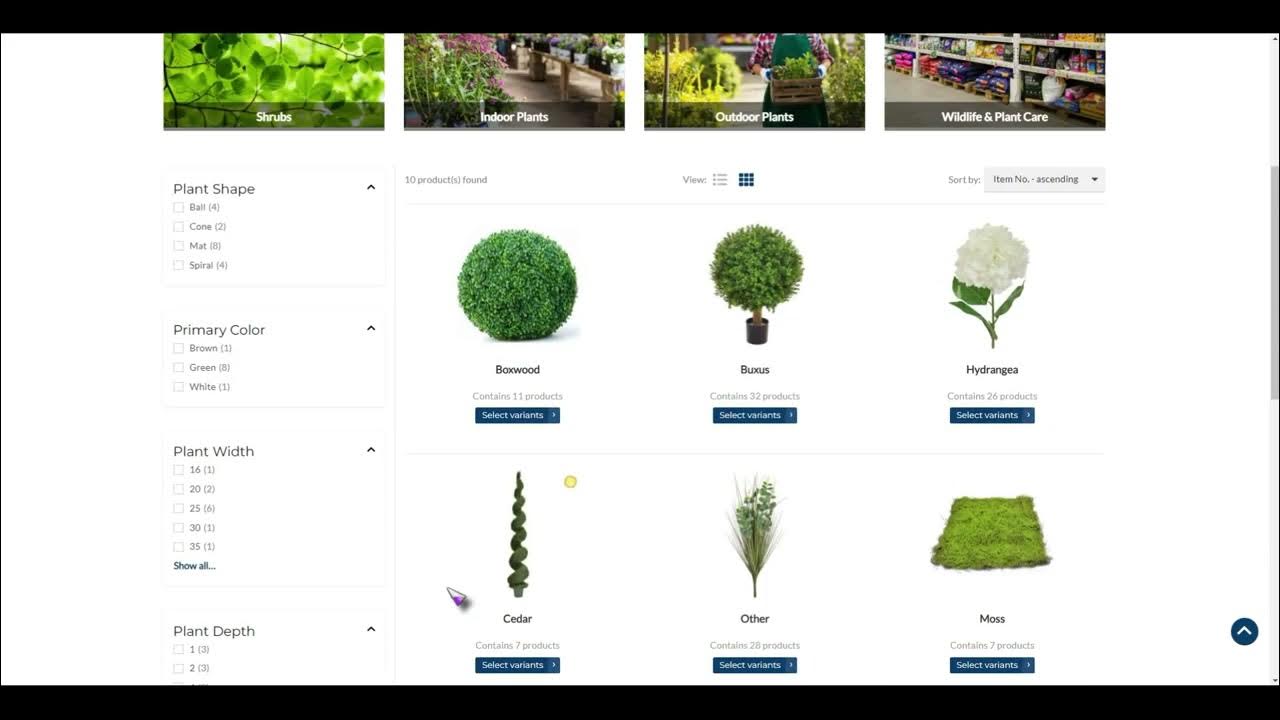
Sana Commerce Solution Introduction
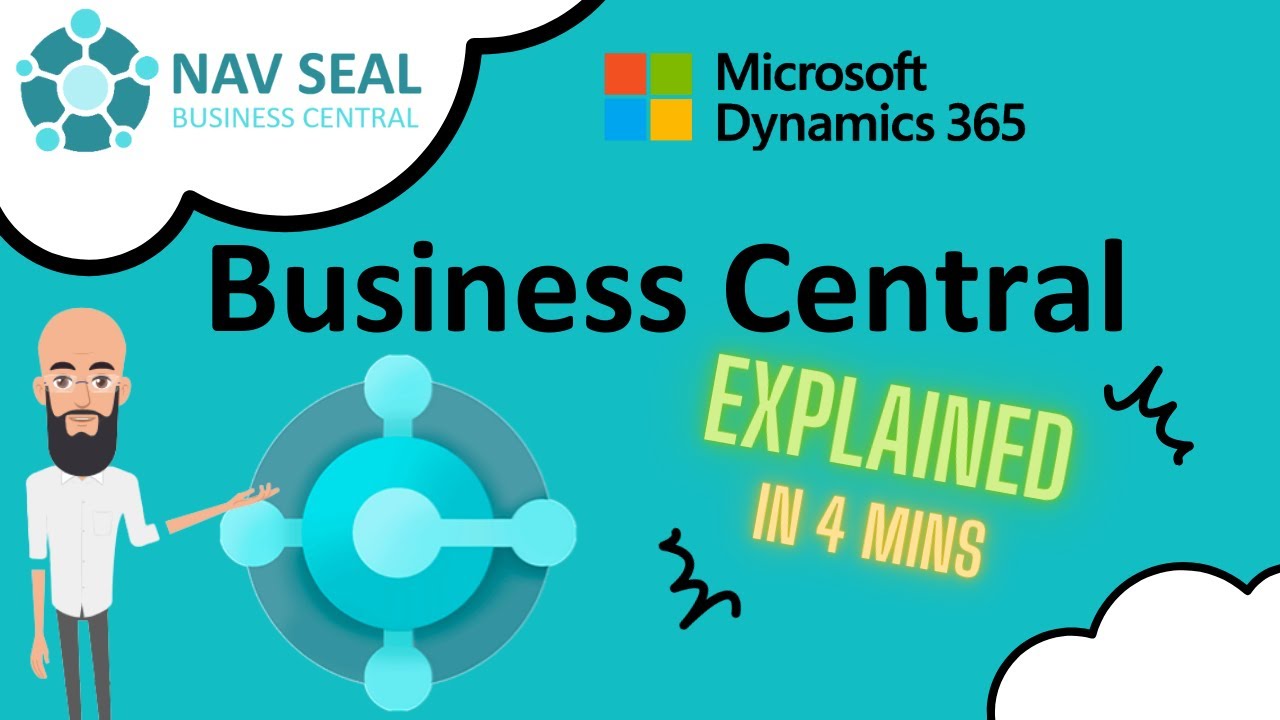
What is Microsoft Dynamics 365 Business Central? | NAV SEAL

Dynamics 365 Business Central or Dynamics 365 Finance & Operations?

Microsoft Dynamics 365 CRM Tutorial 2025 (Complete Guide)
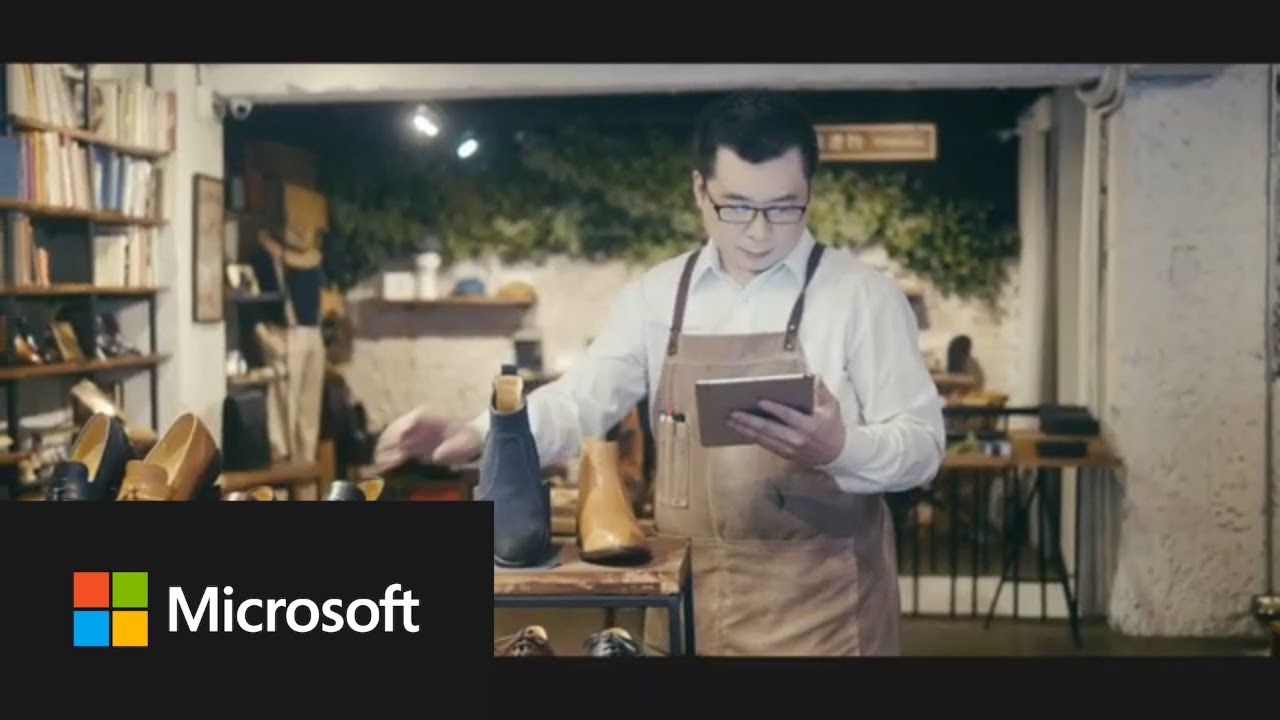
Microsoft Dynamics 365 Business Central overview
5.0 / 5 (0 votes)
