How to Create Your Apple Developer Account:Step-by-Step Guide
Summary
TLDRThis step-by-step guide walks you through enrolling in the Apple Developer Program. It starts by guiding you to sign in or create an Apple ID, download the Developer app, and review program benefits. The process includes identity verification using a government-issued ID and providing your organization's legal details, including a D-U-N-S number and website. After submitting your information, Apple will review and approve your application. For eligible nonprofits, educational institutions, and government organizations, a fee waiver may be requested. Once approved, you can finalize enrollment and start developing apps.
Takeaways
- 🌐 Navigate to developer.apple.com and sign in with your Apple ID, or create a new Apple ID if you don't have one.
- 📲 Download the Apple Developer app from the App Store after signing in.
- 🔑 Tap 'Enroll Now' to begin the enrollment process for the Apple Developer Program.
- 📝 Provide your legal first name, last name, and phone number, ensuring they match your official ID.
- 🆔 Use a government-issued photo ID for identity verification, such as a driver's license (not accepted in Mexico).
- 🏢 For organizations, provide legal entity details, including a DUNS number and headquarters information.
- 🌐 Your organization must have an active, publicly available website linked to the official domain name.
- 🖊️ Confirm you have the legal authority to bind your organization to agreements, and provide a contact for verification.
- 📧 Apple will review your submission, and you'll receive an email with next steps or follow-up if needed.
- 💸 Nonprofits, educational institutions, and government organizations may be eligible for a fee waiver.
Q & A
What is the first step to enrolling in the Apple Developer Program?
-The first step is to navigate to developer.apple.com on your preferred browser and click on the 'Account' button to sign in with your Apple ID.
What should you do if you don’t have an Apple ID?
-If you don’t have an Apple ID, click on 'Create yours now' and fill in the necessary details to create a new Apple ID.
How do you enroll in the Apple Developer Program after signing in with your Apple ID?
-After signing in, click on 'Enroll Now' which will take you to a new page where you can download the Apple Developer app from the App Store. Install the app, sign in, and tap 'Enroll Now' within the app.
What information is required during the identity verification process?
-You need to provide your legal first and last name, phone number, and a photo of your government-issued photo ID, such as a driver's license. Ensure the name matches your official ID exactly.
Are there any restrictions on using a driver’s license for identity verification?
-Yes, developers based in Mexico cannot use their driver’s license for identity verification at this time.
What is required if you are enrolling on behalf of an organization?
-You need to provide your organization's legal entity name, D-U-N-S number, headquarters address, phone number, and a publicly available website. You must also confirm that you have the legal authority to bind the organization to agreements.
What is a D-U-N-S number, and how can you get one?
-A D-U-N-S number is a unique nine-digit identifier provided by Dunn and Bradstreet. If your organization does not have one, you can look it up or request it at no cost.
What can nonprofit organizations, educational institutions, and government entities do to avoid paying the enrollment fee?
-These types of organizations may be eligible for a fee waiver. They can request the waiver using a special link provided by Apple.
What happens after submitting your enrollment information?
-Apple will review your information. You should keep an eye on your email for next steps or any follow-up required to complete the process.
What should you do once Apple approves your enrollment?
-You will receive an email with further instructions. Open the Apple Developer app, sign in, and agree to the terms of the Apple Developer Program License Agreement. Then, review the annual membership subscription details and subscribe.
Outlines

Этот раздел доступен только подписчикам платных тарифов. Пожалуйста, перейдите на платный тариф для доступа.
Перейти на платный тарифMindmap

Этот раздел доступен только подписчикам платных тарифов. Пожалуйста, перейдите на платный тариф для доступа.
Перейти на платный тарифKeywords

Этот раздел доступен только подписчикам платных тарифов. Пожалуйста, перейдите на платный тариф для доступа.
Перейти на платный тарифHighlights

Этот раздел доступен только подписчикам платных тарифов. Пожалуйста, перейдите на платный тариф для доступа.
Перейти на платный тарифTranscripts

Этот раздел доступен только подписчикам платных тарифов. Пожалуйста, перейдите на платный тариф для доступа.
Перейти на платный тарифПосмотреть больше похожих видео
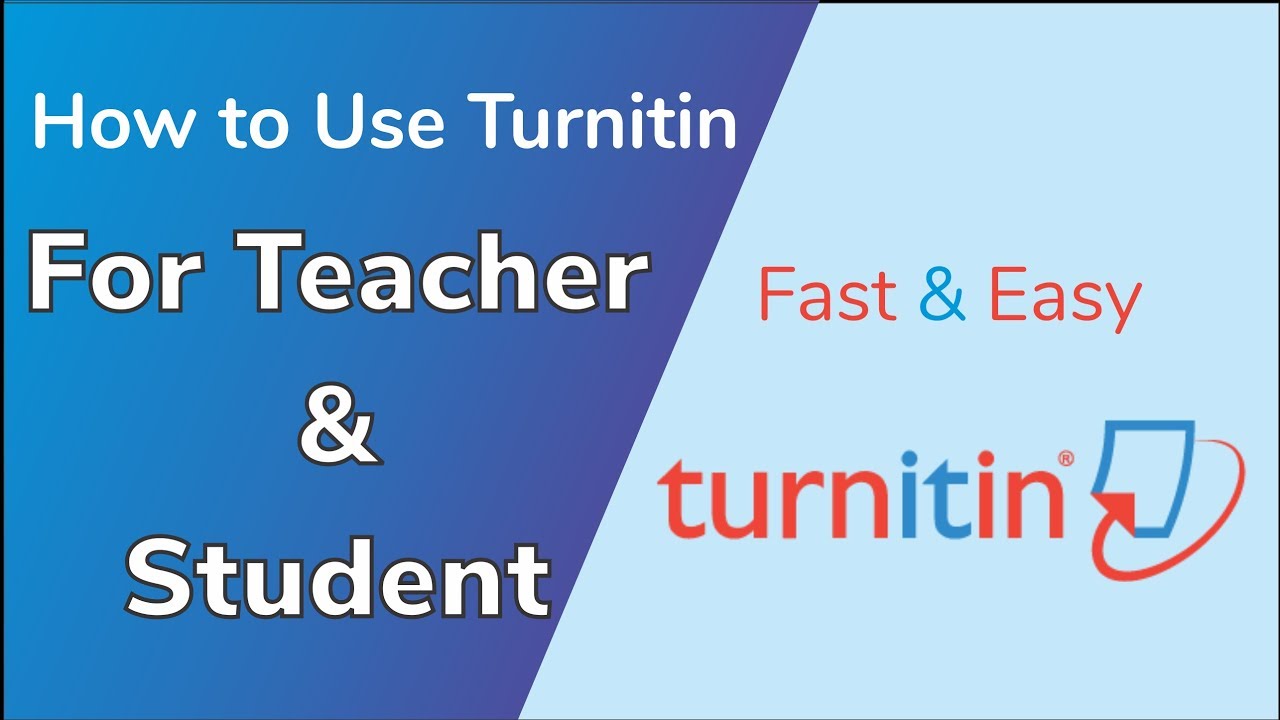
How To Check Plagiarism in Turnitin
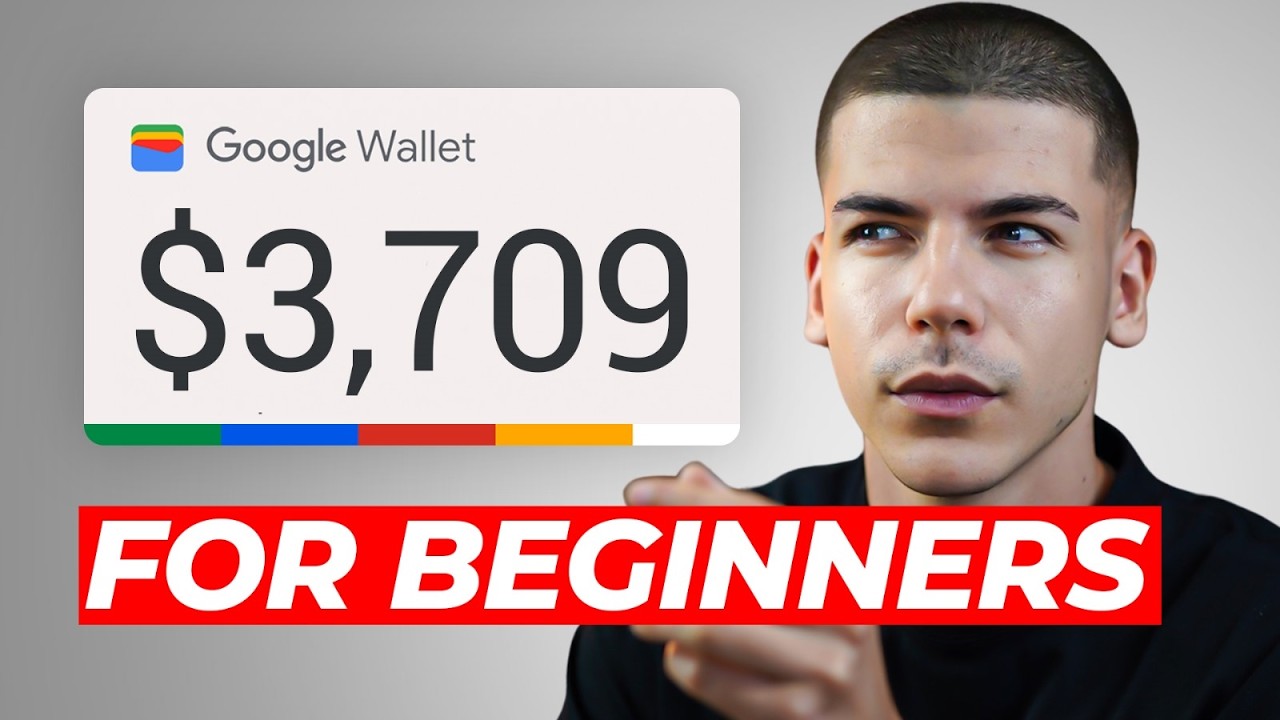
How to Earn $1,103.60/Day with Google for FREE (Make Money Online 2025)

Install MeshCentral Client on ARM based OSX Sonoma.

ORIGAMI JUMPING FROG (Traditional model)
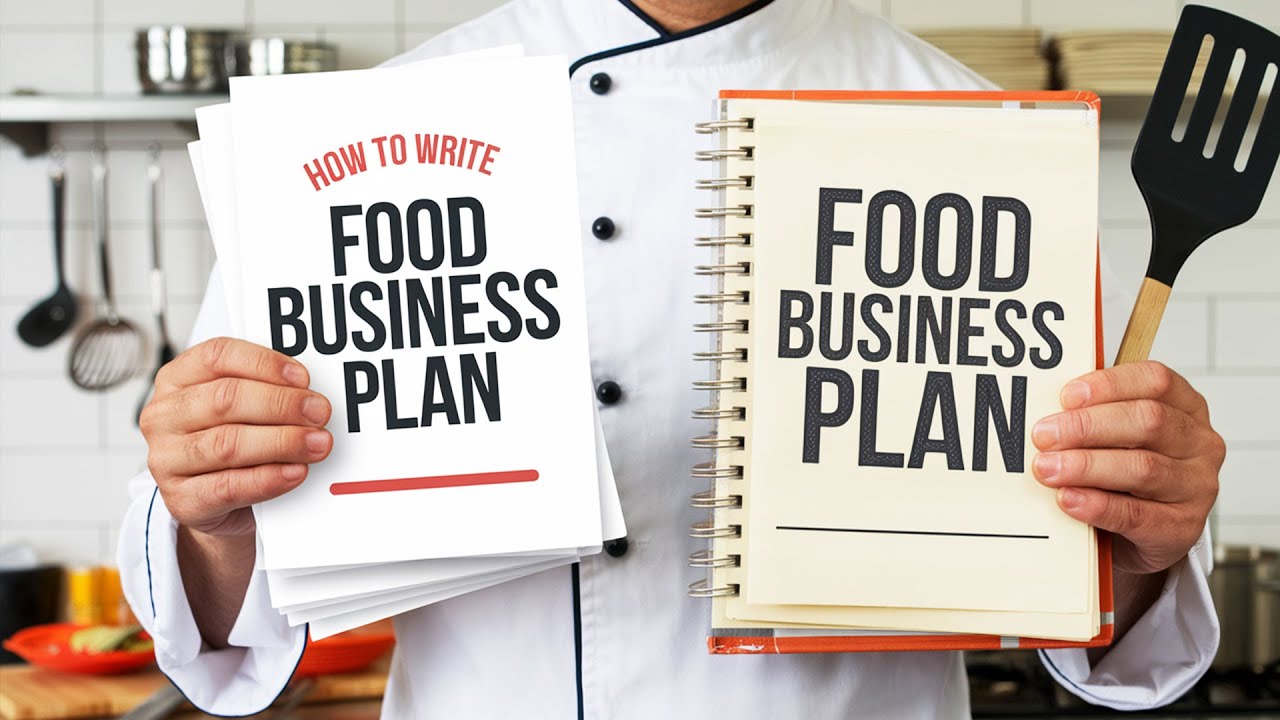
How to Write Food Business Plan to Start Your Own Business

8. Cara Mudah Program PLC Untuk Pengendalian Sistem Elektropneumatik
5.0 / 5 (0 votes)
