How to install SQLite database on Windows 11 || Creating a database and table in SQLite 2023 updated
Summary
TLDRThis tutorial guides viewers on downloading and installing SQLite on Windows 11. It starts with downloading the pre-compiled binaries for Windows from the official SQLite website, choosing the 'sqlite-tools-win32-x86-xxxxxx.zip' package for command-line tools. After unzipping, the video demonstrates setting up the environment variable to include the SQLite path. It then verifies the installation through CMD, showing how to connect to an in-memory database and use SQLite commands. The tutorial concludes with creating a new database and table, and checking the schema, providing a comprehensive introduction to SQLite on Windows 11.
Takeaways
- 🌐 Start by opening a browser and searching for 'download sqlite' to find the official download page.
- 📦 Choose the 'sqlite-tools-win32-x86.zip' package for a bundle of command-line tools.
- 📁 After downloading, unzip the file and rename the extracted folder for easier access.
- 🔧 Set up the environment variable by adding the path to the sqlite folder to ensure the system recognizes sqlite commands.
- 💻 Verify the installation by opening CMD and typing 'sqlite3' to see if the sqlite shell opens.
- 📝 Use the '.help' command within the sqlite shell to list available commands for managing databases.
- 🗂️ To create a new database, navigate to the desired folder in CMD and use the 'sqlite3 database_name.db' command.
- 🔑 Create a table within the database using a SQL query, specifying columns and their properties.
- 🔎 Check the existence of tables with the '.tables' command and view the schema of a specific table using '.schema table_name'.
- 🔍 The tutorial provides a comprehensive guide to installing sqlite and performing basic database operations on Windows 11.
Q & A
What is the purpose of the tutorial?
-The purpose of the tutorial is to guide users through the process of downloading, installing, and using SQLite on Windows 11.
Which browser action is suggested to start the download process?
-The tutorial suggests opening a favorite browser, going to the search bar, and typing 'download sqlite'.
What is the first step after landing on the SQLite download page?
-The first step is to scroll down and look for the 'pre-compiled binaries for Windows' section.
What are the three different packages available for download?
-The three packages are: 1) Windows 32-bit DLL and sqlite3 version, 2) Windows 64-bit sqlite3 version, and 3) sqlite tools when.zip (a bundle of command-line tools).
Why is the 'sqlite tools when.zip' package chosen in the tutorial?
-The 'sqlite tools when.zip' package is chosen because it includes a bundle of command-line tools for managing SQLite databases, which provides additional functionality.
How is the downloaded file handled after completion of the download?
-The downloaded file is unzipped using the right-click 'unzip' utility, and the contents are extracted into a folder.
What is the significance of renaming the internal folder to 'SQL 3'?
-Renaming the internal folder to 'SQL 3' makes it easier to remember and identify the folder containing the SQLite files.
Why is setting up the environment variable necessary?
-Setting up the environment variable allows the system to recognize the SQLite command 'sqlite3' from any location in the command prompt.
How can you verify that SQLite has been installed correctly?
-You can verify the installation by opening CMD, typing 'sqlite3', and checking if the SQLite version message appears, indicating a successful connection to the in-memory database.
What command is used to exit the SQLite shell?
-The command to exit the SQLite shell is '.quit'.
How do you create a new database in a specific folder using SQLite?
-You navigate to the desired folder in CMD and then type 'sqlite3 database_name.db' to create a new database file.
What command is used to view the list of available commands in the SQLite shell?
-The command to view the list of available commands is '.help'.
How can you check if a table has been created in the SQLite database?
-You can check if a table has been created by typing '.tables' in the SQLite shell, which lists all available table names.
What command is used to view the schema of a table in SQLite?
-The command to view the schema of a table is '.schema table_name'.
Outlines

Этот раздел доступен только подписчикам платных тарифов. Пожалуйста, перейдите на платный тариф для доступа.
Перейти на платный тарифMindmap

Этот раздел доступен только подписчикам платных тарифов. Пожалуйста, перейдите на платный тариф для доступа.
Перейти на платный тарифKeywords

Этот раздел доступен только подписчикам платных тарифов. Пожалуйста, перейдите на платный тариф для доступа.
Перейти на платный тарифHighlights

Этот раздел доступен только подписчикам платных тарифов. Пожалуйста, перейдите на платный тариф для доступа.
Перейти на платный тарифTranscripts

Этот раздел доступен только подписчикам платных тарифов. Пожалуйста, перейдите на платный тариф для доступа.
Перейти на платный тарифПосмотреть больше похожих видео

CARA DOWNLOAD VISUAL STUDIO CODE WINDOWS 11 DAN INSTALL EXTENSION BAHASA C DAN C++ BESERTA COMPILER
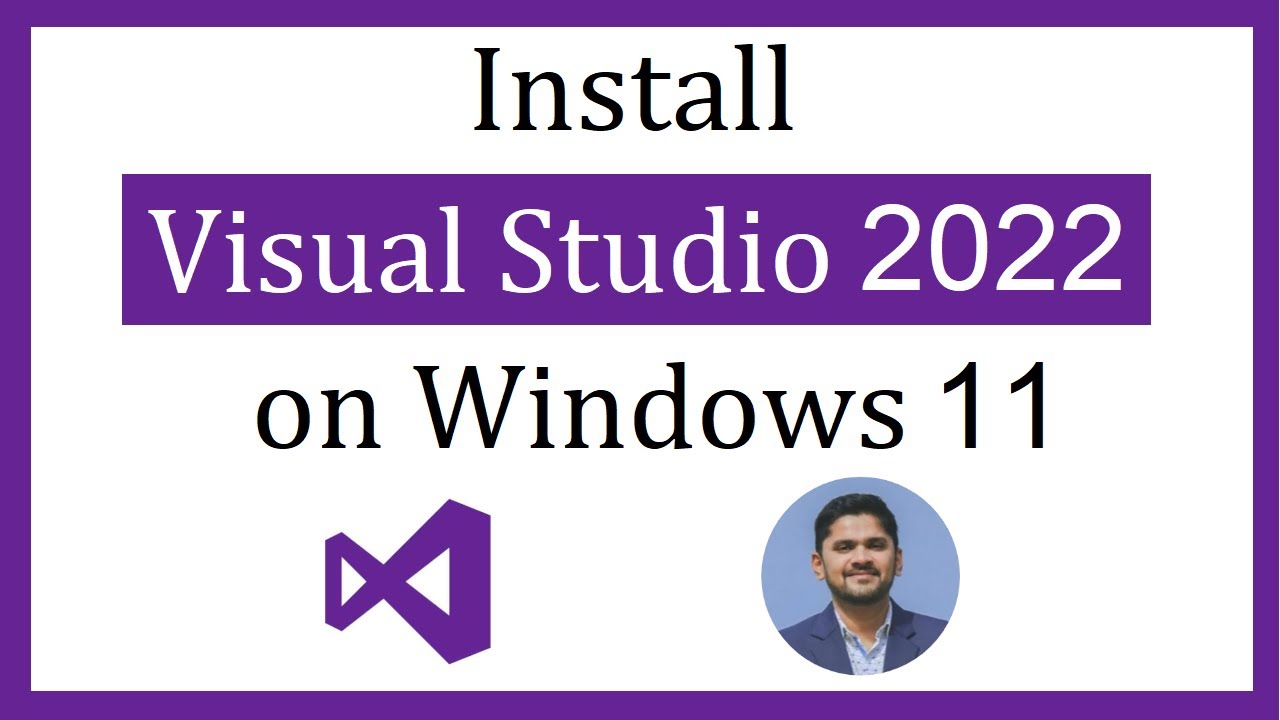
How to install Visual Studio 2022 on Windows 11

Cara Install Windows 11 LENGKAP (Cara Download, Buat Bootable,Cara Install, Cara Partisi)
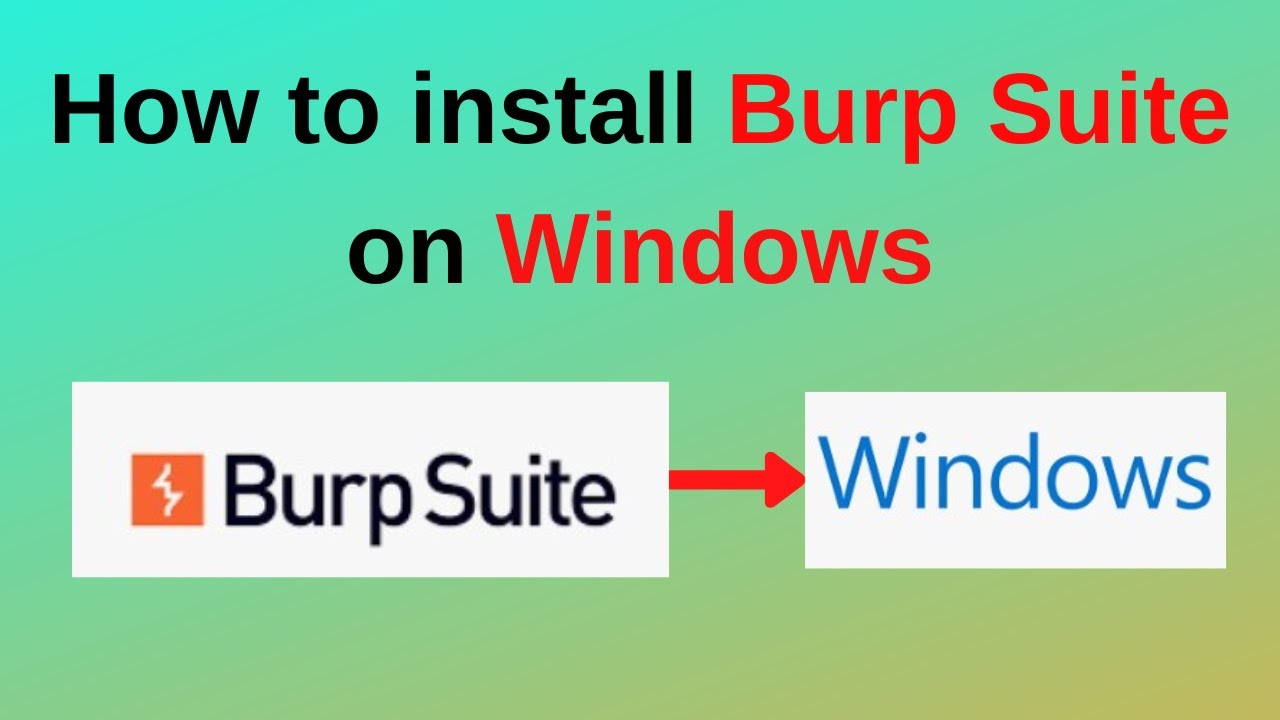
How to download and install Burp Suite on Windows
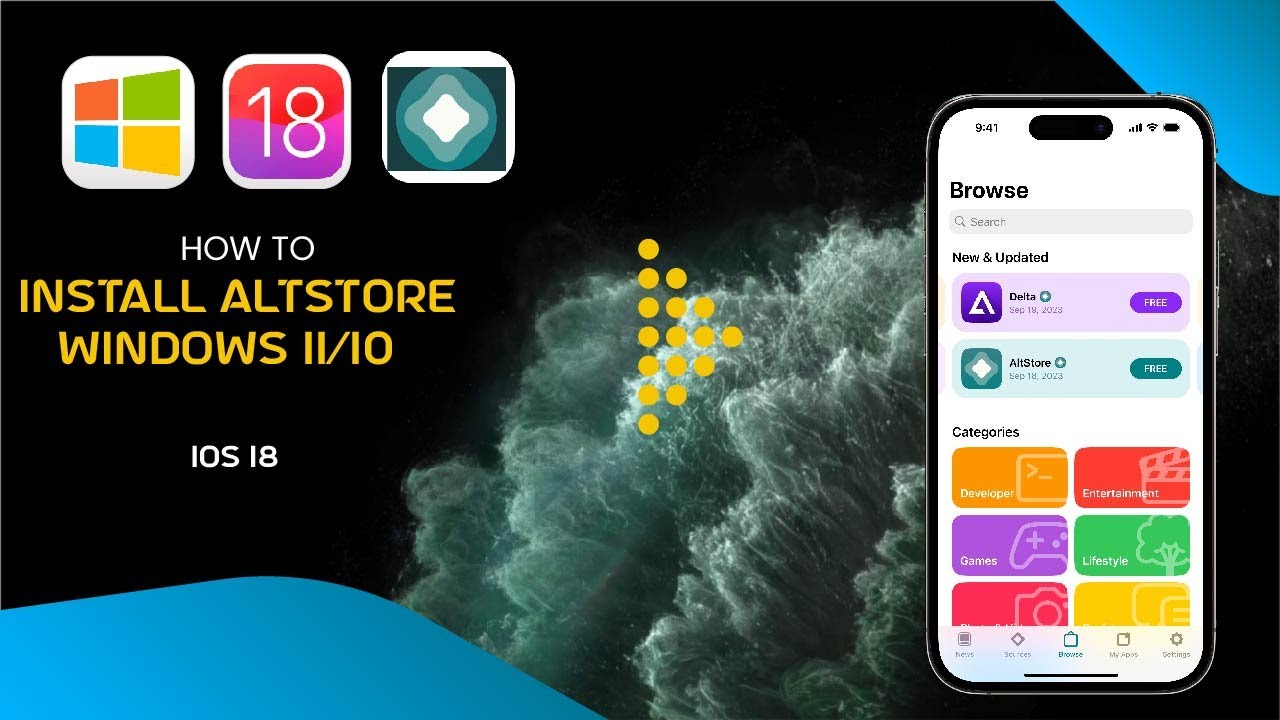
How To Install AltStore iOS 18 on iPhone Windows 11/10 | Download AltStore Windows (2024)
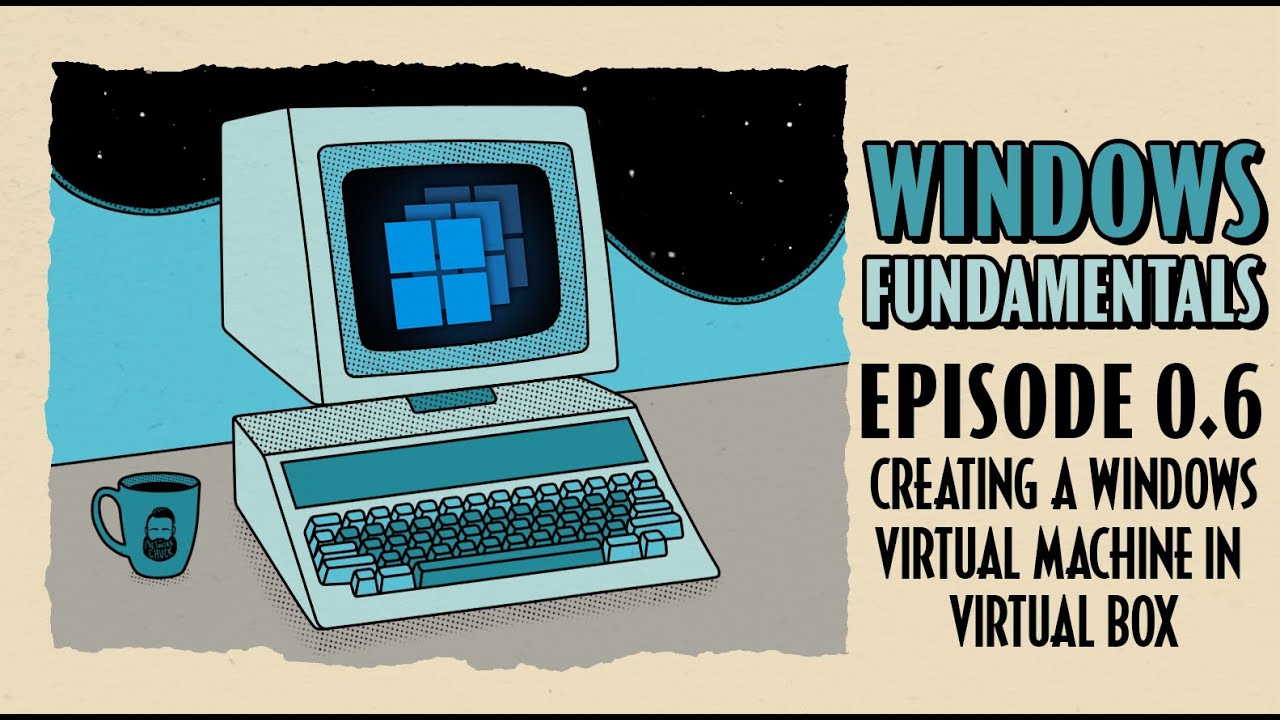
How To Create a Windows Virtual Machine in Virtual Box // Windows Fundamentals // Episode 0.6
5.0 / 5 (0 votes)
