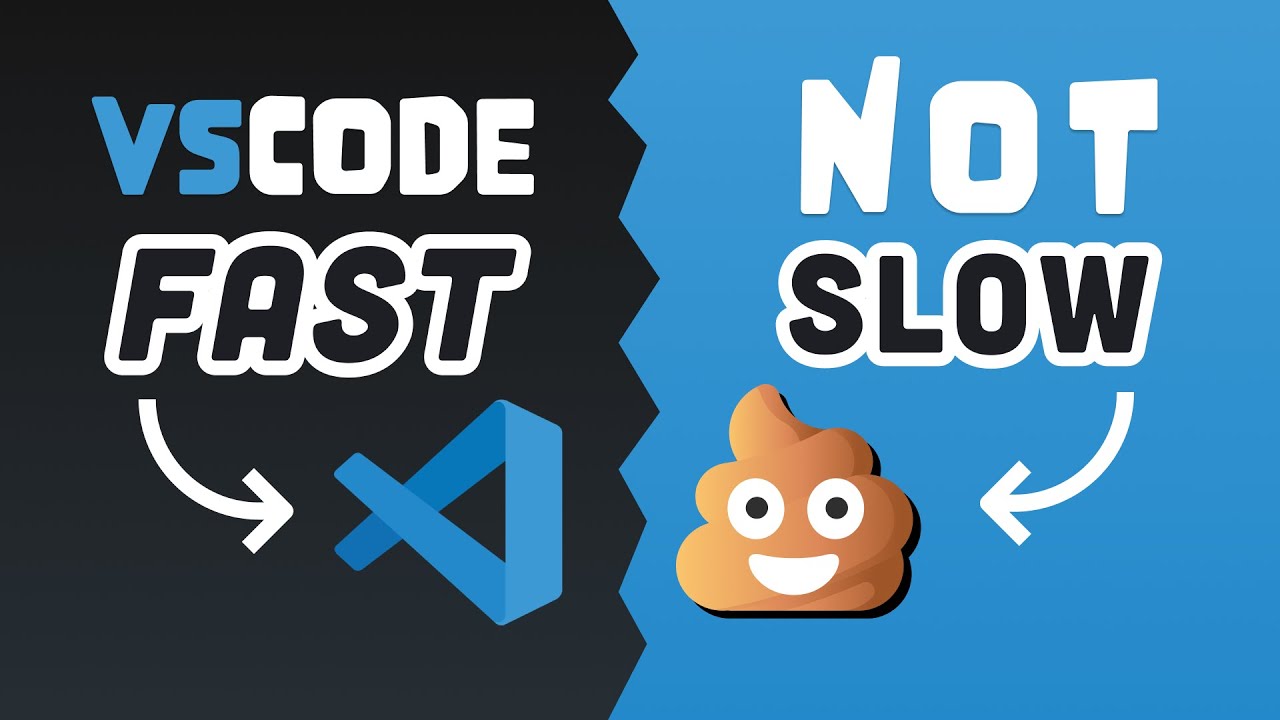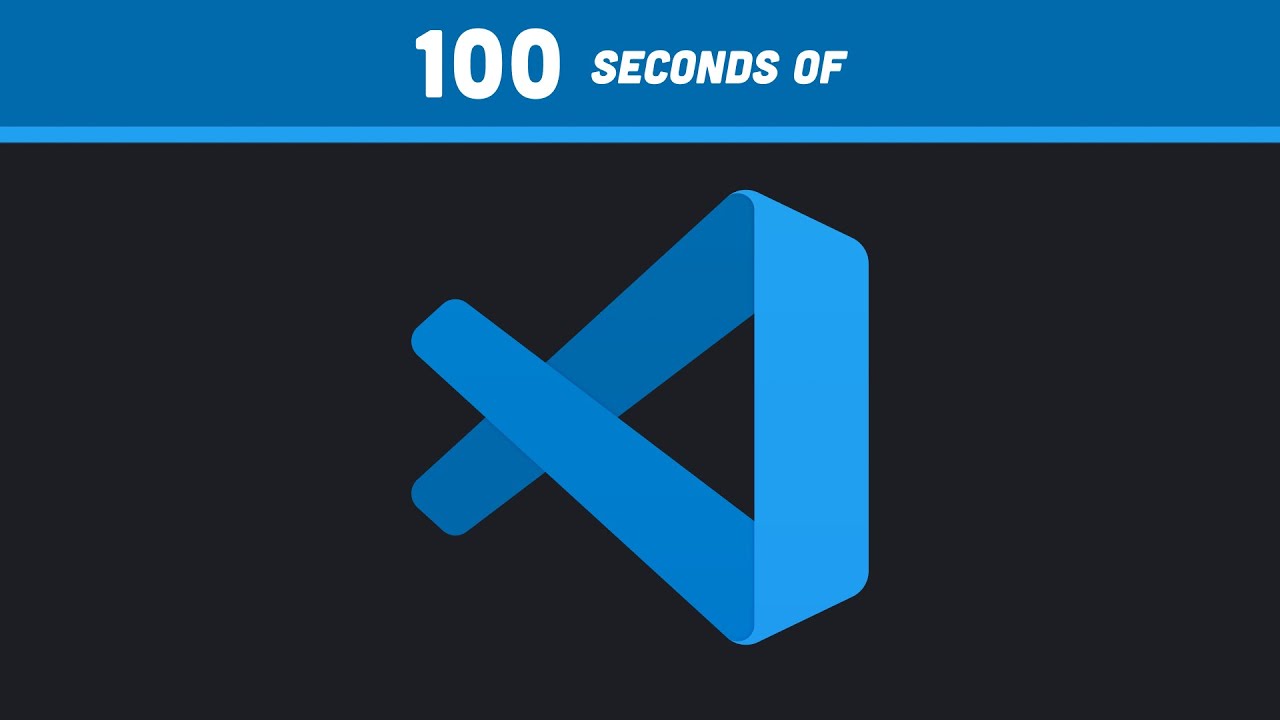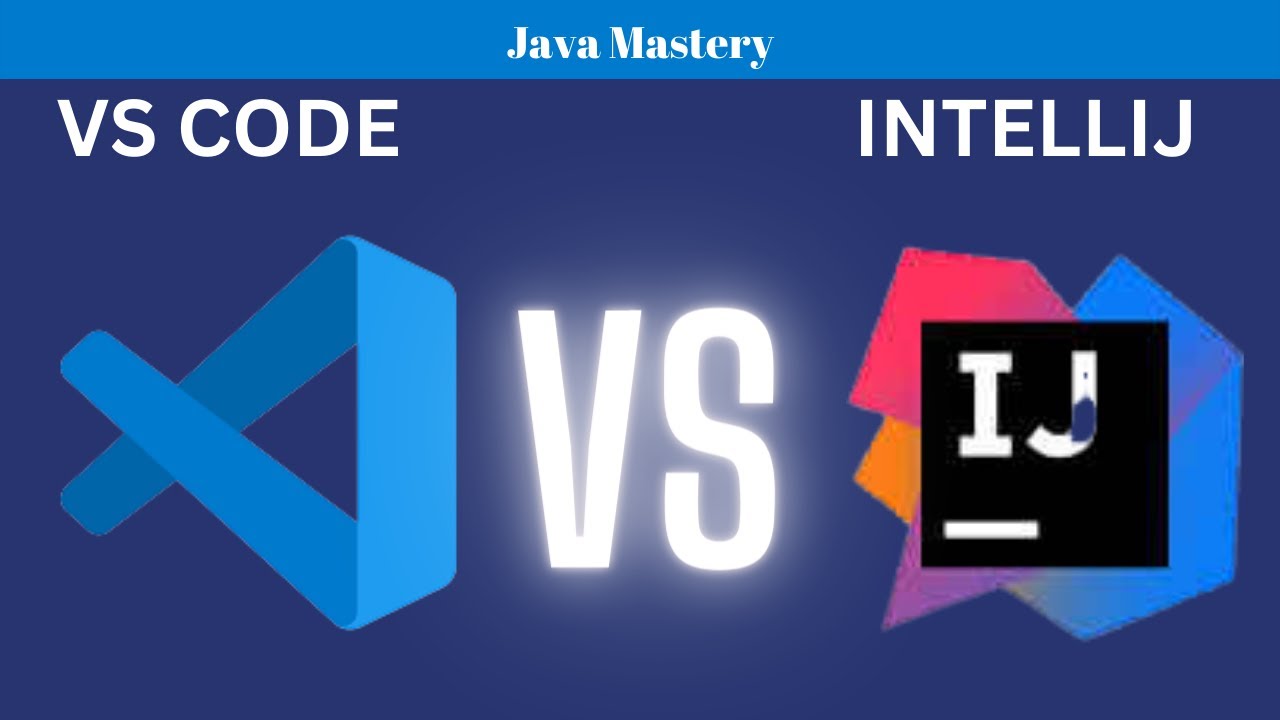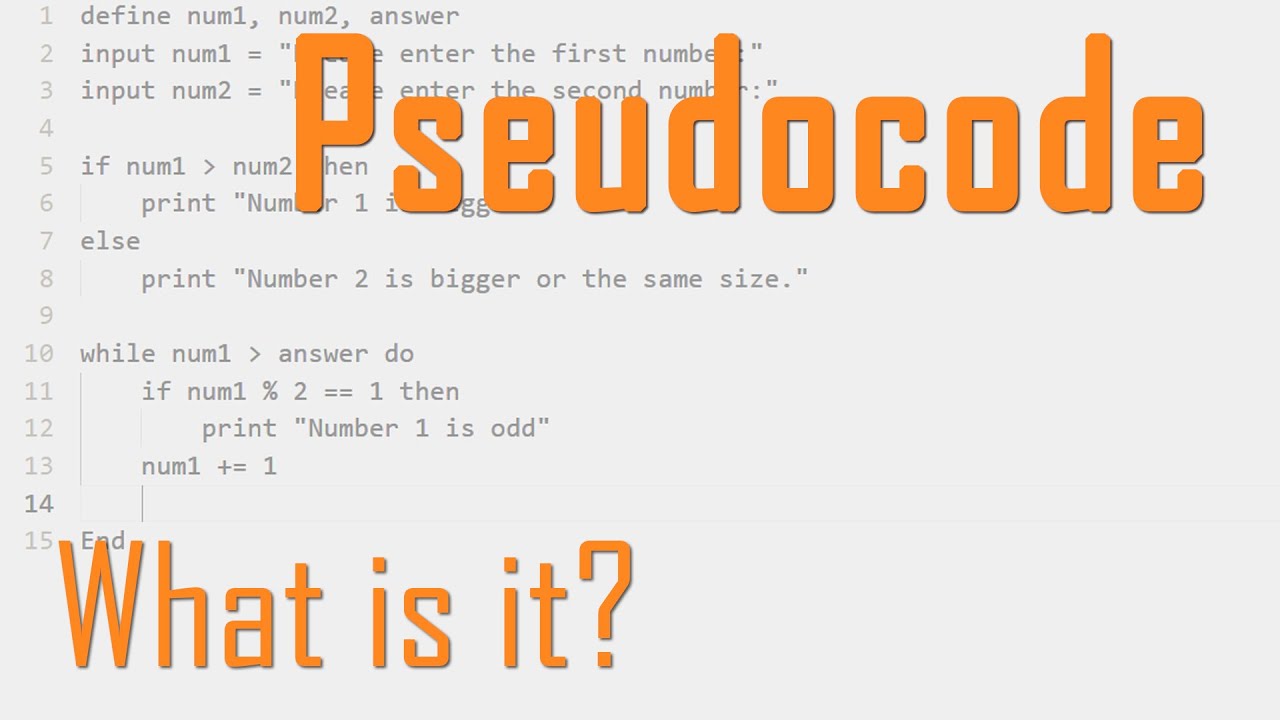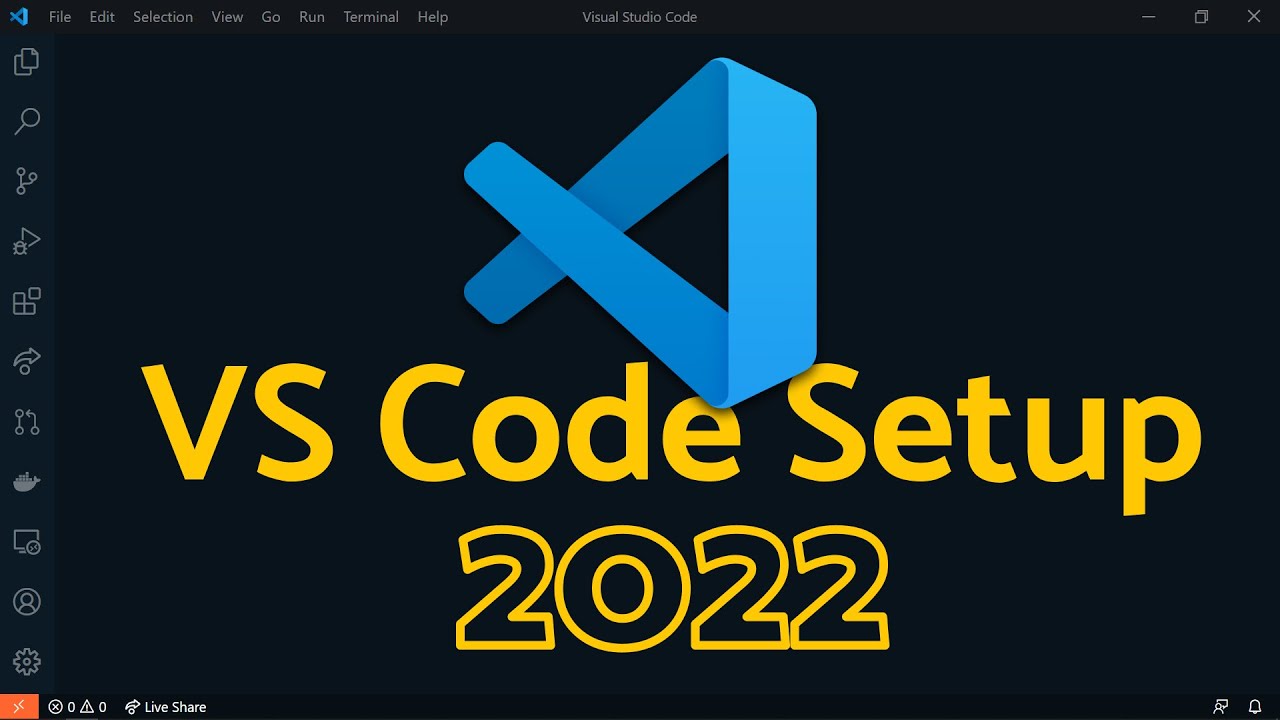Como usar o VS CODE para programar? Guia COMPLETO e RÁPIDO!
Summary
TLDRThis video tutorial introduces Visual Studio Code (VS Code), a popular text editor by Microsoft, to programmers and developers. The host guides viewers on downloading and setting up VS Code, navigating its interface, and utilizing its features like IntelliSense for code completion. The video also touches on the importance of learning programming and offers advice for beginners, suggesting resources like courses on platforms like ebac. Practical demonstrations include creating and editing files, using the terminal, and exploring extensions like Live Server for real-time web page updates. The tutorial aims to help viewers get started with VS Code for web development.
Takeaways
- 😀 VS Code is a widely used text editor created by Microsoft, suitable for programmers worldwide.
- 🔍 To download VS Code, search for it on Google, visit the official link, and download it according to your operating system.
- 💡 The video offers a step-by-step guide on how to use VS Code, including creating and editing files.
- 🌐 The speaker emphasizes the vast opportunities in the field of programming and technology, from software development to cybersecurity and AI.
- 🎓 The video suggests exploring organized and up-to-date content for learning, mentioning specific courses like 'Engenheiro Frontend' and others available on the EBAC platform.
- 📂 When first opened, VS Code displays a 'Welcome' page with options to create a new file or open a folder, which is typically where project files are stored.
- 📝 The video demonstrates creating a JavaScript file and using IntelliSense, a built-in feature that suggests code completions.
- 💻 To run JavaScript, the video explains the use of the terminal in VS Code, highlighting the need for Node.js and the process of executing the script.
- 🔍 The script mentions the importance of installing necessary tools and extensions depending on the programming language being used.
- 🛠️ The video introduces extensions like 'Live Server' for easier web development, showcasing how to install and use them within VS Code.
- 🖌️ Customizing the VS Code experience is discussed, including changing themes and settings like font size and tab size for a personalized coding environment.
Q & A
What is VS Code and why is it popular among programmers?
-VS Code, or Visual Studio Code, is a text editor created by Microsoft that is widely used globally by programmers for writing and editing code. It offers various tools to facilitate development, making it a popular choice in the programming community.
How can one download VS Code?
-To download VS Code, one can search for it on Google, visit the official link, and choose the appropriate download option for their operating system. The installation process typically involves a standard 'next, next, next' sequence.
What are some areas of technology and programming that VS Code can be used for?
-VS Code can be used for a wide range of technology areas including software development, cybersecurity, and Artificial Intelligence. It supports various programming languages and frameworks, making it versatile for different development needs.
What is the significance of the 'IntelliSense' feature in VS Code?
-IntelliSense is a feature in VS Code that provides smart code completions and suggestions, helping developers write code more efficiently by autocompleting words and offering context-sensitive help.
How does one create a new file in VS Code?
-In VS Code, a new file can be created by clicking on the file icon with a plus sign or by selecting 'New File' from the menu. Users can then name the file and start writing code.
What is the purpose of the terminal in VS Code?
-The terminal in VS Code is used to execute code and run various programming commands. It can be accessed by selecting 'New Terminal' from the terminal menu, allowing developers to run their code within the editor environment.
Why is it important to save files in VS Code before running them?
-Saving files in VS Code before running them is crucial because unsaved changes will not be reflected when the code is executed. The editor provides visual cues, like a circle next to the file name, to indicate unsaved changes.
What is the role of the 'Explorer' feature in VS Code?
-The 'Explorer' feature in VS Code serves as a file manager, allowing users to view and navigate through their project files and folders. It helps in organizing and accessing files within the workspace.
How can one use the 'Search' feature in VS Code to find specific terms or patterns?
-The 'Search' feature in VS Code can be accessed by clicking on the magnifying glass icon or by using the search bar. Users can type in keywords, phrases, or specific patterns to find matches within their project or a specific folder.
What is the benefit of using the 'Source Control' feature in VS Code?
-The 'Source Control' feature in VS Code is beneficial for version control, allowing developers to manage different versions of their code. It integrates with tools like Git, enabling features such as branching, committing changes, and tracking file history.
How does the 'Run and Debug' feature assist in the development process?
-The 'Run and Debug' feature in VS Code assists developers by allowing them to configure and start debugging processes. It helps in identifying and resolving issues or bugs in the code, inspect variables, and monitor the program's state during execution.
Why are extensions important in VS Code and how can one install them?
-Extensions in VS Code are important as they enhance the editor's functionality by adding support for new languages, themes, debuggers, and other useful tools. Extensions can be installed by accessing the 'Extensions' view, searching for the desired extension, and clicking 'Install'.
What is the Command Palette in VS Code and how does it work?
-The Command Palette in VS Code is a powerful tool that provides access to most editor commands without the need for a mouse. It can be opened using 'Ctrl+Shift+P' or 'Cmd+Shift+P' on Mac, allowing users to type commands or search for specific actions to perform within the editor.
Outlines

Этот раздел доступен только подписчикам платных тарифов. Пожалуйста, перейдите на платный тариф для доступа.
Перейти на платный тарифMindmap

Этот раздел доступен только подписчикам платных тарифов. Пожалуйста, перейдите на платный тариф для доступа.
Перейти на платный тарифKeywords

Этот раздел доступен только подписчикам платных тарифов. Пожалуйста, перейдите на платный тариф для доступа.
Перейти на платный тарифHighlights

Этот раздел доступен только подписчикам платных тарифов. Пожалуйста, перейдите на платный тариф для доступа.
Перейти на платный тарифTranscripts

Этот раздел доступен только подписчикам платных тарифов. Пожалуйста, перейдите на платный тариф для доступа.
Перейти на платный тарифПосмотреть больше похожих видео
5.0 / 5 (0 votes)