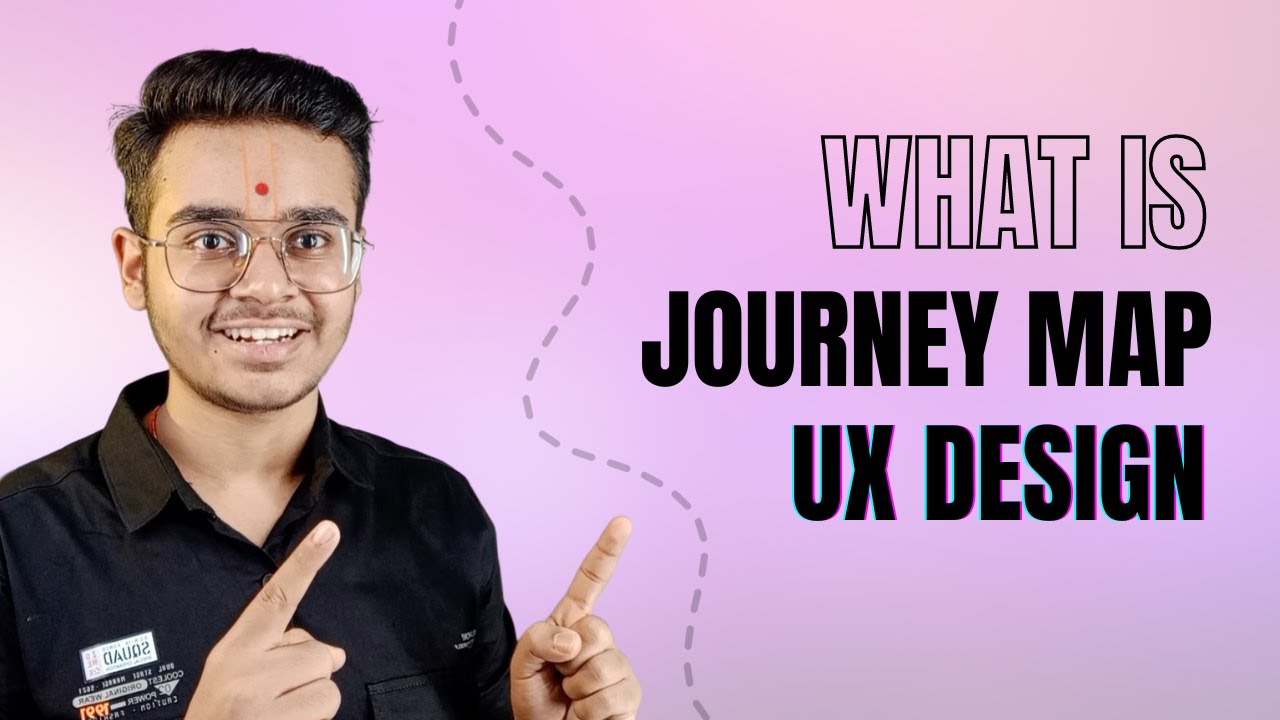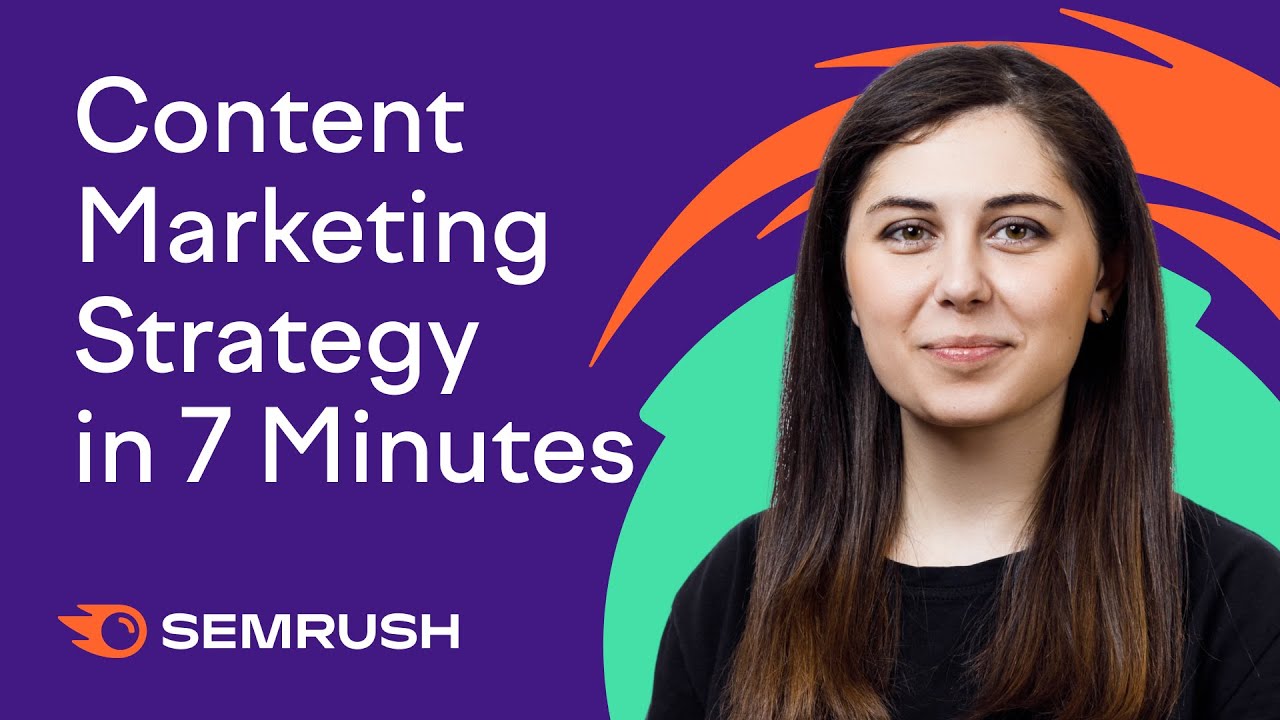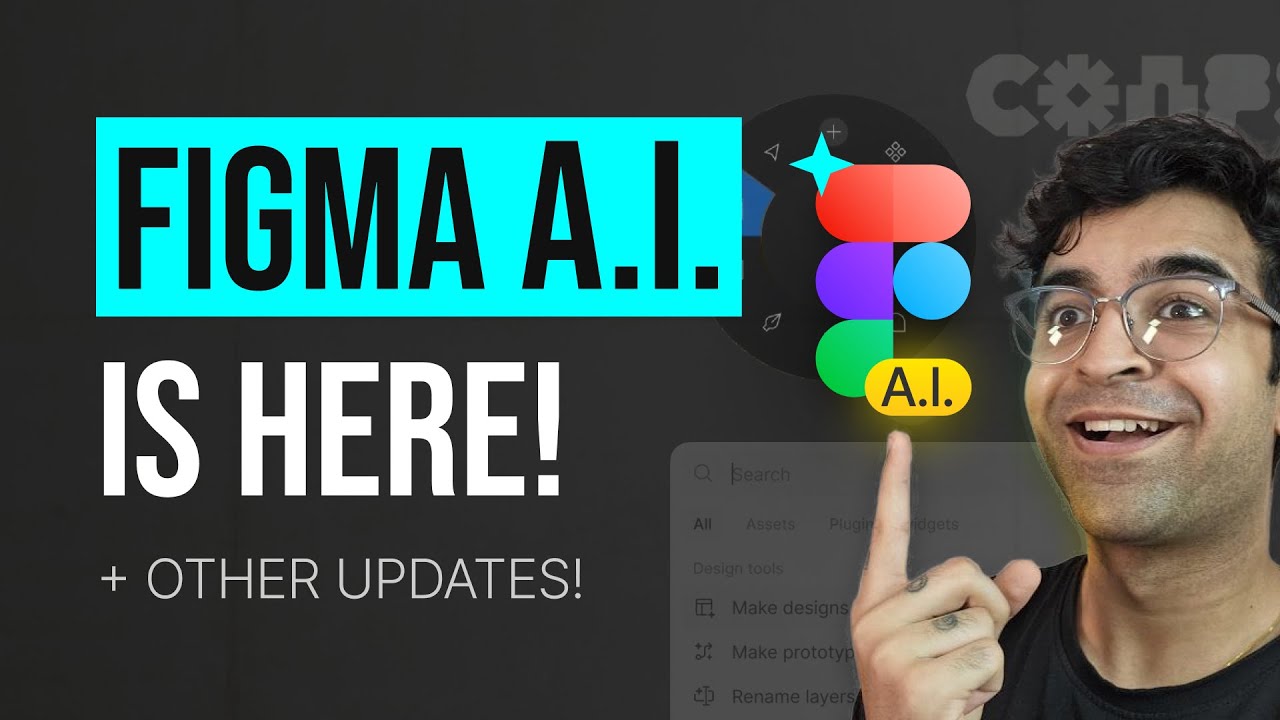FigJam tutorial: User journey mapping
Summary
TLDRThis video script introduces the process of using Fig Jam for user research, specifically for creating user journey maps. It guides viewers on utilizing templates, tools like connectors and stickers, and collaborative features such as audio chat. The example of the 'Habits' app demonstrates how to align stakeholders, visualize user experiences, and identify opportunities for improvement. The script also covers pre-work, customization, and sharing the board with collaborators, concluding with turning insights into actionable tasks using task management widgets.
Takeaways
- 📈 **User Research Importance**: Building a product that meets user needs is crucial and user journey maps can help visualize the user experience.
- 🗺️ **Using FigJam**: FigJam is a tool that can be used to create user journey maps, which include actions, goals, experiences, emotions, and pain points.
- 🔍 **Template Utilization**: Starting with a template in FigJam can save time and provide a structured approach to creating a user journey map.
- 🔎 **Search for Templates**: Users can search for specific templates like 'user journey map' in FigJam to quickly find and add them to their boards.
- 👥 **Collaborative Tool**: FigJam facilitates collaboration by allowing multiple stakeholders to align on opportunities and initiatives through shared visual representations.
- 📝 **Preparation for Mapping**: Pre-work such as filling out user personas or predefined user actions can streamline the user journey mapping process.
- 🖼️ **Customization**: Customizing the template to fit the specific needs of the product or team can enhance the relevance of the user journey map.
- 🔗 **Linking Information**: Adding links to text in the user profile section can provide additional context and resources for the user persona.
- 📝 **Journey Steps Editing**: Tailoring journey steps to match the user's experience with the product is essential for an accurate journey map.
- 👥 **Inviting Collaborators**: Sharing the board and inviting team members to contribute ensures a comprehensive and collaborative user journey map.
- 🗣️ **Audio Chat for Collaboration**: Using FigJam's audio chat feature allows for real-time discussion and alignment during the mapping process.
- 📊 **Voting for Prioritization**: FigJam's voting feature helps teams decide which opportunities to prioritize, making the decision-making process more democratic and efficient.
- 📋 **Task Management**: Integrating task management widgets in FigJam can turn identified opportunities into actionable tasks for the team to work on.
Q & A
What is the main purpose of creating a user journey map in the context of the video?
-The main purpose of creating a user journey map is to visually represent a user's experience with a product, including their actions, goals, emotions, and pain points, to align stakeholders on opportunities and initiatives.
Why did the team at Habits decide to use FigJam for their user journey map?
-The team at Habits chose FigJam because it allows for quick setup with templates, easy visualization of the user experience with tools like connectors, stamps, and sticky notes, and facilitates collaborative meetings with audio chat.
How can one find user journey map templates in FigJam?
-To find user journey map templates in FigJam, click the templates icon in the top left corner of the file, browse through available categories, or use the search bar to search for specific terms like 'user journey map'.
What are some pre-work steps that may be required before starting a user journey map exercise?
-Pre-work steps may include filling out the user persona section, defining a set of user actions, and collecting user pain points that can be added to the board before the exercise begins.
How can a customized FigJam board be saved for future use?
-To save a customized FigJam board for future use, duplicate the file, edit the file's name to indicate it's a template, and publish it as a team template from the share button by following the steps to publish as a template.
What is the process for inviting collaborators to join a FigJam file?
-To invite collaborators, click the share button, and either invite team members via email or copy the link and share it directly. Ensure the permissions are set to 'anyone with the link can edit' to allow teammates to contribute.
How can an audio chat be started in FigJam during a collaborative session?
-To start an audio chat, click the headphones icon in the toolbar at the top of the page. Teammates can join the call by clicking the join button.
What is the purpose of using sticky notes and connectors in the user journey map on FigJam?
-Sticky notes are used to add thoughts to the user actions, goals, and experiences sections. Connectors with arrows are used to show the sequence of these user actions on the journey map.
How can emojis and stickers be used to represent user feelings in the user journey map?
-Emojis and stickers can be used to visually represent user feelings throughout the app experience without relying on text. They can be added by copying and pasting from the header or using the stickers tab in the toolbar.
What is the function of stamps in providing quick reactions during the user journey map exercise?
-Stamps are used to give quick reactions to thoughts, pain points, and opportunities mentioned by others in the file. They help in providing immediate feedback and staying engaged with the collaborative process.
How can teams prioritize learnings and turn them into actionable tasks using FigJam?
-Teams can run a voting session to prioritize learnings and then use task management widgets like Jira or Asana to create tasks directly in FigJam, turning insights from the user journey map into actionable items.
Outlines

このセクションは有料ユーザー限定です。 アクセスするには、アップグレードをお願いします。
今すぐアップグレードMindmap

このセクションは有料ユーザー限定です。 アクセスするには、アップグレードをお願いします。
今すぐアップグレードKeywords

このセクションは有料ユーザー限定です。 アクセスするには、アップグレードをお願いします。
今すぐアップグレードHighlights

このセクションは有料ユーザー限定です。 アクセスするには、アップグレードをお願いします。
今すぐアップグレードTranscripts

このセクションは有料ユーザー限定です。 アクセスするには、アップグレードをお願いします。
今すぐアップグレード5.0 / 5 (0 votes)