(🐣Beginner) Create A Custom HTML Email Signature for FREE in 5 Min
Summary
TLDRThis video teaches viewers how to code an HTML email signature and install it in Gmail and Apple Mail. It starts by showing the HTML code for a sample signature containing elements like images, name, title, and logo. The presenter explains how styling determines colors, sizes, and spacing. After previewing the signature in Chrome, the video shows how to copy-paste the code into Gmail's signature setting and Apple Mail's signatures. It notes that images may not display correctly in Apple Mail. The presenter emphasizes key steps like saving changes in Gmail and keeping font matching unchecked in Apple Mail. The goal is equipping viewers to create custom, professional email signatures.
Takeaways
- 😀 The video will show how to code an HTML email signature and install it on Gmail and Apple Mail
- 📝 A basic knowledge of HTML is useful but not required as a template is provided
- 💻 The signature is created using a HTML table structure with styling, images and text content
- 🌐 Images need to be hosted somewhere publicly accessible like a server or Dropbox
- 👀 Viewing the HTML file in a browser shows how the signature will display
- 📋 Copy and paste the HTML into the signature box in Gmail and Apple Mail settings
- ❗ Remember to save changes after pasting into Gmail and Mail settings
- 🖥 Viewing a new email in Gmail and Mail will now display the custom signature
- 🎥 Subscribe for more digital marketing and how-to videos from Kodiak
- 🍻 The video signs off with a Dominic Toretto Coronas beer quote from Fast and Furious
Q & A
What is the purpose of the video?
-The purpose of the video is to show how to code your own HTML email signature and install it on Google Mail and Apple Mail.
What is needed to code your own HTML email signature?
-To code your own HTML email signature, you need a basic knowledge of HTML and a code editor. A template is also provided in the description to make it easier for those without HTML knowledge.
Where are the images for the email signature stored?
-The images are stored on the presenter's own domain or server. They can also be stored in Dropbox and linked to.
How do you add the signature in Gmail?
-In Gmail settings, go to the signature box, paste the HTML code, and click save changes at the bottom.
What happens if you don't uncheck the box to match font in Apple Mail?
-If you don't uncheck the box to match the default message font in Apple Mail, the signature will not display properly.
How can the signature be edited?
-The signature can be edited by changing the HTML and CSS styling code, including colors, sizes, spacing, etc.
Can images be included in the signature?
-Yes, images can be included by linking to their location on a server or storage service like Dropbox.
Does the signature work across different email platforms?
-The video demonstrates the signature working in both Gmail and Apple Mail, so it should work across different major email platforms.
What should be done after pasting in the code?
-After pasting in the HTML code for the signature, changes must be saved for the signature to take effect.
Where can people request help with coding email signatures?
-According to the video, requests for help with email signatures or other digital marketing content can be made in the comments below the video.
Outlines

このセクションは有料ユーザー限定です。 アクセスするには、アップグレードをお願いします。
今すぐアップグレードMindmap

このセクションは有料ユーザー限定です。 アクセスするには、アップグレードをお願いします。
今すぐアップグレードKeywords

このセクションは有料ユーザー限定です。 アクセスするには、アップグレードをお願いします。
今すぐアップグレードHighlights

このセクションは有料ユーザー限定です。 アクセスするには、アップグレードをお願いします。
今すぐアップグレードTranscripts

このセクションは有料ユーザー限定です。 アクセスするには、アップグレードをお願いします。
今すぐアップグレード関連動画をさらに表示
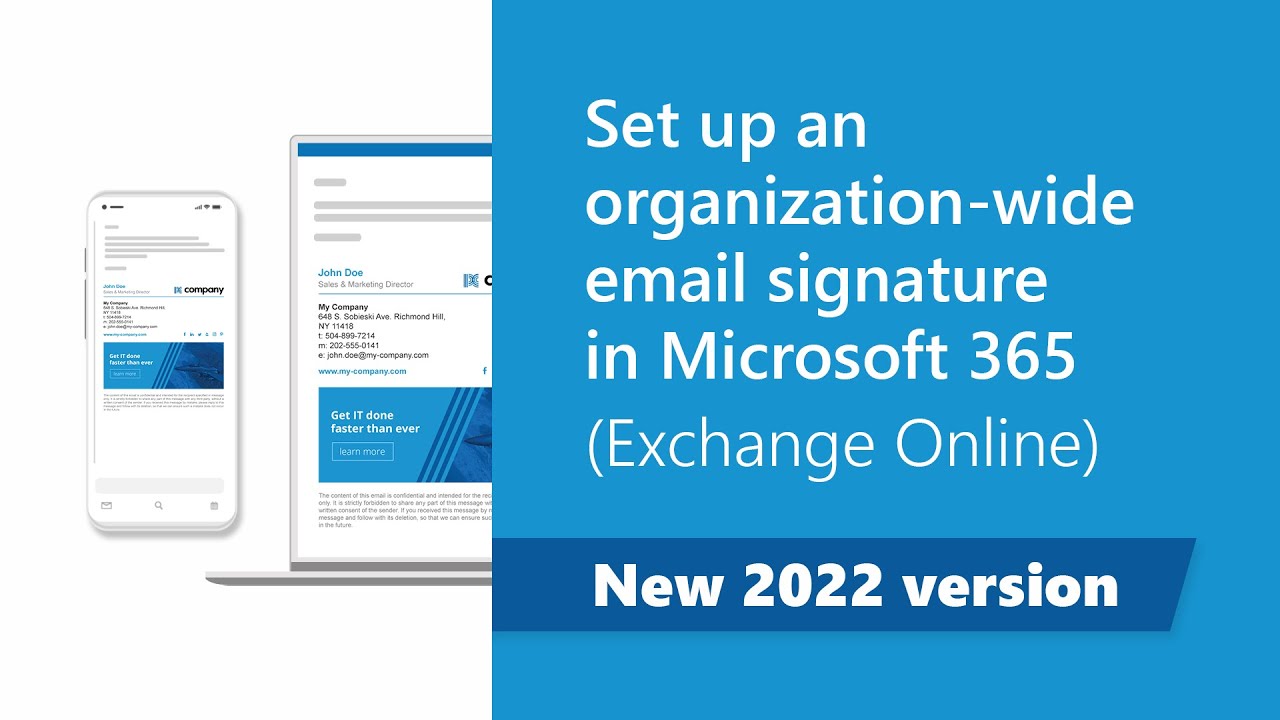
Set up company-wide email signatures in Microsoft 365 (new 2022 Exchange Online guide)
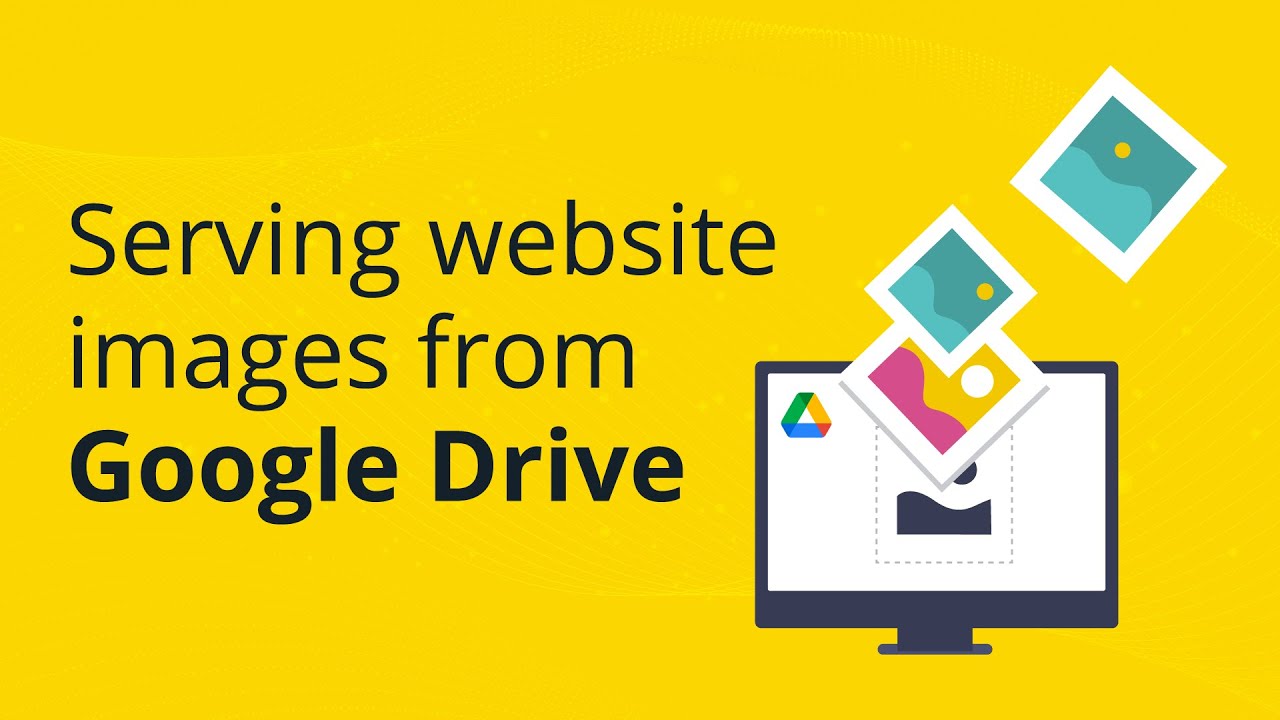
How to use Google Drive as a CDN (Content Delivery Network)
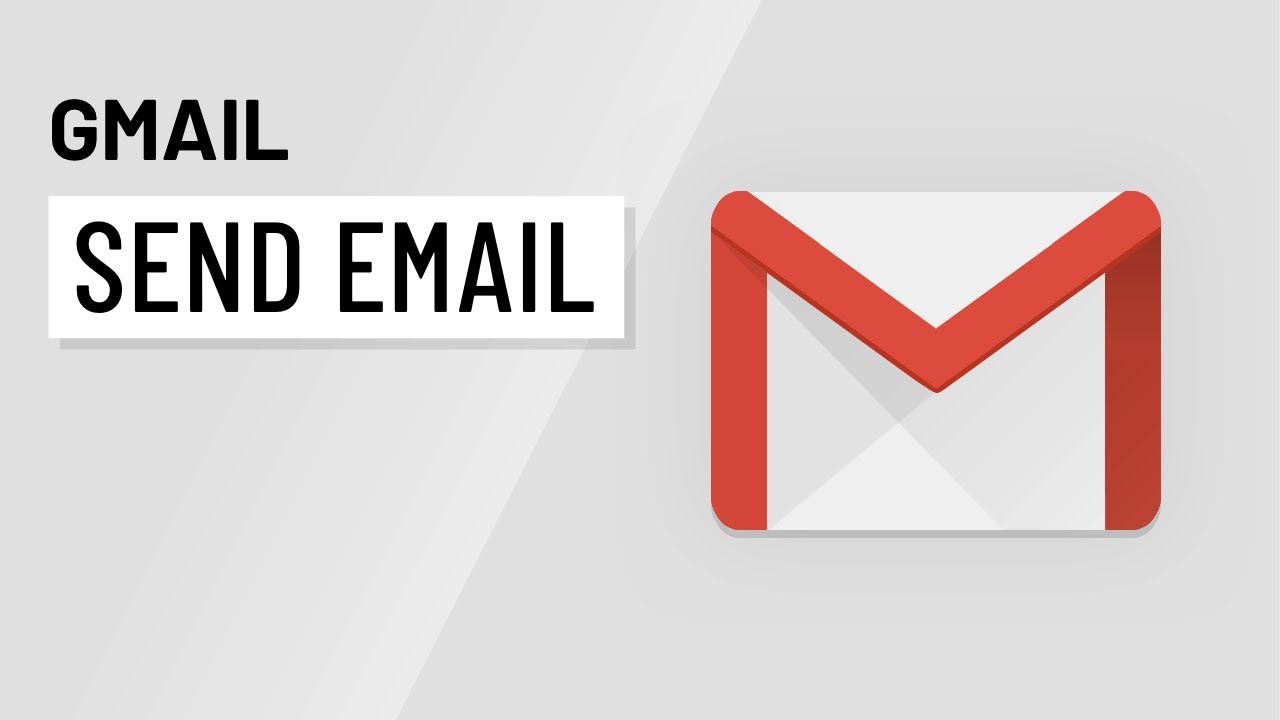
Gmail: Sending Email

SMTP Server Configuration & Mail Transfer in Bangla | CSE 312 Networking Lab Bangla Tutorial
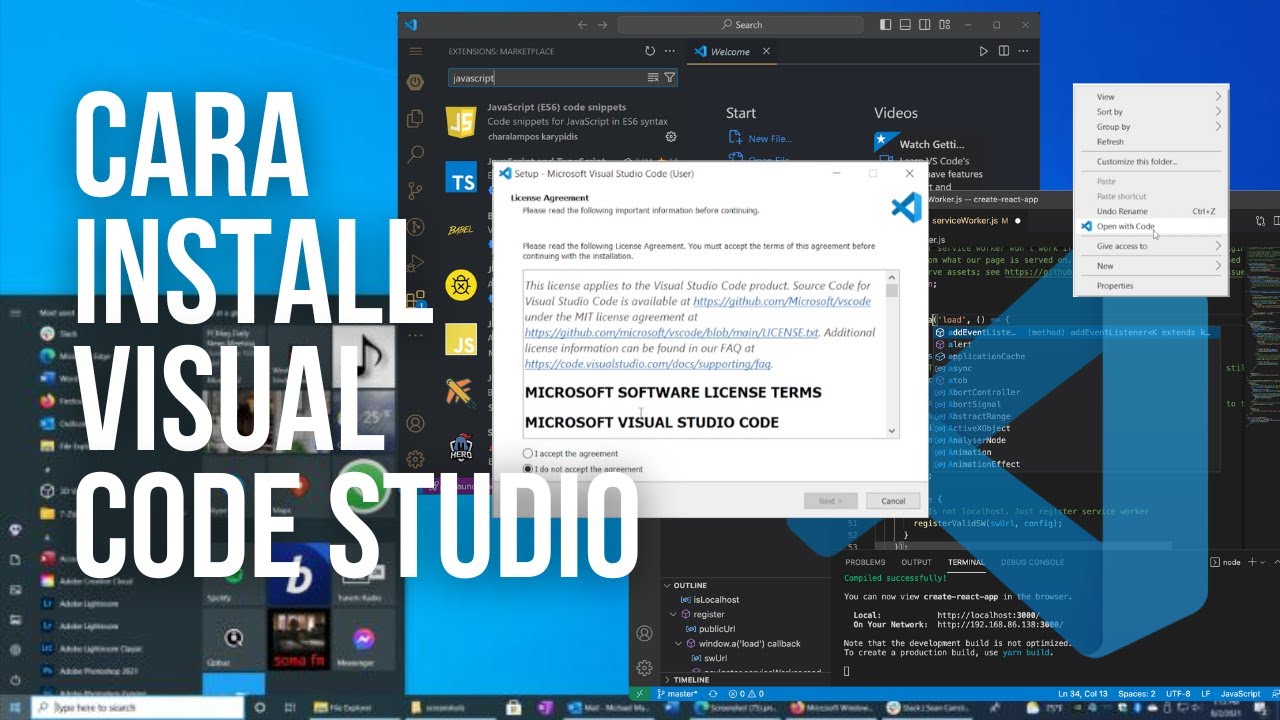
Cara Install Visual Studio Code di Windows - Tutorial VScode (Visual Studio Code)

Here's a Practical Email Plan that has Nothing to Do With Email Encryption
5.0 / 5 (0 votes)
