Tasks, Back Stack & Launch Modes - Android Basics 2023
Summary
TLDRThis video delves into the fundamental concepts of the Android ecosystem, focusing on the back stack and tasks. It explains how the back stack operates as a series of screens or activities, with examples like a browser app's navigation. The video further clarifies the role of tasks as collections of these screens and their arrangement. It also discusses various launch modes for activities, including standard, single top, single task, and single instance, illustrating their impact on user navigation and app behavior, with practical use cases to enhance understanding.
Takeaways
- 📚 The 'back stack' in Android is a stack of screens or activities that track the navigation history within an app.
- 🔄 When a new screen is accessed, it is pushed onto the back stack, allowing users to navigate back through their history.
- 🗑 The back stack can be modified by both pushing new screens and popping existing ones when the user presses the back button.
- 📚 A 'task' in Android represents a collection of multiple screens or activities that form a cohesive unit, with the back stack defining their order.
- 🔗 Tasks allow Android to remember different navigation paths, enabling users to return to previous apps and screens as expected.
- 🛠 Launch modes in Android determine the behavior when a new activity is started, with 'standard' being the default mode that pushes a new instance onto the back stack.
- 🔝 The 'single top' launch mode ensures that if an instance of the activity already exists at the top of the stack, it will not create a new one but rather bring the user to the existing instance.
- 🌐 The 'single task' launch mode launches a new activity within a separate task, ensuring that the user does not return to a previous task with a different back stack when navigating back.
- 🏷️ The 'single instance' launch mode is used for activities that should be completely isolated, such as payment apps, preventing the user from leaving the activity to another part of the app.
- 🔄 Understanding and utilizing these launch modes is crucial for app developers to provide a smooth and intuitive user experience in the Android ecosystem.
- 📈 The video aims to clarify these concepts to viewers, encouraging them to subscribe for more Android basics and development insights.
Q & A
What is a back stack in the context of Android navigation?
-A back stack in Android is a collection of screens or activities that have been navigated through by a user. It represents the history of the user's navigation within an app, with the most recent screen being on top of the stack.
How does the back stack change when a new screen is opened within an app?
-When a new screen is opened, it is pushed onto the top of the back stack. This means that the new screen becomes the current active screen, and the previous screen moves down the stack.
What happens when a user presses the back button on their Android device?
-Pressing the back button pops the current screen from the top of the back stack, making the previous screen the new active screen. This action allows the user to navigate back through their history within the app.
Can you explain what a task is in Android in relation to the back stack?
-A task in Android is a collection of multiple screens or activities that belong together and form a back stack. It represents a group of activities that the user has interacted with, and it's how Android manages and organizes the user's navigation history across different apps.
How does Android remember different tasks throughout a user's journey across multiple apps?
-Android maintains a record of all tasks, allowing users to return to a previous app or activity after navigating to a different app. This is achieved through the task management system, which keeps track of the back stacks of each app.
What is the default launch mode for activities in Android, and what does it do?
-The default launch mode is called 'standard'. When an activity is opened with this mode, a new instance of the activity is created and pushed onto the back stack, allowing users to navigate back to it using the back button.
Can you describe the 'singleTop' launch mode and when it might be used?
-The 'singleTop' launch mode is used when you want to ensure that an existing instance of an activity at the top of the current task's back stack is not duplicated. If the activity is already at the top, the intent is delivered to the existing instance through a callback, rather than creating a new instance.
What is the purpose of the 'singleTask' launch mode in Android?
-The 'singleTask' launch mode is used to launch a new activity in a separate task, but one that is still part of the same app. This is useful when you want the new activity to be the root of a new task, ensuring that pressing the back button will return the user to the home screen or the previous app, not to another activity within the same app.
How does the 'singleInstance' launch mode differ from 'singleTask'?
-The 'singleInstance' launch mode also creates a new task, but it ensures that only one instance of the activity can exist. This is useful for activities that should remain isolated, such as payment processing screens, preventing the user from navigating to other parts of the app while in this activity.
Why might a developer choose to use the 'singleInstance' launch mode for an app like PayPal?
-A developer might choose 'singleInstance' for an app like PayPal to ensure that the payment activity is secure and isolated. This prevents users from navigating away from the payment process to other parts of the app, which could pose a security risk or disrupt the transaction.
What can a developer do if they want to avoid having the same activity appear multiple times in the back stack?
-A developer can use the 'singleTop' launch mode to prevent the same activity from being duplicated in the back stack. This ensures that if the activity is already at the top of the stack, it will be reused instead of creating a new instance.
Outlines

このセクションは有料ユーザー限定です。 アクセスするには、アップグレードをお願いします。
今すぐアップグレードMindmap

このセクションは有料ユーザー限定です。 アクセスするには、アップグレードをお願いします。
今すぐアップグレードKeywords

このセクションは有料ユーザー限定です。 アクセスするには、アップグレードをお願いします。
今すぐアップグレードHighlights

このセクションは有料ユーザー限定です。 アクセスするには、アップグレードをお願いします。
今すぐアップグレードTranscripts

このセクションは有料ユーザー限定です。 アクセスするには、アップグレードをお願いします。
今すぐアップグレード関連動画をさらに表示
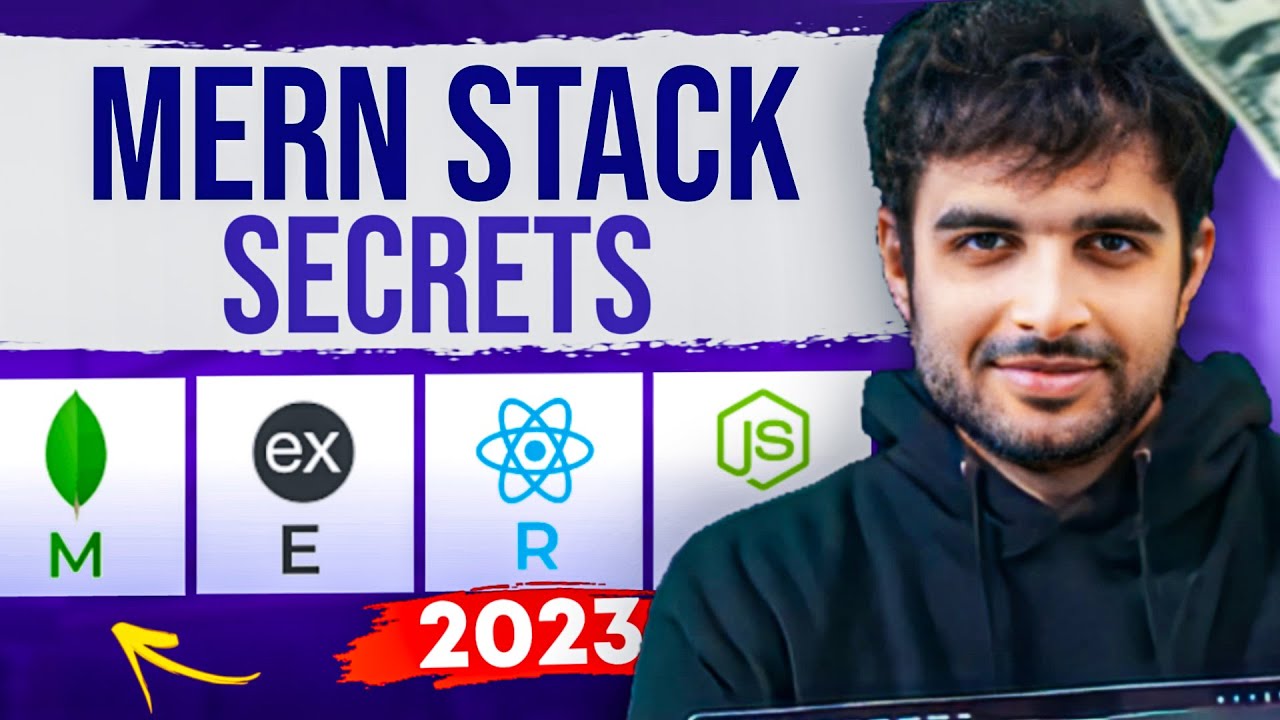
Complete MERN Stack Developer Roadmap For Beginners (2023)

Clean Architecture: The ONE Change That Transforms Use Cases From Terrible to Super Useful

Architecture des ordinateurs -assembleur 8086_partie 1

JavaScript Visualized - Event Loop, Web APIs, (Micro)task Queue
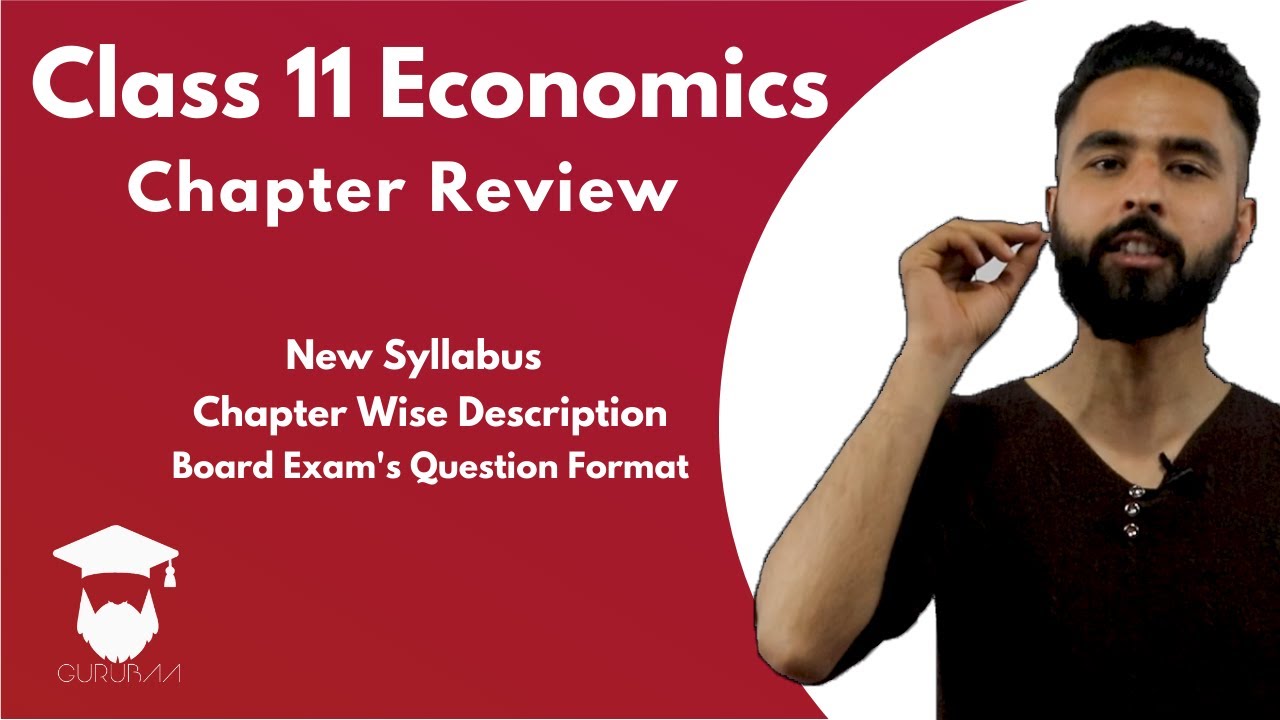
Class 11 Economics New Syllabus Chapter Review with Model Question in Nepali || NEB || 75 Marks

Activities & the Activity Lifecycle - Android Basics 2023
5.0 / 5 (0 votes)
