ms word symbol shortcut tricks // ms word me shortcut se symbol kaise banaye? #mswordtricks #tricks
Summary
TLDRIn this instructional video, Ajay Maurya welcomes viewers back to the channel and congratulates them on joining the MS Word program tutorial. The video focuses on teaching shortcuts for creating various symbols in MS Word, such as 'Danger', 'Umbrella', 'Telephone', and more. Viewers are encouraged to subscribe, like, and comment on their learning institution or study method. The tutorial covers a range of symbols including 'True', 'False', 'Swastika', 'Om', and 'Call Lock', among others. The video also demonstrates how to create emoji symbols and ends with a call to action for feedback on additional symbols and shortcuts, promising more in the next video.
Takeaways
- 😀 The video is a tutorial on creating shortcut symbols in MS Word.
- 📝 The presenter, Ajay Maurya, welcomes viewers back to the channel and congratulates them for watching the video on MS Word shortcut symbols.
- 🔔 Viewers are encouraged to subscribe to the channel, press the bell icon for notifications, and like the video if they find it helpful.
- 💬 Interaction is invited by asking viewers to comment on where they are watching the video and if they are studying or self-studying.
- 🚀 The tutorial begins by opening MS Word and learning how to create symbols.
- 📌 The first symbol demonstrated is the 'danger' symbol, created by typing '2620' and pressing 'Alt + X'.
- 🌂 The 'umbrella' symbol is created similarly by typing '2602' and pressing 'Alt + X'.
- 📞 For creating the 'telephone' symbol, the code '26' followed by 'Alt + X' is used.
- 🔒 The 'lock' symbol is made by typing '231' and pressing 'Alt + X'.
- ✅ The 'checkmark' or 'true' symbol is created by typing '2713' and using 'Alt + X'.
- ❌ The 'cross' or 'false' symbol is made by typing '2717' and pressing 'Alt + X'.
- 🕉 The 'swastika' symbol is created with the code '5350' and 'Alt + X'.
- 🙏 The 'Om' symbol is made by typing '0950' and pressing 'Alt + X'.
- 🔒 The 'call lock' symbol is created by typing '2706' and using 'Alt + X', with an option to adjust the size.
- ✈️ The 'flight' or 'airplane' symbol is made by typing '27A' and pressing 'Alt + X'.
- 💬 The 'message' or 'speech bubble' symbol is created by typing '09' and using 'Alt + X'.
- 😀 The tutorial also covers creating emoji symbols using the 'Shift' key along with specific symbols like the Spanish 'ñ' and brackets.
- ➡️ For creating an 'arrow' symbol, 'Double Equal To' is pressed followed by 'Greater Than' or 'Less Than' symbols.
- 🐵 The tutorial includes creating animal symbols like 'monkey' by typing 'NF412' and pressing 'Alt + X'.
- 🐘 For the 'elephant' symbol, 'NF40011' is typed followed by 'Alt + X'.
- 🐟 The 'dolphin' symbol is created by typing 'NFtc' and using 'Alt + X'.
- 🍌 The 'banana' symbol is made by typing 'NF3Fc' and pressing 'Alt + X'.
- 🌺 The 'sunflower' symbol is created with 'N, A33B' and 'Alt + X'.
- 🎸 The 'guitar' symbol is made by typing 'N, A3B8' and using 'Alt + X'.
- 🎧 The 'headphone' symbol is created by typing 'N, A3E7' and pressing 'Alt + X'.
- 🌹 The 'rose' or 'flower' symbol is made by typing 'N, A33' and pressing 'Alt + X' with the '@' symbol.
- 📢 The video concludes by inviting viewers to comment for more symbols and shortcuts they'd like to learn in future videos.
Q & A
What is the purpose of the video presented by Ajay Maurya?
-The purpose of the video is to teach viewers how to create shortcut symbols in the MS Word program.
How should viewers subscribe to the channel if it's their first time watching the video?
-Viewers should click on the subscribe button, press the bell icon, and like the video if they find it helpful after watching.
What is the first symbol that Ajay Maurya demonstrates how to create in MS Word?
-The first symbol demonstrated is the 'danger' symbol, created by typing '2620' and pressing 'Alt + X'.
What is the keyboard shortcut to create the umbrella symbol in MS Word according to the video?
-The keyboard shortcut for the umbrella symbol is to type '2602' and then press 'Alt + X'.
How can viewers create a telephone symbol in MS Word as shown in the video?
-To create a telephone symbol, viewers should type '26' followed by 'GE' (which is typed as '260') and press 'Alt + X'.
What is the keyboard shortcut for creating a checkmark symbol in MS Word?
-The keyboard shortcut for a checkmark symbol is to type '2713' and then press 'Alt + X'.
How does one create a false or 'not' symbol in MS Word as per the video instructions?
-To create a false symbol, one should type '27' and '17', then press 'Alt + X'.
What is the process of creating a swastika symbol in MS Word according to the video?
-The swastika symbol is created by typing '5350' and pressing 'Alt + X'.
How can viewers create an 'Om' symbol in MS Word as shown in the video?
-The 'Om' symbol is created by typing '0950' and pressing 'Alt + X'.
What is the keyboard shortcut for creating a call lock symbol in MS Word?
-The keyboard shortcut for a call lock symbol is to type '2706' and then press 'Alt + X'.
How does one create an airplane symbol in MS Word according to the video?
-To create an airplane symbol, one should type '270A' and then press 'Alt + X'.
What is the keyboard shortcut for creating a message symbol in MS Word?
-The keyboard shortcut for a message symbol is to type '09' and then press 'Alt + X'.
How can viewers create an emoji symbol in MS Word as demonstrated in the video?
-To create an emoji symbol, viewers should press the 'Shift' key along with the 'Regional Indicator Symbol' (which is next to the 'Alt' key), followed by pressing the 'Bracket Open' key.
What is the process for creating a monkey symbol in MS Word as shown in the video?
-The monkey symbol is created by typing 'N', 'F', '412', and then pressing 'Alt + X'.
How does one create a sheep symbol in MS Word according to the video instructions?
-To create a sheep symbol, one should type 'N', 'F', '40011', and then press 'Alt + X'.
What is the keyboard shortcut for creating a dolphin symbol in MS Word?
-The keyboard shortcut for a dolphin symbol is to type 'N', 'F', 'TC', and then press 'Alt + X'.
How can viewers create a banana symbol in MS Word as shown in the video?
-The banana symbol is created by typing 'N', 'F', '3', 'F', and 'C', followed by pressing 'Alt + X'.
What is the process for creating a sunflower symbol in MS Word according to the video?
-The sunflower symbol is created by typing 'N', 'A', '33', 'B', and then pressing 'Alt + X'.
How does one create a rose symbol in MS Word as per the video instructions?
-To create a rose symbol, one should type 'N', 'A', '33', and then press 'Alt' with the '@' key.
What is the keyboard shortcut for creating a guitar symbol in MS Word?
-The keyboard shortcut for a guitar symbol is to type 'N', 'A', '3', 'B8', and then press 'Alt + X'.
How can viewers create a headphone symbol in MS Word as demonstrated in the video?
-The headphone symbol is created by typing 'N', 'A', '3', 'A7', and then pressing 'Alt' twice followed by 'X'.
Outlines

このセクションは有料ユーザー限定です。 アクセスするには、アップグレードをお願いします。
今すぐアップグレードMindmap

このセクションは有料ユーザー限定です。 アクセスするには、アップグレードをお願いします。
今すぐアップグレードKeywords

このセクションは有料ユーザー限定です。 アクセスするには、アップグレードをお願いします。
今すぐアップグレードHighlights

このセクションは有料ユーザー限定です。 アクセスするには、アップグレードをお願いします。
今すぐアップグレードTranscripts

このセクションは有料ユーザー限定です。 アクセスするには、アップグレードをお願いします。
今すぐアップグレード関連動画をさらに表示
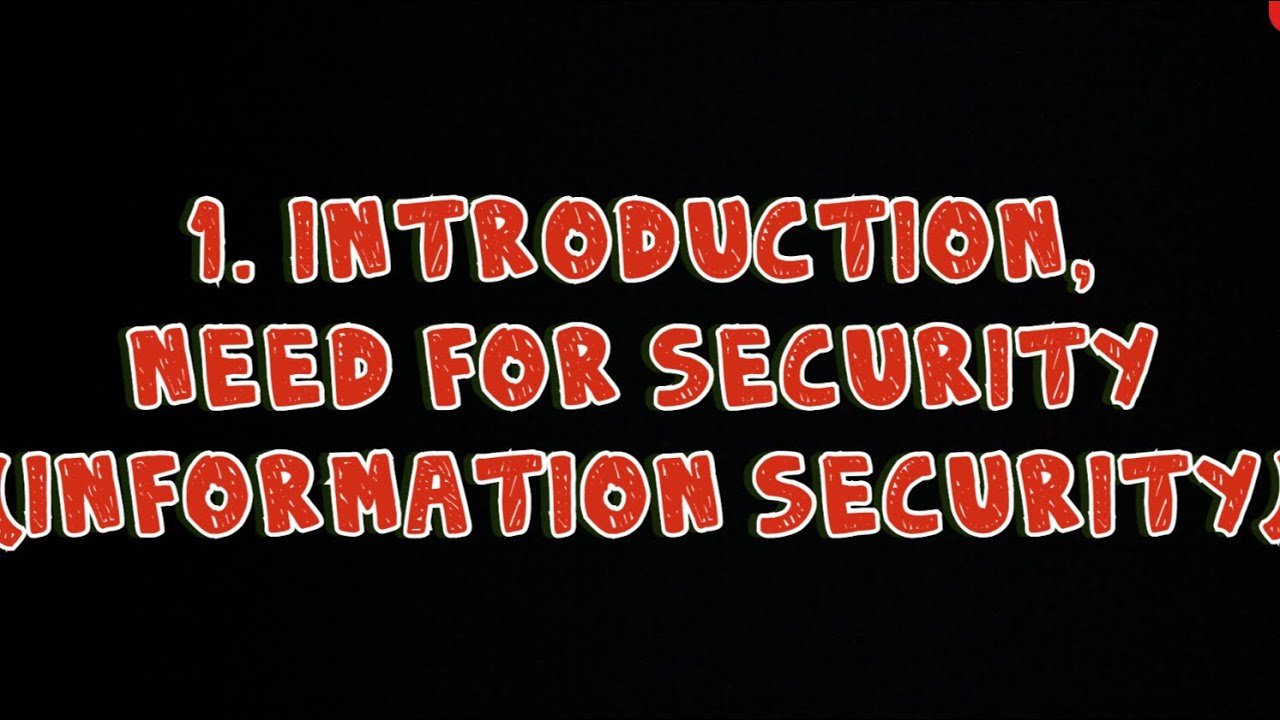
#1 Introduction & Need for Security- Cryptography, Information Security
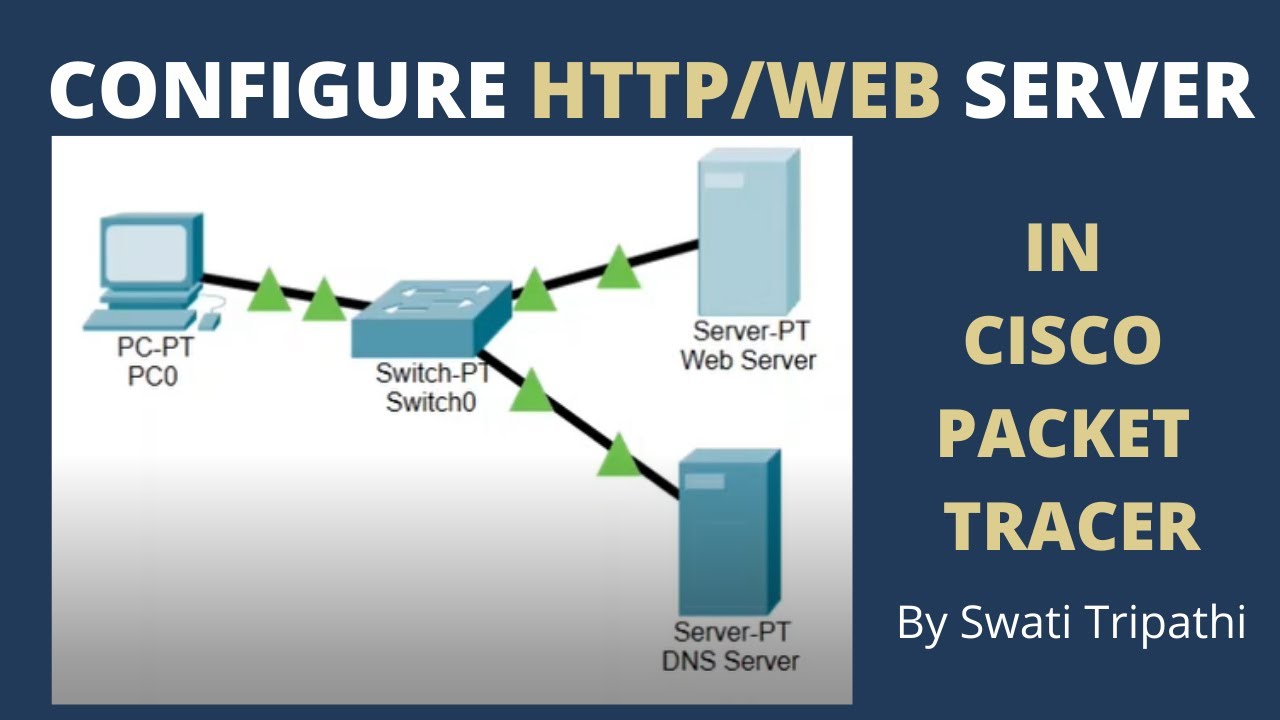
Http / Web server configuration in cisco packet tracer

ഏകാന്തതയുടെ നൂർ വർഷങ്ങൾ |കെ. ആർ. മീര 1st sem B.Com/BBA malayalam(@malayalistalks3518 )

Paraan kung paano matuto sa manicure/pedicure | Beauty's Skills

UAE VAT Complete Course | VAT Accounting Tutorial | Value Added Tax Training
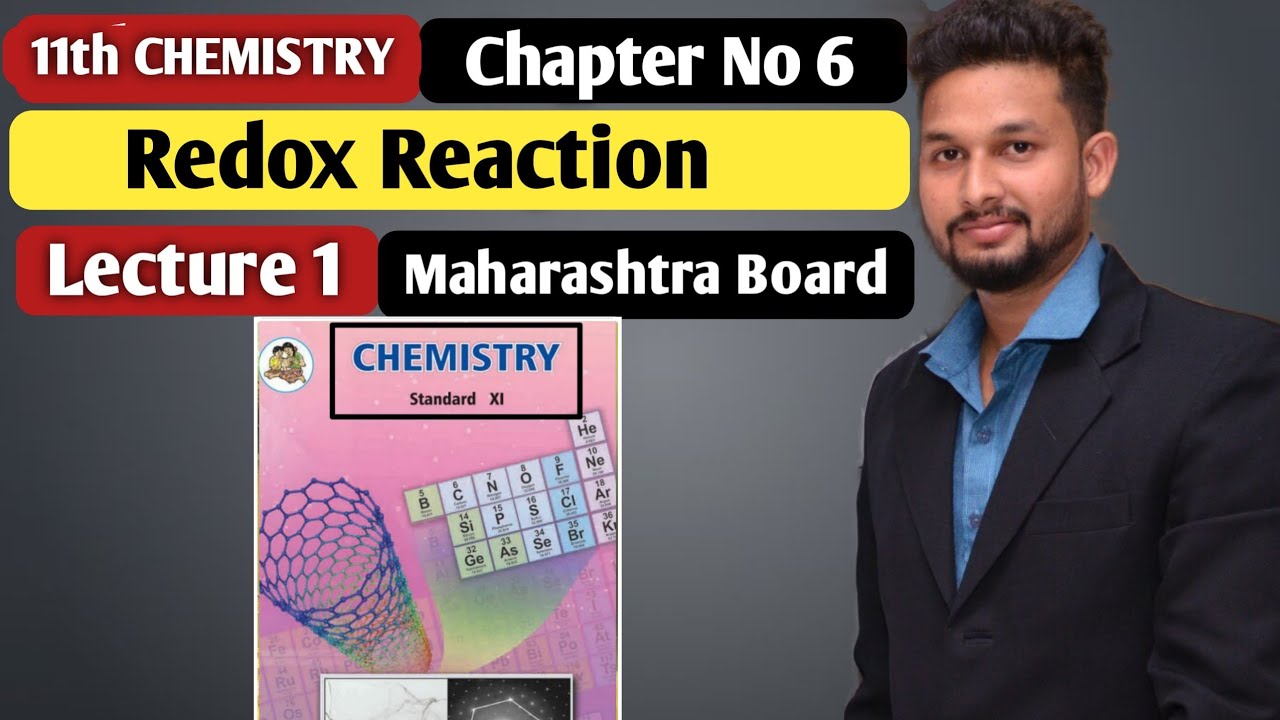
11th Chemistry | Chapter 1 | Redox Reaction| Lecture 1| Maharashtra Board |
5.0 / 5 (0 votes)
