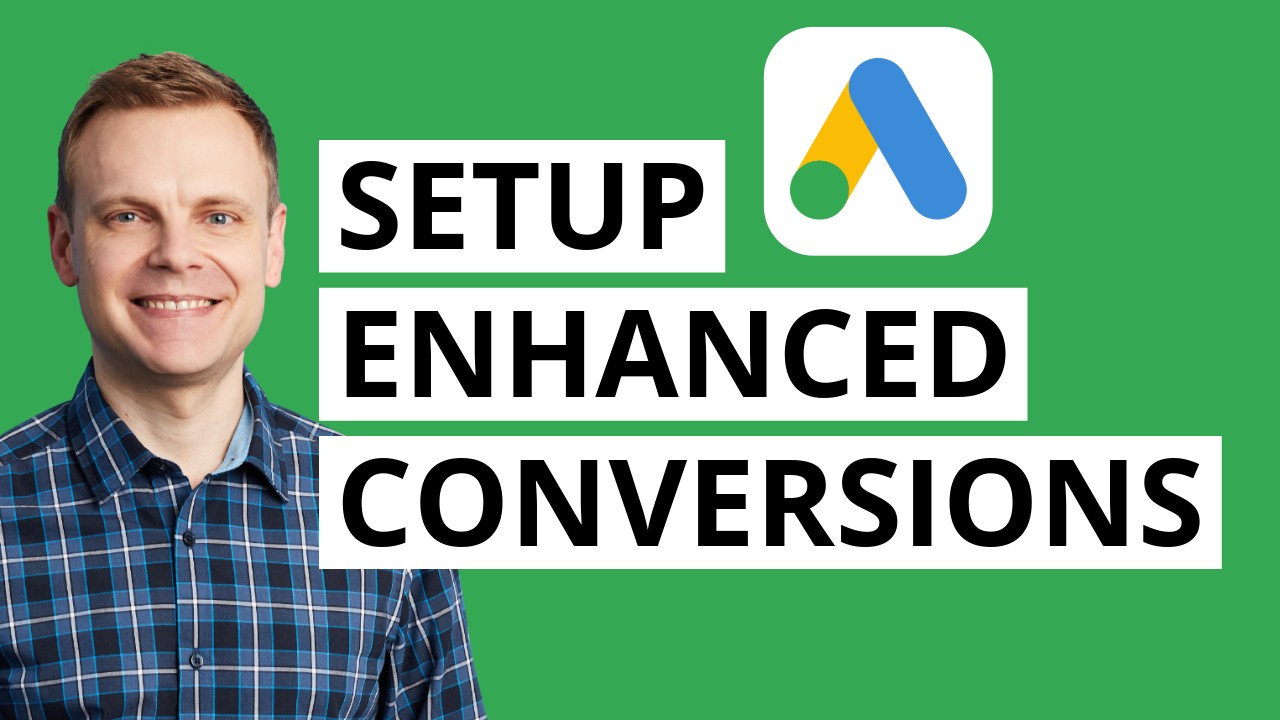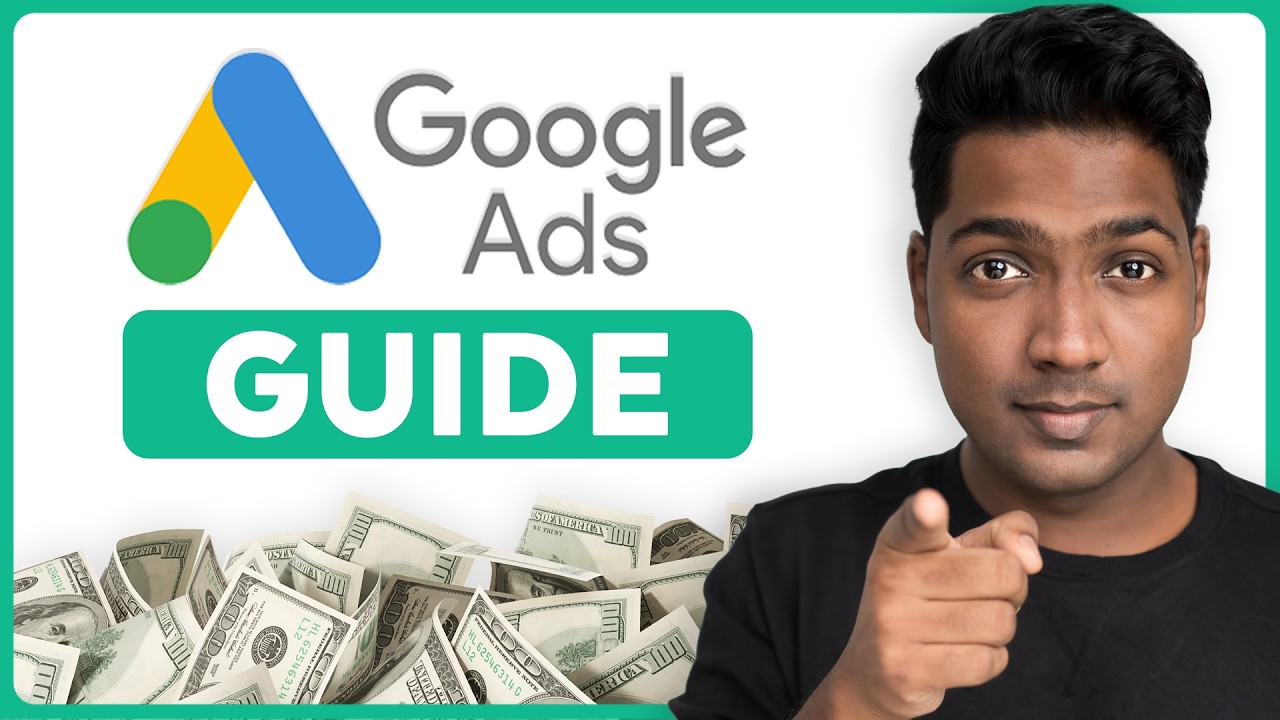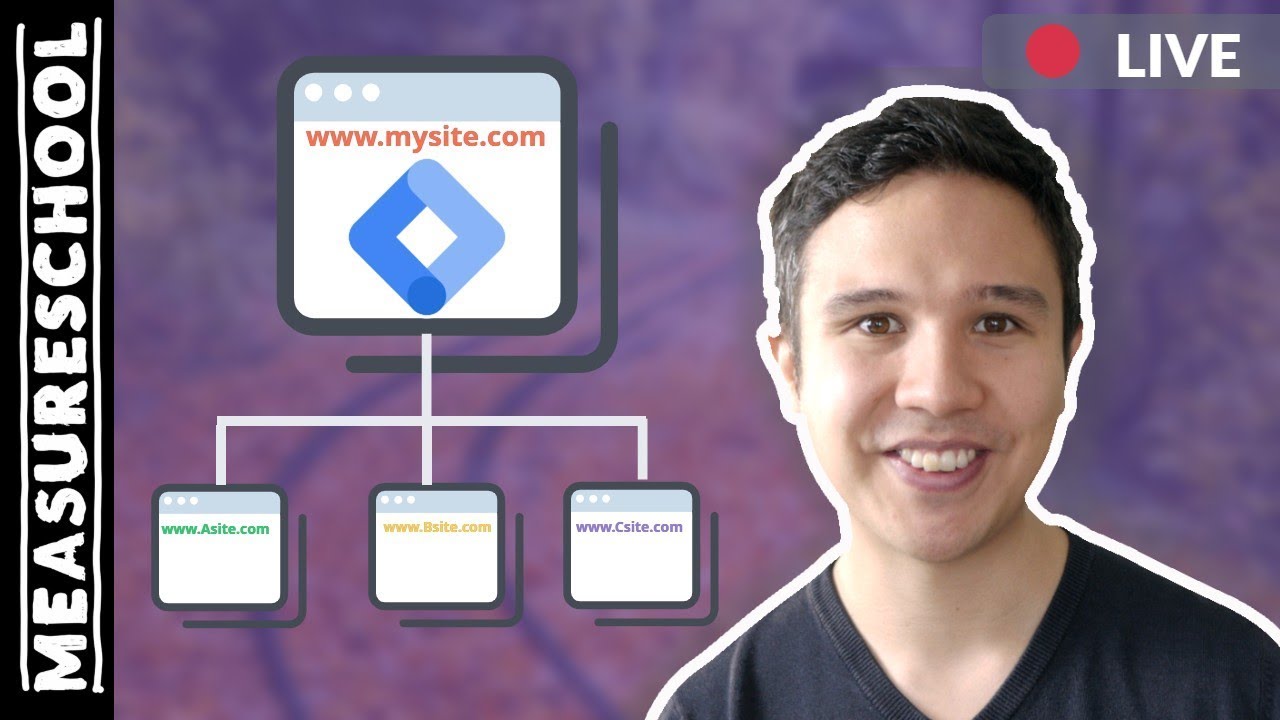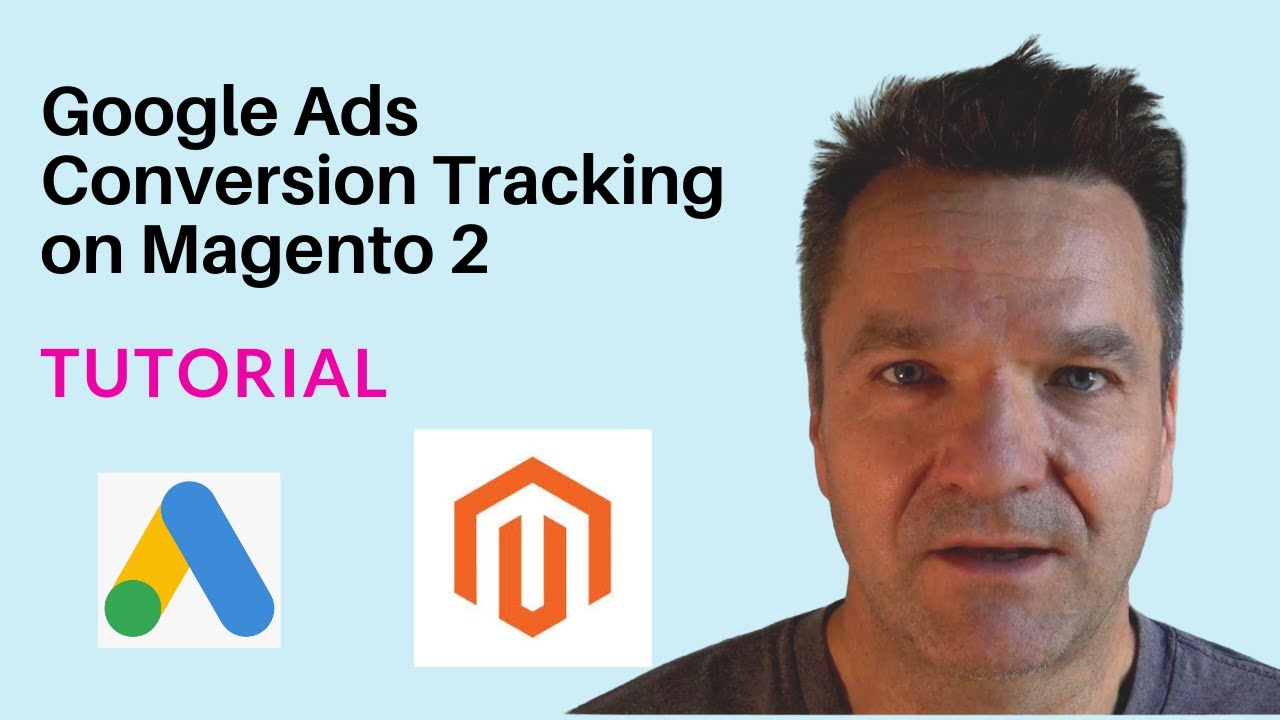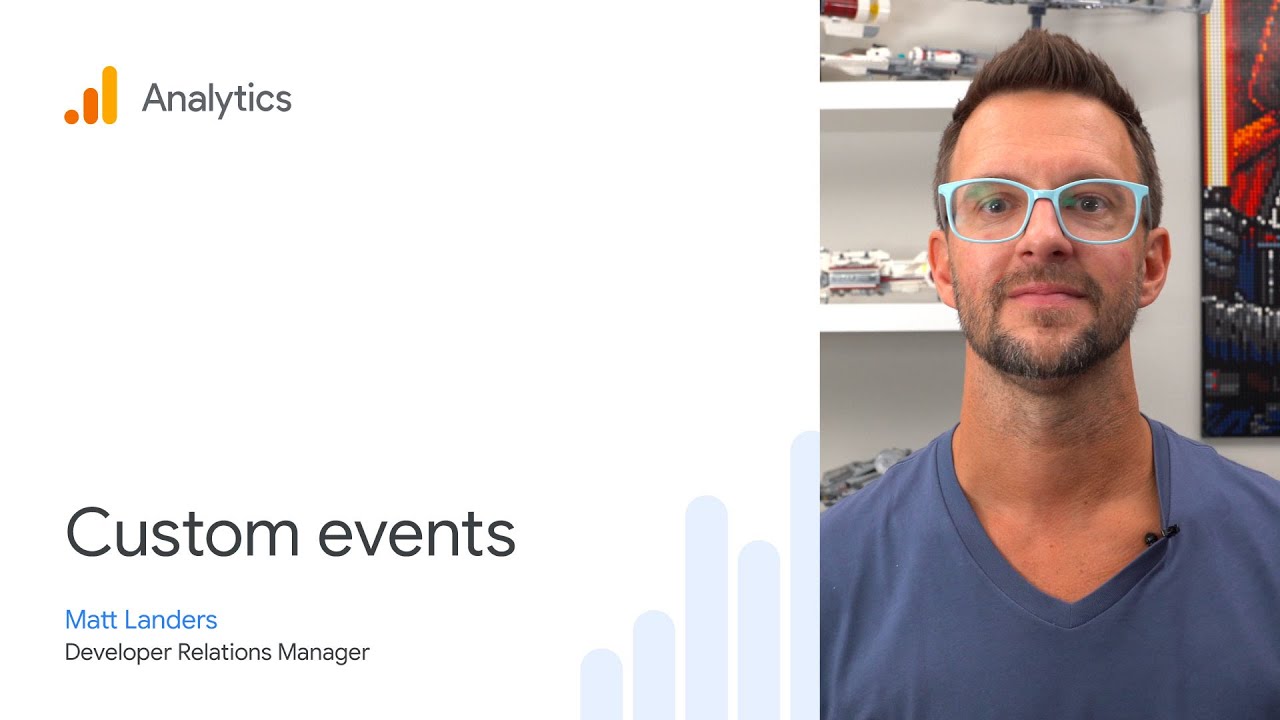Conversion Linker in Google Tag Manager
Summary
TLDRThis video explains how to create a Google Ads conversion linker tag in Google Tag Manager. It covers the process of capturing Google click IDs through cookies, tracking conversions, and setting up cross-domain tracking. Tips on advanced cookie settings and server-side tagging are also provided.
Takeaways
- 🔗 Conversion Linker is a tag in Google Tag Manager that helps track Google Ads conversions by creating a first-party cookie containing the Google click ID (GCL ID).
- 🔍 When a visitor clicks a Google ad and lands on your website, the URL may contain the GCL ID, which is captured by the Conversion Linker tag.
- 📝 To set up Conversion Linker, create a new tag configuration in Google Tag Manager, select 'Google Ads Conversion Linker', and apply it to all pages.
- 🔎 Testing the Conversion Linker involves entering a URL with the GCL ID into Google Tag Manager's preview mode and checking if the cookie is created and contains the correct click ID.
- 💡 The cookie created by Conversion Linker stores information about the last ad click and is used to attribute conversions to specific ad clicks in Google Analytics.
- 🌐 Enabling 'linking on all page URLs' can help persist the GCL ID across pages, especially if consent is given on a subsequent page.
- 🔄 Cross-domain tracking is essential for journeys that span multiple domains, allowing the GCL ID to be passed and recognized across different websites.
- 🔗 To enable cross-domain tracking, enter the involved domains in the Conversion Linker settings, ensuring that the 'Accept incoming linker parameters' checkbox is checked.
- 🛠️ Advanced settings in Conversion Linker allow for customization of cookie prefixes, domain limitations, and cookie flags like 'SameSite=None' or 'Secure'.
- 🏢 For server-side tagging, ensure that the Conversion Linker tag is set up in the server-side container, allowing the server to set cookies based on the GCL ID in the Google Analytics page view request.
- 📚 If using server-side tagging, the Conversion Linker tag in the client-side container is not necessary, as the server-side container handles the tracking.
Q & A
What is a Google click ID, also known as GCL ID?
-A Google click ID, or GCL ID, is a parameter in the URL that tracks a visitor who clicks on a Google ad and lands on a website. It helps in attributing conversions to specific ad clicks.
What does the conversion Linker tag do when a visitor lands on a page with a GCL ID?
-The conversion Linker tag creates a first-party cookie that contains the value of the Google click ID, allowing for tracking of ad clicks and their conversions.
How do you create a conversion Linker tag in Google Tag Manager?
-In Google Tag Manager, you click on 'New Tag Configuration', select 'Google Ads Conversion Linker', keep the settings as they are, select 'All Pages' for triggering, name the tag, and click 'Save'.
What is the purpose of testing the conversion Linker tag with a URL containing the GCL ID?
-Testing ensures that the conversion Linker tag correctly creates a cookie when a visitor lands on a page with the GCL ID in the URL, which is crucial for tracking conversions accurately.
Why is it important to send the value of the cookie along with conversion data to Google Ads?
-Sending the cookie value with conversion data allows Google Ads to accurately attribute conversions to specific ad clicks, improving the measurement of ad performance.
What is the role of the 'Enable linking on all page URLs' setting in the conversion Linker?
-This setting ensures that the Google click ID is persisted across different pages of the same subdomain, even if the visitor hasn't given consent on the initial page.
How does cross-domain tracking work with the conversion Linker?
-Cross-domain tracking allows the conversion Linker to decorate links with Google click information when a visitor's journey spans multiple different domains, enabling consistent tracking across those domains.
What should you do if your website does not accept URL parameters due to functionality issues?
-You can instruct the conversion Linker to use fragment identifiers instead of query parameters, which appends the parameters after a hash (#) in the URL.
What is the purpose of the 'Accept incoming clinker parameters' checkbox in cross-domain tracking?
-This checkbox allows the conversion Linker to read the Google click information from the URL on the second domain and create a cookie from it, maintaining tracking consistency across domains.
How can you manage cookie settings for the conversion Linker in advanced scenarios?
-In the 'Advanced' section, you can manage cookie settings such as the cookie prefix, domain limitations, path restrictions, and cookie flags like 'SameSite=None' or 'Secure'.
What is the difference between using conversion Linker in a client-side and server-side Google Tag Manager container?
-In client-side, the conversion Linker runs in the visitor's browser, creating cookies directly. In server-side, the conversion Linker operates on the server, setting cookies in response to incoming requests, which is useful for tracking across multiple domains or complex setups.
Outlines

このセクションは有料ユーザー限定です。 アクセスするには、アップグレードをお願いします。
今すぐアップグレードMindmap

このセクションは有料ユーザー限定です。 アクセスするには、アップグレードをお願いします。
今すぐアップグレードKeywords

このセクションは有料ユーザー限定です。 アクセスするには、アップグレードをお願いします。
今すぐアップグレードHighlights

このセクションは有料ユーザー限定です。 アクセスするには、アップグレードをお願いします。
今すぐアップグレードTranscripts

このセクションは有料ユーザー限定です。 アクセスするには、アップグレードをお願いします。
今すぐアップグレード関連動画をさらに表示
5.0 / 5 (0 votes)