Google NotebookLM in italiano! Guida completa alla super AI
Summary
TLDRThe video script introduces Google's Language Model (LM) Notebook, a powerful tool for writers, journalists, and students. It highlights the ability to analyze and summarize large documents, including PDFs and web pages, in various languages, including Italian. The script demonstrates how to use the tool for research, scriptwriting, and content creation, emphasizing its efficiency and control over data sources. It also discusses limitations, such as handling documents up to 5000 words and the importance of feedback to ensure accuracy. The tutorial encourages viewers to explore Google Gemini 1.5 Pro for further productivity gains.
Takeaways
- 📚 Notebook LM by Google is now available in Italian and offers impressive functionalities for analyzing and summarizing large documents.
- 📂 Users can upload PDFs, text files, and URLs to Notebook LM, which then summarizes and extracts key information from these sources.
- 📝 The tool is especially useful for writers, journalists, and researchers who need to manage and synthesize large volumes of notes and documents.
- 🔍 Notebook LM only uses the sources provided by the user for analysis, ensuring a controlled environment for data usage.
- 📈 The tool can summarize complex documents, provide topic suggestions, and create questions to test comprehension, enhancing study and research efficiency.
- 🖱️ Users can interact with the summarized data, pin important notes, and expand or explore related ideas using the feedback questions provided by Notebook LM.
- 🧠 While Notebook LM is powerful, it has limitations with documents exceeding 5000 words and doesn't support certain file formats like Excel.
- 🔗 Each notebook in Notebook LM can contain up to 50 sources, but sources from different notebooks cannot interact with each other.
- ⚠️ As with any AI tool, there is a risk of inaccuracies, so it's important to verify information and use feedback for quality control.
- 💡 Notebook LM is highly recommended for systematic and continuous work with quality sources and custom databases, making it a valuable tool for various professional and academic tasks.
Q & A
What is Notebook LM by Google?
-Notebook LM is a tool by Google designed to analyze and summarize large documents, making it useful for writers, journalists, copywriters, and anyone needing to navigate through extensive notes.
What significant improvement has Google made to Notebook LM recently?
-Google has enhanced Notebook LM to work efficiently without the need for a VPN and has significantly improved its capabilities, such as analyzing multiple large PDFs quickly.
How does Notebook LM handle the sources for its responses?
-Notebook LM uses only the sources that the user provides, ensuring a controlled environment where the user decides which data are utilized for generating responses.
Can Notebook LM connect to the internet to fetch information?
-No, Notebook LM does not connect to the internet for fetching information. It only uses the sources provided by the user.
What types of documents can be analyzed by Notebook LM?
-Notebook LM can analyze PDFs, text files, documents from Google Drive, and even text copied from web pages.
What feature does Notebook LM offer for verifying the accuracy of its responses?
-Notebook LM provides citations from the original documents, allowing users to click on the numbered citations to see the highlighted text from the analyzed source.
What is a notable limitation of Notebook LM?
-Notebook LM is best with documents up to 5,000 words. For longer documents, it may miss some information, and it does not support certain file formats like Excel.
How can Notebook LM be beneficial for students and researchers?
-Notebook LM helps students and researchers by summarizing large documents, providing quick access to relevant information, and enabling easy verification of data through citations.
What should users be cautious about when using Notebook LM?
-Users should be aware of potential 'hallucinations' or incorrect information generated by the AI. It's important to verify responses using the provided citations.
What are the steps to start using Notebook LM?
-To start using Notebook LM, users need to create a new notebook, add sources such as documents from Google Drive, text files, or URLs, and then ask the AI to analyze these sources for summaries and insights.
Outlines

このセクションは有料ユーザー限定です。 アクセスするには、アップグレードをお願いします。
今すぐアップグレードMindmap

このセクションは有料ユーザー限定です。 アクセスするには、アップグレードをお願いします。
今すぐアップグレードKeywords

このセクションは有料ユーザー限定です。 アクセスするには、アップグレードをお願いします。
今すぐアップグレードHighlights

このセクションは有料ユーザー限定です。 アクセスするには、アップグレードをお願いします。
今すぐアップグレードTranscripts

このセクションは有料ユーザー限定です。 アクセスするには、アップグレードをお願いします。
今すぐアップグレード関連動画をさらに表示

NotebookLM: Its More than AI Podcasts- Your Personalized AI Research Assistant

NotebookLM: The AI Notebook That Transforms How You Study

Make AMAZING Podcasts With This Free Google AI Tool

APRENDA 10x Mais Rápido COM Essa Ferramenta Gratuita

How I'm using NotebookLM to power up my language learning
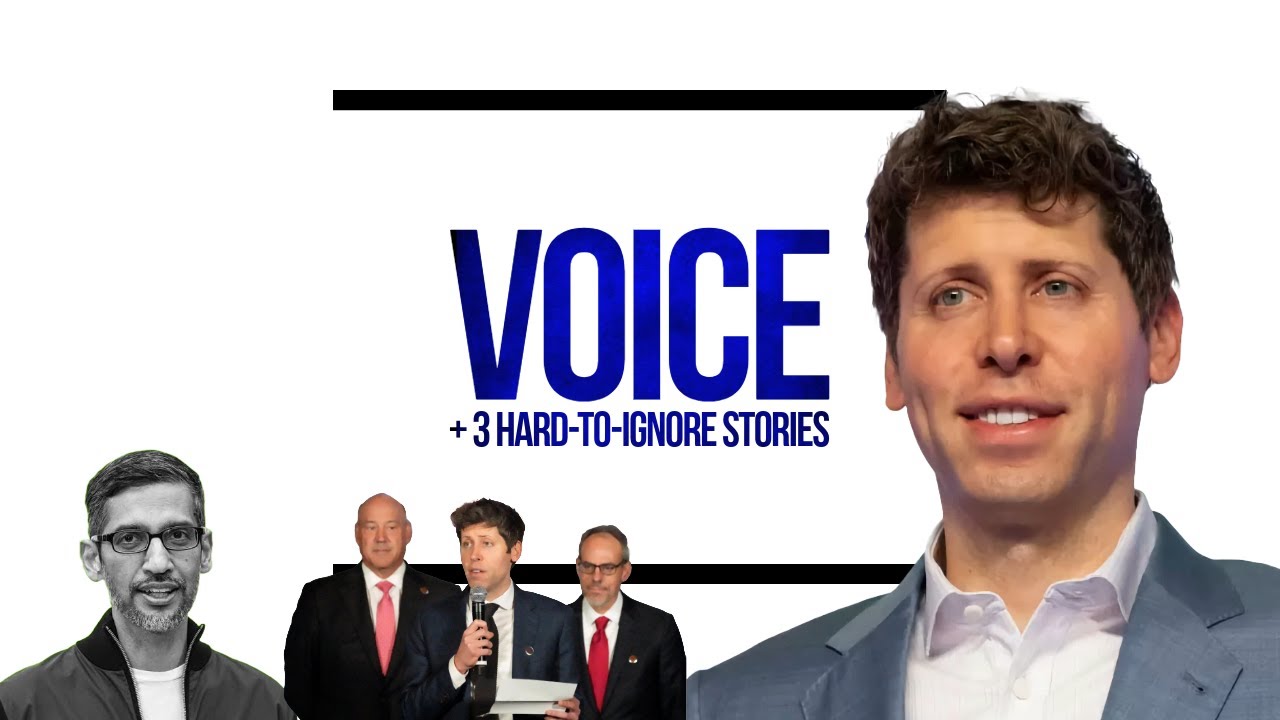
‘Advanced Voice’ ChatGPT Just Happened … But There's 3 Other Stories You Probably Shouldn’t Ignore
5.0 / 5 (0 votes)
